One of the more popular reverse proxy tools at the moment is Nginx. Although Nginx itself is a web server, it does an outstanding job serving as a reverse proxy.
What is a Reverse Proxy?
A reverse proxy is a server that sits between internal applications and external clients, forwarding client requests to the appropriate server.
The reverse proxy service acts as a front-end, handles all incoming client requests, and distributes them to the back-end web, database, or other servers.
Using Nginx as a reverse proxy gives you several additional benefits:
- Load Balancing – Nginx can perform load balancing to distribute clients’ requests across proxied servers, improving performance, scalability, and reliability.
- Improved Security – With a reverse proxy, clients will not have information about our backend servers, so there is no way any malicious client cannot access them directly to exploit any vulnerabilities. From the client’s point of view, this makes it look as though everything is coming from one place.
- Better Performace – With Nginx as a reverse proxy, you can cache the pre-rendered versions of pages to speed up page load times. It works by caching the content received from the proxied servers’ responses and using it to respond to clients without contacting the proxied server for the same content every time.
- SSL Termination – Nginx can act as an SSL endpoint for connections with the clients. It will handle and decrypt incoming SSL connections and encrypt the proxied server’s responses.
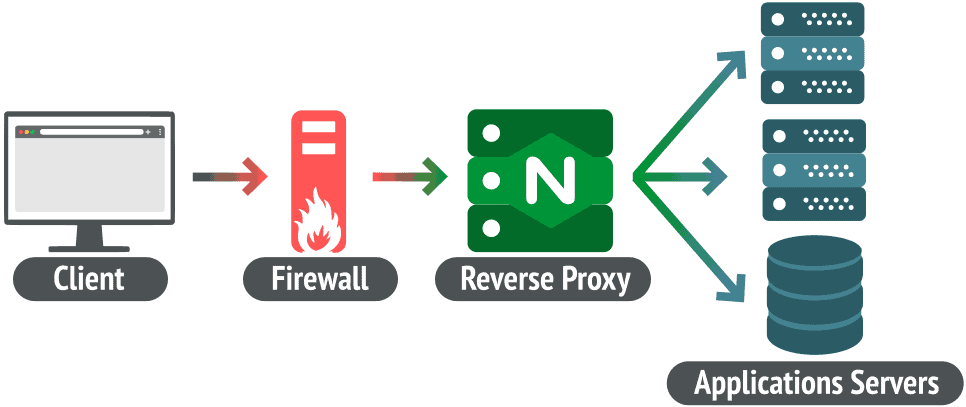
How to Set Up a Reverse Proxy with Nginx
1. Installing Nginx
Nginx is the most popular web server suite deployed across the internet. It can work as a reverse proxy server by directing web traffic to specific servers.
Let me show you how to install Nginx on various Linux distributions.
Related: How to Install and Configure Nginx Web Server
To install Nginx on Debian, Ubuntu, Linux Mint, Kali, and other Debian or Ubuntu derivatives, run the following commands:
sudo apt update
sudo apt install nginxOn Fedora, CentOS, Red Hat, and other Fedora or Red Hat derivatives, run the following commands:
sudo dnf upgrade
sudo dnf install nginxTo install Nginx on Arch Linux, Manjaro, and other Arch derivatives, run the following commands:
sudo pacman -Syu
sudo pacman -S nginxAfter installation is completed, you can verify that Nginx is installed correctly by checking the software version. Enter the following:
nginx -vnginx version: nginx/1.18.0 (Ubuntu)2. Configuring Nginx
We’ve installed the primary site at example.com domain name on the same server that runs our Nginx. However, our WordPress blog site is installed at blog.example.com subdomain on a different server with IP address 127.0.1.10.
Related: How to Configure Nginx to Work with PHP via PHP-FPM
We need to configure a reverse proxy with Nginx to proxying requests for the blog.example.com subdomain so that all requests are forwarded to 127.0.1.10. To do that, follow the steps shown below.
1. Disable the default pre-configured Nginx virtual host:
unlink /etc/nginx/sites-enabled/defaultCode language: JavaScript (javascript)2. Enter the directory /etc/nginx/sites-available and create a reverse proxy configuration file.
cd /etc/nginx/sites-available
sudo vim example.confPaste the following Nginx configuration.
server {
listen 80;
server_name example.com www.example.com;
location / {
try_files $uri $uri/ /index.php?$query_string;
}
}
server {
listen 80;
server_name blog.example.com;
location / {
proxy_pass http://127.0.1.10:80;
}
}Code language: PHP (php)As you can see, you could continue running example.com on the same Nginx instance, but Nginx will redirect all incoming connections for blog.example.com on port 80 to the 127.0.1.10 server, listening on port 80.
3. Save the file and then activate it by creating a symlink:
sudo ln -s /etc/nginx/sites-available/example.conf /etc/nginx/sites-enabled/4. Test Nginx for any configuration errors:
sudo nginx -tnginx: the configuration file /etc/nginx/nginx.conf syntax is ok
nginx: configuration file /etc/nginx/nginx.conf test is successfulCode language: HTTP (http)5. If there are no errors, restart Nginx for the changes to take effect:
sudo systemctl restart nginxLaunch a web browser and go to your WordPress blog URL. You will be proxied through Nginx to 127.0.1.10, hosting your WordPress blog.
Congratulations, you’ve successfully set up Nginx to work as a reverse proxy. Now you can direct traffic that is supposed to go to the target server to the reverse proxy server, which will wind up at the correct destination.
You can learn more about all the reverse proxy directives in Nginx’s detailed index of directives.
Conclusion
Now you know how to set up a reverse proxy with Nginx. As you can see, the Nginx reverse proxy configuration is a simple process. But, of course, there are many ways to install and configure it, which depend entirely upon your requirement.
