If you are unfamiliar with Flatpak, we will provide a short outline. It is an approach to distributing software encapsulated in a Flatpak package that offers compatibility in its use between various Linux distributions.
It has been well accepted by Linux users in recent years and is widely used. Furthermore, most desktop Linux applications are now distributed as Flatpak packages in addition to their native package format.
However, fully functional use and management of Flatpak packages require certain Linux command-line skills, which can be challenging for some users.
This is where a handy browser extension that makes it simple to install Flatpak apps comes to the rescue. Please welcome Flatline.
Of course, if you want to learn more about Flatpak and how to use it, our excellent guide “Flatpak on Linux: What It Is and How to Install Apps with It” can be a great help.
Flatline Browser Extension
The Flatline extension makes the Flatpak installation file recognizable to your browser so that when you click the “Install” button on the flathub.org website, you are automatically prompted to open the file within the Software Center you are currently using.
The extension is compatible with Firefox, Google Chrome, and all Chromium-based browsers. Of course, several requirements must be present for the extension to function.
First and obviously, you must have a workable Flatpak installation on your system. Next, your Linux system’s software center must support Flatpak package installation.
Installing Flatline on Firefox
Installing the Flatline extension in Firefox is a simple procedure. Go to the extension’s page and click the “Add to Firefox” button to add it to your browser.
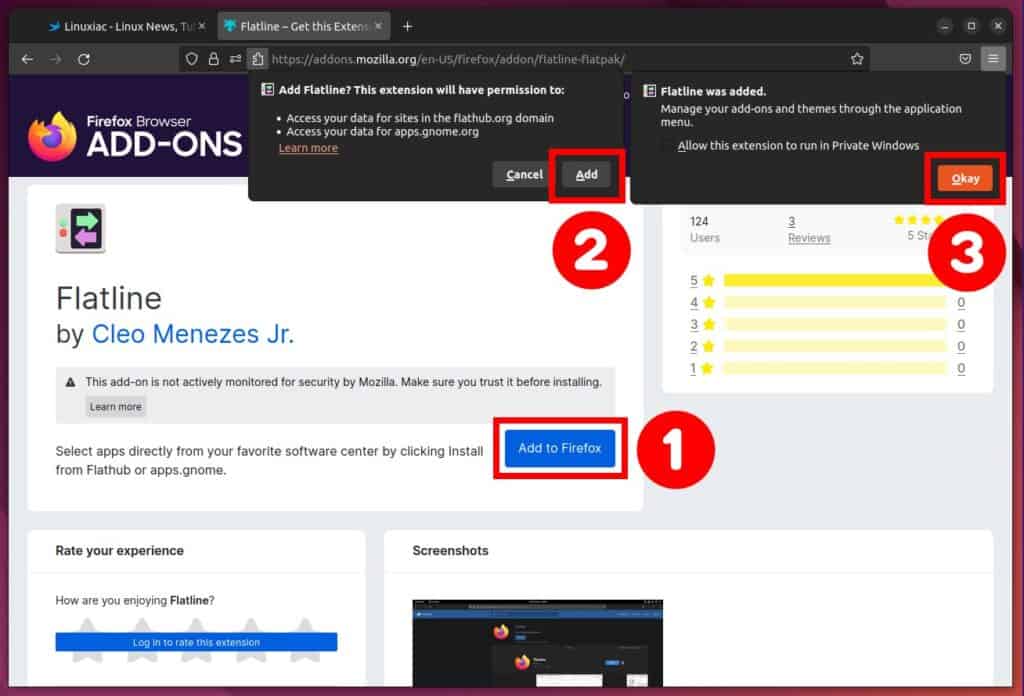
Please keep in mind that if you are using Ubuntu 22.04, you will be unable to use the extension with Firefox due to Ubuntu’s decision to make the browser available as a Snap package, which imposes various security limitations that prevent the usage of extensions.
If this is the case, we highly recommend our guide, “How to Install Firefox as Classic DEB App on Ubuntu 22.04 LTS.”
Installing Flatline on Google Chrome
Installing the Flatline extension in Google Chrome or a browser based on it is a little more complicated, but nothing that any Linux user couldn’t handle easily.
First, you need to download this file, right-click on it, and unzip it to a directory of your choice on your computer.
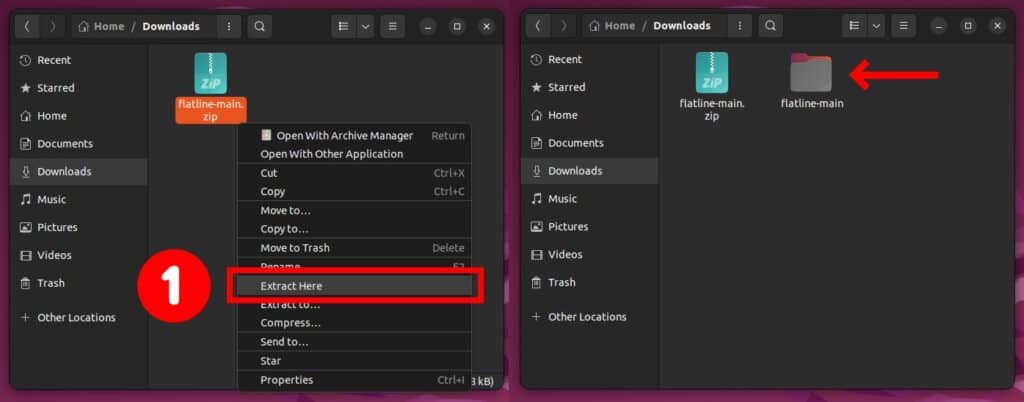
Next, launch Google Chrome and open the extensions manager.
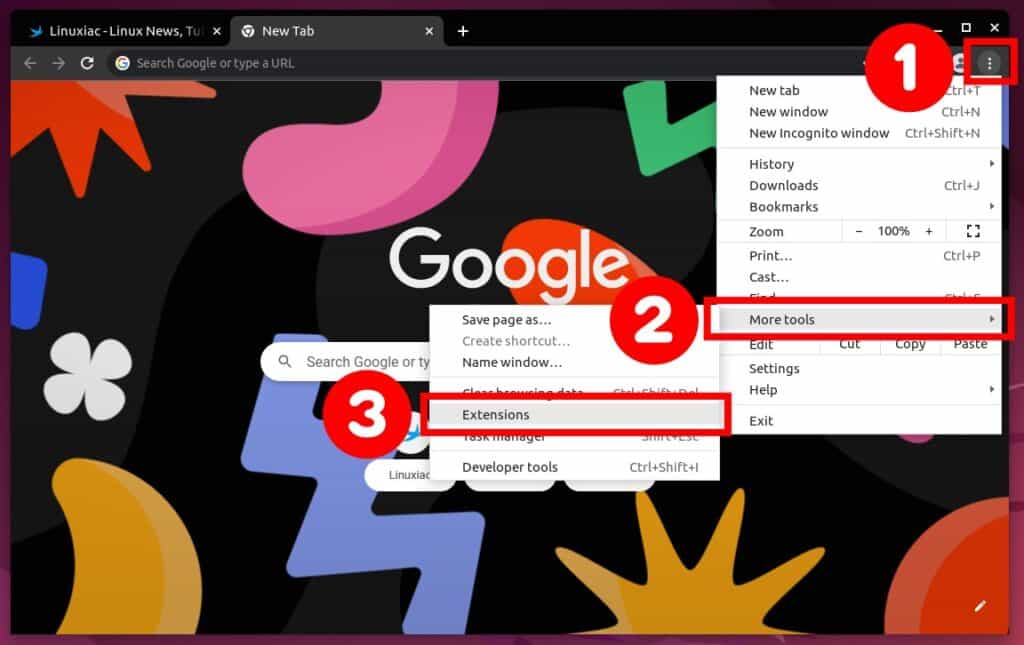
Then activate the “Developer mode,” click the “Load unpacked” button, and navigate to the “flatline-main” directory made by unpacking the extension in the previous step.
Choose “Select,” and you’re done. The Flatline extension is now enabled and ready for use by Google Chrome.
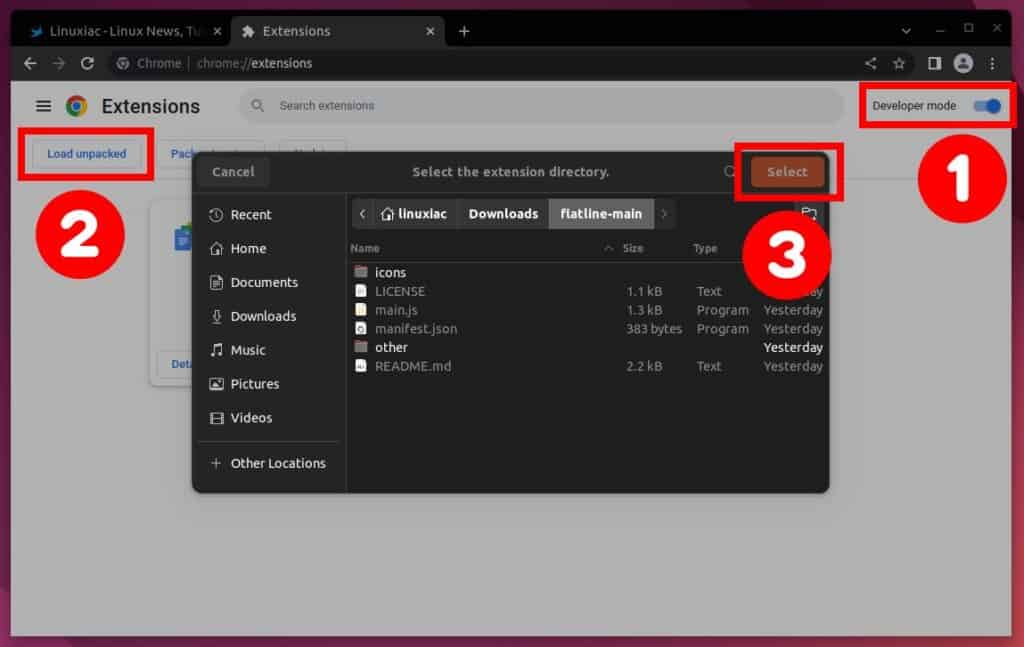
How to Use Flatline to Install Flatpak Packages
Using the Flatline browser extension to install Flatpak apps requires no additional action. Just navigate to flathub.org, select the application you want to install, then click the “INSTALL” button.
You will be prompted if you want this action to launch the software center app you are currently using. Click the “Open Link” to confirm.
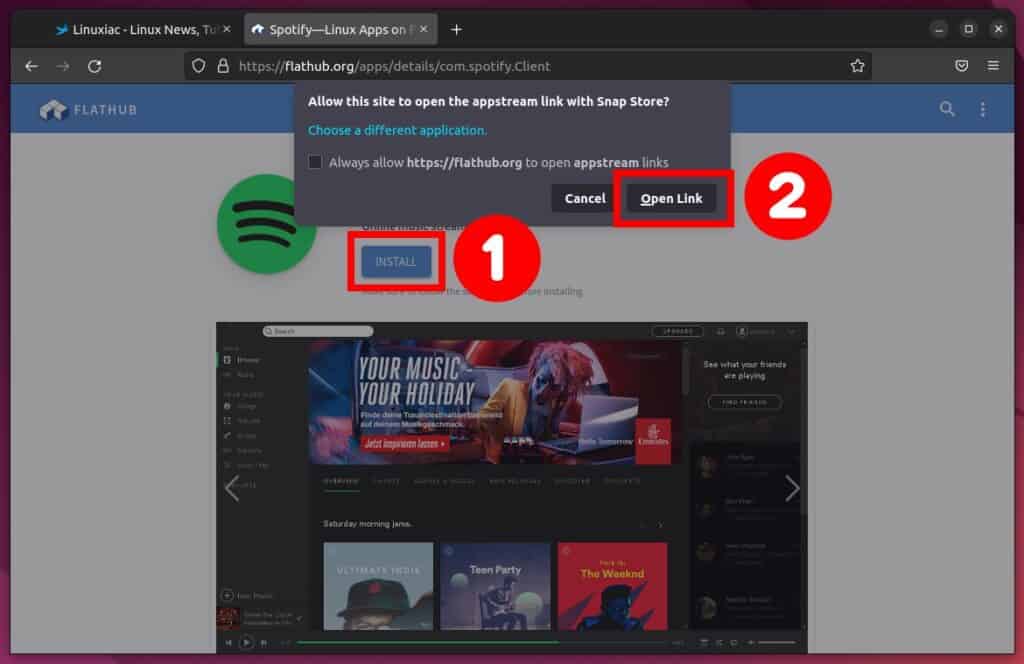
The chosen app will open in your Linux distribution software center, ready to be installed. All that remains is to click the “Install” button.
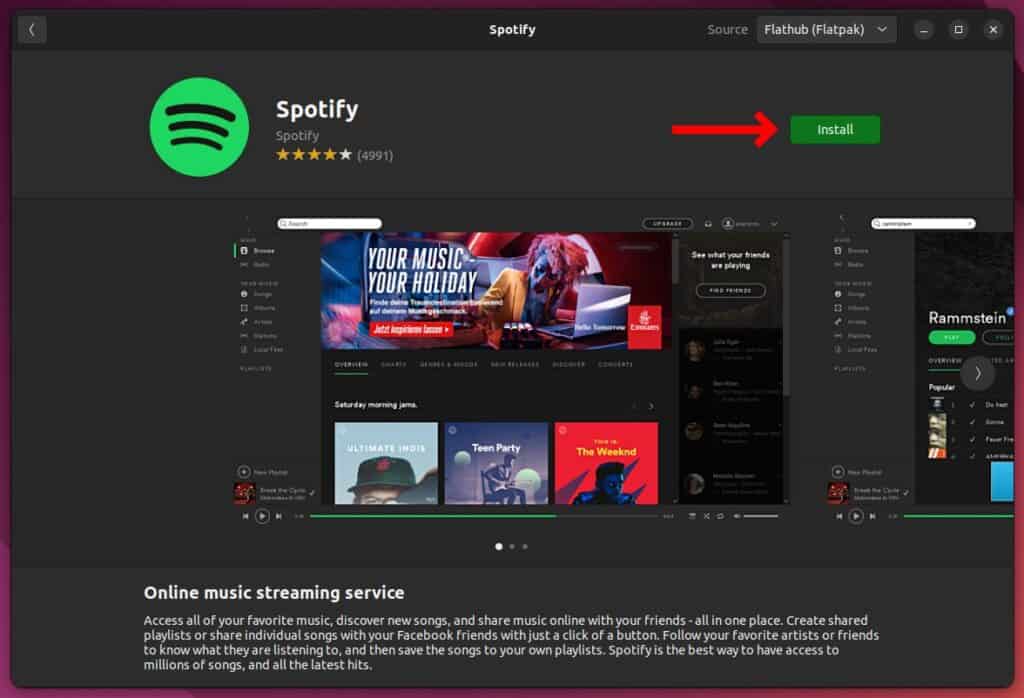
You can visit the GitHub project page for more information about the Flatline browser extension.
