Red Hat’s community Linux distro Fedora version 36 rolled out in beta on March 28, 2022, and today, almost a month later, Fedora 36 is officially released and available for download.
While the emphasis remains on a desktop PC with cutting-edge everything, Fedora 36 focuses on extending existing features and improving support. It’s a nice middle-of-the-road update that combines the new features we’ve seen in recent Fedora and GNOME desktop releases and some refinements.
So without further ado, let’s get started by inspecting what’s new.
What’s New in Fedora 36
This release continues the Fedora Project’s emphasis on delivering leading-edge open source technologies and includes updates spanning the Linux kernel to the desktop experience. But above all, it’s all about polish.
GNOME 42
Fedora’s desktop experience improves with each new release. Although I’m not the biggest fan of the RHEL-based Linux distros, I can’t deny that Fedora 36 gives that feeling of completeness and polish rarely found in other distros.
In Fedora 36, you won’t find the strange mix of newer and older GNOME packages lumped together and “powdered” with various GNOME extensions, as in the recently released Ubuntu 22.04, forcing users to use Snap packages.
It’s quite the opposite! Fedora 36 gives you a pure GNOME 42 experience. And you decide from here on how you want it to look and install on your desktop environment.
Users who prefer “dark mode” interfaces will be pleased to learn that GNOME 42 includes a dark mode option. It also has an updated GNOME Shell theme that uses less space, improves contrast, and improves user experience overall.
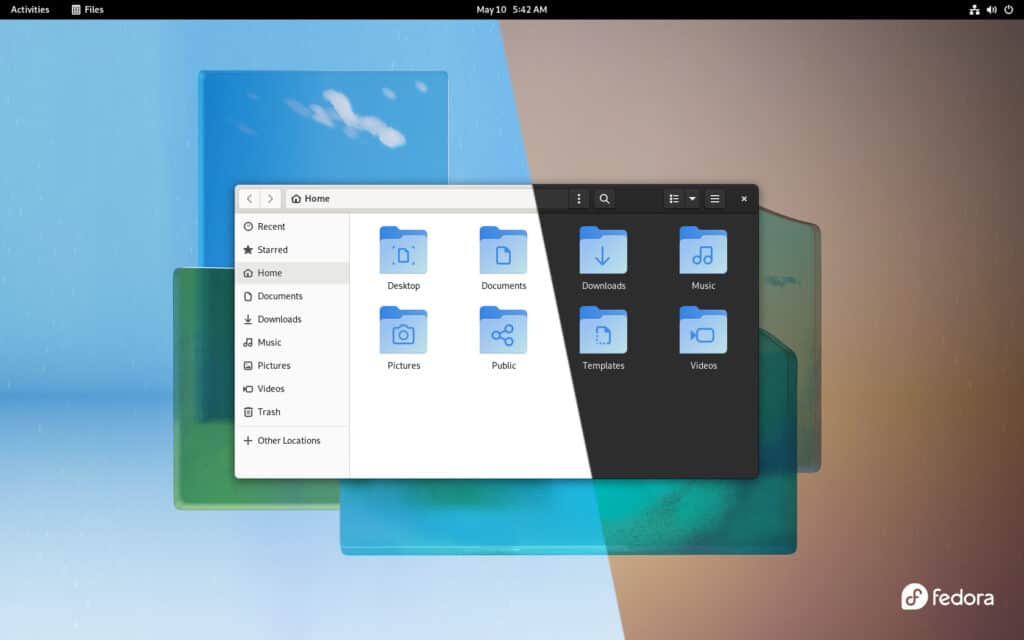
Following the GNOME 42 trends, the default Fedora 36 wallpaper also has a variant for the light/dark theme.
In addition, this release includes a new terminal app called Console and a new text editing app called Text Editor with improved UI and features like auto-save to help prevent losing work. Furthermore, users who frequently need to take screenshots will appreciate the new screenshot app. Unfortunately, it does not offer a delay before the grab.
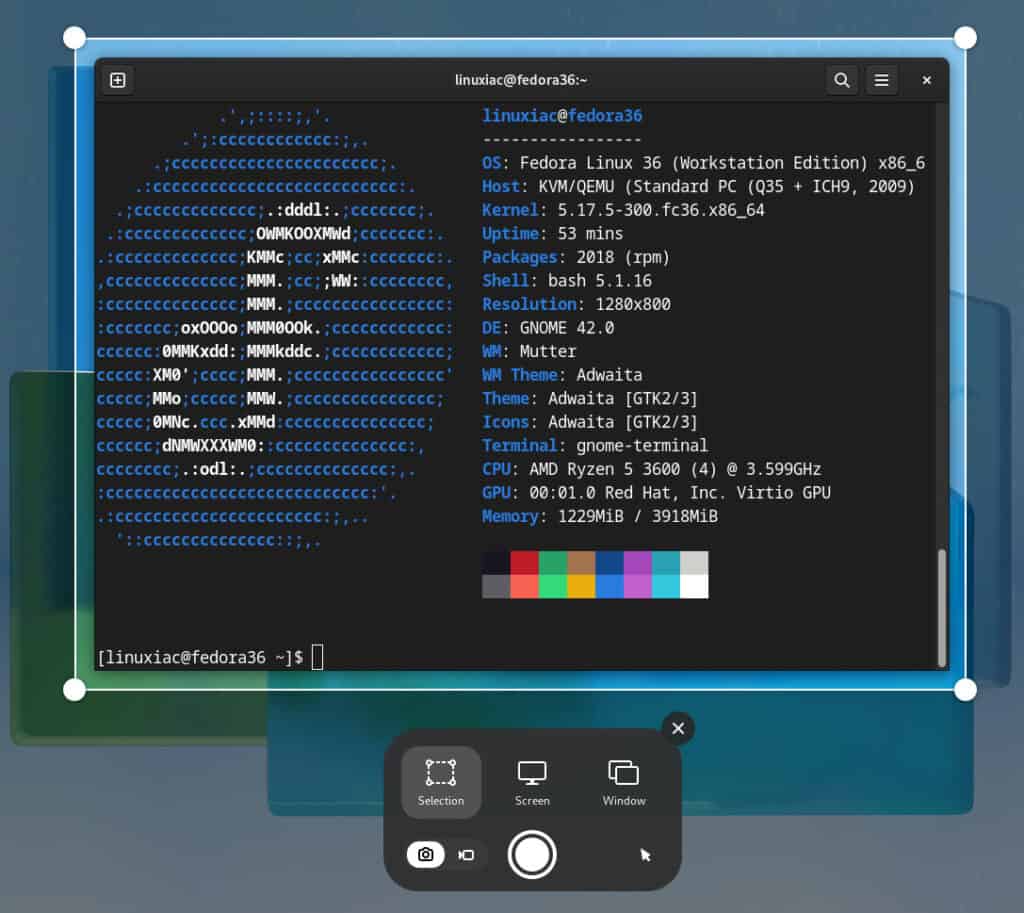
Snapshots
Suppose you’re unfamiliar with snapshots or how to use them. In that case, they allow your system to make a point-in-time capture of your drive or directory, allowing you to revert to that state at a later point if necessary.
How useful this feature is in case of, say, a possible system crash or accidental deletion of important information.
Fedora 36 gives you this capability, thanks to the Btrfs filesystem that the distro uses by default, making it easier to manage system snapshots building on previous work. In addition, the RPM database is moving from /usr to /var to make it easier for some snapshot and rollback jobs.
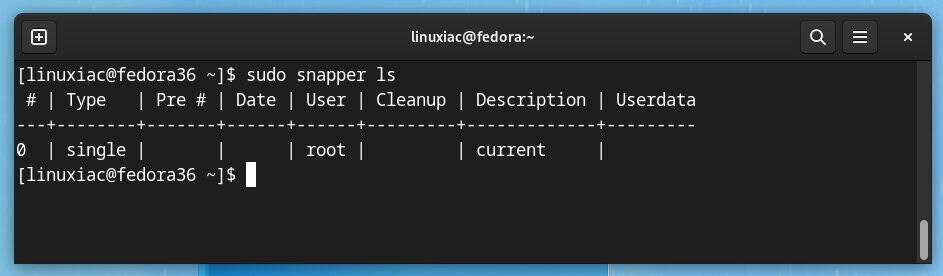
DRM/KMS Only
The Fedora 36 release includes a change that disables all the Frame Buffer Device (fbdev) drivers in the Linux kernel package. Beginning with Fedora 36, only Direct Rendering Manager (DRM) / Kernel Mode Settings (KMS) drivers will be used. So no more legacy stuff.
The fbdev subsystem has been deprecated for more than a decade, and no new platform should use it instead of writing DRM drivers for their video output.
This change will reduce the maintenance burden in the Linux kernel because users will no longer use legacy fbdev drivers but rather a driver from the well-maintained DRM subsystem. This also brings Fedora closer to altogether disabling the fbdev subsystem.
Of course, the Fedora kernel still enables support for some fbdev drivers. In other words, even when no fbdev drivers are used anymore, the fbdev subsystem is still enabled.
Other Highlights
Aside from snapshot improvements, Fedora 36 has also added helpful support for NVIDIA graphics card users, who will now see additional Wayland support with GDM sessions using Wayland by default.
When it comes to other desktop environments than GNOME, we can’t fail to mention that the Fedora LXQt spin gets LXQt 1.0. As we informed you earlier, LXQt 1.1 was recently released, but the inclusion of the previous 1.0 version in Fedora 36 is an excellent addition to this release.
You can download the LXQt spin as a separate installation ISO image or install LXQt alongside your existing desktop environment.
Under the hood, Fedora 36 featured the Linux 5.17 kernel, initially released on March 20, 2022. In addition, it includes a new AMD P-State driver alternative to ACPI CPUFreq, Intel AMX support for KVM virtualization, Intel Platform Firmware Runtime updating, Universal Stylus support, various performance optimizations, and other improvements.
Considering that the distro strives to provide its users with up-to-date versions of software packages, Fedora 36 brings updates to programming languages, libraries, and utilities such as Ruby 3.1, Django 4.0, PHP 8.1, Golang 1.18, OpenJDK 17, PostgreSQL 14, MariaDB 10.5, and many more.
Furthermore, growing in popularity among DevOps developers, the alternative to Docker, Podman, comes with its brand new 4.0 version.
In Fedora 36, you’ll find the following pre-installed applications:
- LibreOffice 7.3 Office Suite
- Firefox 99 Web Browser
- Rhythmbox 3.4.4 Music Player
- TigerVNC Viewer 1.2 Remote Desktop Viewer
Apart from those mentioned above, we can’t help but say that the Fedora Docs site has undergone a considerable redesign. The structuring of the information been primarily changed for user-friendliness.
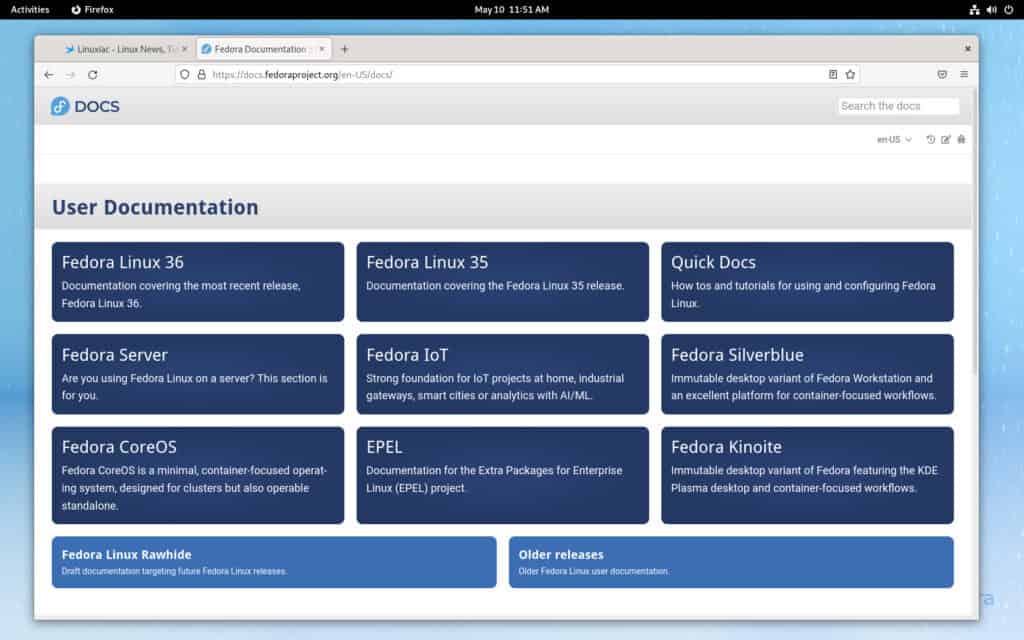
But more importantly, the search functionality has been completely changed, and Lunr.js now powers it. This means your browser downloads the index and does the search locally.
You can consult the official announcement for more detailed information about what’s new on Fedora 36 release.
How to Upgrade to Fedora 36
If you’re already using Fedora, you can easily upgrade directly to the latest Fedora 36 release by following our great step-by-step guide, “Upgrading Fedora 35 to Fedora 36: A Full Step-by-Step Guide.”
The whole process is smooth and seamless, and depending on the speed of your internet connection can range from 20 minutes to several hours.
Download Fedora 36
You can download the Fedora 36 ISO installation image from the official website by clicking below.
After download, you can use a tool such as Etcher or Ventoy to create a bootable USB and install it in a fresh system/virtual machine environment.
More advanced Linux users who prefer to work from the command line can create a bootable USB device with Fedora 36 onto it using the dd command.
