Staying updated with the latest package releases is crucial for ensuring enhanced user experience and robust security. Particularly for users of the GNOME desktop environment, one of the challenges is receiving timely notifications about available package updates without disrupting their workflow.
To address this, we delve into a solution that seamlessly integrates with the GNOME interface: utilizing extensions to display package update notifications directly in the top panel.
Whether you’re using Ubuntu, Debian, Fedora, Arch Linux, or one of their derivatives and betting on GNOME, this article will guide you through setting up the proper extension to keep you informed about the latest available package updates. So, let’s get started!
Prerequisites: Install the GNOME’s Extension Manager App
GNOME’s Extension Manager is a dedicated application for managing extensions – small pieces of code written by third-party developers that enhance and modify the functionality of GNOME Shell.
The Extension Manager app offers an intuitive graphical user interface for managing these extensions, making it our top recommendation and the preferred option for users.
The simplest method to install it is through Flatpak. Of course, this requires Flatpak support on your system. However, if it’s not already set up, our comprehensive guide can assist you in adding it quickly.
Next, to install GNOME’s Extension Manager, open the terminal application and execute the command below:
flatpak install flathub com.mattjakeman.ExtensionManagerCode language: CSS (css)Wait for installation to complete, then search for “extension” in GNOME’s Dash and launch the application.

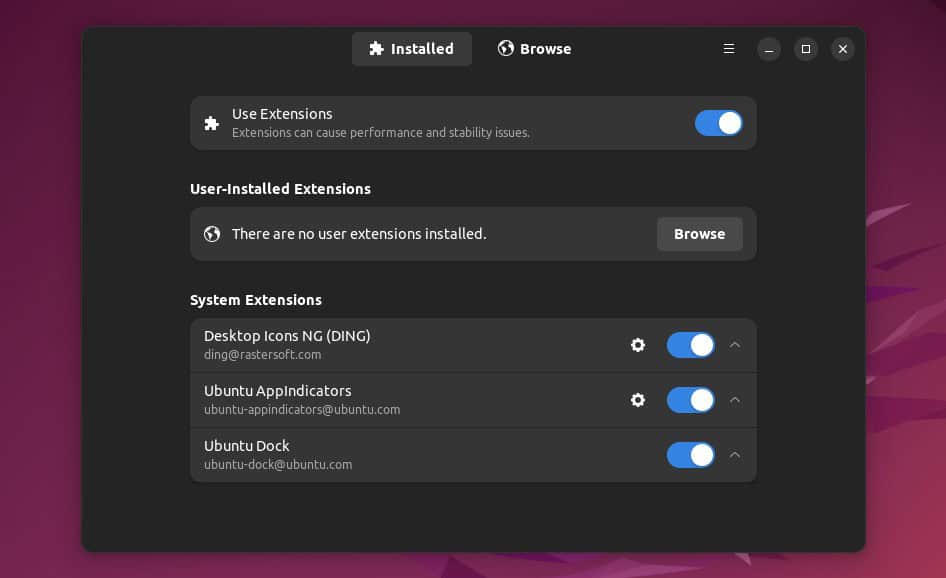
Install Updates Notifier on Ubuntu / Debian
If you use Ubuntu, Debian, or some of their derivatives, here’s how to quickly and easily install the updates indicator in the top GNOME panel, which will automatically check for updates availability.
Open the Extension Manager app, click “Browse,” then search for “debian linux updates indicator.” When the extension appears in the search results, hit the “Install” button.
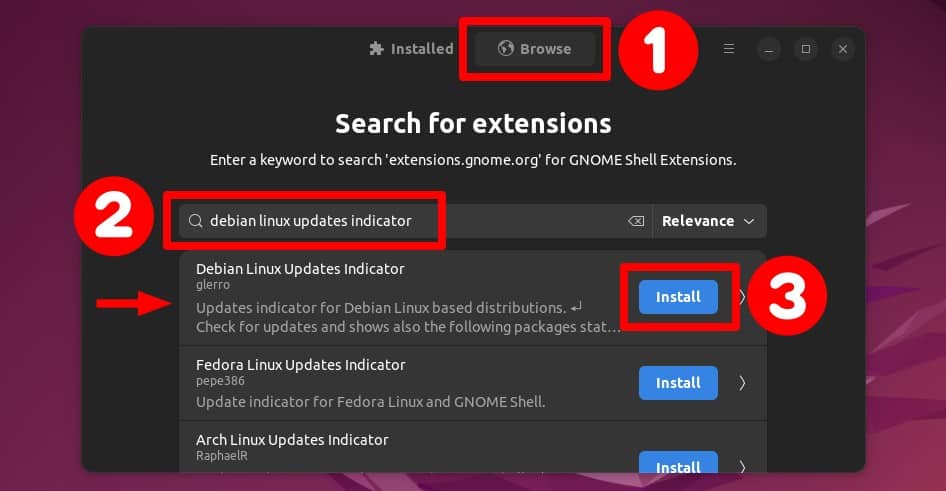
And that’s it! In the top right corner, an indicator will display the count of packages pending updates, if any. You get a convenient shortcut to apply these updates when you click on this icon.
Additionally, it provides the ability to manually trigger a new check and modify the extension’s settings, like how often it checks for updates or its appearance.
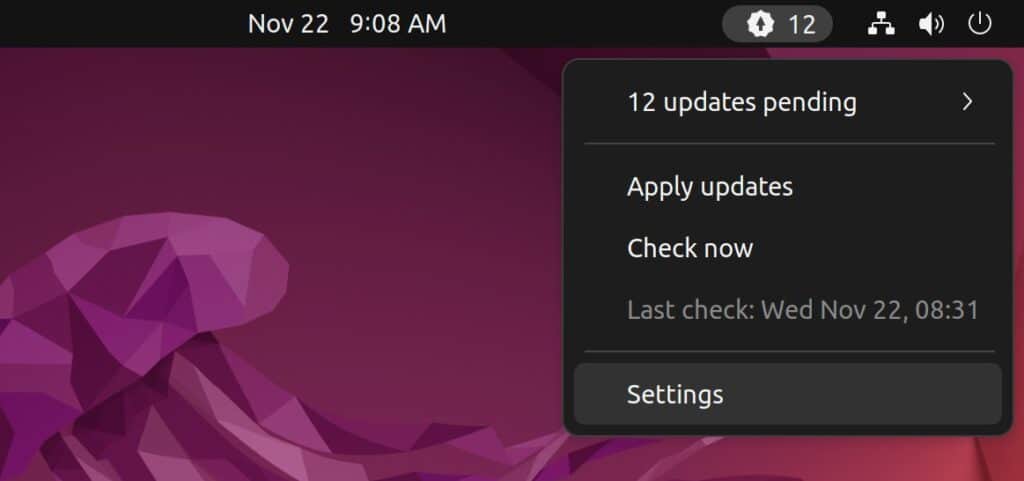
Additionally, by clicking the pending updates, you can view a comprehensive list of packages queued for an update.
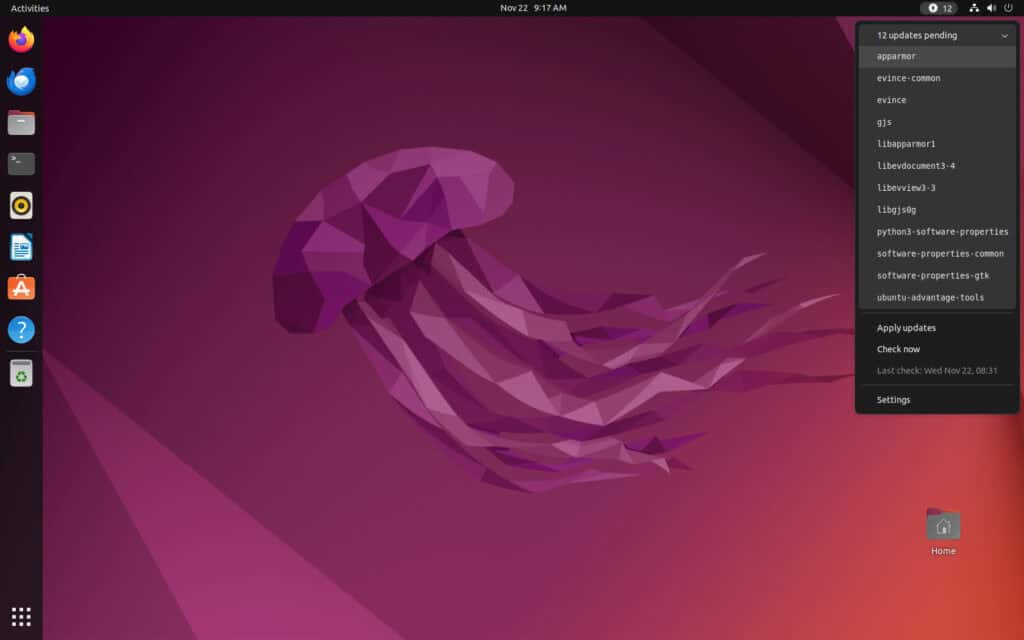
Check this or visit the extension’s GitLab page for more details about the Debian Linux Updates Indicator.
Install Updates Notifier on Fedora Linux
Fedora is renowned for its excellent integration of the vanilla GNOME, offering users an unaltered and pure GNOME experience. Let’s enhance this by adding an indicator that alerts you to available updates.
Open the Extension Manager app, click “Browse,” then search for “fedora linux update indicator.” When the extension appears in the search results, hit the “Install” button.
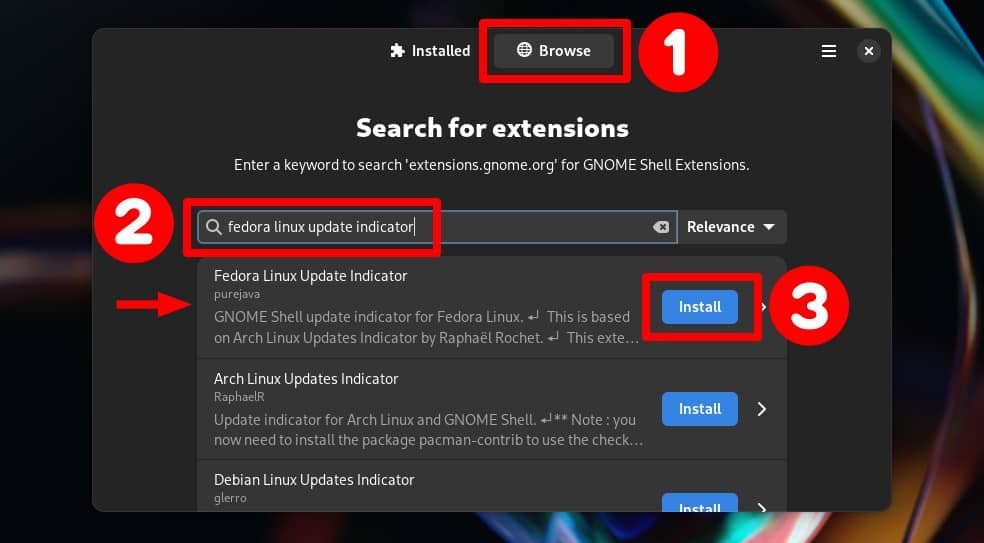
Immediately, in the upper right corner, a notification icon will appear and show you the number of packages awaiting updates, should there be any. Clicking on this icon provides a quick and easy way to apply these updates.
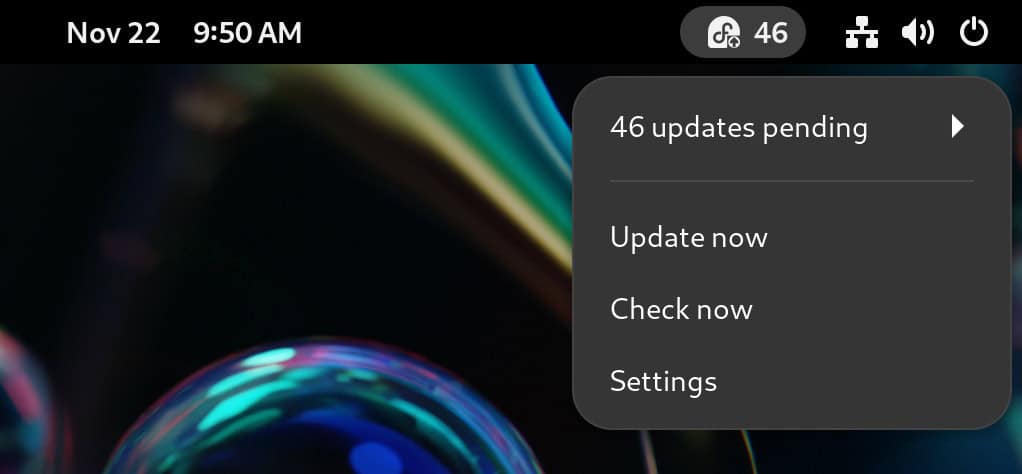
At the same time, by clicking the pending updates, you can also view a comprehensive list of packages queued for an update.
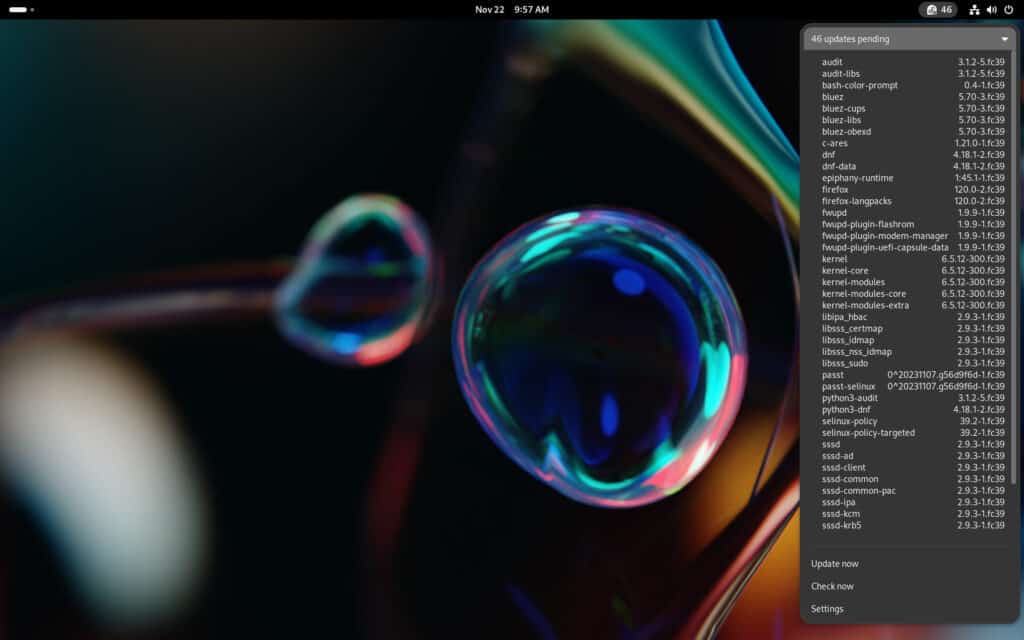
Check this or visit the extension’s GitHub page for more details about the Fedora Linux Update Indicator.
Install Updates Notifier on Arch Linux
Arch is a popular choice among seasoned Linux enthusiasts, offering them total control to tailor it according to their preferences and needs.
So, if you’re among those who take pride in declaring, “BTW, I use Arch,” or use any of its derivatives like Manjaro or EndeavourOS, betting on GNOME as your desktop environment, here’s a way to enhance it further.
You can receive notifications for package updates ready to be installed by the Pacman package manager, adding another layer of convenience and appeal to your setup. Here’s how to do it.
Like the examples above, open the Extension Manager app, click the “Browse” button, and search for “arch linux updates indicator.” Find the extension in the search results, then hit “Install.”
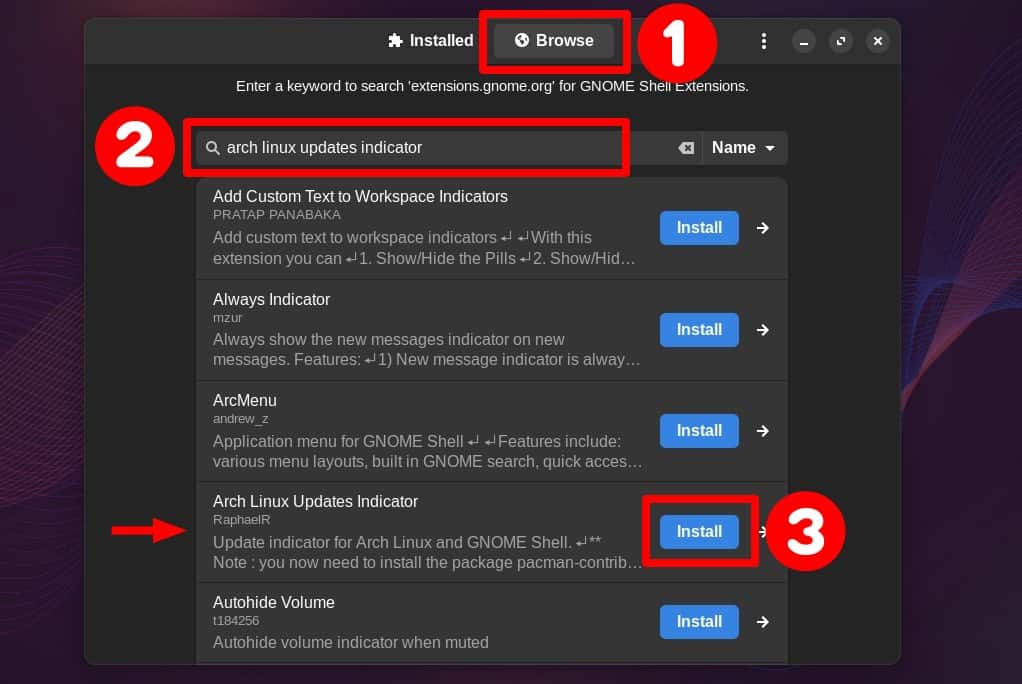
In the GNOME top panel’s right corner, an indicator will appear, displaying the count of packages pending updates, if there are any.
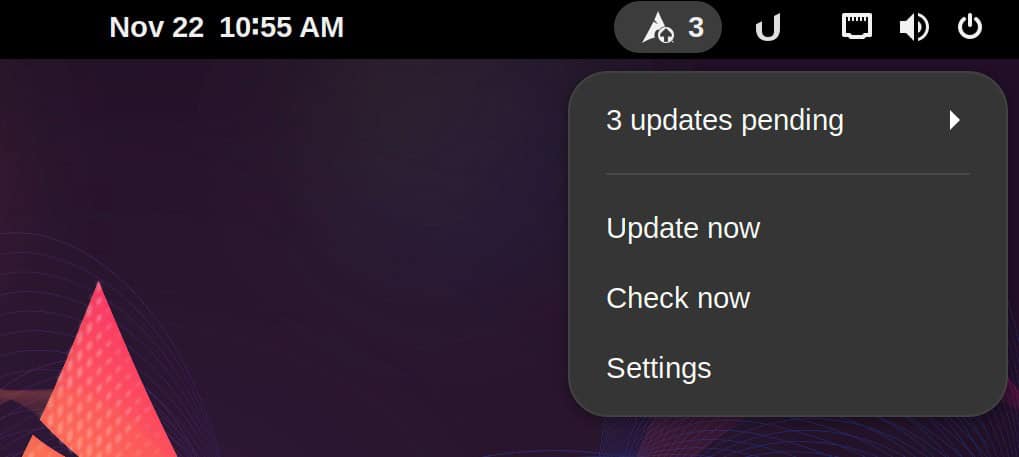
By clicking the pending updates, you can also view a complete list of packages waiting to be updated. “Update now” will open the default terminal where Pacman will install the updates.
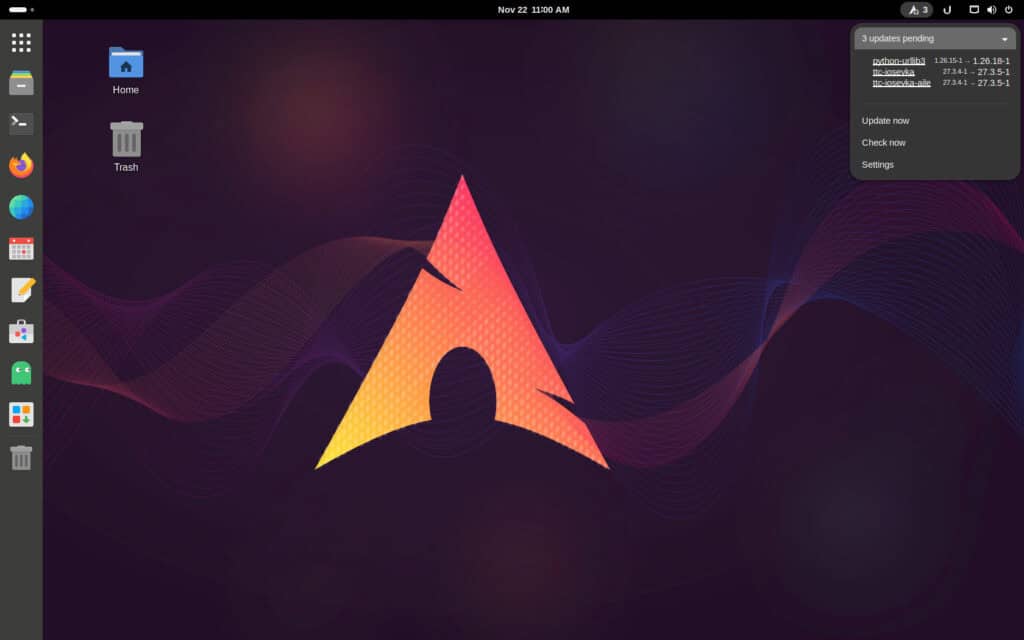
Check this or visit the extension’s GitHub page for more details about the Arch Linux Updates Indicator.
Bottom Line
Now you know how to receive timely package update notifications in GNOME’s top panel, a feature that significantly enhances user experience and security.
For GNOME desktop users, whether on Ubuntu, Debian, Fedora, Arch Linux, or their derivatives, integrating extensions for update notifications is an efficient way to stay informed without disrupting the workflow.
Thanks for your time! As always, your feedback and comments are most welcome.

How do I install a “Package Update De-Notifier”? What I’m really looking for is a “de-enhanced user experience” where my OS just leaves me alone. (Warning – this post contains humour — the author actually likes Linuxiac).