The wait is finally over. Ubuntu 22.04 has finally arrived and is available to download! Undoubtedly, Ubuntu 22.04 packs exciting new features to give a better user experience, performance, and speed than ever before.
First off, this Ubuntu 22.04 is an LTS (Long Term Support) release, so users will get support and security updates till April 2027. However, if you have extended support from Canonical, the End-of-Life extends to 2032.
But first, let’s briefly explain what an LTS release is.
What is an Ubuntu LTS release?
Ubuntu releases follow a set schedule or cycle. For example, new versions of Ubuntu are released every six months, in April and October, and are supported for the next nine months.
At the same time, Ubuntu LTS (Long Term Support) releases every two years in April. So, all developments from the previous two years accumulate into this up-to-date, feature-rich LTS release.
On top of that, Long Term Support denotes that a release labeled LTS is supported for a more extended time than regular releases. Starting from Ubuntu 12.04 LTS, every LTS release gets support on both the desktop and the server for the next five years.
To put it simply, the primary reason for using an LTS release is that you can depend on it being updated regularly for a long time and, therefore, secure and stable.
Having made these clarifications, let’s move on to the main topic – the new Ubuntu 22.04 LTS release.
What’s New in Ubuntu 22.04 LTS ‘Jammy Jellyfish’
There were a lot of new features introduced between 20.04 LTS and 22.04 LTS, but here we’ll mainly focus on the new features added in Ubuntu 22.04.
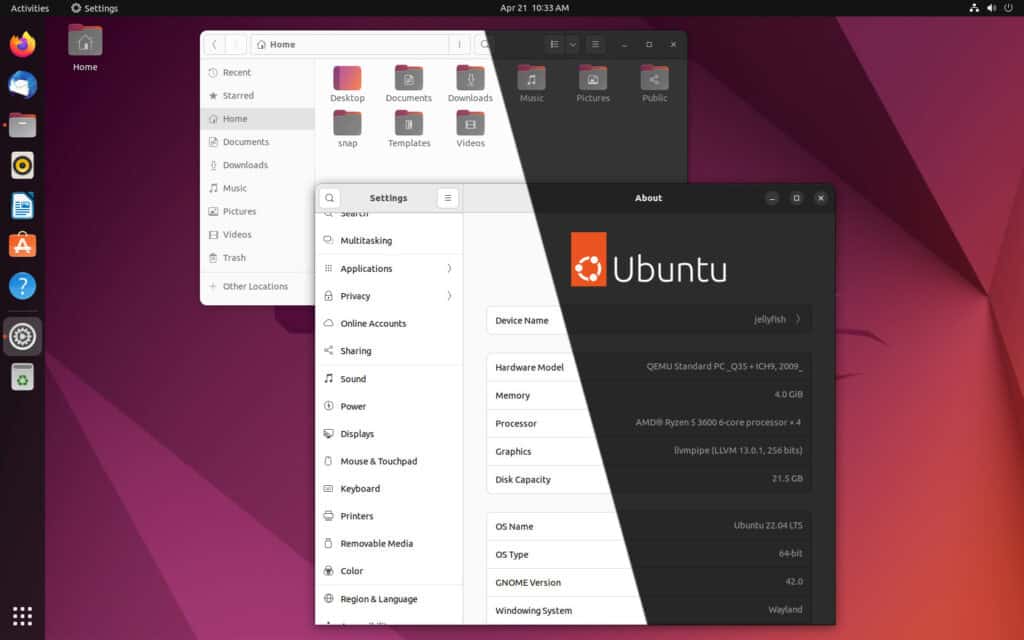
After spending some time with it, it’s easy to conclude that this could be one of Canonical’s best releases. Jammy Jellyfish is an excellent choice for long-time Linux users and those who have never used Linux.
GNOME 42 Has Landed in Ubuntu 22.04
The most notable change in Ubuntu 22.04 is the addition of GNOME 42 Desktop Environment. But what makes GNOME 42 so unique?
The short answer is GTK 4 and libadwaita. They provide next-generation capabilities for GNOME apps, and many GNOME apps have begun to use these components for GNOME 42. As a result, these apps perform better, have a more modern and unified UI style, and new user interface elements.
On top of that, GNOME 42 lets you set a preference for light mode or dark mode on a global basis. You’ll find the setting in the “Appearance” pane of the “Settings” application.
Most users will find these changes almost too subtle to notice, but when taken as a whole, Ubuntu 22.04 users get all of the benefits of GNOME 42. This means they get a cleaner desktop that feels even more professional.
Accent Colors
Ubuntu 22.04 allows you to easily change the accent color of your choice, which affects folders, the notification area, and other aspects of your desktop experience. This release offers ten accents to choose from, including the default orange, applied both to the dark and light variants of the theme.

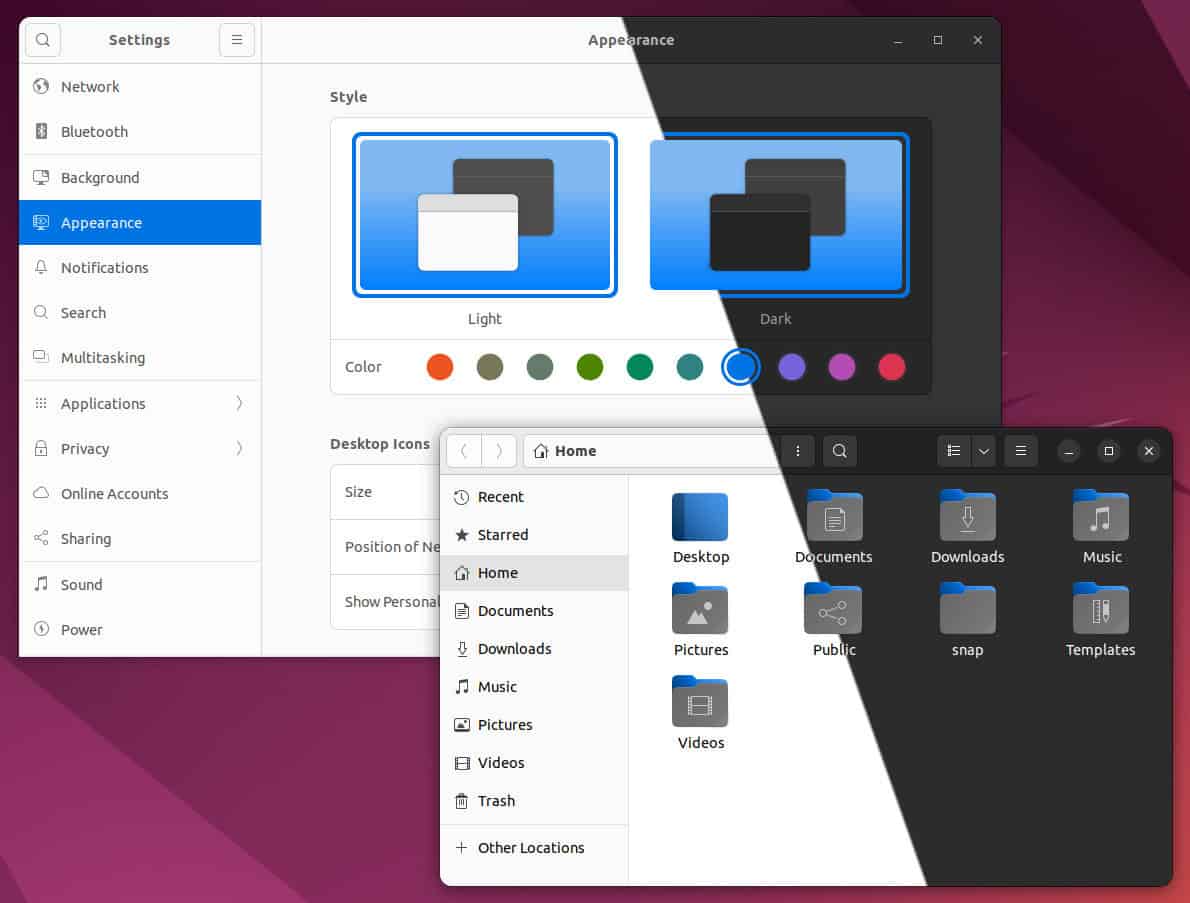
Linux is all about choices, so I’m sure many people will appreciate the many beautiful options they now, with ease, can personalize their desktop.
Firefox Only as a Snap
As you may know, Firefox in Ubuntu 22.04 is a Snap package that runs in a sandbox. In other words, Ubuntu 22.04 finally removed the DEB package for the Firefox web browser from its repository.
Furthermore, when you try to install the deb package via apt, it simply reinstalls the Snap version!
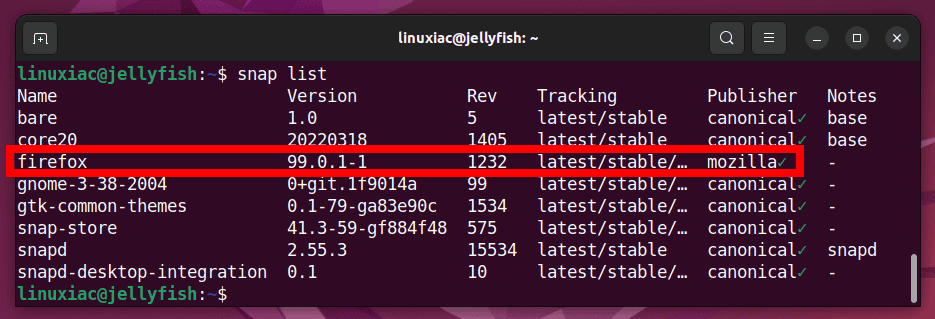
So if you are wondering why this decision was made, faster updates are the main idea behind the transition. But certainly, this is one of the things that will cause the most controversy among Ubuntu users.
However, you can install Firefox as a classic DEB app by adding the unofficial “Mozilla Team” team PPA to your Ubuntu 22.04 repos. I clarify that the installation process is quite “tricky,” and I do not recommend it.
But if you wish to do so, here is our guide: How to Install Firefox as Classic DEB App on Ubuntu 22.04 LTS.
New Logo
As we informed you last month, Ubuntu now has a new logo, and it’s making its debut in Ubuntu 22.04 LTS. The new Ubuntu logo can now be seen in the bootsplash, login screen, and the ‘About’ section of the system settings.
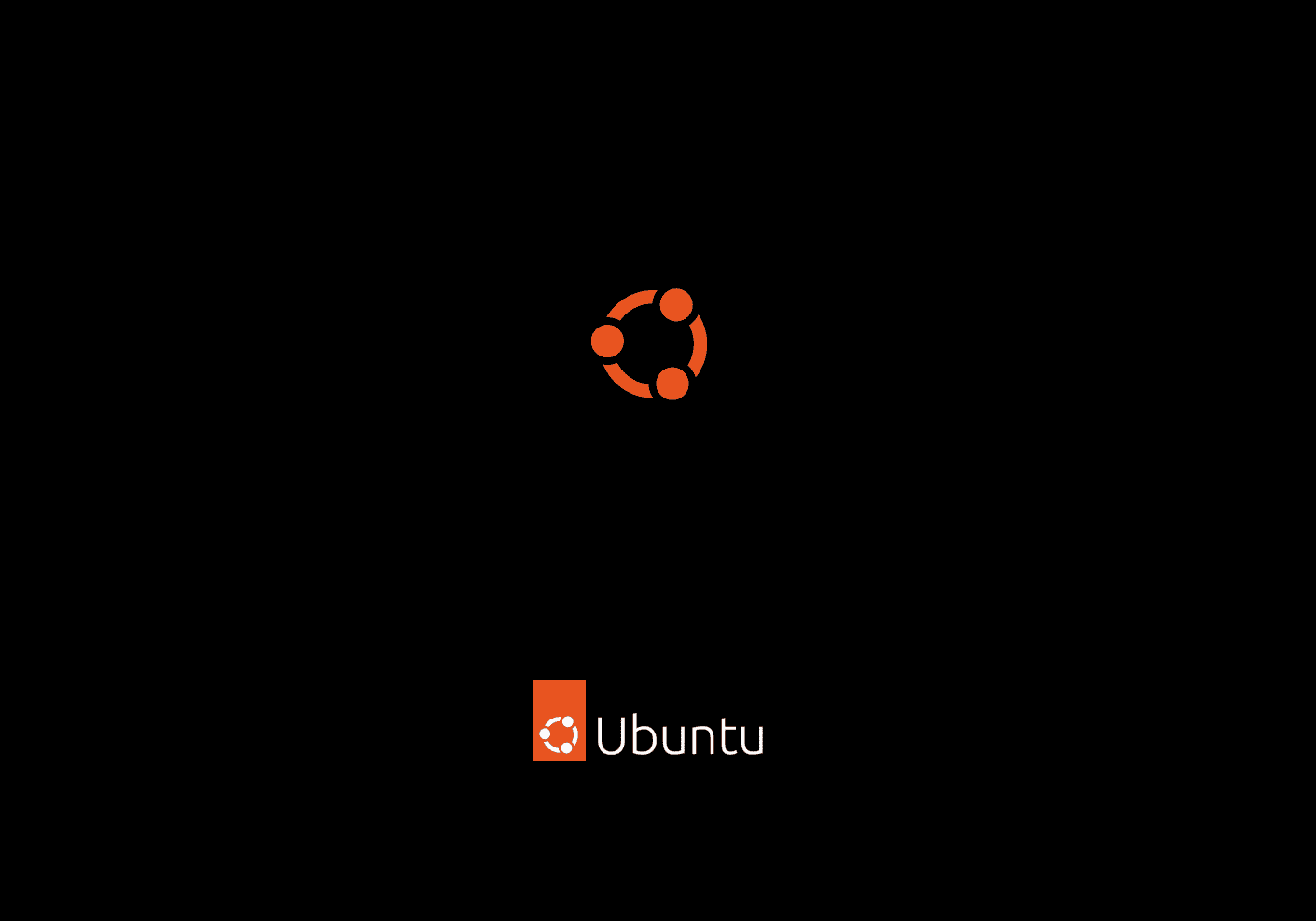
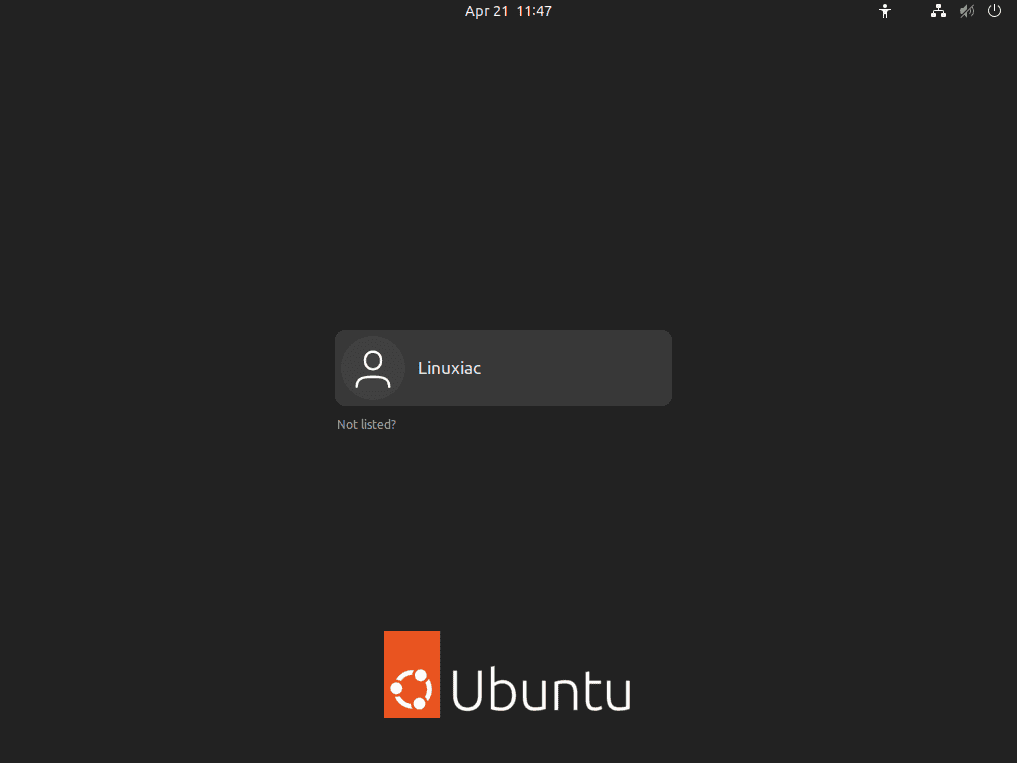
As you can see in the images above, the iconic ‘Circle of Friends’ motif that we’ve all come to know and love is now different. It’s more unified and tighter than the previous version. Most notably, the ‘Circle of Friends’ is no longer contained within a circle but rather within a rectangle.
Software Versions
Much of the software that comes with Ubuntu 22.04 LTS has been updated. Among the major packages that have been updated are:
- Firefox 99 Web Browser
- Thunderbird 91.8 E-mail Client
- LibreOffice 7.3.2 Office Suite
- GIMP 2.10.30 Image Manipulation Program
- Remmina 1.4.25 Remote Desktop App
Other Highlights
Under the hood, Ubuntu 22.04 LTS featured the Linux 5.15 kernel with better support for new hardware, optimized file systems, and the new NTFS file system driver named NTFS3.
Moreover, kernel 5.15 brings initial M1 support and a new SAMBA driver, delivering a fast kernel-space SMB3 module that integrates with user-space SAMBA tools and libraries.
Apart from those mentioned above, this LTS release comes with OpenSSL 3.0.2 Cryptographic Utility Toolkit and GCC 11.2 GNU Compiler Collection. Programming languages also received attention. In Jammy Jellyfish, you’ll also find Python 3.10 and Ruby 3.0.
On the database side, Ubuntu 22.04 users will be able to use MySQL 8.0 and PostgreSQL 14. In addition, Apache 2.4.52 and PHP 8.1 complete the LAMP stack.
Last but not least, the Ubuntu installer has also been improved, offering a better user experience.
Download Ubuntu 22.04 LTS ‘Jammy Jellyfish’
Ubuntu 22.04 LTS is now available for download. So you can grab the Desktop and Server ISO installation images by clicking the button below.
Users of Ubuntu 21.10 will soon be offered an automatic upgrade to 22.04. Users of 20.04 LTS will be offered the automatic upgrade when 22.04.1 LTS is released, which is scheduled for the 4th of August.
So, if you can’t wait until August, follow the steps in our great article “How to Upgrade Ubuntu 20.04 LTS to 22.04 LTS: A Step-by-Step Guide,” and you’ll be upgrading your current Ubuntu 20.04 system to Ubuntu 22.04 in no time.
I hope you’ll enjoy Ubuntu 22.04 LTS. Don’t forget to share your experience in the comment section below.
