openSUSE Leap, a widely recognized Linux distribution, has garnered a reputation for stability, security, and user-friendliness. Among its recent releases, openSUSE Leap 15.5 stands out as a noteworthy upgrade that brings many new features and updates.
However, upgrading to the latest version of an operating system can take time and effort for some users. But fear not, as this comprehensive guide will walk you through the step-by-step process of upgrading from openSUSE Leap 15.4 to Leap 15.5.
This article will explore upgrading from openSUSE Leap 15.4 to the latest version, openSUSE Leap 15.5, using the command line and taking advantage of the Zypper command.
Following these instructions, you can harness the power of the newest Leap release and enjoy its improvements.
Step 1: Take System Backup
Backing up your essential files and configurations is highly recommended. So, we strongly recommend making a full system backup. If something goes wrong, you can restore your system with all of the vital data to its previous state.
Of course, you can always use a command like the one shown below, which will archive all of the more critical directories and their contents in a tar.gz archive.
sudo tar czf /leap.tar.gz \
--exclude=/leap.tar.gz \
--exclude=/dev \
--exclude=/mnt \
--exclude=/proc \
--exclude=/sys \
--exclude=/tmp \
--exclude=/media \
--exclude=/lost+found \
/Code language: JavaScript (javascript)Feel free to add more “–exclude=” parameters if needed. Finally, the command creates a backup of all files in “leap.tar.gz” located on the root partition (/), which you should ideally transfer to another computer or drive, for example, using the SCP command.
Step 2: Check Repositories
The next step is to ensure that the following three update repositories already exist on your openSUSE Leap 15.4 system and are enabled:
- repo-update
- repo-backports-update
- repo-sle-update
You can do it by performing the following:
zypper repos -u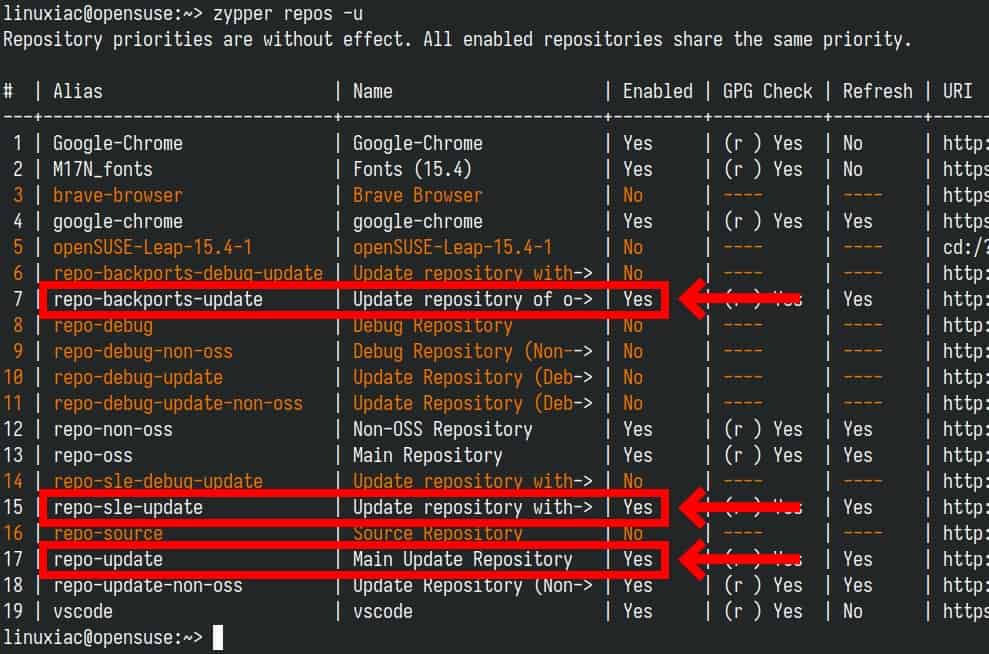
If the “Enabled” column is set to “No,” run the command below, where “repo-name” is the name of the repository to enable it.
sudo zypper modifyrepo --enable repo-nameStep 3: Update All Currently Installed Packages
Before you upgrade to openSUSE Leap 15.5, ensure your current Leap 15.4 system is fully up to date to guarantee a seamless upgrade. So, open the terminal and type the following two commands:
sudo zypper refresh
sudo zypper updateIf any updates are available, install them, then reboot your system.
After the system boot, log in. This is our current openSUSE Leap 15.4 system before we upgrade to Leap 15.5.
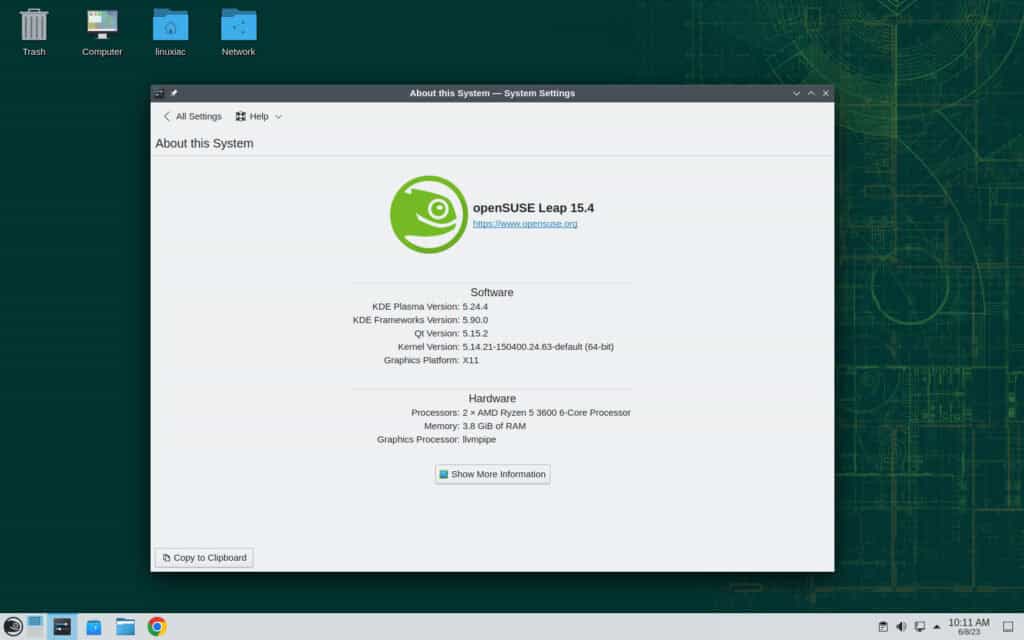
Step 4: Update Repos
First, it is important to check if your Leap repos defined in “/etc/zypp/repos.d/” are using the “$releasever” (are not hard-coded with a particular Leap version number) variable already in the URIs.
To check, run the following command:
grep baseurl /etc/zypp/repos.d/*.repo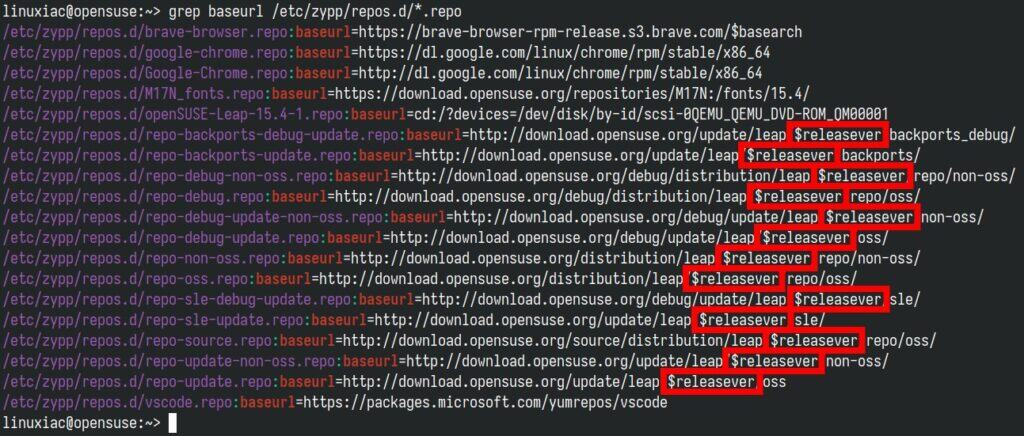
Then, refresh all repositories to the new Leap’s 15.5 ones.
sudo zypper --releasever=15.5 refreshYou will be prompted multiple times to approve/accept the new signing keys used to sign the Leap 15.5 repositories. Enter “a” and press the “Enter” key.
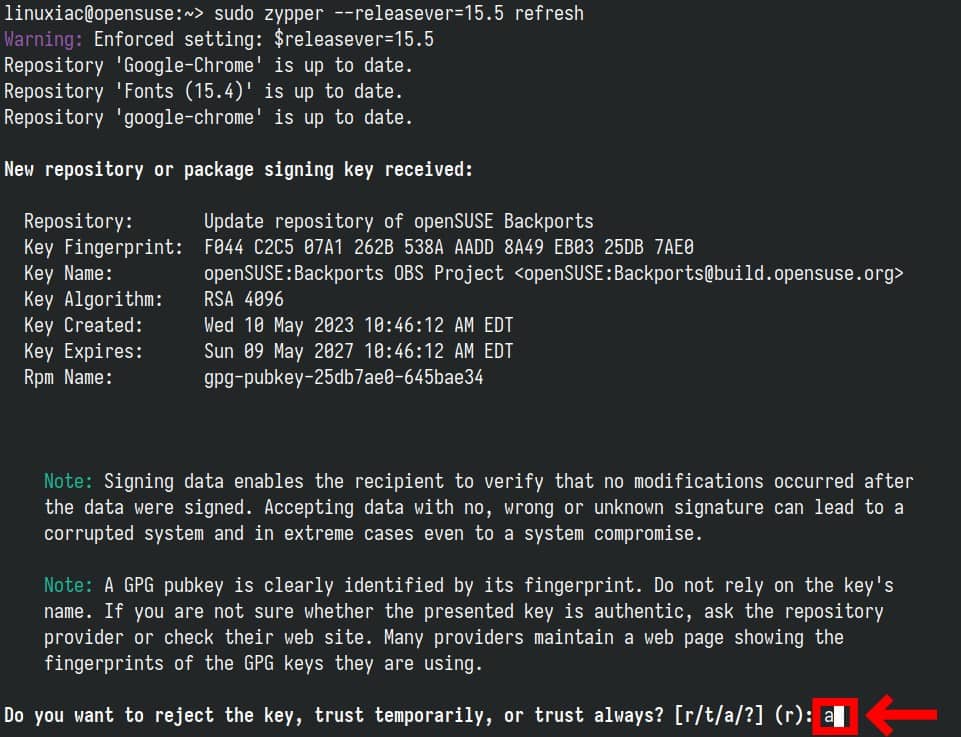
You should get a message that all repositories have been successfully refreshed.
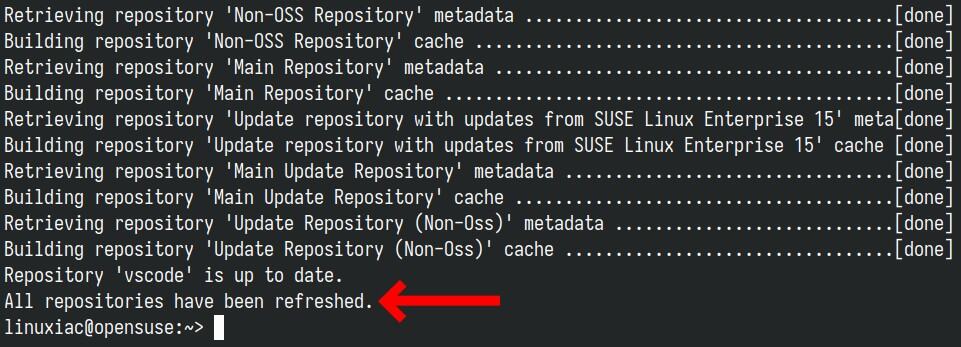
However, remember that refreshing does not permanently change the “$releasever” variable yet. This will happen after the completion of operations in the next step.
Step 5: Upgrade to openSUSE Leap 15.5 from Leap 15.4
It is time to start the upgrade, which will migrate our system from openSUSE Leap 15.4 to Leap 15.5. However, one very crucial clarification is required beforehand.
It is strongly recommended that you run the upgrade outside the X-window graphical mode. Why? Because if your X session crashes during the update, causing the upgrade to fail, you will end up with a broken system.
So, switch to the virtual terminal using the “Ctrl+Alt+F3” keyboard shortcut, login, and run the command below there, which will start the upgrade process.
sudo zypper --releasever=15.5 dup --download-in-advanceAccept typing “y” on the message informing you of the packages to be installed, then load yourself with patience.
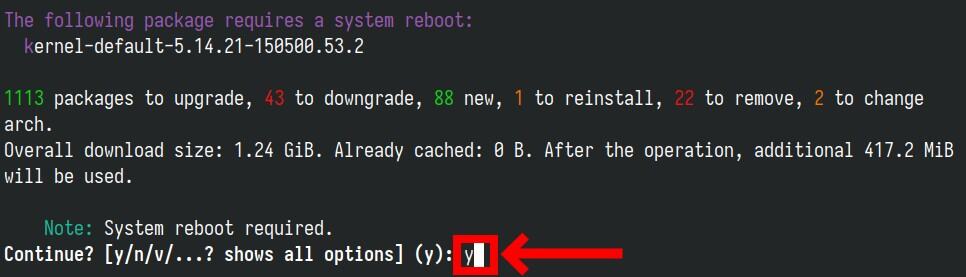
All the packages required for the upgrade to openSUSE Leap 15.5 will start downloading. Depending on your internet speed, this will take some time.
The number of updates to download will vary depending on what is currently installed on your system, but it will probably be more than a gigabyte.
Once everything is complete, you will be informed that your system is waiting for a reboot to apply the new changes, so do it.
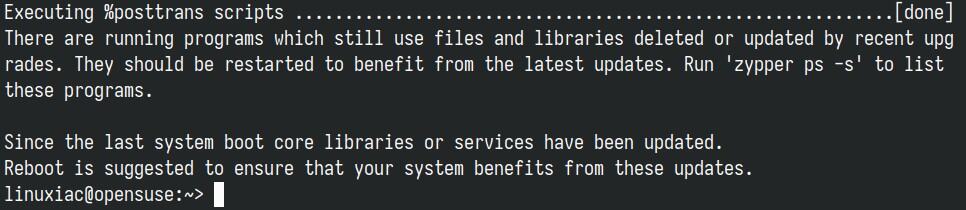
sudo rebootThe bootloader will greet you, indicating that you are now running openSUSE Leap 15.5.
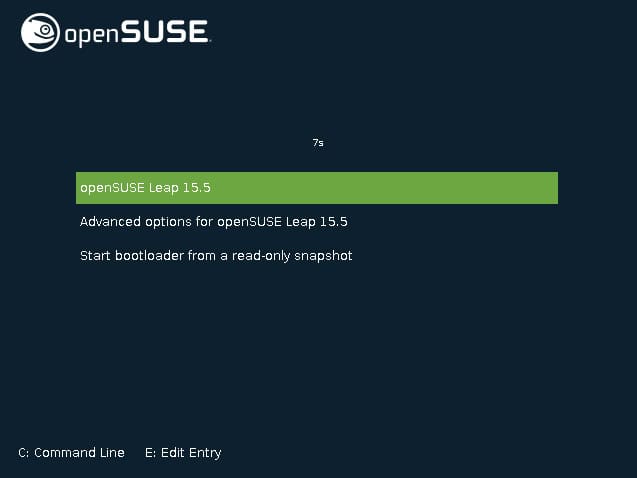
Finally, login and enjoy your newly upgraded openSUSE Leap 15.5 system.
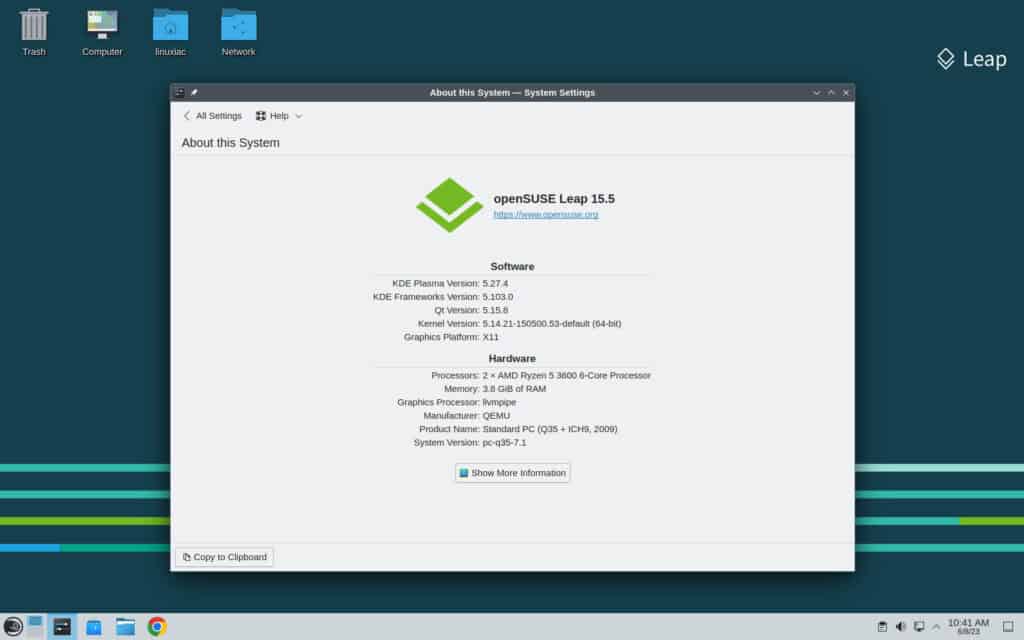
Conclusion
Upgrading to openSUSE Leap 15.5 from Leap 15.4 is a straightforward process that ensures users can enjoy the latest features, security updates, and performance enhancements the operating system offers.
Following the steps outlined in this guide, users can seamlessly transition to the new version and take advantage of its improvements.
After the upgrade is complete, it is recommended to thoroughly test the system to ensure that all applications and functionalities are working as expected.
For additional help or useful information, we recommend checking the official openSUSE documentation.
Finally, thank you for trusting our step-by-step instructions and relying on our expertise. I hope you have found our guide helpful.
