Microsoft Teams is the first of the MS Office suite tools to make its way to Linux, and it may not be the last.
Although many in the Linux community will balk at using software solutions that aren’t open-source, this is a game-changer for anyone who wants to use Linux and must collaborate via Microsoft Teams.
Related: How to Install Microsoft Edge on Linux in a Few Easy Steps
So there are generally two ways in which you can install Microsoft Teams on Linux.
Microsoft provides Teams .deb installer files for Debian and Ubuntu-based distributions and .rpm for Red Hat and other Red Hat-based platforms. You can download these files locally and install Microsoft Teams by running the files for your operating system.
However, sometimes it’s not good practice to directly offer .rpm or .deb packages from the web page, and it’s challenging to install said software programmatically.
Therefore, here we will show you the second approach, which is the best.
Install MS Teams on Linux from Microsoft’s Repository
Using a package manager, you can install and update the Teams application. Once you add Microsoft’s software repository for Linux, you will be notified about software updates, bug fixes, and new features whenever they are available.
You can then update them using your default package manager on your Linux system.
The steps shown below do the following:
- Install repository signing Key
- Create the Teams App repository
- Update system package cache
- Install Microsoft Teams App from a repository
Ubuntu and other Debian-based distros:
curl https://packages.microsoft.com/keys/microsoft.asc | sudo apt-key add -
sudo sh -c 'echo "deb [arch=amd64] https://packages.microsoft.com/repos/ms-teams stable main" > /etc/apt/sources.list.d/teams.list'
sudo apt update
sudo apt install teamsCode language: JavaScript (javascript)Fedora and other Red Hat-based distros:
sudo rpm --import https://packages.microsoft.com/keys/microsoft.asc
sudo sh -c 'echo -e "[teams]\nname=teams\nbaseurl=https://packages.microsoft.com/yumrepos/ms-teams\nenabled=1\ngpgcheck=1\ngpgkey=https://packages.microsoft.com/keys/microsoft.asc" > /etc/yum.repos.d/teams.repo'
yum check-update
<code>yum install teams</code>Code language: JavaScript (javascript)openSUSE-based distributions:
sudo rpm --import https://packages.microsoft.com/keys/microsoft.asc
sudo sh -c 'echo -e "[teams]\nname=teams\nbaseurl=https://packages.microsoft.com/yumrepos/ms-teams\nenabled=1\nautorefresh=1\nkeeppackages=0\ntype=rpm-md\ngpgcheck=1\ngpgkey=https://packages.microsoft.com/keys/microsoft.asc" > /etc/zypp/repos.d/teams.repo'
sudo zypper refresh
sudo zypper install teamsCode language: JavaScript (javascript)That’s it. You have successfully installed Teams on Linux. Once installed, you can launch it from the application menu and enjoy it.
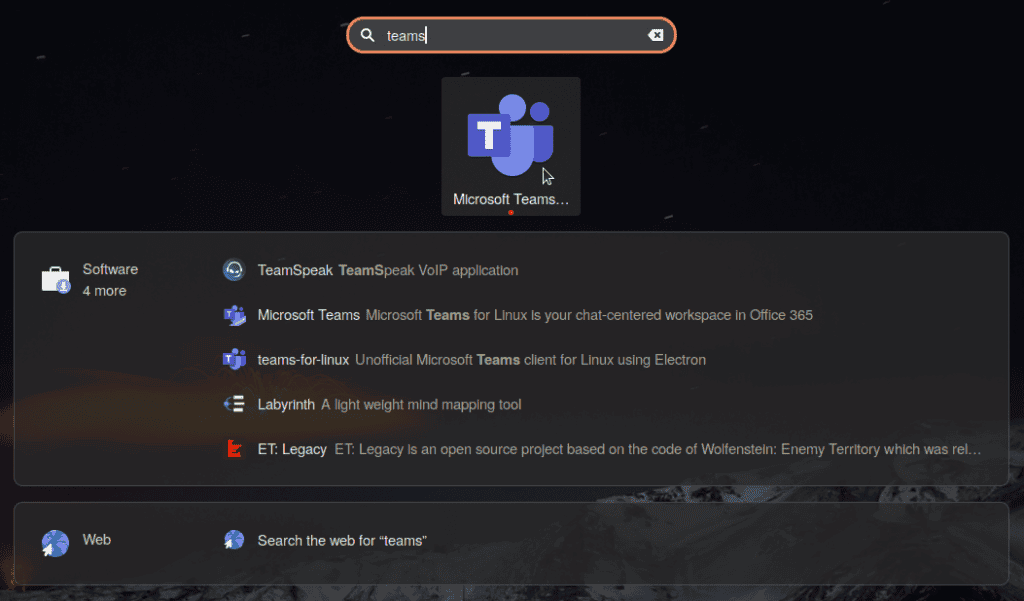
Conclusion
When it comes to online meetings and cooperation with a group of people or individuals, Microsoft Teams is one of the most excellent applications. The reason for this is the superb audio and video quality. Additionally, you can also share any file with others.
It has two levels of security and data encryption, and all of your data, including chats and documents, may be relocated to the cloud for safekeeping. So, if you’re looking for an application like this in Linux, you should try Teams.

Hi Bobby, thanks for good job, but what happened to teams yesterday? Ver 1.5 vanished from repo and I got 1.3, which does not work any more. I have a copy of the v1.5 package to re-install, but – why? I’m using opensuse tumbleweed x64.
Hi Bobby! thx for giving your introduction and guide.
Unfortunately my take did not work and it said “could not resolve host: packages.microsoft.com
no valid opgengpg data found. Maybe you have an idea?
best, eric
Hi Eric,
I’m sorry to hear you have an issue.
Are you behind a proxy? Are you able to download the key by using the below URL in your browser and then manually importing it with the “sudo apt-key add microsoft.asc” command (if you use a Debian-based distro)?
https://packages.microsoft.com/keys/microsoft.asc
Thanks for reading Linuxiac!
Best,
Bobby
Teams sucks, no matter how you install it.
Needlessly difficult. Use flatpak and be done.