The Windows Subsystem for Linux (WSL) is an excellent solution for users and developers to work natively within Linux on their Windows 10 or 11 desktops.
By default, WSL is designed to fetch Linux distros from the Microsoft Store, but it has some limitations. The catalog of precompiled distributions deployable in the same is the least scarce.
The Microsoft Store offers many prebuilt Linux WSL distributions such as Fedora, Ubuntu, Alpine, Kali, Debian, and more.
However, many popular Linux distributions, such as Arch Linux or Gentoo, are unavailable or require you to pay for them.
Fortunately, the cybersecurity company Red Code Labs has created an open-source tool called easyWSL, which can be used to convert virtually any Docker image of a Linux distro to boot with WSL.
Related: Windows Subsystem for Linux Explained, WSL & WSL2
How to Use easyWSL
First, you need to download easyWSL. Once that is done, extract the archive and launch the executable file called easyWSL.exe.
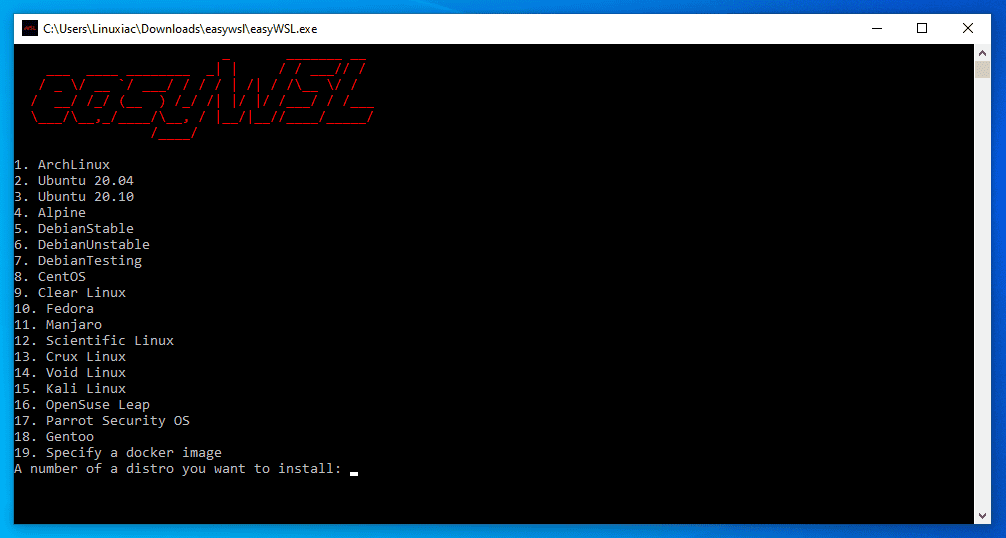
As you can see, easyWSL already offers a wide range of free Linux distros.
To install a custom image, select the option “Specify a docker image.” When requesting a container, enter the distribution name and the tag to install using the syntax image: tag.
For example, in the case of Void Linux, the image name will be voidlinux/voidlinux, and the tag will be “latest” as shown below.
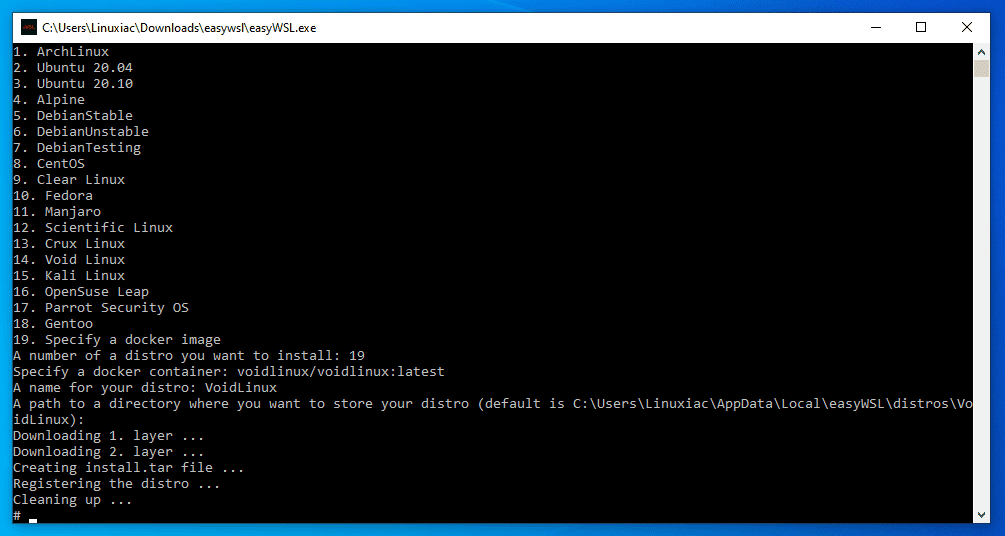
You should note that after installing a new Linux distro using easyWSL, the WSL installation will not appear in the Windows Start Menu. To launch your newly installed distro, you must use below command.
wsl -d [distro_name]Code language: CSS (css)In our case, to run Void Linux, we have to use:
wsl -d VoidLinux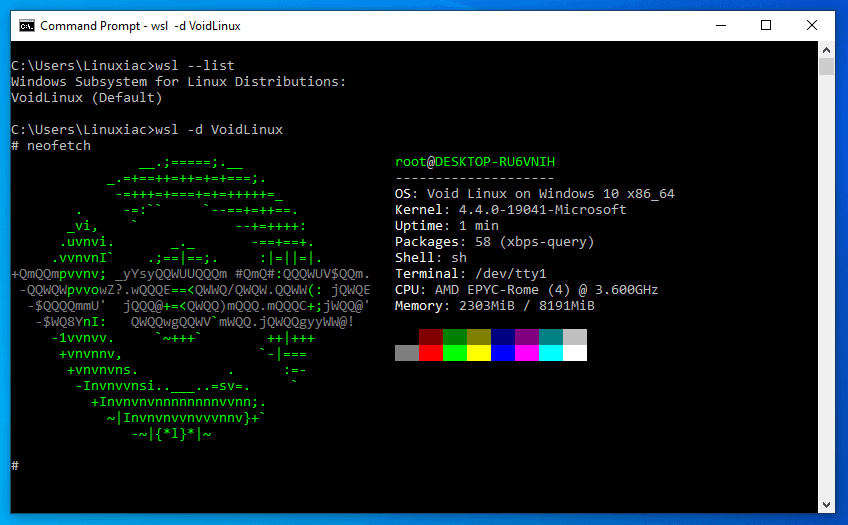
If needed, you can unregister a WSL distro to reset it back to default for your account. Once unregistered, all users, data, settings, and software associated with that distribution will be permanently lost. The unregistered WSL distro will be removed from the available WSL distros list.
To unregister a WSL distro, type the command below into the Windows command prompt:
wsl --unregister [distro_name]Code language: CSS (css)Substitute [distro_name] in the command above with the actual WSL distro name (ex: “VoidLinux”)
In conclusion, for those who like to use WSL on Windows 10 or 11, easyWSL is a great tool. Furthermore, since these distributions are managed in Docker by the original maintainers, the user is assured that the builds have not been modified in any way.
