What is the dmidecode Command in Linux?
Dmidecode reads the data from DMI (Desktop Management Interface) table, which holds information for the system’s hardware components like BIOS Revision, Serial Number, RAM, CPU, manufacturer information, etc. In other words, it acts as a decoder of the DMI table.
Dmidecode Use Cases
For example, you might run into situations where you need to find out the maximum RAM supported by the BIOS and motherboard, a serial number, or an essential piece of hardware information during troubleshooting.
So, rather than looking up hardware specs in a manual, you could instantly use the dmidecode command to grab this information.
How to Install dmidecode
Dmidecode comes pre-installed with most Linux distributions. However, if it is not installed already, you can install it using your distribution’s package manager.
Ubuntu / Debian / Linux Mint
sudo apt install dmidecodeFedora / Cent OS / Alma Linux
sudo yum install dmidecodesudo zypper in dmidecodesudo pacman -S dmidecodeDMI Types
To use dmidecode effectively, you need to know about the types of DMI and its keywords to play well without any problems. The specification defines the following DMI types.
| Type | Information | Type | Information |
|---|---|---|---|
| 0 | BIOS | 21 | Built-in Pointing Device |
| 1 | System | 22 | Portable Battery |
| 2 | Base Board | 23 | System Reset |
| 3 | Chassis | 24 | Hardware Security |
| 4 | Processor | 25 | System Power Controls |
| 5 | Memory Controller | 26 | Voltage Probe |
| 6 | Memory Module | 27 | Cooling Device |
| 7 | Cache | 28 | Temperature Probe |
| 8 | Port Connector | 29 | Electrical Current Probe |
| 9 | System Slots | 30 | Out-of-band Remote Access |
| 10 | On-Board Devices | 31 | Boot Integrity Services |
| 11 | OEM Strings | 32 | System Boot |
| 12 | System Configuration Options | 33 | 64-bit Memory Error |
| 13 | BIOS Language | 34 | Management Device |
| 14 | Group Associations | 35 | Management Device Component |
| 15 | System Event Log | 36 | Management Device Threshold Data |
| 16 | Physical Memory Array | 37 | Memory Channel |
| 17 | Memory Device | 38 | IPMI Device |
| 18 | 32-bit Memory Error | 39 | Power Supply |
| 19 | Memory Array Mapped Address | 40 | Additional Information |
| 20 | Memory Device Mapped Address | 41 | On-board Device |
Keywords can be used instead of type numbers with --type or -t flags to pull all associated type codes into the command. Each keyword is equivalent to a list of type numbers. Following is the list of available keywords.
| Keyword | Types |
|---|---|
| bios | 0 |
| system | 1, 12, 15, 23, 32 |
| baseboard | 2, 10, 41 |
| chassis | 3 |
| processor | 4 |
| memory | 5, 6, 16, 17 |
| cache | 7 |
| connector | 8 |
| slot | 9 |
How to Use the dmidecode Command
In the dmidecode command, we can use either keyword or type id to get hardware information of the system. Note that you need to execute commands as a root user or one with sudo privileges to get this information.
Get Memory Information in Linux
To get all memory information details, run dmidecode with the -t option below.
sudo dmidecode -t memory
You can further filter details with the egrep command to filter only the required information.
sudo dmidecode -t memory | egrep "Maximum Capacity|Number Of Devices|Size|Type:" | egrep -v "No Module|Unknown|None"Code language: JavaScript (javascript)
Get CPU Information in Linux
To get processor information, use the following command.
sudo dmidecode -t processor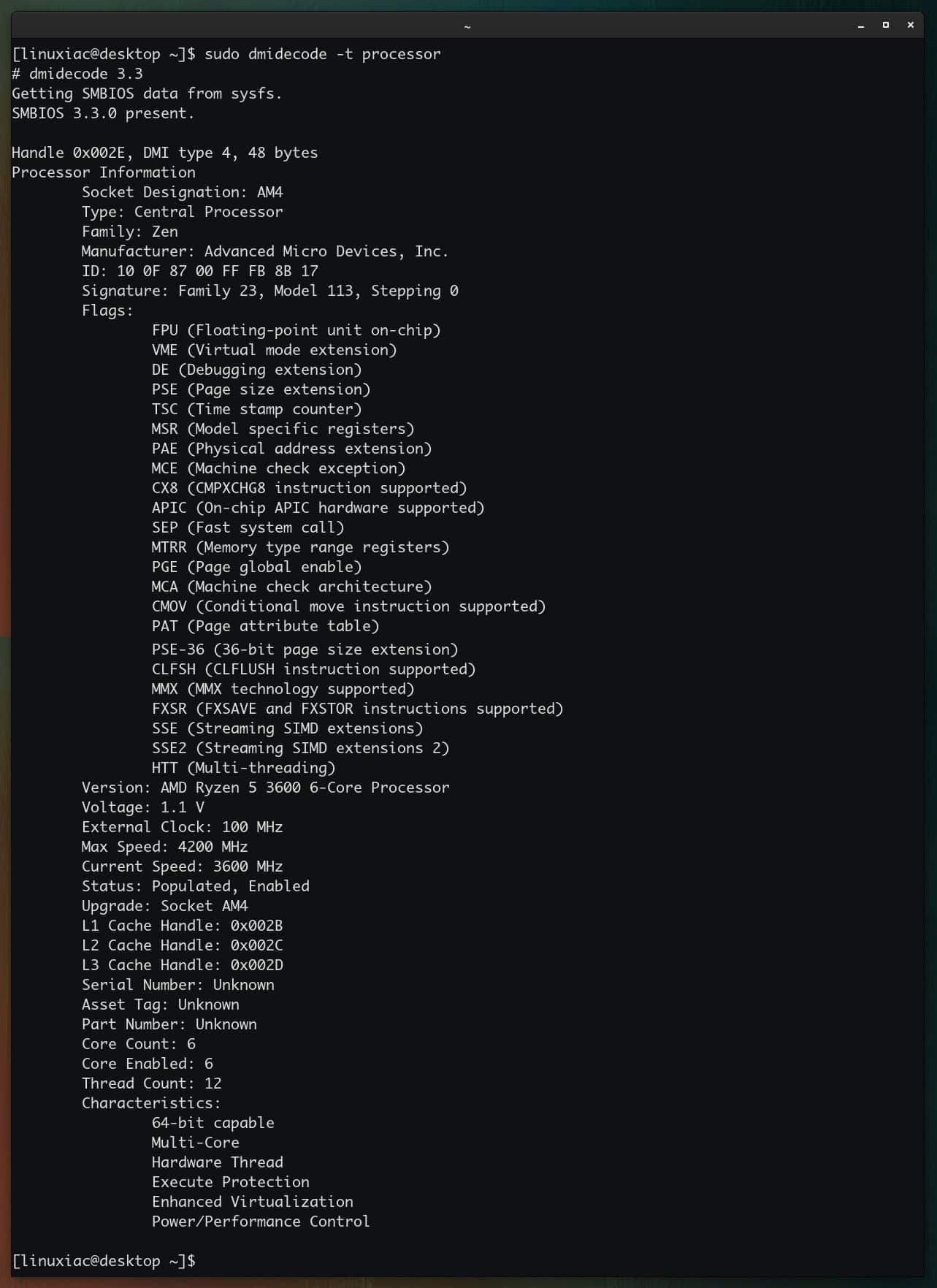
You can further filter details with the egrep command to filter only the required details.
sudo dmidecode -t processor | egrep "Family|Manufacturer|Version|Max Speed|Core Count|Thread Count"Code language: JavaScript (javascript)
Get Hardware Information on BIOS in Linux
To get the BIOS version, vendor, and other details, use the -t bios option.
sudo dmidecode -t bios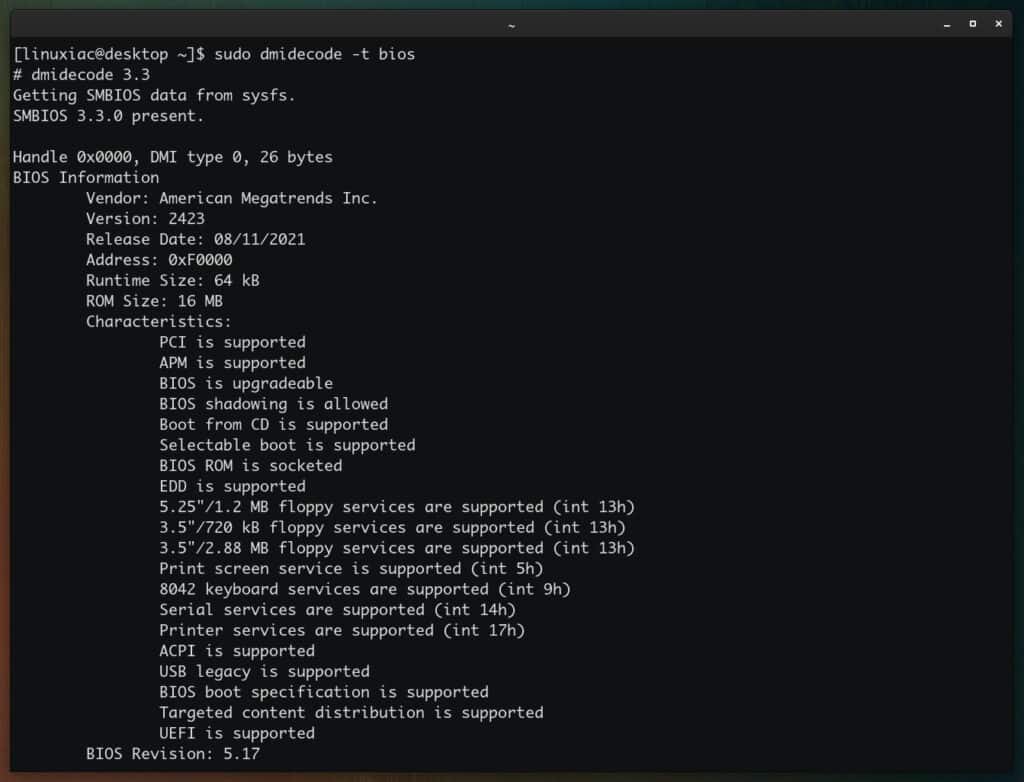
Get the System Information in Linux
Run the dmidecode command with the -t option followed by the system keyword to get system information.
sudo dmidecode -t system
Get the Motherboard Model in Linux
sudo dmidecode -t baseboard
Conclusion
That’s all from this article. Now you know how to use the dmidecode command and its options to get different hardware information. Then, of course, you can try other dmidecode options to obtain the system details you need.
If you want to read more about dmidecode command you can refer to the official website.
