- Brave Browser Advantages
- How to Install Brave Browser on Linux
- Installing Brave on Ubuntu, Debian, and Linux Mint
- Installing Brave on Fedora, CentOS, AlmaLinux, and Rocky Linux
- Installing Brave on Arch Linux and Arch-derivatives
- Installing Brave on Manjaro
- Installing Brave on openSUSE
- Install Brave Browser on Any Linux Distro as Flatpak
- Conclusion
Are you tired of slow browsing speeds and concerned about your online privacy? Look no further than Brave Browser, a fast and secure web browser designed with user privacy in mind.
With it, you can enjoy faster page loading times and a safer browsing experience with built-in ad and tracker blockers. You can also use Brave’s private browsing mode to surf the web without leaving a trace on your device.
Brave Browser Advantages
Brave Browser offers several advantages that set it apart from other popular web browsers, such as:
- Faster browsing experience: Brave Browser is built on Chromium, which is fast and efficient.
- Strong privacy protection: Privacy is a top priority for Brave Browser. It blocks ads and trackers by default, so you can browse the web without being tracked by advertisers or other third parties. On top of that, Brave also offers a built-in Tor integration that allows you to browse the web anonymously.
- Built-in security: Brave Browser has several built-in features, including “HTTPS By Default,” which ensures you always use a secure web connection.
- Customizable settings: Brave Browser allows you to customize your browsing experience to fit your needs. You can choose which ads and trackers to block, enable or disable certain features, and customize your homepage and new tab page.
In this article, we’ll guide you through installing Brave Browser on some of the most popular and widely used Linux distributions, including Ubuntu, Debian, Linux Mint, Fedora, Arch Linux, Manjaro, openSUSE, and more. So let’s get started and enjoy a faster, more private browsing experience today!
How to Install Brave Browser on Linux
Brave Browser installation on Linux is a two-step process. The first is to add the official Brave repository to your Linux system, and the second is to install the browser itself.
Let’s now show you how to do this for your Linux distribution.
Installing Brave on Ubuntu, Debian, and Linux Mint
If you’re running Ubuntu, Debian, Linux Mint, or another Debian or Ubuntu-based Linux distribution, use the command below to download the GPG key that signs packages from the official Brave repository and guarantees the software’s legitimacy.
sudo curl -fsSLo /usr/share/keyrings/brave-browser-archive-keyring.gpg https://brave-browser-apt-release.s3.brave.com/brave-browser-archive-keyring.gpgCode language: JavaScript (javascript)
Notice that the above command does not generate any output.
Then add the Brave Browser repository to your Ubuntu, Debian, or Linux Mint system.
echo "deb [signed-by=/usr/share/keyrings/brave-browser-archive-keyring.gpg] https://brave-browser-apt-release.s3.brave.com/ stable main"|sudo tee /etc/apt/sources.list.d/brave-browser-release.listCode language: PHP (php)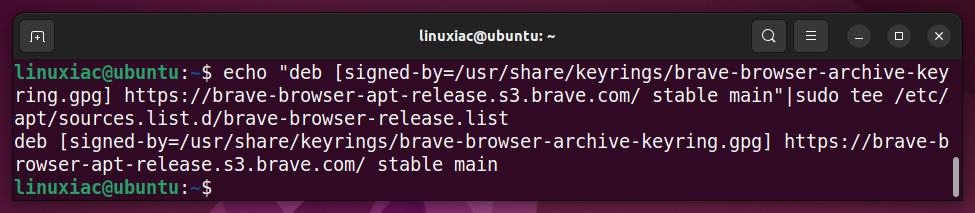
Finally, update the package list:
sudo apt update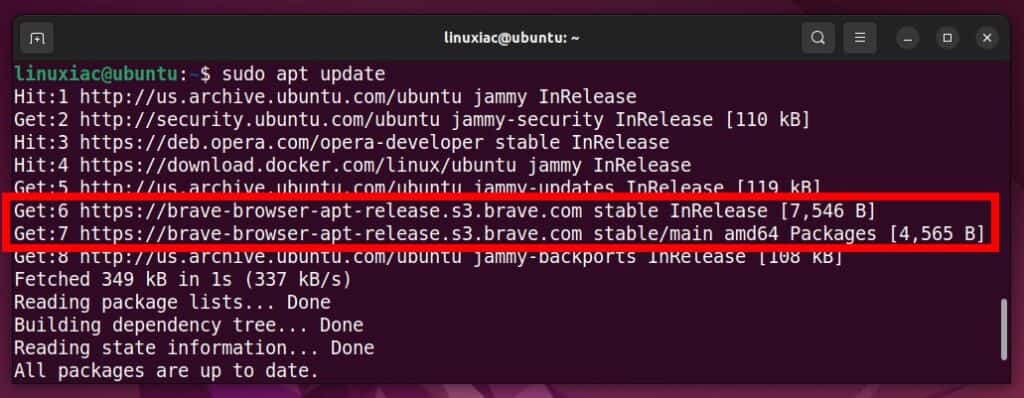
And install the Brave Browser itself:
sudo apt install brave-browser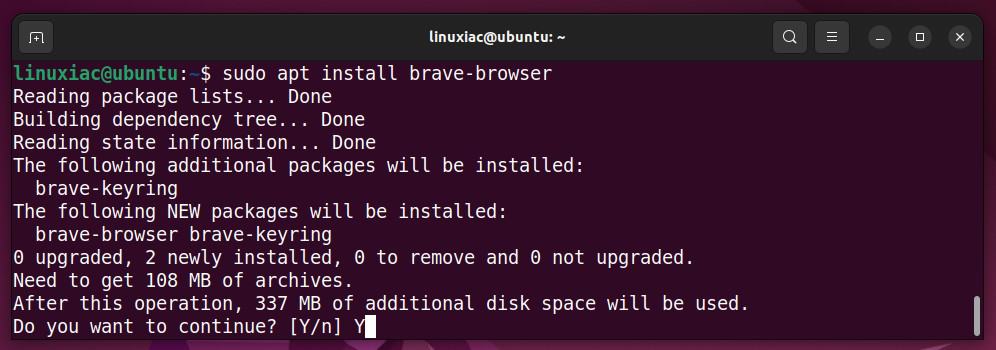
Find Brave in the app list of the app launcher you’re using and start it.
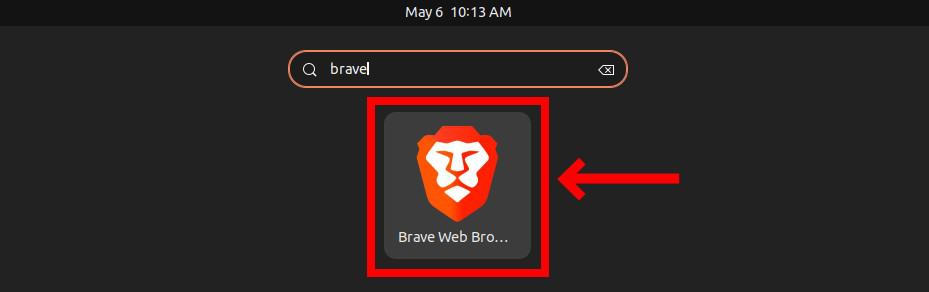
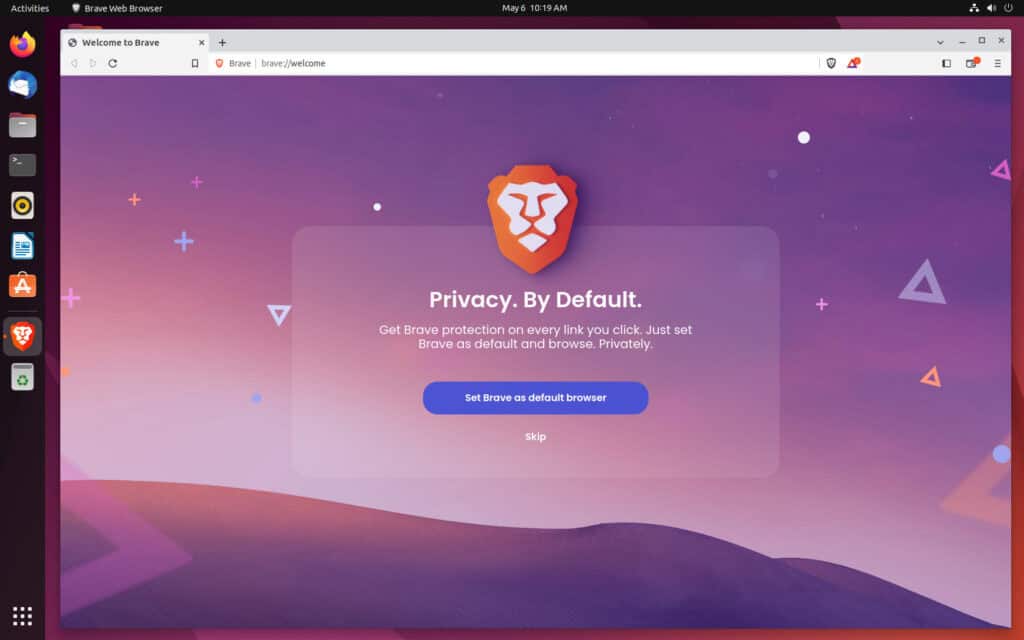
Installing Brave on Fedora, CentOS, AlmaLinux, and Rocky Linux
Suppose you are running Fedora, CentOS, or any RHEL-based distribution such as AlmaLinux or Rocky Linux. In that case, you must first install the “dnf-plugins-core” package if it is not already installed.
sudo dnf install dnf-plugins-coreThen add the Brave repository to your system and import the GPG packages signing key by running the two commands below.
sudo dnf config-manager --add-repo https://brave-browser-rpm-release.s3.brave.com/brave-browser.repo
sudo rpm --import https://brave-browser-rpm-release.s3.brave.com/brave-core.ascCode language: JavaScript (javascript)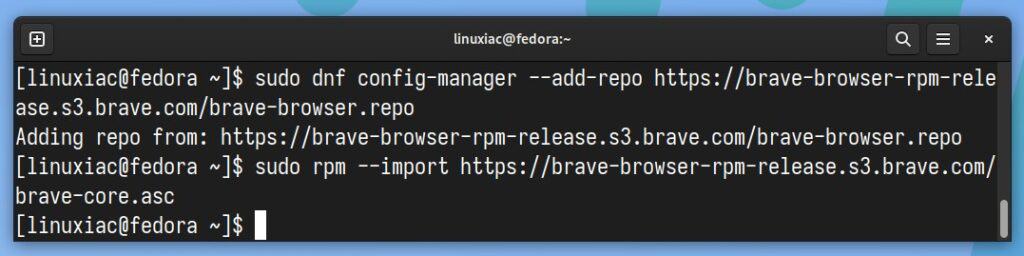
Finally, using the DNF package manager, install the Brave Browser itself on your Fedora, CentOS, AlmaLinux, or Rocky Linux system:
sudo dnf install brave-browser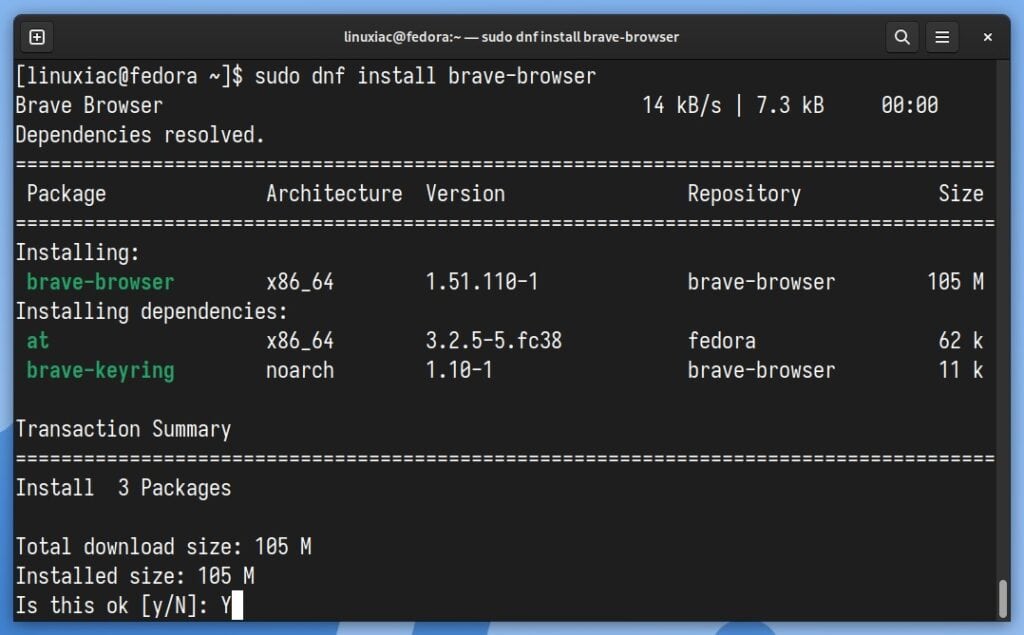
You can launch Brave Browser by finding the app in the GNOME dash and clicking its icon.
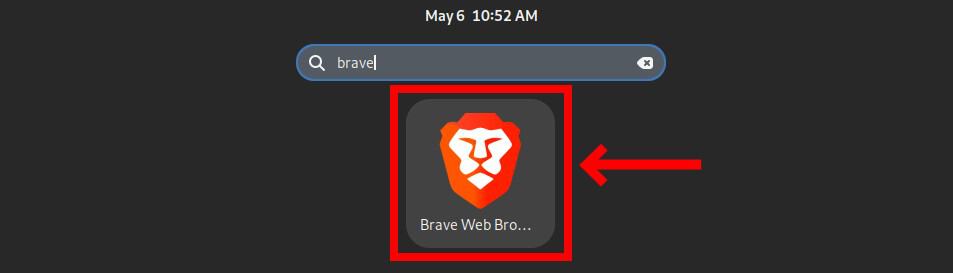
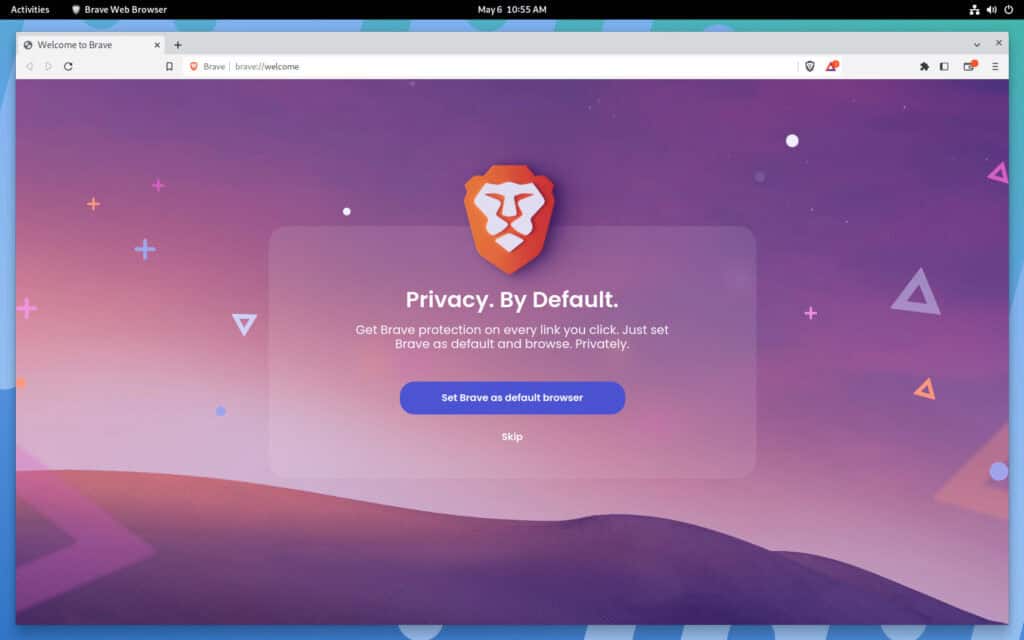
Installing Brave on Arch Linux and Arch-derivatives
Arch Linux users and those running Arch derivatives such as EndeavourOS, Garuda, and others (but not Manjaro) must use Arch’s AUR repository and an AUR helper such as yay to install Brave.
However, if this is your first time doing this, don’t worry; we’ve got you covered. Our detailed and comprehensive, easy-to-understand guide has everything you need to get started with AUR and install software from there.
So, if you already have yay installed, all you have to do to install Brave Browser on your Arch Linux system is run the following:
yay -S brave-binPress “Enter” to accept all defaults and wait for the installation to complete.
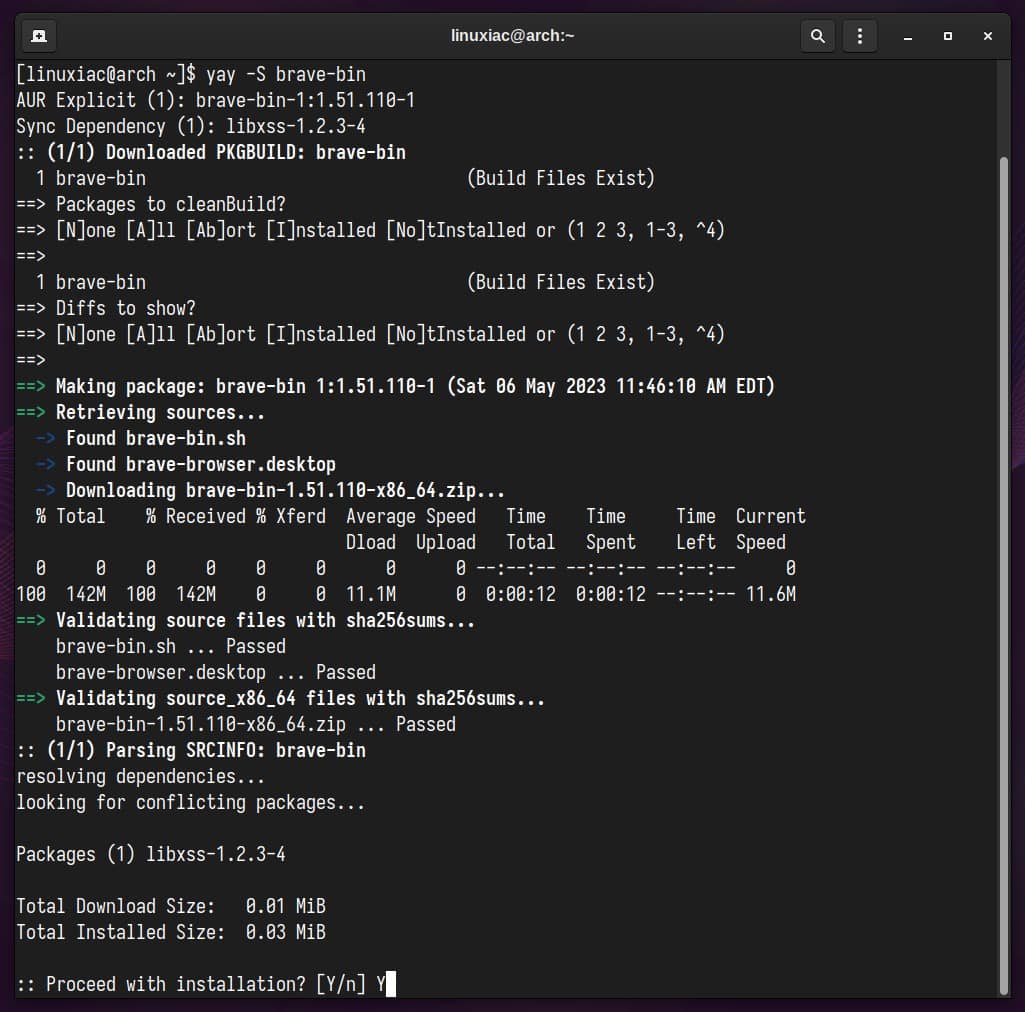
Finally, launch the browser and enjoy secure browsing.
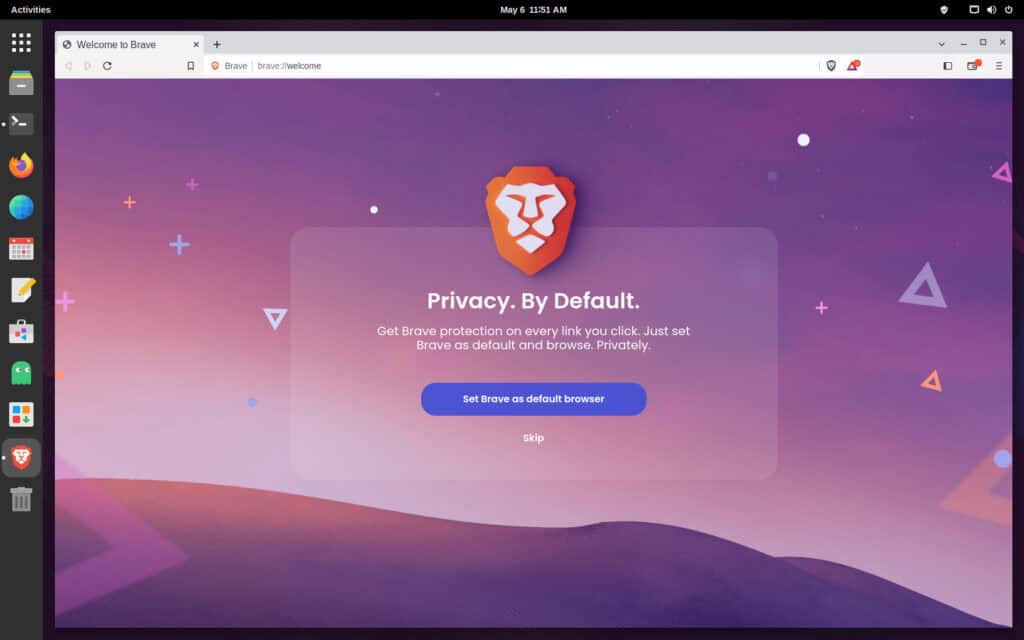
Installing Brave on Manjaro
Unlike Arch, Manjaro users have Brave available in the official Manjaro community repository. So they can get it with a single command using Pamac, a Pacman GUI frontend, but more specifically, its command-line interface.
sudo pamac install brave-browser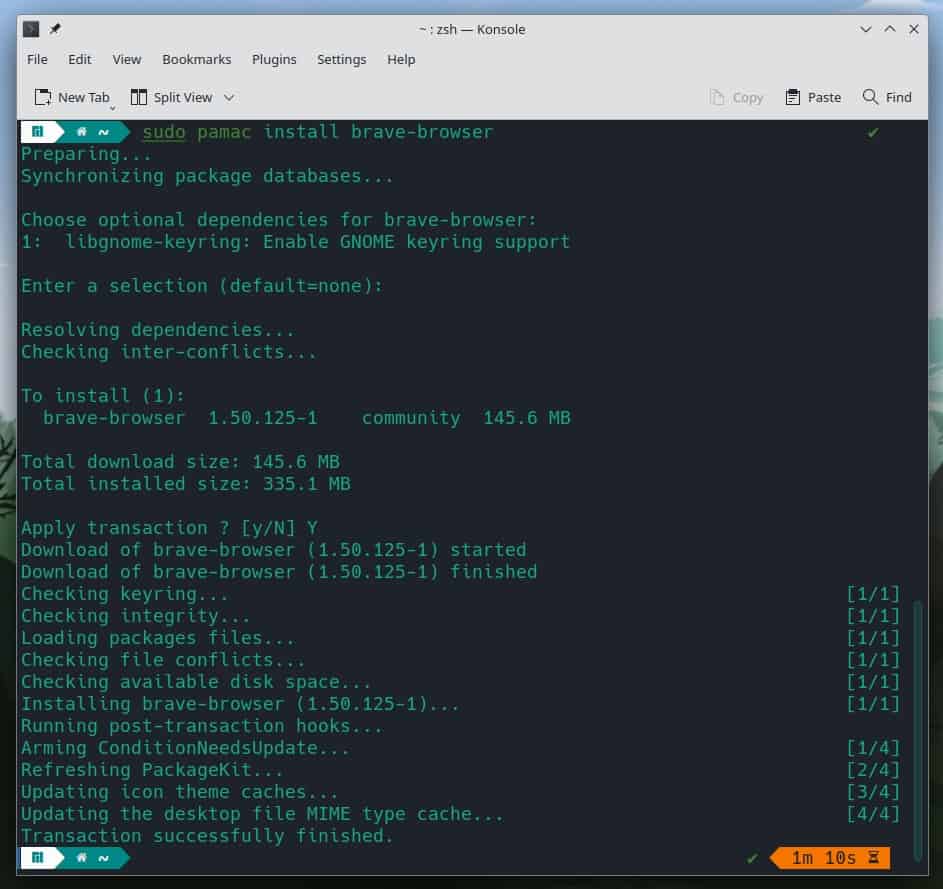
Once the installation is complete, you can find Brave in the “Internet” section of the application launcher and run it.
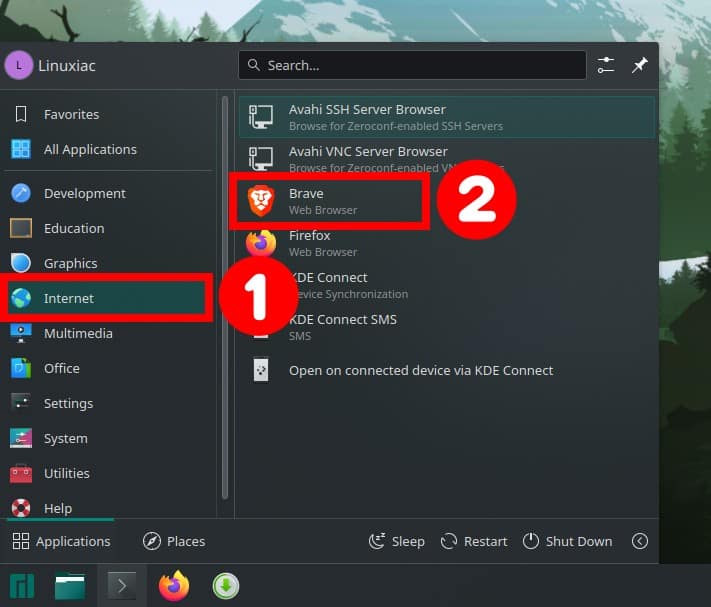
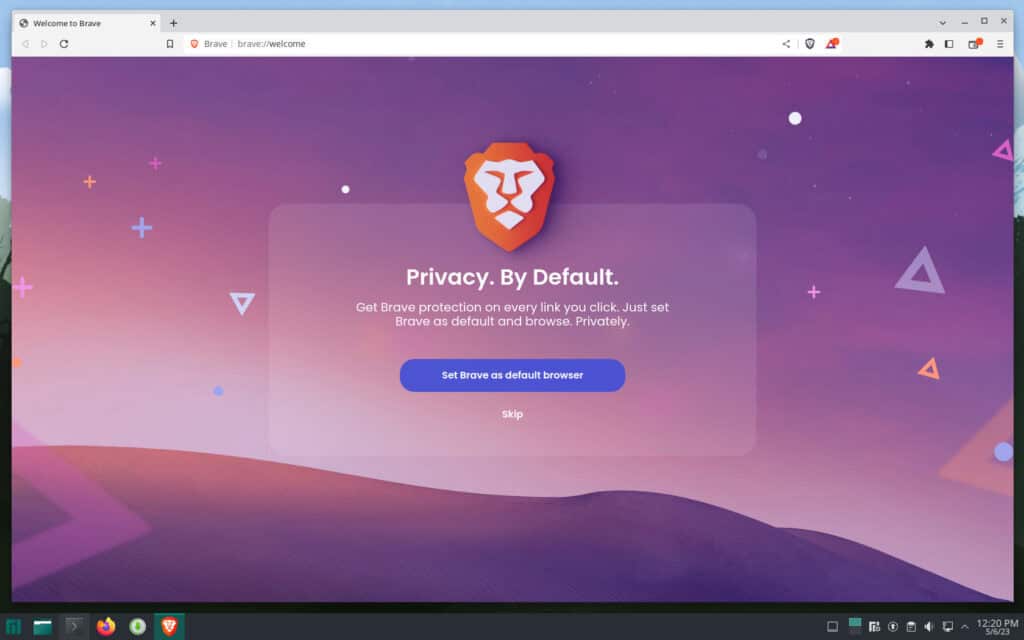
Installing Brave on openSUSE
If you’re running openSUSE, use the command below to import the GPG key that signs packages from the official Brave repository:
sudo rpm --import https://brave-browser-rpm-release.s3.brave.com/brave-core.ascCode language: JavaScript (javascript)Then use the following Zypper command to add Brave’s repository to your openSUSE system:
sudo zypper addrepo https://brave-browser-rpm-release.s3.brave.com/brave-browser.repoCode language: JavaScript (javascript)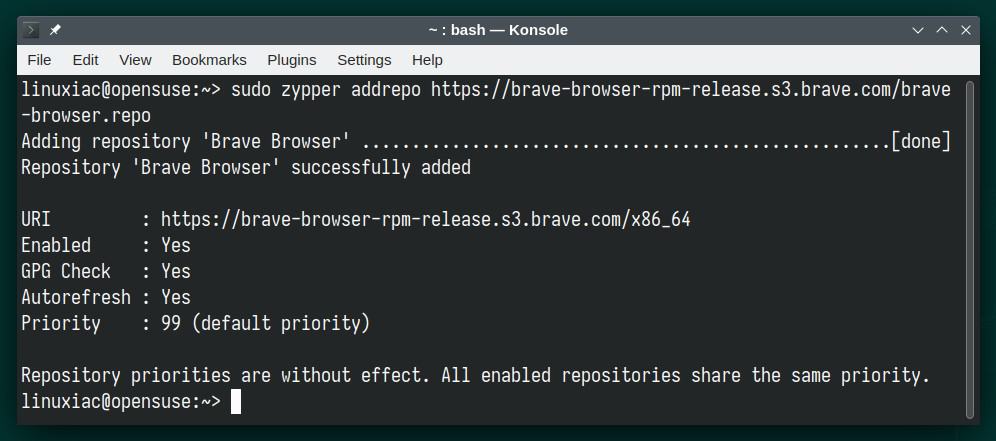
Finally, install the Brave Browser itself:
sudo zypper install brave-browser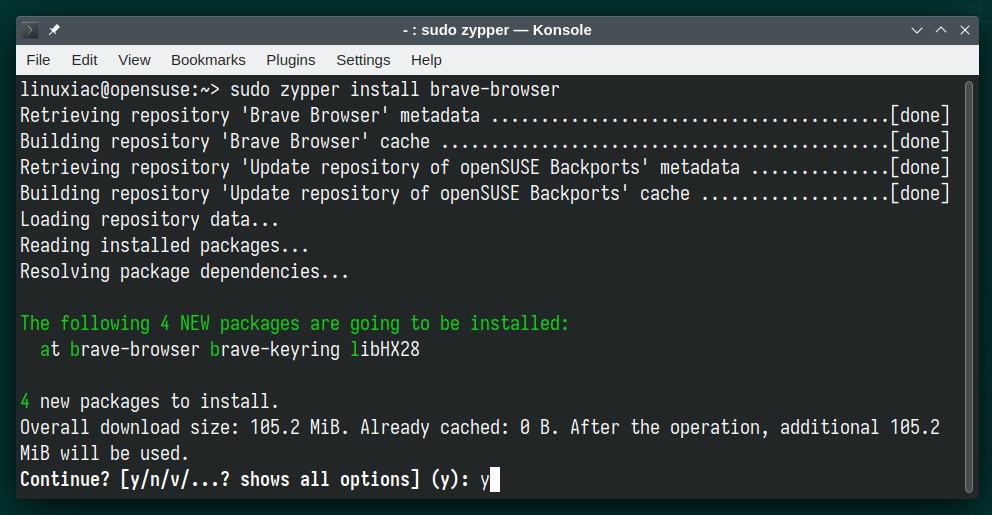
Find Brave in the app list of the app launcher you’re using and start it.
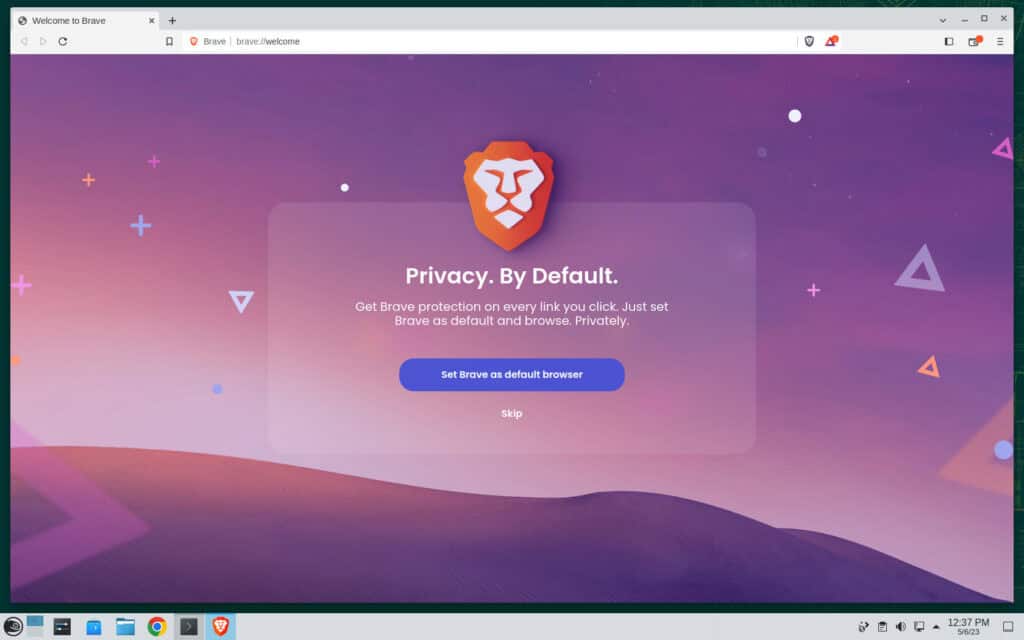
Install Brave Browser on Any Linux Distro as Flatpak
Another way to install Brave Browser on any Linux distribution is by using Flatpak, a universal packaging format that simplifies software distribution across different distributions.
However, if you don’t have Flatpak support added to your system, don’t worry. We’ve got you covered, and you can learn how to do it quickly and easily with our comprehensive guide on the subject.
If you have it, then you are only one command away. Just run the following:
flatpak install flathub com.brave.BrowserCode language: CSS (css)As you can see, installing Brave Browser on Linux has become a breeze thanks to the universal packaging format Flatpak. Next, find Brave among your list of apps and enjoy safe browsing or start it by typing:
flatpak run com.brave.BrowserCode language: CSS (css)Moreover, using Flatpak simplifies software distribution and ensures easy updates and compatibility across different distributions.
Conclusion
Brave Browser is a fantastic option for those who prioritize speed, privacy, and security in their browsing experience. So why not give it a try and see for yourself how Brave Browser can enhance your browsing experience?
With the step-by-step guide provided in this article, users can install Brave on various Linux distributions such as Ubuntu, Debian, Linux Mint, Fedora, Arch Linux, Manjaro, openSUSE, and more.
In addition, using Brave Browser, users can experience faster and more private browsing while supporting content creators through its built-in Brave Rewards program.
Feel free to express your opinion or ask questions in the comments below.

Thanks to your help successfully installed Brave browser on LMDE 6 FAYE.
I’m glad to have been of assistance. 🙂
Best,
Bobby