Discord runs natively on all major operating systems, including Windows, macOS, and Linux. Debuted in 2015, it quickly became the communication platform of choice for gamers.
Although it was designed with gamers in mind, the application’s versatile features found a home in other communities, and many Open Source organizations began to take an interest in it.
Discord has made quite a name for itself even among the vast competition in its category. Nowadays, Discord is a worthy competitor to Slack in many areas. So let’s go over the steps to install Discord on Linux.
How to Install Discord on Ubuntu and Other Debian-based Distros
Go to the Discord website and select the Download for Linux option. Next, choose deb from the dropdown menu that appears.

A file with a .deb extension is a Debian Software Package file. If you are interested in getting into detail with the installation of .deb files in Ubuntu, our excellent guide How to Install deb Files in Ubuntu [with Examples] may help you.
Once the system has finished downloading the package, the next step is the installation process.
Go to the folder where you downloaded the .deb file, right-click on it and choose the Open With Software Install option.

This will open the Ubuntu Software Manager. Then, all you have to do is to hit the Install button.

Enter your user password when prompted and hit Authenticate. As you know, only an authorized user can install the software in Ubuntu.

The progress bar lets you know when the Discord app has finished installing on your Ubuntu system.
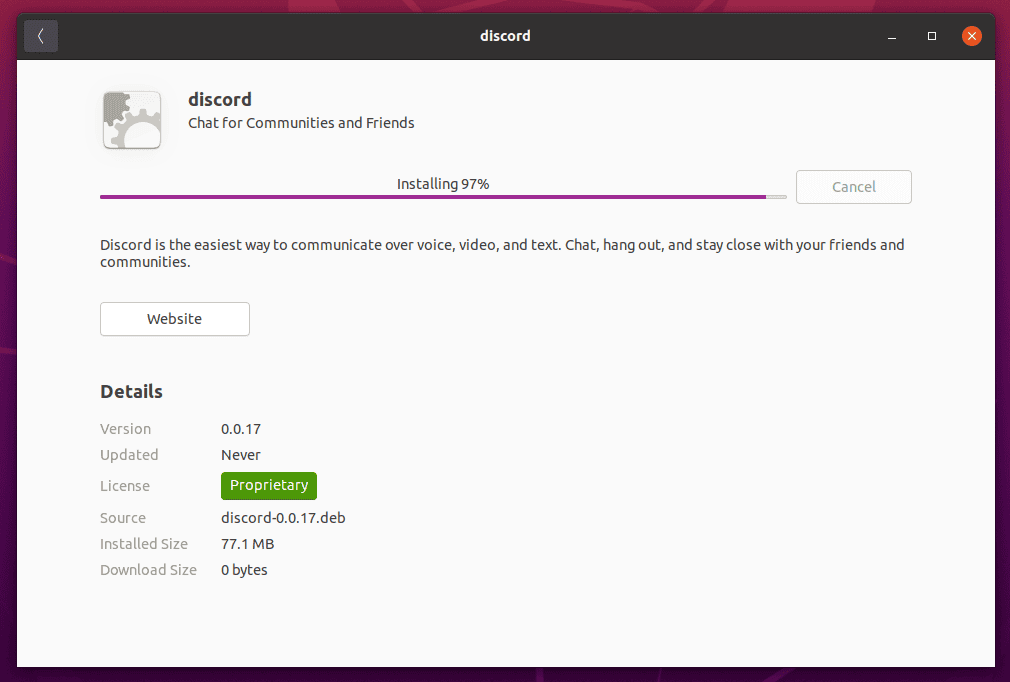
After the installation is complete, you can safely close the Ubuntu Software Manager and launch Discord from the applications menu as you’d typically do with other apps.

When you run it for the first time, it will perform some configuration before bringing you to the login screen.

Unfortunately, one of the downsides of installing Discord this way is that if there is a new version in the future, you’ll have to remove the already installed version and then repeat the procedure with the latest version.
Let’s now see how we can avoid this inconvenience to get application updates when they are available by installing Discord via a Flatpack.
Install Discord on Any Linux Distro Using Flatpak
While the previous method only works in Debian-based distros like Ubuntu, this section shows how to install Discord on any Linux distro of your choice.
Thanks to Flathub, the Discord client can be installed on any Linux operating system that can run Flatpak. This method is quite popular among Linux users.
However, if you don’t have Flatpak installed, our detailed guide Flatpak on Linux: What It Is and How to Install Apps with It, will walk you through the steps needed to install it on your Linux system quickly and easily.
First, to enable the Flathub repository to allow you to install applications from Flathub, issue the command below:
sudo flatpak remote-add --if-not-exists flathub https://flathub.org/repo/flathub.flatpakrepoCode language: JavaScript (javascript)Then, you can install the latest version of the Discord package directly from your terminal app by running:
flatpak install flathub com.discordapp.DiscordCode language: CSS (css)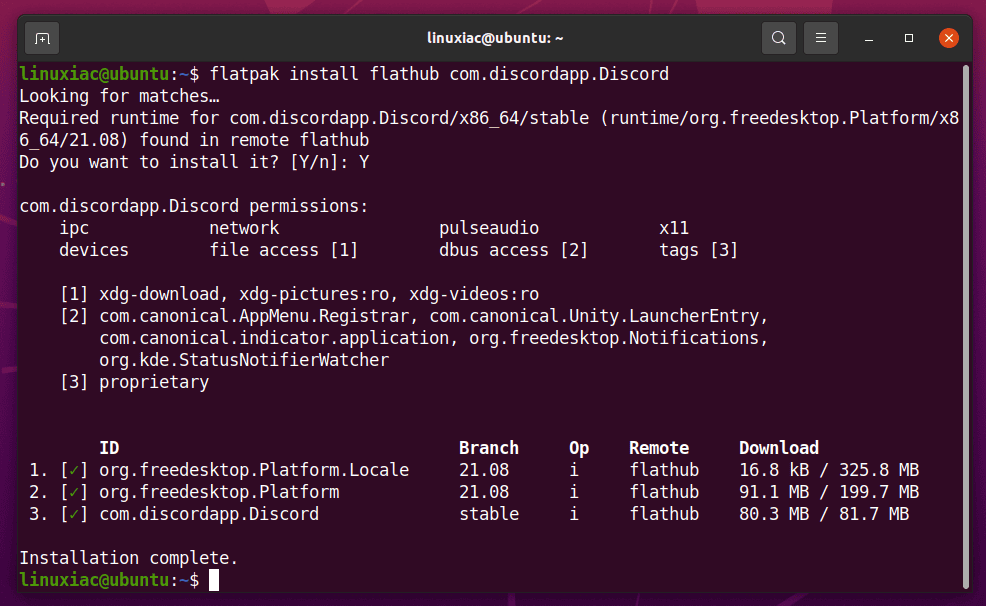
And here, as with the previously described method, you can launch Discord from the applications menu after the installation is complete as you’d typically do with other apps.

Alternatively, you can also start the application by running:
flatpak run com.discordapp.DiscordCode language: CSS (css)From here on, all you have to do to keep the app version up to date is to run the following command:
flatpak updateIf a new version of the Discord Flatpak package is available, it will be updated automatically.
Conclusion
Discord is an exceptionally great application for its purpose and works without hiccups.
The guide has outlined how to install Discord from the precompiled .deb installation file and use Flatpak. IMHO these are all the easy ways to install Discord on Linux.
I hope you learned how to install Discord on Linux successfully and liked it.

Before writing, you should read a bit …
https://www.zscaler.com/blogs/security-research/discord-cdn-popular-choice-hosting-malicious-payloads
Discord is actually restricted by default on my ips system …