Linux Mint is a free and open-source Ubuntu-based distro designed to be easy to use and provide a comfortable, modern computing experience. Mint is a popular choice for beginners and experienced users because of its simplicity, stability, and user-friendly interface.
Each new release strengthens Linux Mint’s reputation as the best desktop-oriented Linux distribution. However, its latest release, Linux Mint 21.1, has exceeded all users’ expectations. Here’s why.
Linux Mint 21.1 “Vera” Highlights
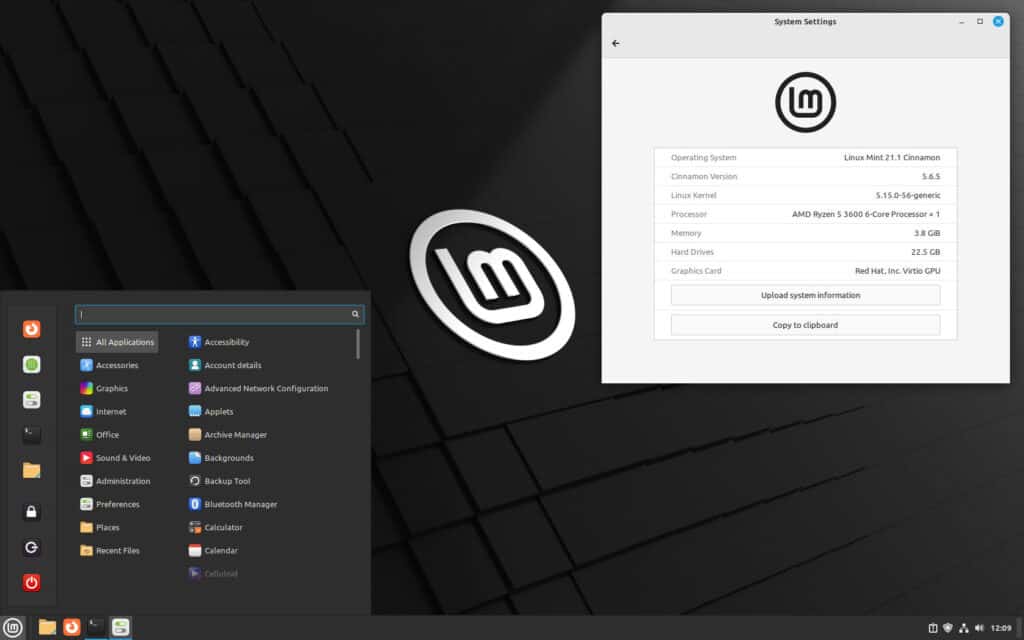
Not deviating from the tradition of naming its releases only with female names ending in the letter “a,” after the late July release of Linux Mint 21 “Vanessa,” Linux Mint 21.1 “Vera” is now generally available. In addition, it is a long-term support release that Mint’s devs will support until 2027.
Look & Feel Enhancements
Linux Mint 21.1’s general desktop feel strongly emphasizes every detail, polished to a shine and clean. In addition, the desktop experience has been “tightened” by removing unnecessary items.
For example, the home folder icon has been relocated from the desktop to the quick launch bar. In addition, the other desktop icons that generally accompany it, such as Computer, Trash, and Network, also have been removed. But does anyone use them?
However, if you need to catch these icons, you can bring them back from the preferences.
The range of accent colors available for personalizing your Mint desktop is now more extensive than ever. Each one has been carefully chosen, with the majority being in soft pastel hues that will not give the visual shock to your senses that some other Linux distributions seem to seek purposefully.

The Nemo file manager has also been enhanced in the Linux Mint 21.1 release. Color accents in its panel and menus have been removed, providing a sense of simplicity, cleanliness, and ease of use while adhering to UI interaction best practices. Furthermore, the icons are now a soft yellow color by default.
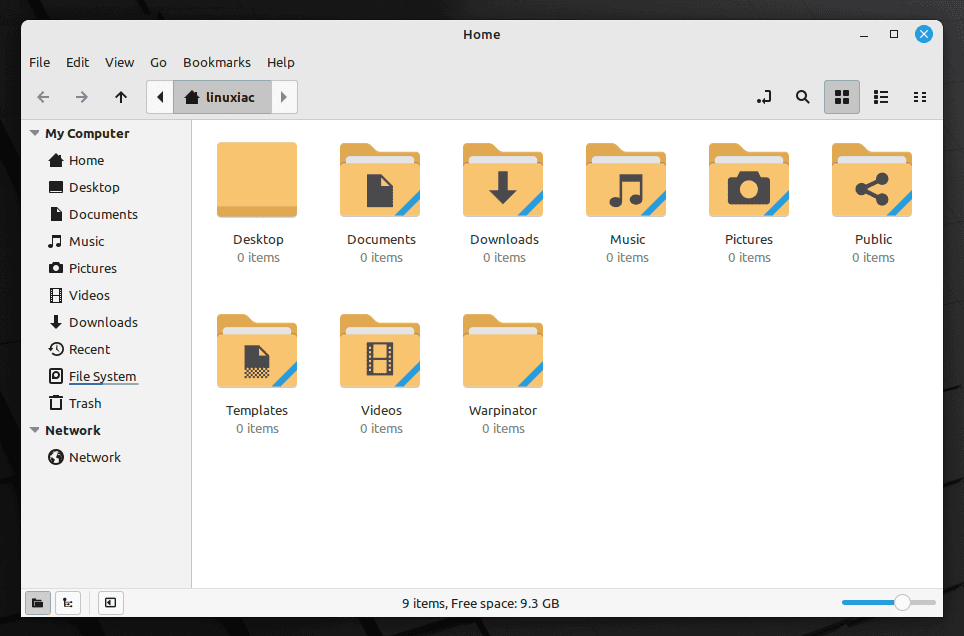
Of course, users may manage all of these color settings from the Welcome screen following the first boot of a newly installed Linux Mint 21.1 system.
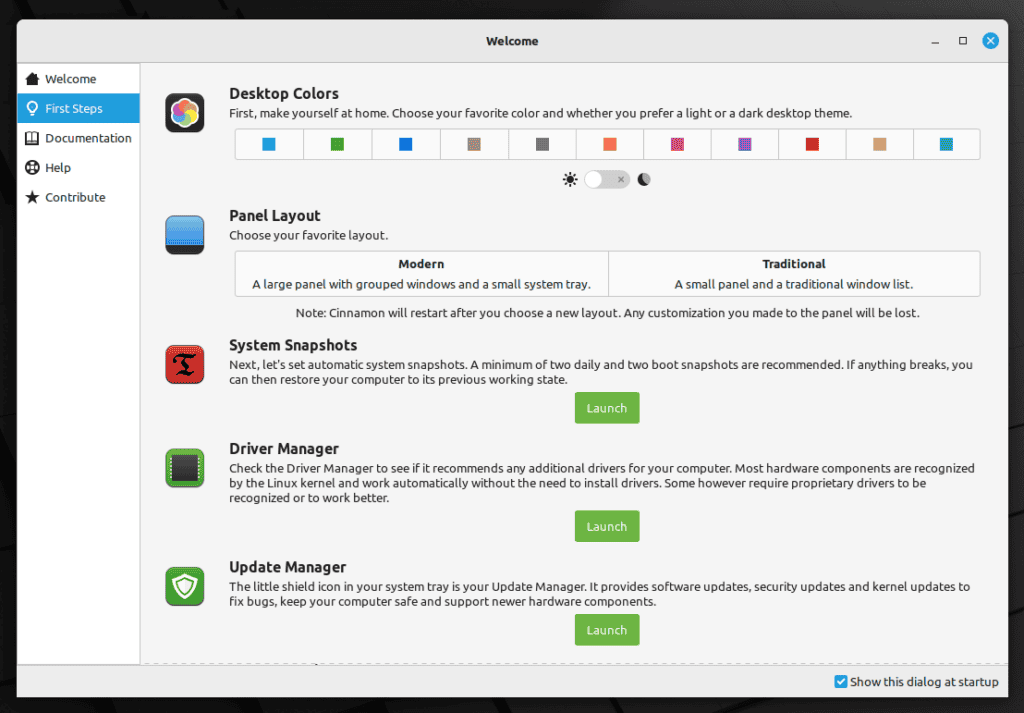
However, before wrapping up the section on Look & Feel enhancements, a few other things need to be mentioned:
- The mouse pointer theme in Mint 21.1 switched to Bibata.
- To improve the user experience, Mint 21 also changed the default system sounds.
- In addition to Mint-X, Mint-Y, and Mint Legacy icons themes, users now have Breeze, Papirus, Numix, and Yaru available preinstalled.
Cinnamon 5.6 Desktop Environment
The “Show Desktop” button has been replaced with a divider and relocated to the panel’s far right after the clock.
Selected files in Nemo’s icon view are used to highlight their name and icon. Unfortunately, this was incompatible with Nemo’s list view and didn’t look well. So Nemo will now only highlight file names, and the icons will no longer be darkened. This makes the file manager appear a lot cleaner.

The path bar in the Nemo file manager has been significantly enhanced. The location entry is toggled by clicking on the current path. Moving to a different folder restores the path bar.
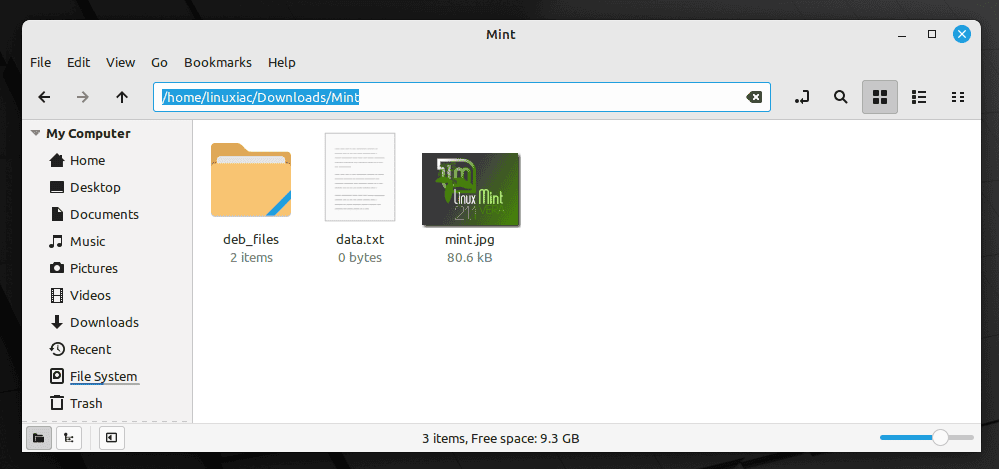
On top of that, to easily filter between the various keybindings, a search entry has been added to the keybinding settings. In addition, the preferred applications in Linux Mint 21.1 are now organized by category, and users can configure the duration of notifications.
Finally, the window placement mode is back since devs removed this functionality in Cinnamon 5.4 during the Mutter rework.
Full Flatpak Support
Unlike the Ubuntu-imposed Snap, the Flatpak distro-independent software model of distribution has quickly established itself as the industry standard. And Linux Mint 21.1 “Vera” stresses it significantly, with native integration into the Update Manager app.
Moreover, the Software Manager has a revamped user interface that makes it easier to differentiate between Flatpaks and system packages.
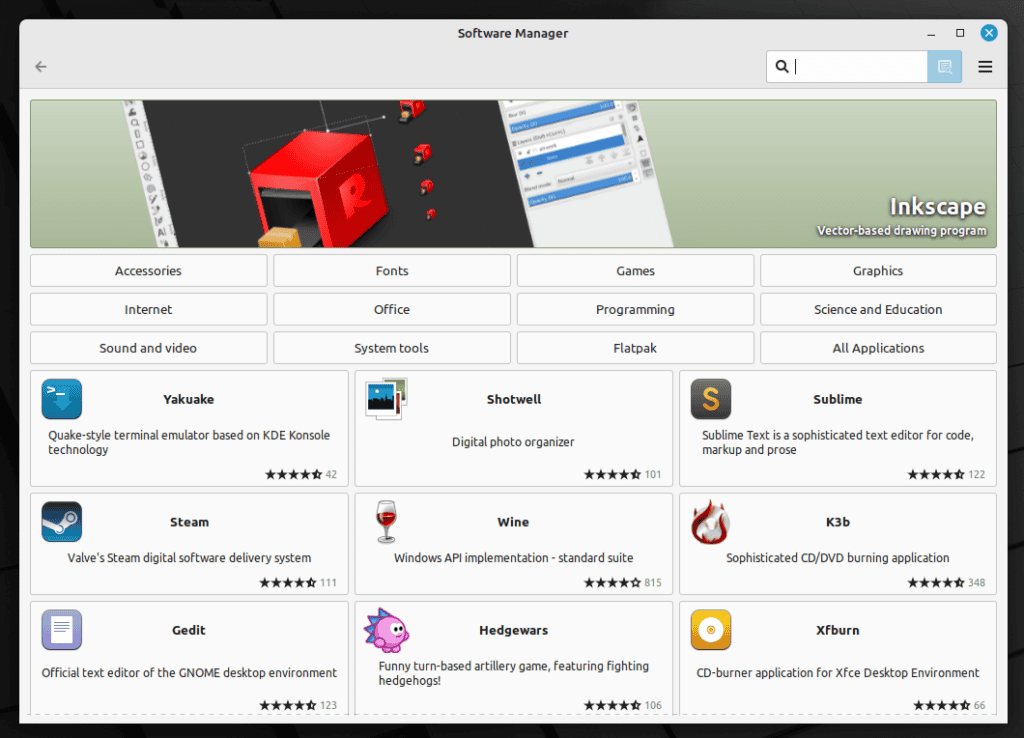
So, when viewing an application that is offered as both a native DEB package and a Flatpak, you can easily distinguish between the two versions.
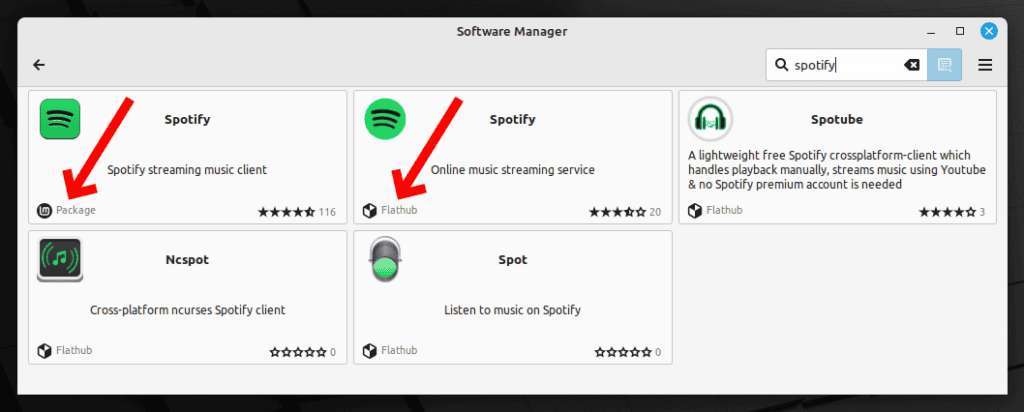
Other Mint 21.1 Improvements
The Driver Manager app received many improvements. For example, it now functions in user mode, so no password is required to start it. Furthermore, offline support has been revamped, so the app shows a dedicated screen if you are offline.

The ISO verification tool is added to the context menu when you select the ISO installation image. In addition, a “Verify” button on the ISO Image Writer app opens the verification tool.
Finally, we’ll add that the Warpinator app now has enhanced security and the WebApp Manager allows additional settings when editing Web Apps.
For a complete list of changes, please refer to the official announcement.
Conclusion
Without a doubt, Linux Mint 21.1 “Vera” is the distribution’s most mature and solid version. Every feature screams professionalism, attention to detail, and care for the user.
And, given that 2022 is almost over, I believe Mint 21.1 is the greatest in the Linux desktop segment we’ve seen this year. With years of hard work, the project led by Clément Lefèbvre has deservedly reached the top, and no other distribution will be able to dethrone it from there. Or, at the very least, not soon.
We’ve all heard of Ubuntu derivatives, but Linux Mint is the distribution that best represents what a “Linux distro for human beings” should look like, something Canonical has long forgotten in pursuing business interests.
So, if you’re still using Ubuntu, give Linux Mint 21.1 a shot. I’m sure you won’t look back.
Download Linux Mint 21.1
Of course, if you’re already using Mint 21, you don’t need to do a fresh install. Our guide, “How to Upgrade to Linux Mint 21.1 from Mint 21,” will walk you quickly and easily through the steps needed to upgrade your Mint system to 21.1 “Vera.”
To perform a fresh installation, you can download Linux Mint 21.1 from one of the official mirrors. After downloading, you can flash the ISO image to a USB to boot from or use any virtual machine to try it.
System requirements are as follows:
- Minimal: 2GB RAM, 20GB of disk space
- Recommended: 4GB RAM, 100GB of disk space
I’m sure you will enjoy the new edition, so I wish you a lot of funny Christmas time with this much-anticipated new Mint release.

The comment by Mias is wrong, I cannot get mint to look as it is in mint20.3, perhaps Mias should try comparing the legacy themes with the original mint 20.3 themes before he make a comment about not listening to others as he may make himself sound like a fool.
YOU CANNOT GET THE THEME YOU LIKE IN MINT 21.1 AS YOU CAN IN MINT 20.3 FACT
YOU SAID YOU WERE ABLE TO RESTORE YOUR THEME, MAY I ADD YOUR THEME IS NOT MY THEME, AND YOU DO NOT KNOW HOW OTHERS PEOPLE LIKE TO SEE THEIR OWN SETUP, SO YOUR COMMENT IS A NONSENSE.
I somewhat have to disagree with John, Dave and Mike, as I was able to restore my theme, mouse cursor, folder icon color within less than a minute by just using the normal settings. So there is need to install the old 20.x, as LM21 is so streamlined it makes it even more easy to fully customize your cinnamon experience. If you have a dconf backup you can restore everything in one line, like my keyboard shortcuts to switch to the next wallpaper et cetera! There are all the legacy themes you would want, so don’t listen to Dave 😉
My 10 year old hardware and this years brand new hardware work right out of the box, not even mentioning printers of all brands – even my wifes RICOH just appeared without me needing to do anything! So I have to agree with Bobby, it is without a doubt the most and best “beginner friendly desktop distribution” which will enable you to enter the “Linux World”!
I also did not like this release my printer and some apps do not work properly, right click shortcuts are missing and the style is not as nice as previous releases.
Linux mint 21.2 has taken away the way I like my system setup, it has changed to in my opinion some very poor themes as in so far as the folder changes, they look very childish to me.
Who the hell wants to change what they are happy with, Linux mint 21.1 is a step backward in my opinion, I install Linux Mint on peoples machines and many do not like the themes change so I install Mint 20.3 the best distro yet and I can make it look the way I like, I will continue to use Mint 20.3 over the new version, every one is saying how great Mint 21.1 is well I and many of the people I install Mint on to their machines are not so positive, me included.
That’s my take on Linux Mint 21.1 and that’s the take of many people that I install Mint onto their machines, we like the themes of MINT 20.3 IT LOOKS BETTER AND IS BETTER.
First thing I noticed was the cursor change, not sure yet if I like it? The rest of Mint 21.1 seems to be going in right direction. I had to leave Ubuntu because of Snaps. I just felt it was not going smoothly, and improvements were slow in Snaps progress. This Mint release seems to be very polished so far, although I have just installed it. Certainly, off to a good start.