Kdenlive, a non-linear and cross-platform app that allows you to create compelling video content for free, is one of the most robust free video editors on Linux. Non-linear means that editing can be done in any order without overwriting the source media files.
Most video processing is done by the MLT Framework, which relies on many other open source projects like FFmpeg, frei0r, movit, ladspa, sox, etc.
The editor’s flexibility appeals to new users, while the advanced features provide a wide range of professional uses. In addition, Kdenlive also includes a wealth of online resources, such as title templates, wipes, render profiles, and so on.
Recently, Kdenlive 22.08 was just released, so let’s look at what’s changed.
What’s New in Kdenlive 22.08 Video Editor
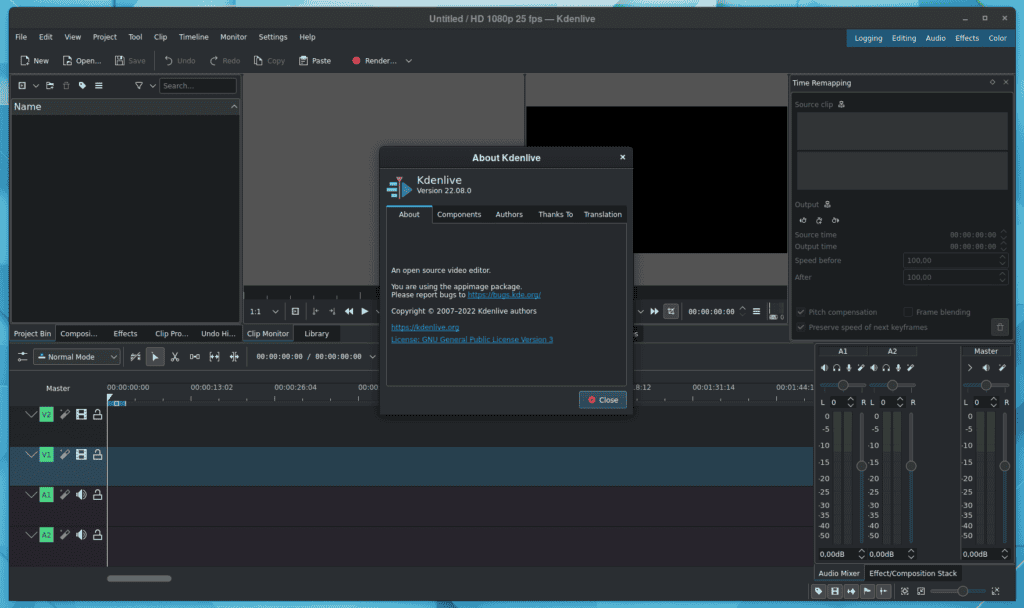
Kdenlive 22.08 includes numerous user interface improvements and bug fixes to ensure a seamless editing experience. First, we’ll start with the subtitles.
Kdenlive 22.08 is the first editor version that lets you change the font, font size, outline colors, apply shadows, adjust position, and set the subtitles’ background color. The good news is that future versions will improve these functions and add new ones.
Let’s move on to another key part of video content creation: effects and composition. There have also been improvements in this area. The main effects tab now includes all audio and video effects, making searching easier.
Furthermore, the latest edition features a plethora of newly added effects: Shear, Scroll, Photosensitivity, Monochrome, Median, Kirsch, Exposure, EPX Scaler, Color Temperature, Color Overlay, Color Correct, Color Contrast, Chroma Noise Reduction, Contrast Adaptive Sharpen, Bilateral and VR360 Equirectangular to Stereo.
Another key aspect of the new features in Kdenlive 22.08 is the enhancement in audio recording, where the interface and user experience were revamped. For example, the mixer’s newly introduced microphone button instantly enters audio monitoring mode and sets the selected track for recording.
Moreover, now you can use the record button on the track head or the spacebar on your keyboard to begin recording. In addition, the spacebar can also be used to pause and continue recording, while the Esc key can be used to quit recording mode.
Finally, let’s look at the user interface, which, as we all know, the Kdenlive developers improve with each release. Of course, Kdenlive 22.08 is not an exception.
This version has an improved clip-tagging system that allows you to add easily, edit, and reorder tags in the project bin. On top of that, the color of the monitor guide overlays is now also adjustable.
Other Kdenlive 22.08 improvements worth mentioning:
- Importing of .vtt (Web Video Text Tracks) and .sbv (YouTube) subtitle files.
- Export guides as chapters for YouTube/PeerTube.
- Integration with Glaxnimate vector graphics animation program.
- Added support of LOTTIE and RAWR animations and AVIF, HEIF, HEIC, and JPEG XL image formats.
- Added the ability to change the subtitle framerate.
In addition to the preceding, this release includes numerous fixes for platform-specific bugs in Windows, Mac, AppImage, and Flatpak packages.
You can refer to the official announcement for detailed information about all changes in Kdenlive 22.08.
Install Kdenlive 22.08
Ubuntu users can install Kdenlive 22.08 by using the official PPA repository. Just type the commands shown below.
sudo add-apt-repository ppa:kdenlive/kdenlive-stable
sudo apt update
sudo apt install kdenliveAnother way of installing Kdenlive is by using AppImage. This allows users to run applications as they would run in Windows.
To use this approach, go to the official website of Kdenlive and click on the download section. Next, click the AppImage button to start downloading your file.
After downloading the file, go to the directory where you downloaded it and run the following command to give it an executable status:
chmod +x kdenlive-22.08.0-x86_x64.AppImageCode language: CSS (css)Then double-click on the AppImage file, and Kdenlive 22.08 will start.
Flatpak is another universal method for installing Kdenlive on any Linux distro. But if you’re unfamiliar with Flatpak, our excellent guide on the subject, “Flatpak on Linux: What It Is and How to Install Apps with It,” will come in handy.
Things are a lot simpler here. First, run the following command in the terminal to enable the Flathub remote if it is not already enabled:
sudo flatpak remote-add --if-not-exists flathub https://flathub.org/repo/flathub.flatpakrepoCode language: JavaScript (javascript)Then, run the following command to install Kdenlive:
sudo flatpak install flathub org.kde.kdenliveCode language: CSS (css)