After four months of development, KDE Plasma 5.24 still adds a lot of quality of life improvements and small changes. This new release is powered by Qt 5.15.3 and KDE Frameworks version 5.91. Along with the improvements found in those software stacks, there’s plenty of goodness to go around within KDE itself.
So let’s take a look at what’s in there.
What’s New in KDE Plasma 5.24
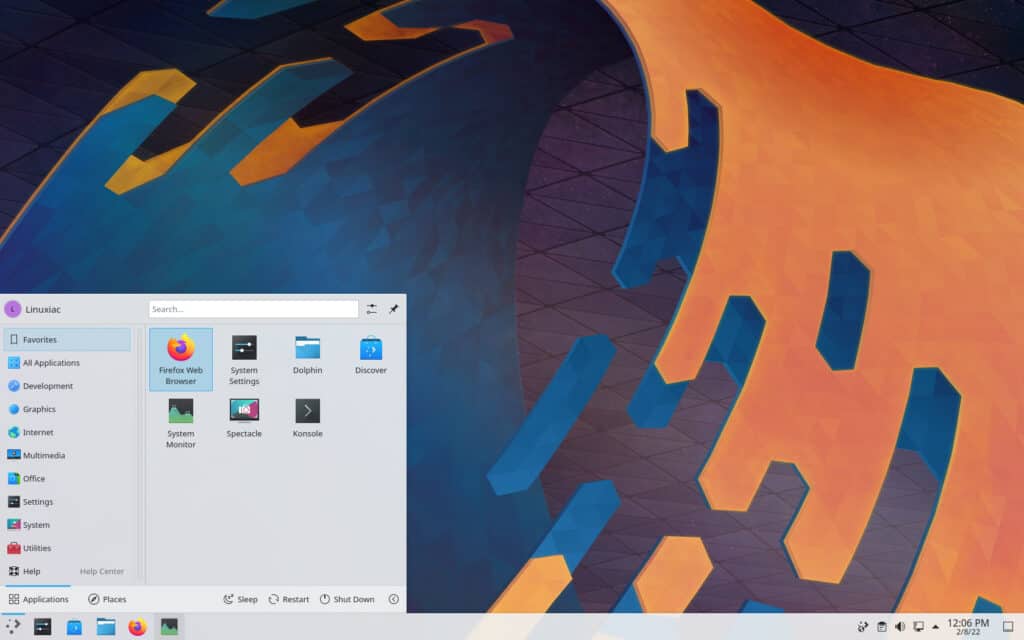
Perhaps the important change in this release is the new overview screen, which is much similar to how GNOME Overview works. That said, it’s the best of both worlds, at least how it is designed.
Users can invoke the new Overview by using the Meta + W key. It allows you to see the list of all open windows and virtual desktops.
Between the list of virtual desktops and open windows, you have a search bar. The search bar also allows KRunner-styled searching.
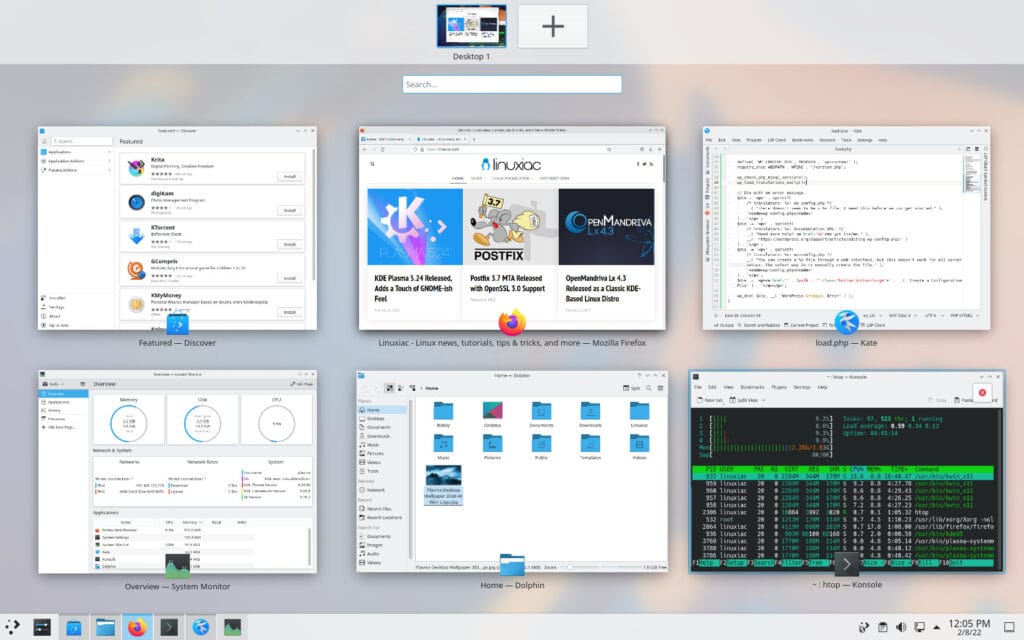
Breeze, Plasma’s default theme has also been received a visual refresh to make it more closely match the Breeze style for apps, improving the visual consistency between them.
The developers have removed the “Breeze High Contrast” color scheme because “Breeze Dark” offers a similar look and feel anyway. On top of that, the default “Breeze” color scheme has been renamed to “Breeze Classic”, to better distinguish it from the “Breeze Light” and “Breeze Dark” color schemes.
Users can now set custom accent colors (introduced in Plasma 5.23) on the “Colors” page and enable the “Highlight Changed Settings” option on “Night Color”. The feature is available via Appearance -> Colors. Earlier, you could only choose from a selection of preset colors.
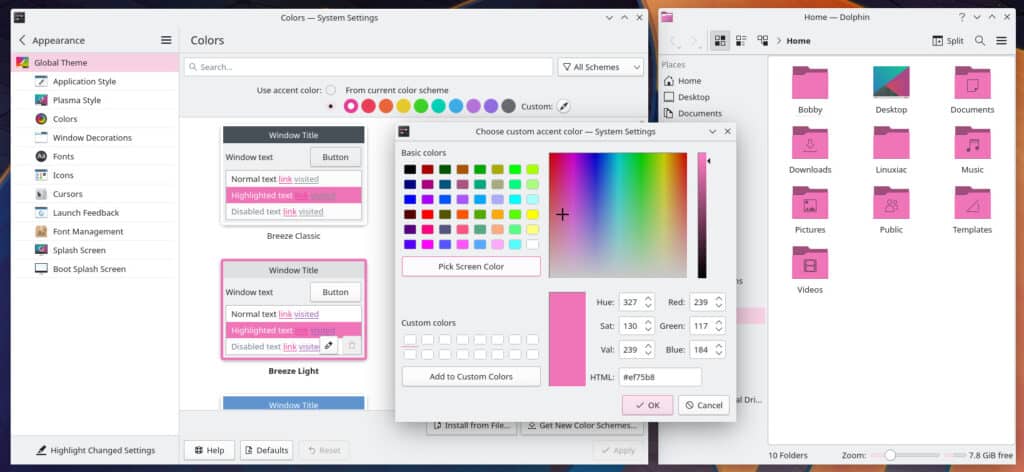
In addition, changing the color scheme now toggles the standardized light/dark color scheme preference. This means that non-KDE apps that respect this preference will automatically switch to light or dark mode based on your chosen color scheme.
The “Formats” page on the “System Settings” has been rewritten and provides a much clearer view than before. It looks much simpler now with better readability with available options.
In terms of user experience, the font sizes have been increased for texts shown on the login, logout, and lock screens. It creates a more cohesive look, consistent with the window and avatar size.
Inside the Dolphin file manager, when you right-click on any picture, you can see a new “Set as Wallpaper” option, just like the one that has existed in GNOME for a long time. This allows you quickly to set any wallpaper downloaded from the Internet.
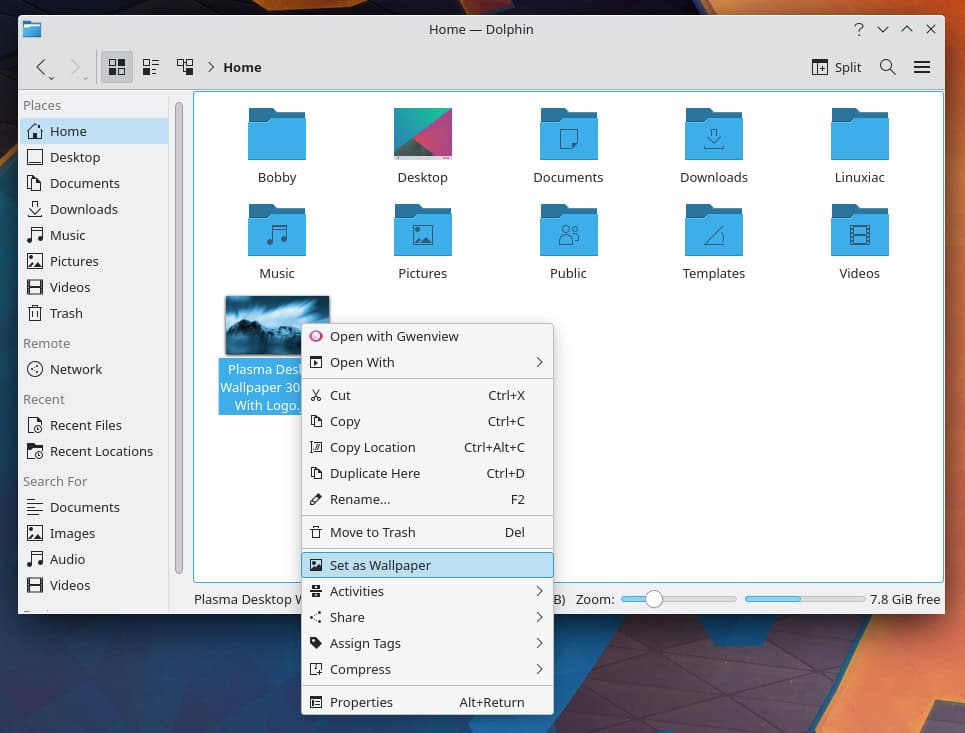
With KDE Plasma 5.24, the search field language of the “Settings” app is set to English. But even though your system language is not English, the search field will find results for an English keyword. On top of that, in terms of user experience, the font sizes have been increased for texts shown on the login, logout, and lock screens.
Another small but very convenient innovation is that the newly opened windows now open up at the center of the screens. However, they retain their closing position when opened next time.
Discover, the graphical app store of KDE can now automatically reboot your computer once an update is complete. But what is more important is that locally downloaded Flatpak packages can now be opened and installed with Discover, and their repositories automatically get added to your system.
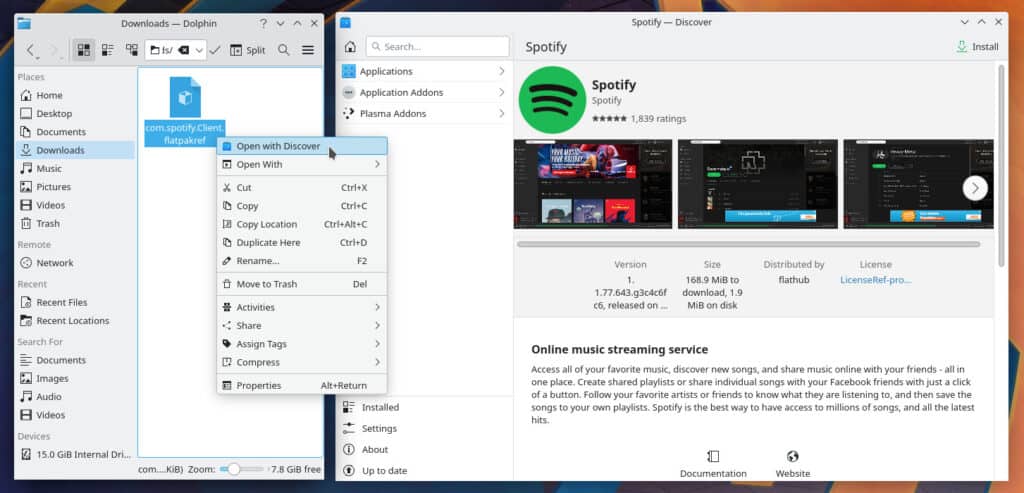
Among other noteworthy changes, a bunch of Wayland fixes lands in this release that includes better drag-and-drop, minimizing all windows, setting primary monitor in Wayland, and many bug fixes.
For more information about all changes in the new version, you can refer to the official announcement.
How to Get KDE Plasma 5.24
The easiest way to try it out is via KDE Neon. It is a Linux distribution developed by KDE based on the most recent Ubuntu LTS release, bundled with a set of additional software repositories containing the latest version of the Plasma 5 desktop environment.
Just navigate to the download page and get the User Edition ISO file. You can try it on a virtual machine or install it as a fresh system.

I don’t understand it…
Just like the snowflakes at Firefox who thought it would be a ‘good idea’ to toss out ‘Mozilla Firefox’ in favor of a halfass clone of Chrome, the snowflakes at KDE have decided to ‘give us’, instead of an alternative to, a clone of GNOME… WTH?
The WORST part of Plasma5/6 is that it is NOT a real application, where the UI is hard-coded to the ‘process’, but a bunch of ‘web page’ garbage that is NOT actively connected to the process/application. The UI is completely disjointed from the app and therefore may or may not, usually ‘not’ update reflecting the work you are attempting to do.
QML/XML/HTTP/ all the same. Not real applications anymore…. sad. garbage