Are you ready to give your Fedora experience a fresh coat of paint? Upgrading your system can feel like spring cleaning; it’s all about out with the old and in with the new, exciting features and improvements.
If you’re currently running Fedora 38 and are looking to step up to the shiny new Fedora 39, you’re in the right place!
The new release brings many updates that are not just about aesthetic enhancements but also about under-the-hood improvements that make your system more robust and efficient.
In this guide, we’ll walk you through the upgrade process step-by-step, ensuring that you can transition to Fedora 39 smoothly and without any hiccups.
Backing Up Your System
Before attempting a major upgrade on any system, you should ensure you won’t lose data if the upgrade goes wrong.
So, before doing anything else, we strongly recommend a full system backup. Of course, you can always use a command like the one shown below, which will archive all of the more important directories and their contents in a tar.gz archive.
sudo tar czf /fedora38-backup.tar.gz \
--exclude=/fedora38-backup.tar.gz \
--exclude=/dev \
--exclude=/mnt \
--exclude=/proc \
--exclude=/sys \
--exclude=/tmp \
--exclude=/media \
--exclude=/lost+found \
/Code language: JavaScript (javascript)Add more “–exclude=” parameters if you need to. The command creates a backup of all files in “fedora38-backup.tar.gz” located under the root partition (/), which should be transferred to another computer or drive, for example, using the SCP command.
Upgrade to Fedora 39 from Fedora 38 Using GUI
Before upgrading, ensure your system is fully updated to guarantee a seamless upgrade. So, open the terminal and type:
sudo dnf updateIf any updates are available, install them and reboot the system if necessary. Once you’ve done that, you can move on to the next step.
In Fedora, upgrades are immediately available from the previous version whenever a new one is released.
Start the Software app by launching it from the GNOME dash, searching for “software,” and clicking to run the same when its icon appears.
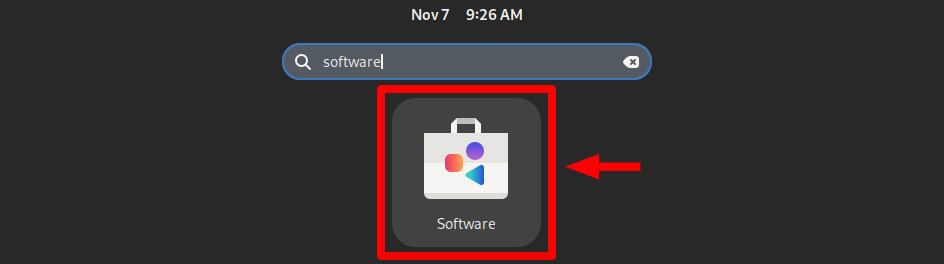
Next, hit the “Refresh” button on the top left corner. Then, go to the “Updates” pane. You will see a notification that says, “Fedora Linux 39 Available”. Click the “Download” button.
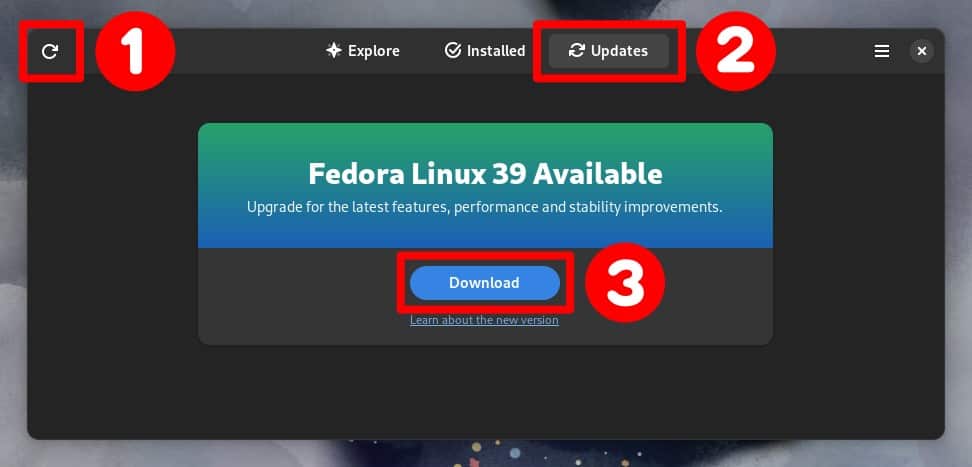
All the packages required to upgrade to Fedora 39 from Fedora 38 will start downloading. However, depending on your internet speed, the entire process will take some time, so be patient.
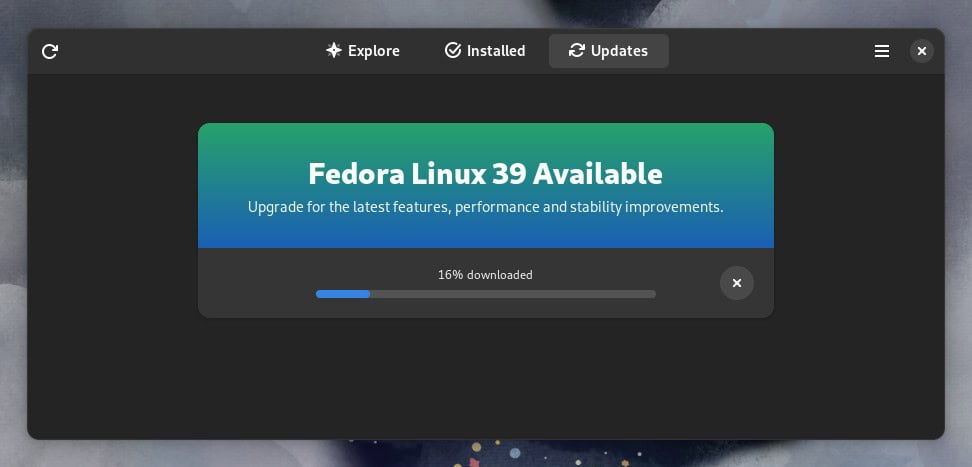
When the download is complete, click the “Restart & Upgrade” button to start the upgrade process to Fedora 39.
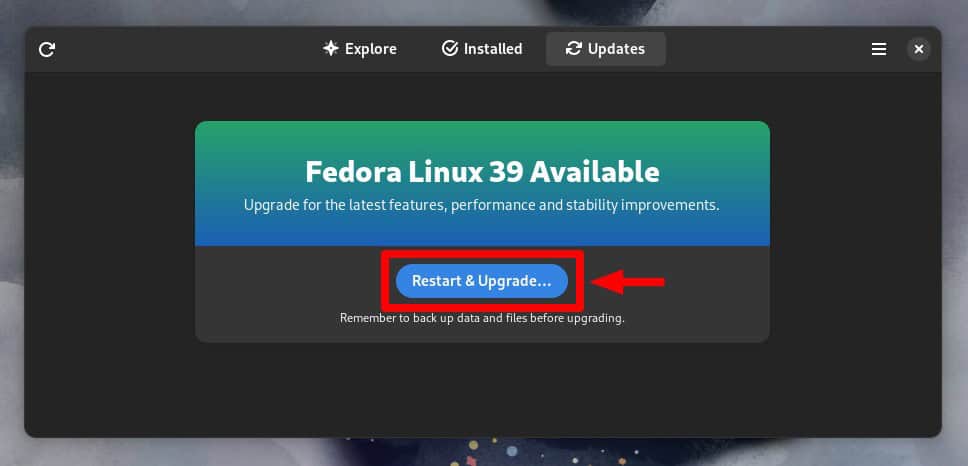
A popup window will appear and prompt you to enter the password for your user. So, enter it and confirm with the “Authenticate” button.
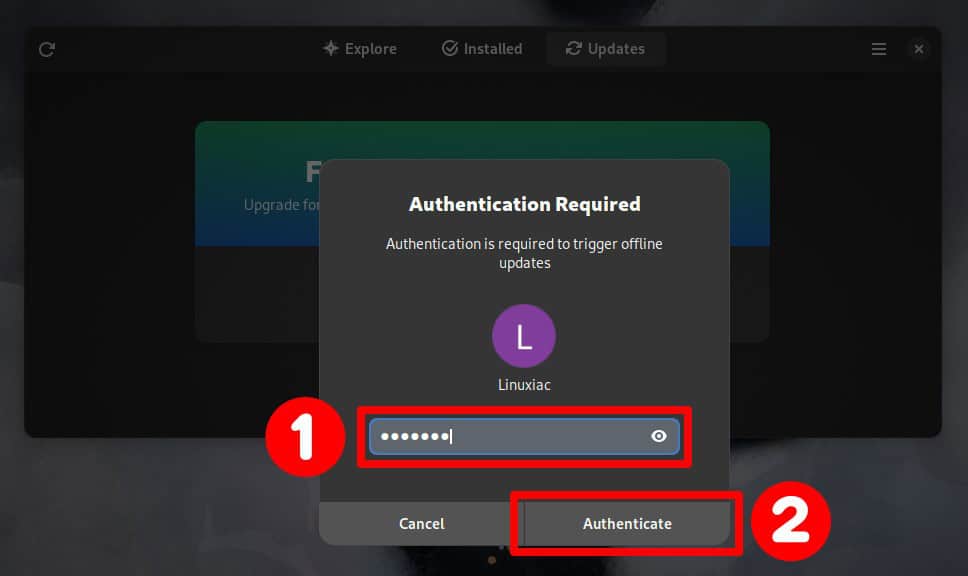
A new popup will ask you for confirmation to restart your system and begin the upgrade from Fedora 38 to Fedora 39. Next, click on the “Restart & Install” button.
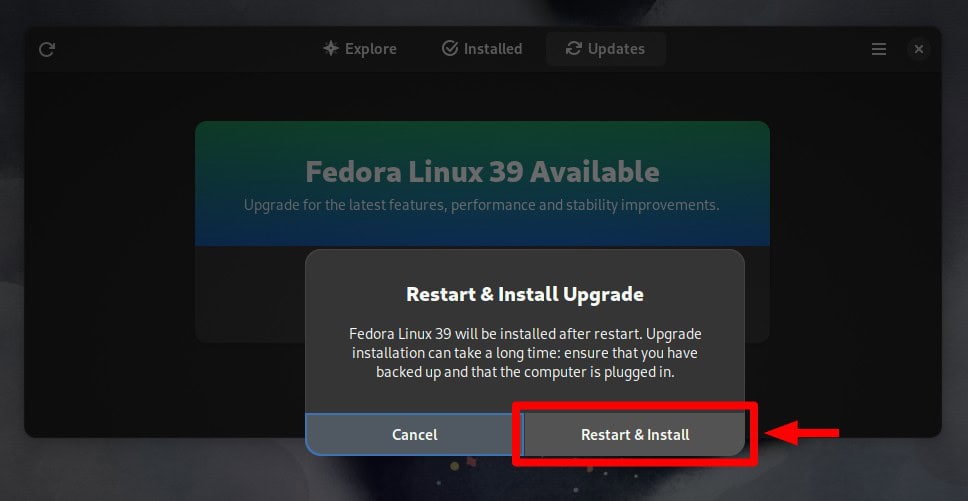
As shown below, the system will restart to apply the downloaded system upgrades. The process will take some time, so please be patient and wait for the process to finish.
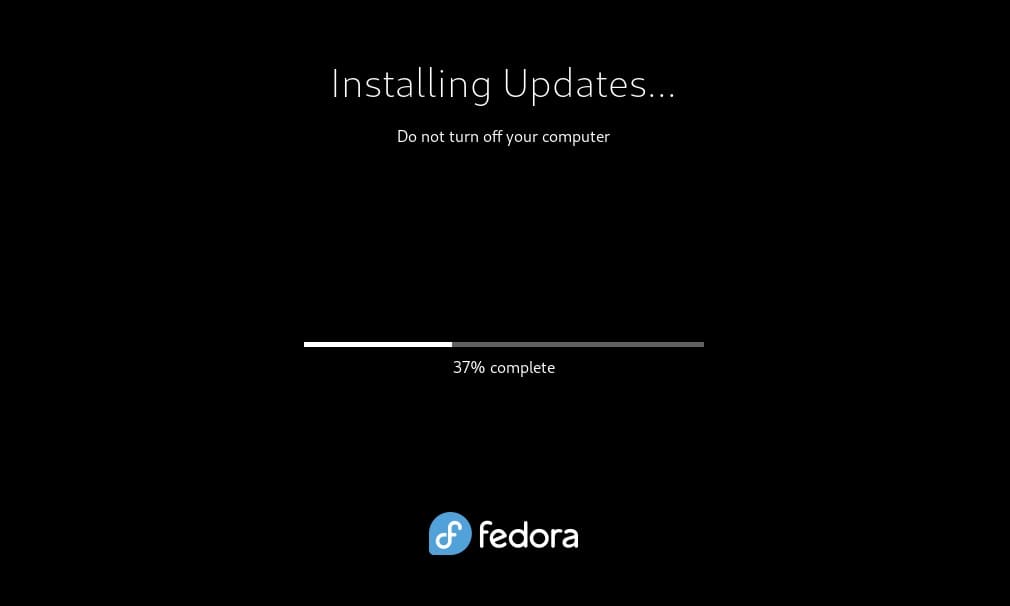
Once the upgrade is completed, your system will boot into the newer Fedora 39.
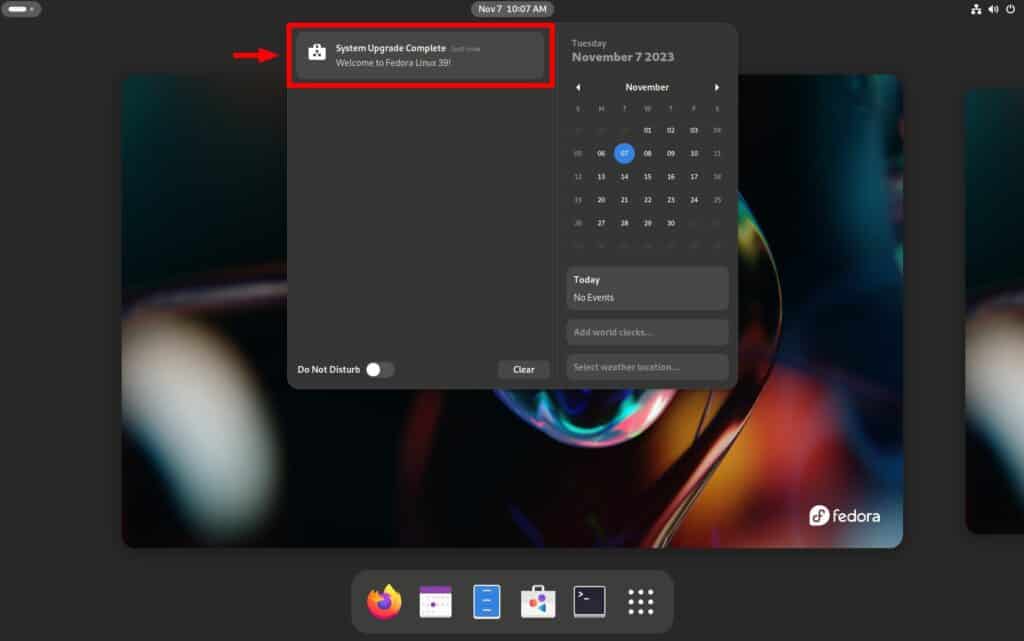
Upgrade to Fedora 39 from Fedora 38 Using Command Line
1. Update Software
Ensuring you have the latest packages for all currently installed software is vital. To do so, enter the following command in a terminal:
sudo dnf upgrade --refresh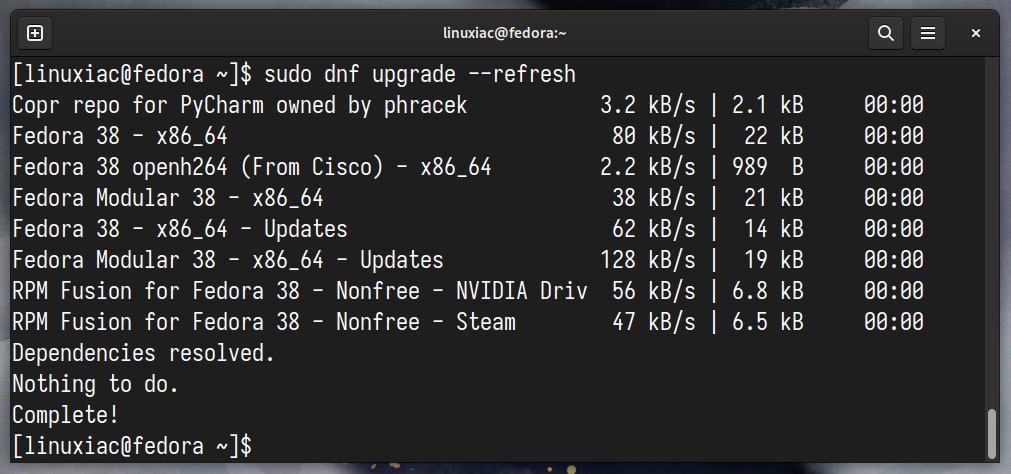
If you have any pending updates, install them and reboot the system if necessary.
2. Install the DNF Plugin
“dnf-plugin-system-upgrade” is a plugin for the DNF package manager and is used to upgrade your system to the current stable Fedora release.
Open a terminal and type the following command to install the plugin:
sudo dnf install dnf-plugin-system-upgrade3. Download the Updated Packages
Now start downloading the updates needed to move from Fedora 38 to Fedora 39 using the command:
sudo dnf system-upgrade download --releasever=39Next, you must manually approve the proposed system’s modifications in the following three steps by typing “Y” and then confirming by pressing “Enter.”

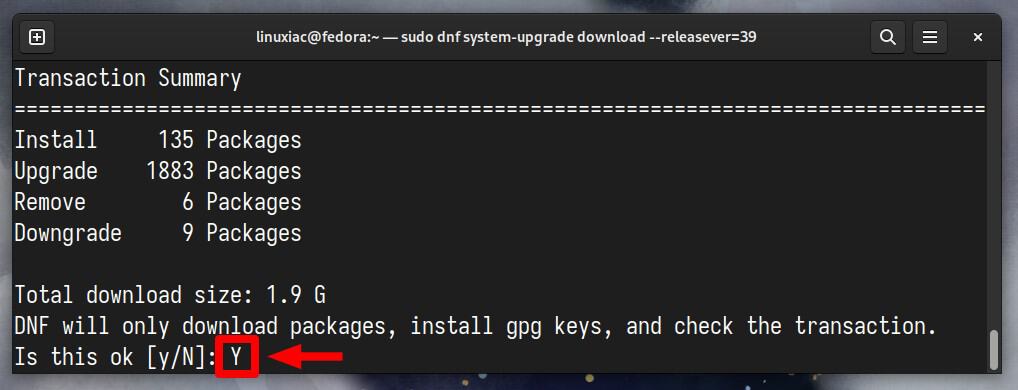
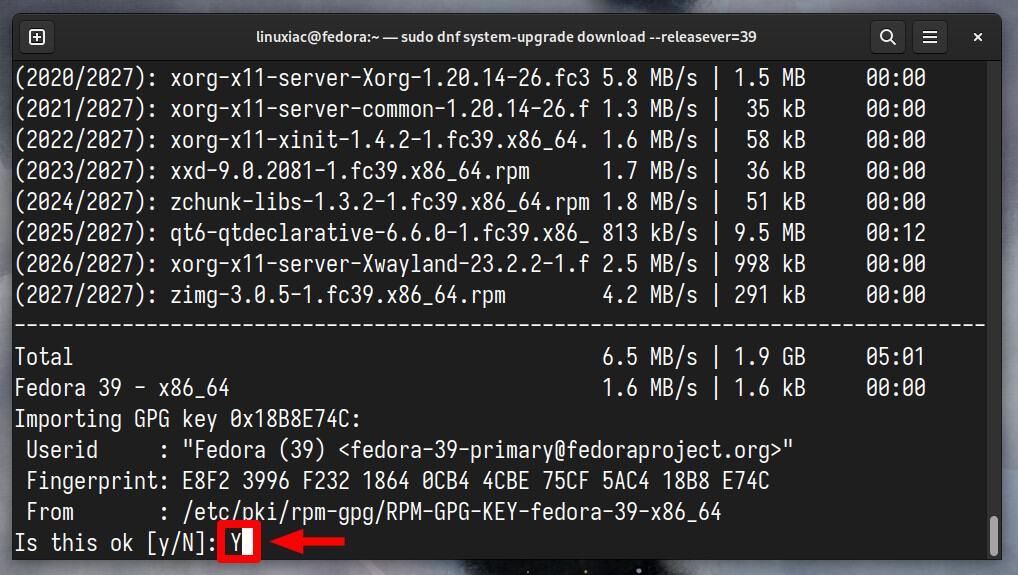
After downloading all the packages required to upgrade the system from Fedora 38 to Fedora 39, you will see the screen below.
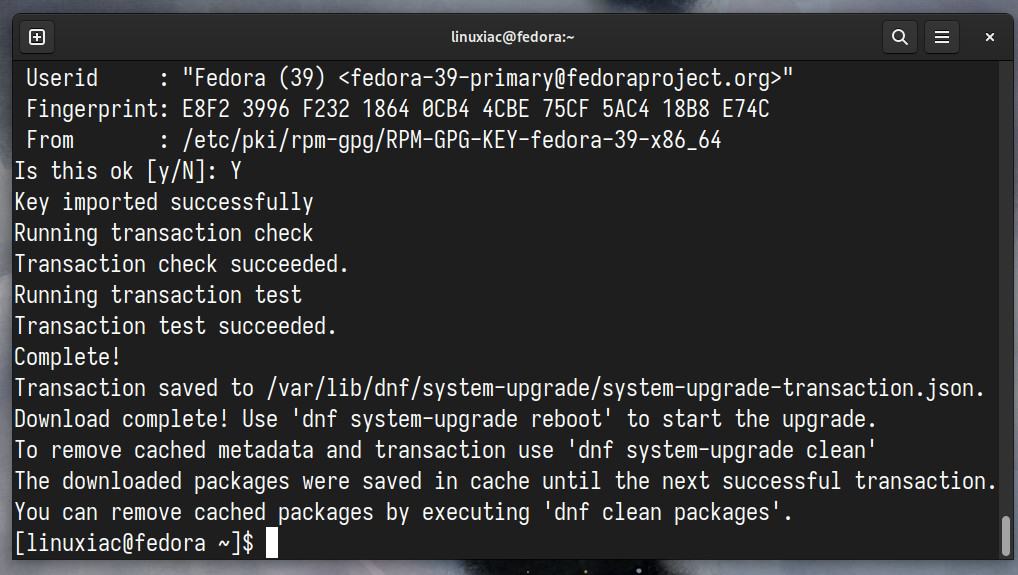
It should be noted that our current Fedora 38 system has not yet been upgraded. So, the actual upgrade will begin in the following step.
4. Start Fedora 38 to Fedora 39 Upgrade Process
Once you finish downloading the packages, run the following command to reboot your system and get into upgrade action:
sudo dnf system-upgrade rebootOnce the system reboots, it will automatically start the process. Upgrading the system will take some time, so you can relax and let it finish.
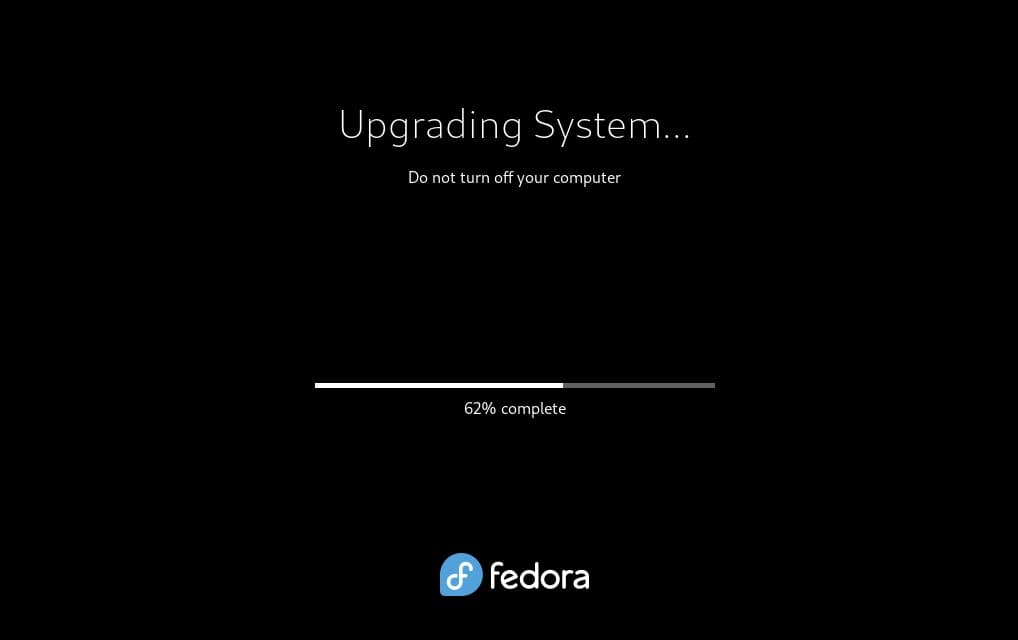
Once everything is complete, your system will reboot, and you can log in and enjoy your newly upgraded Fedora 39 system.

Conclusion
In wrapping up our journey from Fedora 38 to the shiny new realm of Fedora 39, we hope the steps outlined in our comprehensive guide have illuminated the path to a smooth and successful upgrade.
But remember, before embarking on this upgrade adventure, to safeguard your data with backups.
Finally, as you reboot into Fedora 39, take a moment to appreciate the work that has gone into this release. In addition, we recommend thoroughly testing the system to ensure that all applications and functionalities are working as expected.
For additional help or useful information, we recommend checking the official Fedora upgrade documentation.

Everything right, but again as usually after each fedora update, virtualbox broke down. So i do not know, does ASAP update is so necessary for my case.
Yes, this is because Oracle has not yet provided a VirtualBox repository compatible with Fedora 39. This will likely happen in the coming weeks.
Best,
Bobby