The BIOS (Basic Input/Output System) is a program that runs on a computer’s motherboard and controls various hardware functions. If you’re using Linux, you may need to know how to check your BIOS version occasionally.
Why? Because it is important to keep your BIOS up to date for stability, security, and compatibility reasons. In this article, we’ll show you how to check your BIOS version on Linux using a single command.
So, whether you’re a Linux beginner or a seasoned user, this guide will help you quickly get the firmware version information you need and detailed information about your BIOS.
How to Check the BIOS Version Details on Linux
Updating the BIOS version usually always starts with checking the current one we use. And to do that, we rebooted our computer to get into the BIOS and get that information from there.
While this approach works, we would all agree that we wouldn’t call it particularly “technical.” Moreover, using Linux, we can get information about the BIOS used on our system in seconds without interrupting our work. Here’s how to do it.
Because the BIOS version is exposed via the System Management BIOS (SMBIOS) tables, we can access it on Linux using the dmidecode command. Furthermore, because access to this information requires root privileges, the command must always be prefixed with sudo. Otherwise, we will receive an error message like the one below.
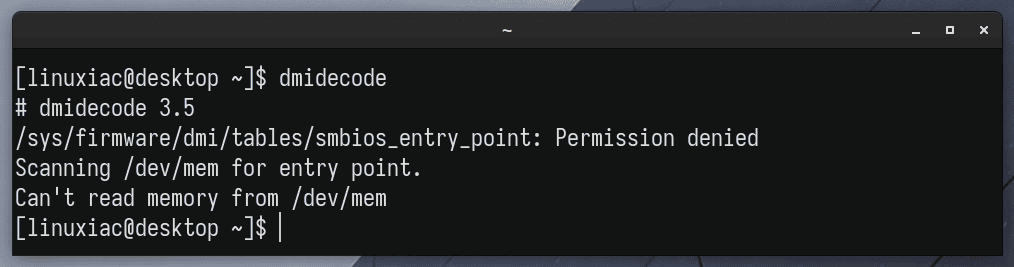
However, if the dmidecode command is not installed on your Linux system, or if you want to get an in-depth understanding of how to use it, we strongly recommend you read our dedicated guide.
To check the BIOS version currently in use on your Linux system, run the following command:
sudo dmidecode -s bios-version
That’s it. As we can see from the example above, the BIOS version we are using is 3002.
In addition, if you want to get more detailed information about the BIOS, we can preview all available information by running the following:
sudo dmidecode --type bios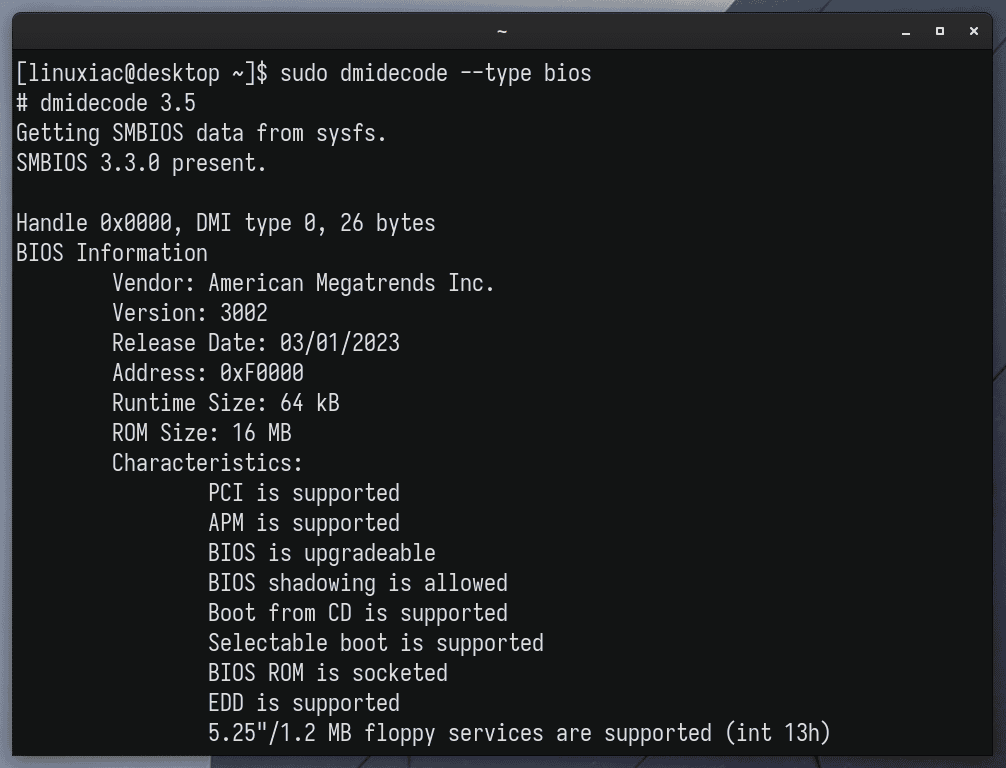
Finally, to wrap up, we’ll add something helpful when you’re updating your BIOS. Even if you already know the manufacturer and model of the motherboard for which you want to update the BIOS, the two commands below will provide that information.
This way, you can avoid errors while downloading the correct BIOS version for your motherboard.
sudo dmidecode -s baseboard-manufacturer
sudo dmidecode -s baseboard-product-name
Conclusion
Checking the BIOS version on Linux is a simple process using the dmidecode command. However, it is essential to regularly update the BIOS to prevent security vulnerabilities, improve system performance, and ensure that the hardware is up to date and functioning optimally.
We hope we have been of help to you. You can find more information regarding dmidecode on the project’s website or check the command’s man page.
Please feel free to leave your comments, suggestions, and additions in the section below.

Very useful blog!