Taking screenshots is a very elementary purpose and we are surrounded by apps that can perform the task in a very professional capacity, but that’s just it. Most functionalities are limited to simply grabbing a section of your computer screen.
This is where Flameshot comes into play. With it you can add blur effects, texts, shapes and arrows with all the colors you want just directly after you take the screenshot.
Now the first release of Flameshot for this year is out. It is important to note that from here on each Flameshot release will increment the major app version and if there is an urgent fix it will be implemented as a minor release. For example, the current version is 11.0, and the next will be 12.0.
What’s New in Flameshot 11.0
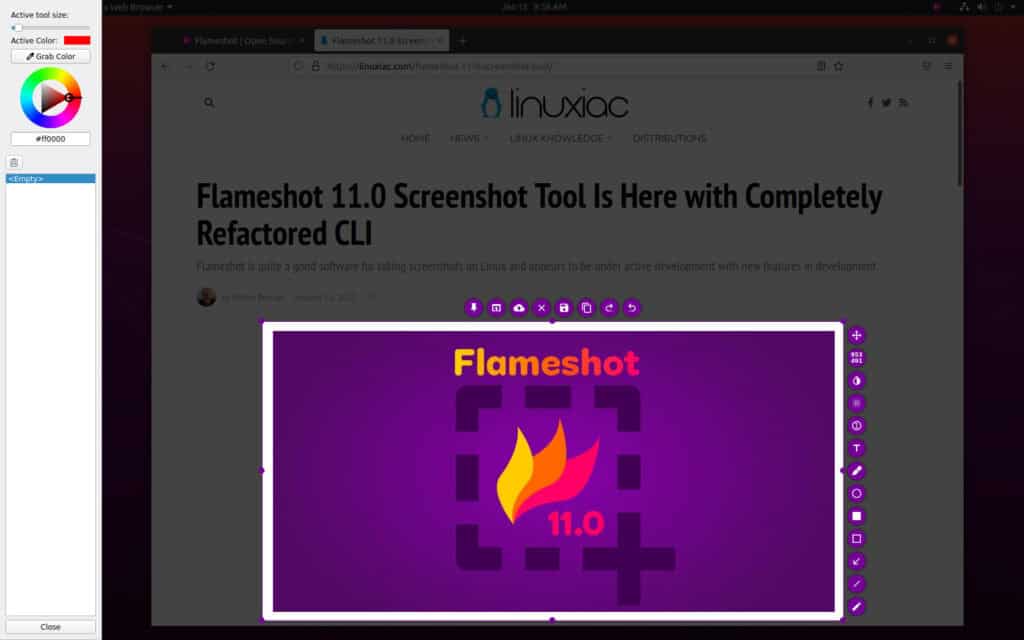
We start with the fact that the CLI has been completely refactored. With that said, here are the more important things:
- CLI options are unified wherever possible. This means if an argument is added to the GUI it is also likely to be supported in CLI.
- There is added a new
--regionflag that allows users to specify the exact region to screenshot. - The new
--accept-on-selectflag will save the image as soon as the mouse is released when selecting a region. - The CLI now supports pinning (
--pin), uploading (--upload), and copying to clipboard (--clipboard).
Among other noteworthy changes, this release comes with support for almost all of the most commonly used image formats. This means that if the file format is supported by your underlying operating system is now an option for file format when saving.
There is a piece of good news for macOS users. They can now bind a custom hotkey for taking a screenshot. In addition, macOS now uses monochrome icon to match the system theme better.
Apart from those mentioned above, some additional changes also deserve to be noted here. Flameshot 11.0 comes with added new zoom capability to the Color Picker to more precisely select a color. Also the thickness of the tools can now be set with the keyboard.
Last but not least, text alignment can now be set in the side bar. So, certainly, these features make the use of the new Flameshot 11.0 much easier and convenient.
Of course, this release comes with a lot of bug fixes and many small UI improvements. For a complete list of all changes introduced in Flameshot 11.0, you can refer to the project’s website or visit the project’s GitHub release page.
Install
Linux users can install the latest Flameshot version directly from Flathub.
flatpak install flathub org.flameshot.FlameshotCode language: CSS (css)Next just run the app:
flatpak run org.flameshot.FlameshotCode language: CSS (css)