The development of Asahi Linux for Macs equipped with Apple chips is in full swing. For those of you unaware, Asahi Linux is a project and community dedicated to bringing Linux to Apple Silicon Macs, beginning with the 2020 M1 Mac Mini, MacBook Air, and MacBook Pro.
As you know, the M1 is Apple’s custom Arm-based SoC which started showing on Macs in 2020 after ditching Intel’s x86 silicon chip. Because the M1 is Apple’s most powerful chip, it’s easy to see why developers are interested in porting Linux to it and running programs like Proton, which would turn the Mac into a powerful gaming PC.
Our goal is not just to make Linux run on these machines but to polish it to the point where it can be used as a daily OS. Doing this requires a tremendous amount of work, as Apple Silicon is an entirely undocumented platform. In particular, we will be reverse engineering the Apple GPU architecture and developing an open-source driver for it.
Because Apple utilizes many proprietary technologies that don’t play well with operating systems other than its macOS, the makers of Asahi Linux are accomplishing a feat that is more impressive than you may think.
This massive feat was achieved by having a bunch of drivers merged for Linux 5.16, which includes drivers for the PCIe, USB-C PD, ASC mailbox, etc.
Asahi Linux Alpha
Please keep in mind that this is currently an alpha release. Therefore, it’s aimed towards power users and developers.
The Asahi Linux alpha release is based on Arch Linux, and a full install comes with the Plasma desktop environment.
Above all, this release brings with it several future compatibility features. This implies that customers who install it will be able to keep up with all future improvements by just upgrading their packages, rather than having to reinstall them.
The Asahi Linux installer provides you with these OS options:
Asahi Linux Desktop
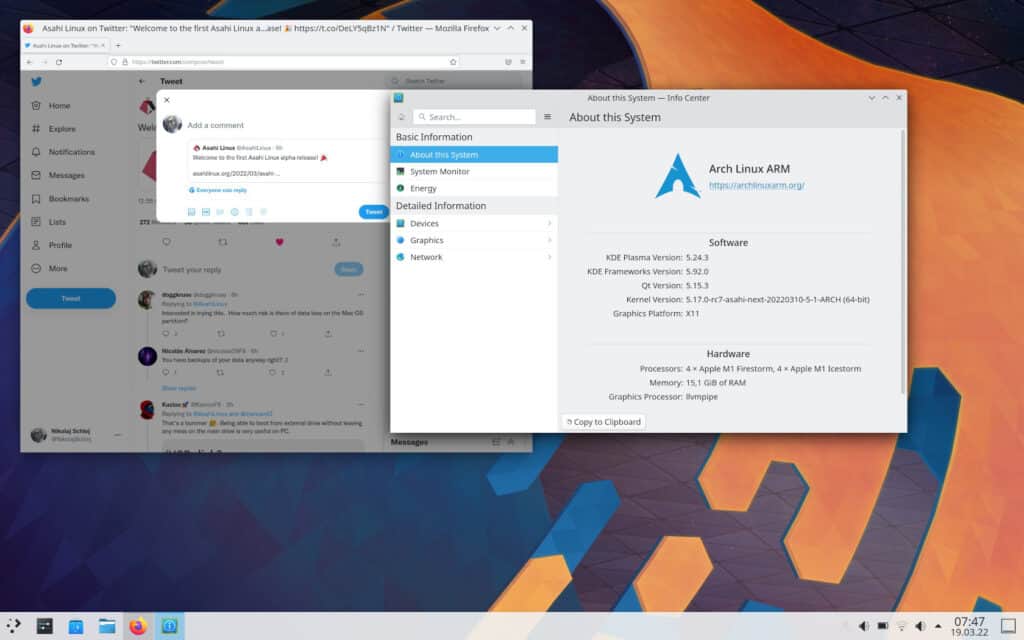
A customized version of Arch Linux ARM that includes a full Plasma desktop as well as all of the essential software to get you started with a desktop environment. It comes with a graphical first-boot set-up wizard, so you won’t have to rummage through menus to update your settings or set up your first user.
Keep in mind, that by default, there is no root password. To become root, use the sudo command.
Asahi Linux Minimal
A pure Arch Linux ARM environment, with only the bare minimum of support packages to interface with Apple Silicon computers’ boot process and hardware.
Without any doubt, the Arch users will feel right at home by choosing this option! The default username and password are root/root or alarm/alarm.
UEFI Environment Only
There is no distribution, simply a UEFI boot environment. You can use this to boot an OS installer from a USB drive and install whatever you want. Of course, the prerequisite is that it supports this hardware.
For more information, you can refer to the Asahi Linux Alpha Release announcement.
Does Apple Allow This?
Apple Silicon Macs may now boot unsigned/custom kernels. This isn’t a bug or an oversight; it’s a feature that Apple included in these devices.
That means that, unlike iOS devices, Apple does not intend to restrict the operating system that may be installed on Macs.
In addition, as long as no code from macOS is used to create the Linux support, the result is perfectly lawful to distribute and use by end-users, as it is not a derivative work of macOS.
How to Get Your Hands on an Asahi Linux
First off, the hardware that will run Asahi Linux must have the following system requirements:
- M1, M1 Pro, or M1 Max machine (Mac Studio excluded)
- macOS 12.3 or later, logged in as an admin user
- At least 53GB of free disk space (Desktop install)
Asahi Linux Desktop requires 15GB of disk space, but the installer saves an additional 38GB on macOS to avoid breaking macOS upgrades.
So, are you ready to give an Asahi Linux a go? Make sure your macOS is updated to version 12.3 or later, then open a Terminal in macOS and type in the following command:
curl https://alx.sh | shCode language: JavaScript (javascript)The developers note that you need to pay close attention to the installer’s messages, particularly near the end!
