Data is probably the most critical asset in today’s world. However, one of the worst fears of every computer user is what if the hard drive with an enormous amount of valuable data corrupts suddenly?
Losing files critical to your day-to-day work can be incredibly frustrating and damaging to your business.
Unfortunately, you can never predict when your system might crash or get infected, and you lose your entire data to it. That is where the disk image software comes into the picture.
What Is Disk Imaging?
A disk image is an exact copy of a storage device, e.g., a hard drive, that preserves the data and its entire structure. It is usually created through a sector-by-sector replication of the original storage medium, including the structure (directories and folders) and contents (files).
Disk imaging allows you to recover all data on a computer when the image is made. Furthermore, you protect everything, including boot information, the operating system, settings, and data, with full-image backup.
Rather than managing intricate computer backups, disk imaging allows you to quickly and easily make a perfect copy of your computer’s hard drive.
It aims to provide the user with a replica of a computer’s systems and data, needed in case of a system crash or even disk crash where data recovery is urgent.
Best Free Disk Imaging Software
Many disk imaging apps are available online, and selecting one can be challenging. So, to save your time, we picked the best 3 FREE disk imaging apps you can rely on.
Redo Rescue
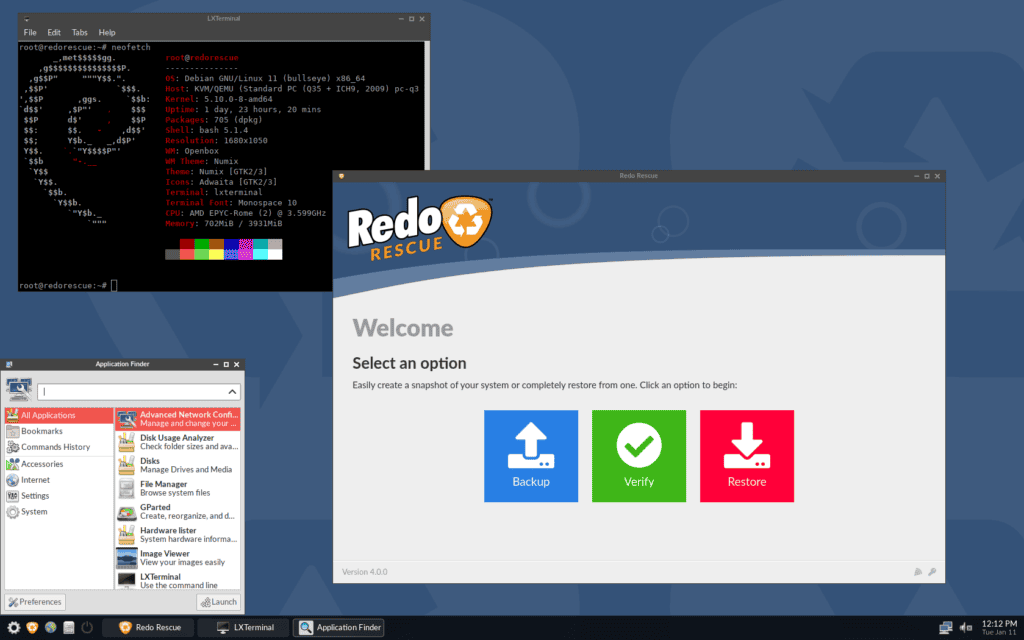
Redo Rescue is a free and open-source bootable backup-and-restore utility that is meant to run from a USB flash drive or CD/DVD. The latest Redo Rescue version 4.0 is based on Debian 11 “Bullseye” and uses Openbox as a desktop window manager. It lets you get up and running again quickly by restoring your system to your hard drive or a blank drive.
Because Redo Rescue doesn’t have to be installed directly on the computer, it can back up and restore all operating systems, perfect for preventing all kinds of potentially disastrous scenarios. The toolbox contains:
- A file manager.
- An image viewer.
- A terminal.
- A text editor.
- A browser.
- Several disk tools such as GParted and Disks.
Because the main focus of Redo Backup is on the easiest possible backup and recovery procedure, other administration features are omitted.
Redo Rescue is easy thanks to its attractive point-and-click interface that simplifies the entire data backup process into a few steps. First, restore the pure metal to a new, empty unit and get up and running in minutes.
We can’t fail to mention that Redo Rescue supports saving and restoring from local and network drivers and NFS, SSH, or FTP. In addition, it supports any file system, including NTFS for Windows, EXT4 for Linux, and macOS file systems.
Redo Backup only backs up those areas of the disk that contain data and saves space by compression. Therefore, the backup destination can be smaller than the backup disk, as long as it provides enough room for the data.
Pros
- Simple user interface.
- Can back up all operating systems.
- Doesn’t back up empty space.
Cons
- Doesn’t support incremental backups.
To learn more about Redo Rescue, visit the project’s website.
Clonezilla
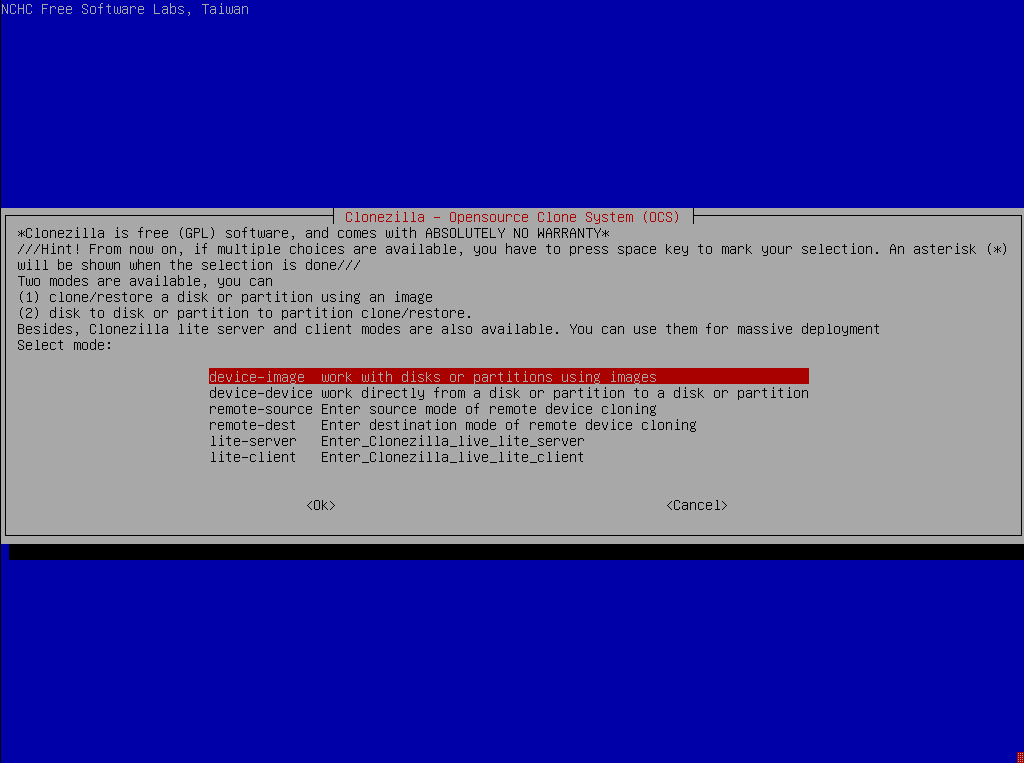
Like Redo Rescue, Clonezilla is also not a program that needs to be installed. Instead, it is another bootable environment that can be launched from a USB flash drive.
Clonezilla is a free and open-source partition, disk image, and cloning solution with support for a wide variety of Linux, Windows, macOS, and Chrome OS file systems.
It is an incredibly powerful Linux-based disk imaging tool that uses some powerful and long-established Linux utilities under the hood.
Unfortunately, it has a limited graphical interface, so it may not be well suited to general users.
Clonezilla is a reliable backup and cloning tool, widely used by system administrators, developed by the National Center for High-Performance Computing in Taiwan. It supports a wide range of file systems. In total, 19 file systems are supported.
Therefore you can clone Linux, Windows, and macOS, whether 32-bit (x86) or 64-bit (x86-64) OS. In other words, it can be used on almost any system.
Clonezilla is available in three editions:
- Live: Can be booted via USB. Suitable for single machine backup and restore. It’s the one that desktop users need.
- Lite Server: It can clone many computers simultaneously (40+).
- Server Edition: Can be run via a network.
The biggest problem most will encounter with Clonezilla is the interface. Most users aren’t accustomed to the curses-based interface, so they might initially be unsure how to use the tool.
It is one of the best free disk imaging software around – but it is better to let only the experienced users handle the software before leaving it in the hands of beginners.
Clonezilla is a robust and dependable backup and cloning mechanism that server administrators commonly use.
Pros
- Many file systems are supported.
- Doesn’t back up empty space.
- Unattended mode.
Cons
- Lacks a graphical user interface.
- Doesn’t support incremental backups.
To learn more about Clonezilla, visit the project’s website.
Rescuezilla
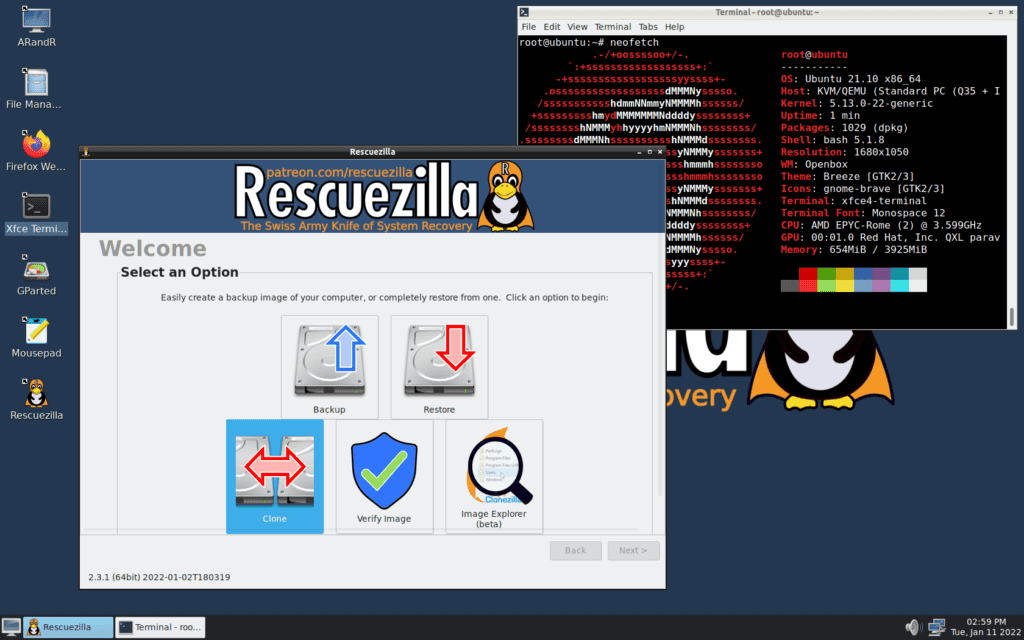
Rescuezilla is a free, Ubuntu-based easy-to-use hard drive disk cloning and imaging application that boots a live USB. But what’s more important is that Rescuezilla is fully interoperable with Clonezilla.
In other words, Rescuezilla is the Clonezilla GUI that you might have been looking for.
Rescuezilla was forked from Redo Rescue because it had been abandoned for seven years, but it is more than a trivial fork. It has been carefully rebuilt from the ground up to be fully compatible with the industry-standard Clonezilla.
As a result, Rescuezilla can restore backups created by Clonezilla, and backups created by Rescuezilla can be restored using Clonezilla.
In addition to the Rescuezilla imaging utility, the live ISO provides many essential GUI tools and command-line utilities that system administrators will find invaluable.
The application is available as an ISO image, which you can use to create a bootable USB stick.
Pros
- Simple graphical environment anyone can use.
- Fully interoperable with Clonezilla.
Cons
- Doesn’t support incremental backups.
To learn more about Rescuezilla, visit the project’s website.
Conclusion
Disk imaging allows a computer user to return to a previous version of the hard drive, including all its applications and files.
I hope our above list gives you comprehensive information about the best free disk imaging tools and will guide you in choosing a tool that fits your needs.
So, what is your favorite disk imaging software? Let me know in the comments below.

Foxclone, easy to use and understand !! :<)) It also has excellent
documentation for users. It is the only imaging and cloning software
I use. I highly recommend it for all.
Any particular reason you did not review foxclone or did you not do your homework?
I’ve used macrium many times before but their insistence on Windows internals is ridiculous and makes things overly complex and irksome. Ive since abandoned my license after a year.
I use Macrium Reflect, and have for years. There is a free version and several other flavors, all priced reasonably. Im a retired IT Infrastructure Dept Manager and first learned about disk imaging in 2001 when Power Quest released its v2 i Protector Desktop Disk Imaging, which i immediately had instslled on all IT employees under my direction. A server edition soon followed which was great, and installed on all my various Windows Servers. In my Server Room I dedicated a server to do nothing but gather and store weekly OS Partition images of every server (25) we used at the time. I included the technology in my corporate Disaster Recovery SOX requirements. My Dept was the first in San Diego and SoCal to use it for DR, with many of my peers following suit. Unfortunately, as was SOP back then, Peter Norton and Symantec purchased Power Quest. Every future release became more and more bloated with Symantec foot print accomplied with MUCH higher pricing of every version accompanied with yet more and more Symantec bells and whistles totally unnecessary. Eventually i made a change to rid my Dept of anything Symantec.
As far as Macrium Reflect is concerned, I am only familiar with their free and paid versions, as i have since retired from MY IT career. I am diligent in creating regular images of the OS partitions on all my personal systems. Over the years since i began using Reflect, on three separate occations i can recall, i had to reimage my systems after a bad Microsoft Update as well as one system where a malware slipped by, corrupting the OS. In all occations, the reimage took less than ten minutes, averaging 7 minutes image restore. So my systems were back up and running normally with minimum downtime.
Reflect includes creating what they call a “Rescue Boot” USB emergency boot into WinRE with network connectivity to find and restore the last known good image. No problem. l occur due to user neglect to perform images of their personal computers regularly and before any major OS upgrades or major Application installations.
Probably not an issue for most users but one thing I’ve found with these is that you can’t restore images to a drive smaller than the source. Particularly of recent due to components (drives) being in short supply there’s often a time I need to shift an OS over to a spare drive which is a much smaller capacity. Nightmare on Clonezilla.
Can clone to smaller drive if you shrink partition before making image. It works but it is a pain.
I can wholeheartedly endorse CloneZilla. I’ve been using it for years, and not had any issues with it. The only time I had issues, was due to my own machine’s hardware failing, and me thinking the cause was CloneZilla (it wasn’t)