Proton is built on the shoulders of giants like Wine and DXVK. It’s the ultimate expression and a blessing for people who won’t go back to Windows 10 even if it was built on top of the Linux kernel.
By now, it’s no secret that Valve has been trying to find a solution for Linux fans to be able to enjoy the same games you can play on Windows. So, Valve came up with the most sensible solution – a set of compatibility tools built into Steam Play called Proton.
While Linux gaming is easier than ever, it still isn’t on par with Windows. Some games won’t run, and others may have minor graphical quirks or decreased performance. Others may require some Googling and command line tweaking to get playable.
So, the experience isn’t exactly smooth as butter yet. It’s still very Linux-y, but once you have the basics down, you might be surprised at how many games you’re able to run. Here are your options.
Find Linux-playable Windows games with Proton/Steam Play
If you’re shopping for Proton-compatible games, you’ll have a hard time because the Steam Store doesn’t show which matches are compatible.
This is where ProtonDB comes in handy. It’s a community-curated list of games that work under Steam Play on Linux with Proton, details on what hardware, which version of Proton, and any tweaks are required for optimal performance.
For example, STAR WARS Jedi: Fallen Order doesn’t have that blue Install button but is reported as “Gold” by ProtonDB users, which means it should be very playable.
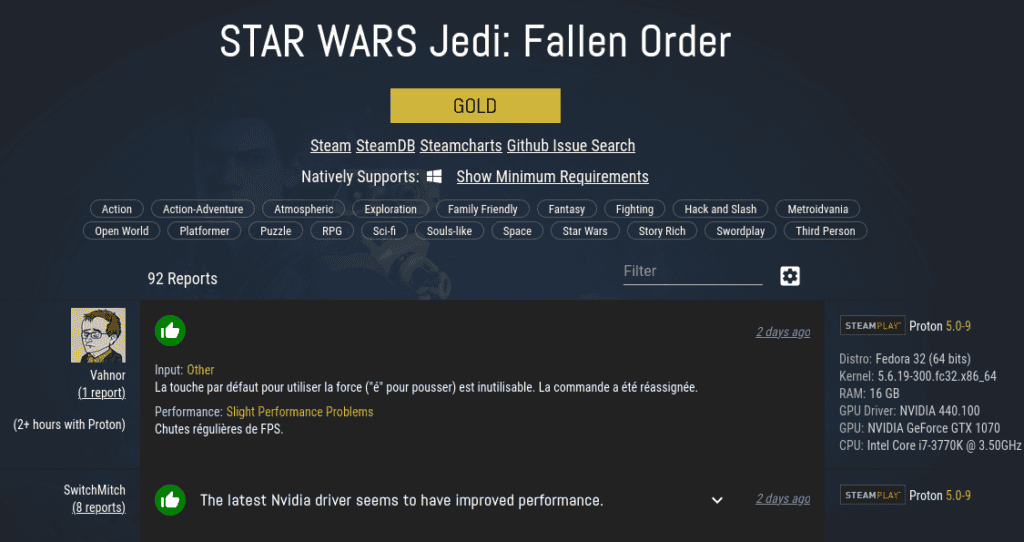
If a ProtonDB listing says that a game works with a specific version of Proton, you can just right-click the game, head to Properties, and check “Force the Use of a Specific Steam Play Compatibility Tool” to choose the right one.
ProtonDB aggregates report from Linux gamers around the world and generate statistics.
From 0 to More Than 6000 Platinum Games on Linux
Since its launch, Proton has pushed Linux way ahead and has been a game-changer. Out of around fourteen thousand games reported by July 2020. About six thousand (50% of total reported games) come under the Platinum rating.
Of course, this move was hardly revolutionary, as it was essentially a modified version of Wine with some additional patchwork and libraries. Most notably, DirectX over Vulkan (DXVK), which is a translation layer for DirectX 9/10/11 games.
Enabling Proton on the Linux Steam Client
In Steam, go to the “Settings” menu. Click on “Steam Play.” Make sure “Enable Steam Play For Supported Titles” is checked, and you’re good to go!

This setting will allow you to use Proton for games. Valve has personally tested and ensures that they work flawlessly on Linux.
So now, when you purchase a game on Steam that’s on Valve’s whitelist, instead of being told your operating system is unsupported, you’ll be able to download, install, and run the game just as you would if you were on Windows.
Of course, you’re not limited to using Proton with games Valve’s whitelisted. You can enable Proton for all Windows-only games on Steam. This isn’t as risky as you might think.
Valve is pretty conservative with what they’ve chosen to whitelist. There are a lot of games that run perfectly fine that Valve hasn’t added for whatever reason.
So, to enable Proton for all Windows games, do the following. In the SteamPlay menu, check “enable Steam Play For All Other Titles.” Now you can install and run any Windows game on Steam. Not just the one’s on Valve’s whitelist.
Want to Know How a Specific Game Works with Proton Before You Buy it?
Head over to ProtonDB. You can search by specific titles or explore games based on their popularity or rating.
- Platinum games work perfectly.
- Gold requires some tweaks.
- Silver has minor issues.
- Bronze has frequent crashes or performance issues.
- Borked is broken or unplayable.
Bottom Line
Now it’s easier than ever to get into Linux gaming, and the tools that make it possible are getting better every day. In addition, Valve is even going as far as proposing several Linux kernel patches to make it more game-friendly.
Proton delivers a more reliable experience playing even old Windows games using Wine than running it on Windows 10. Also, the DXVK library in Proton enables running games on Linux with native or even better performance.
