Disk imaging makes a backup of your computer’s hard drive, which is managed as files stored on an external hard drive.
If your hard drive fails, you can restore your disk image, and within a few minutes, all your documents and settings will be restored to the same state they were in when the last snapshot was taken.
What’s Rescuezilla
Rescuezilla is a Ubuntu-based Linux distribution. It lets you perform backup, restore, and recovery actions, even if you aren’t able to boot into your regular operating system. It does not matter if you use Windows, Mac, or Linux.
Just download and write the ISO to a USB stick and reboot your machine. Your computer will load a complete mini operating system with a point-and-click user interface into your computer’s memory without writing any information to your hard drive.
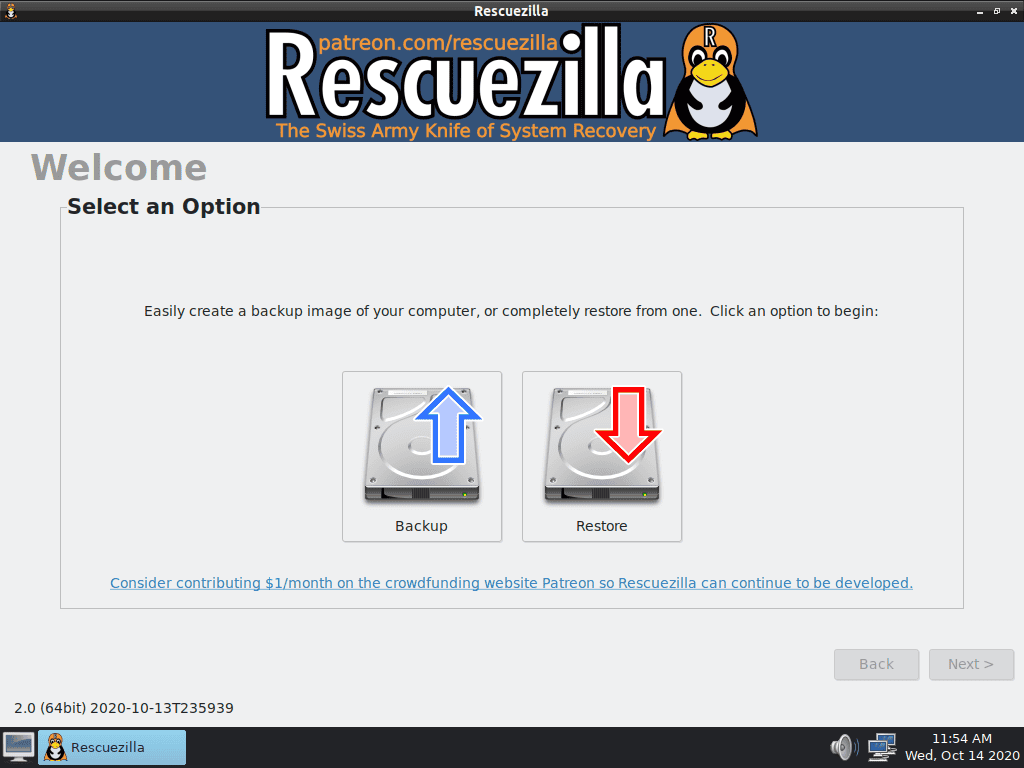
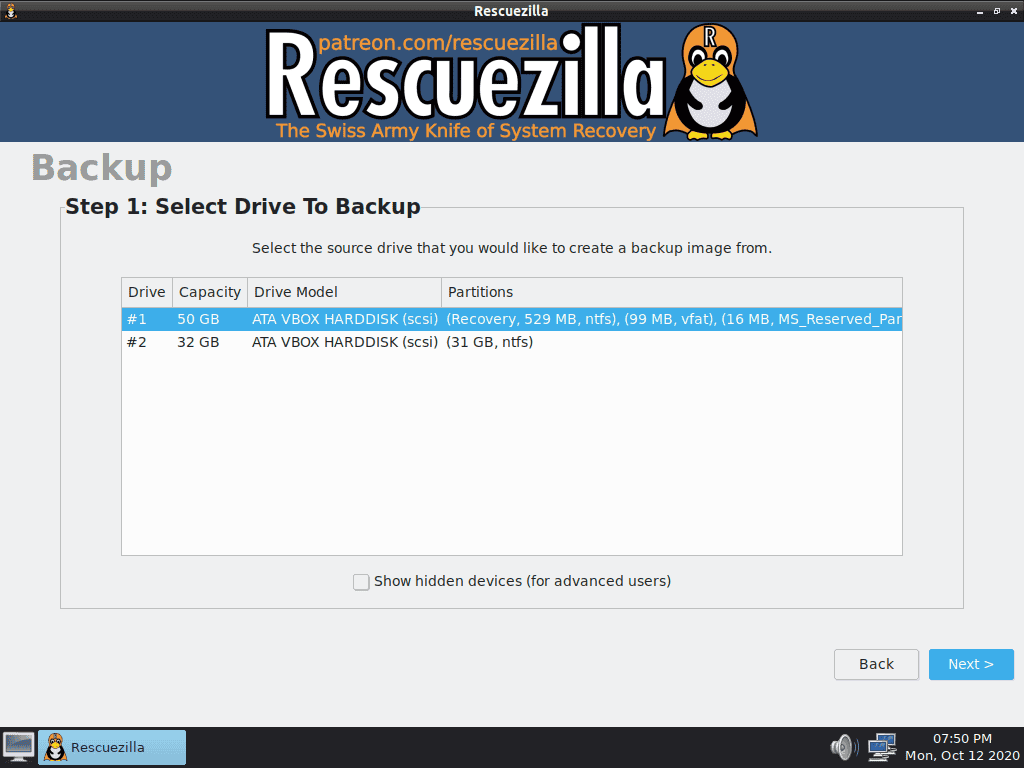
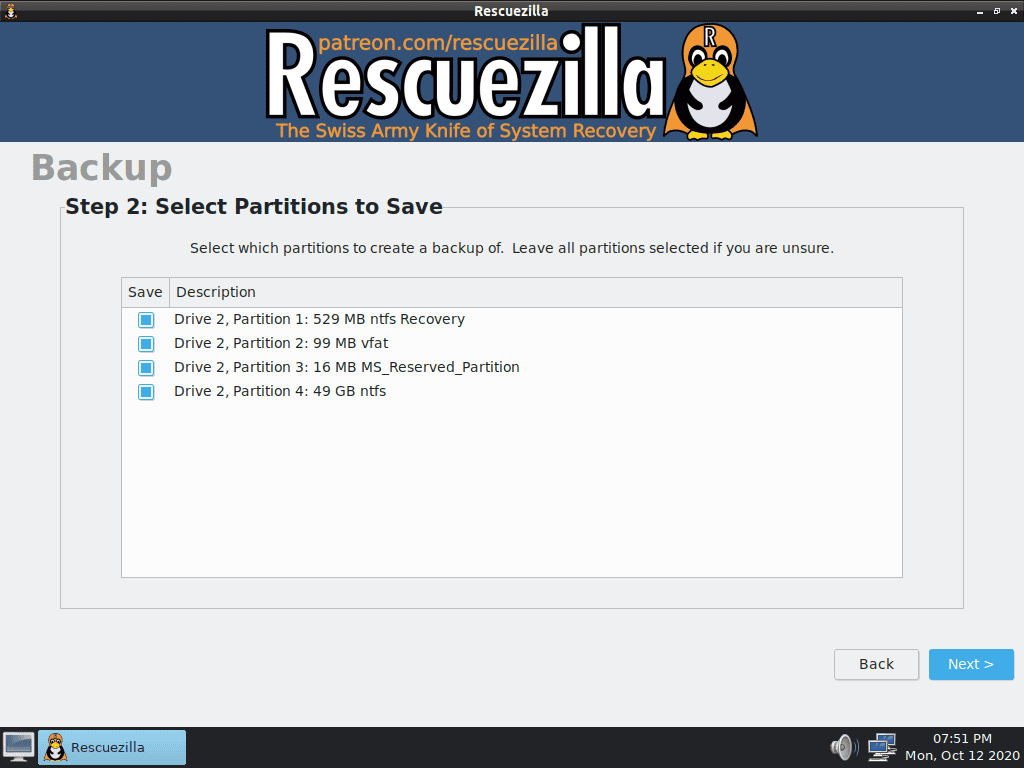

What’s new in Rescuezilla 2.0
Here are the key changes that come with Rescuezilla 2.0:
- Switched to creating backups in Clonezilla format for full interoperability with Clonezilla: Rescuezilla is now a drop-in replacement to Clonezilla. In other words, backups created using Clonezilla can be restored using Rescuezilla.
- Backups created with Rescuezilla v2.0 cannot be restored using earlier versions of Rescuezilla. Backups created with older versions of Rescuezilla can still, of course, be restored with v2.0
- Added ability to restore individual partitions, and optionally to not overwrite the partition table
- Rewrote the Rescuezilla frontend in the Python3 programming language
- Added backup/restore confirmation and summary pages, back button
- Improved exit code handling and error messages, image selection
- Added the ability to backup and restore SD card (mmcblk) devices
- Disabled Linux time sync to prevent hardware clock modification
- Added the ability to backup and restore software RAID (md) devices
- Added filesystem-aware backup/restore of Linux Logical Volume Manager (LVM)
So is Rescuezilla a drop-in replacement to Clonezilla?
Yes. Since v2.0, Rescuezilla can restore backups created by Clonezilla, and backups created by Rescuezilla can be restored using Clonezilla.
Clonezilla will always have more options to tweak than Rescuezilla, but Rescuezilla can still restore images created with these options.
For example, in Clonezilla, you can go into “Expert mode” and select from 10 different compression algorithms and change the imaging tool from the default “partclone” to others like “partimage,” “ntfsclone,” or “dd.”
Rescuezilla might add some of these advanced configuration options. Still, until then, you can create your backups using Clonezilla with whatever advanced options you like and then restore them using Rescuezilla.
