Good news for all Linux Mint users. Linux Mint 20.2 “Uma” arrives with Cinnamon 5, while the other two desktop environment have done it with more updated versions of Xfce and MATE.
Linux Mint 20.2 is a long-term support release based on Ubuntu 20.04 LTS and it is supported until 2025. It is available in Cinnamon, Xfce, and MATE flavors. This release ships with linux-firmware 1.187 and the Linux kernel 5.4.
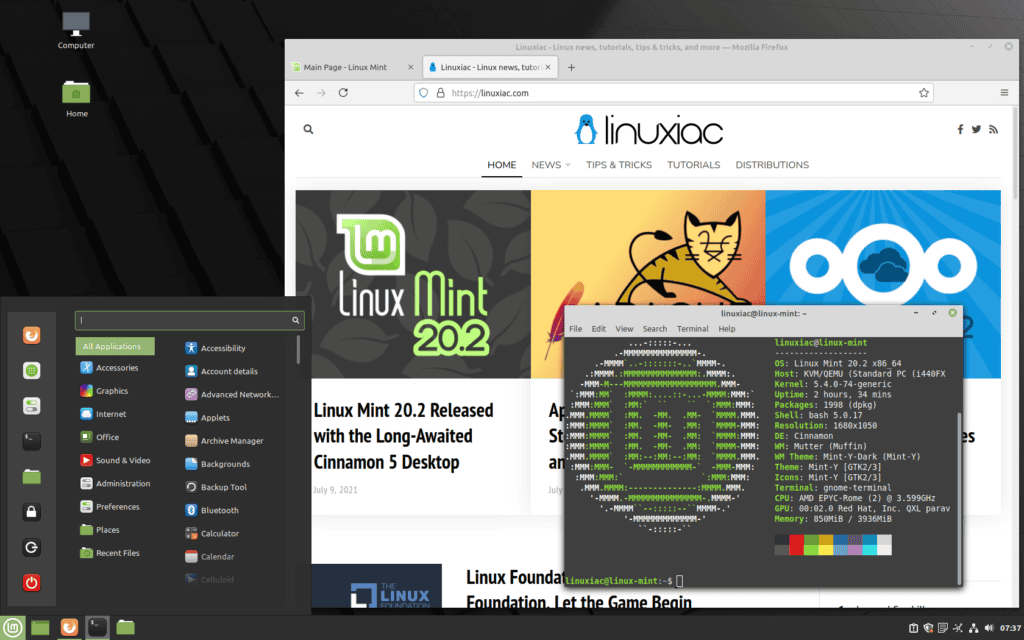
What’s New in Linux Mint 20.2
If you are familiar with Linux Mint you’ll notice that Update Manager kind of has a little refreshing look.
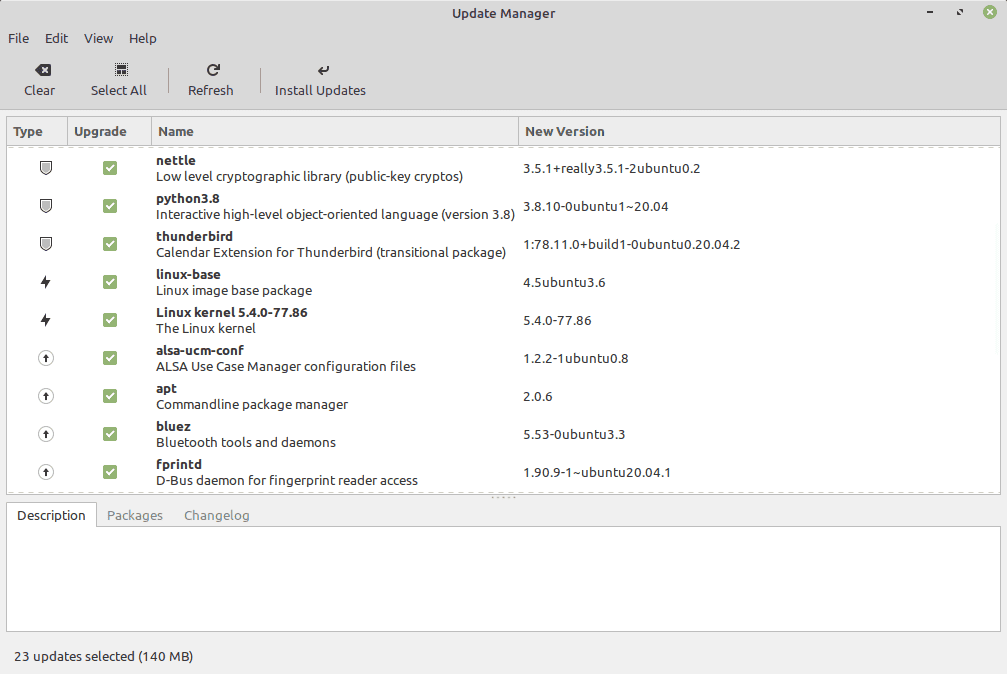
The very first major change in Linux Mint 20.2 is how the update manager works. This is applicable to Cinnamon, MATE and Xfce versions of Linux Mint. However there is one new feature applicable only to the new Cinnamon 5. Now it’s possible to update Cinnamon Spices (applets, desktop widgets, themes, and other extensions) using the Update Manager tool. So it’s pretty cool that they’re integrating Cinnamon Spices within Update Manager. In addition to, the Update Manager now handles the automation of Flatpak update. This was previously located in Startup Applications.
Now, by default, Update Manager will remind you about available kernel and security-related updates if they sit in the queue for seven or more logged-in days.
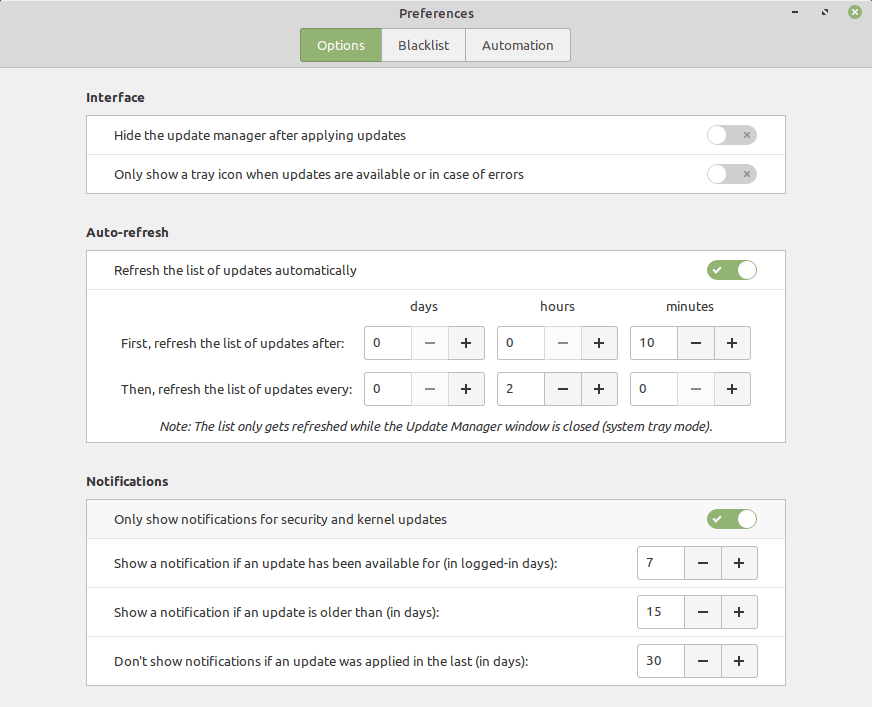
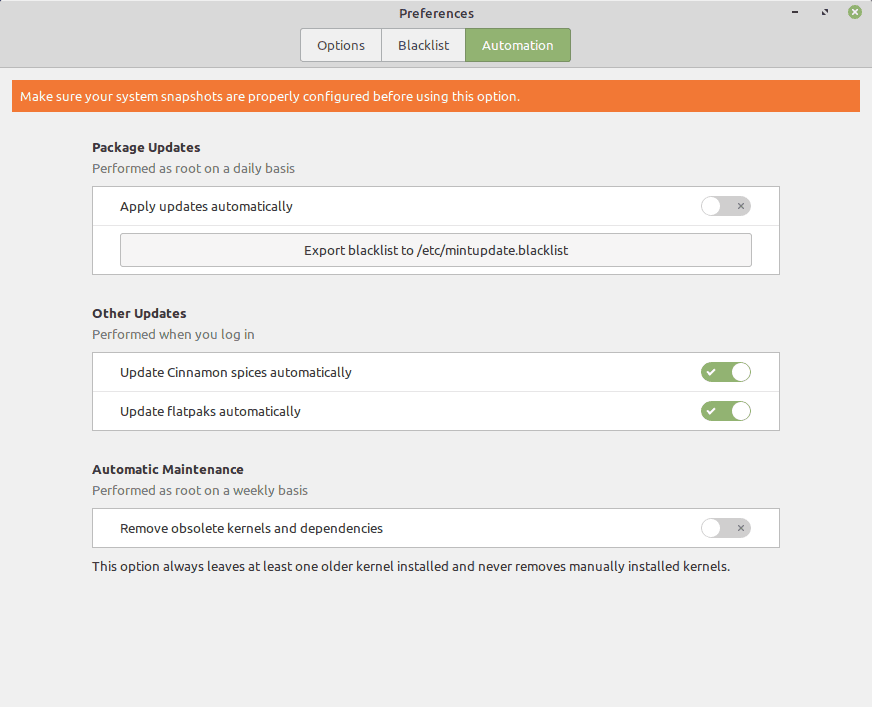
The next new thing is a new bulk file renaming tool named Bulky. You can just add different files to it and as the name suggests, it can be used to rename files in bulk to save time. It is installed by default in Linux Mint 20.2.
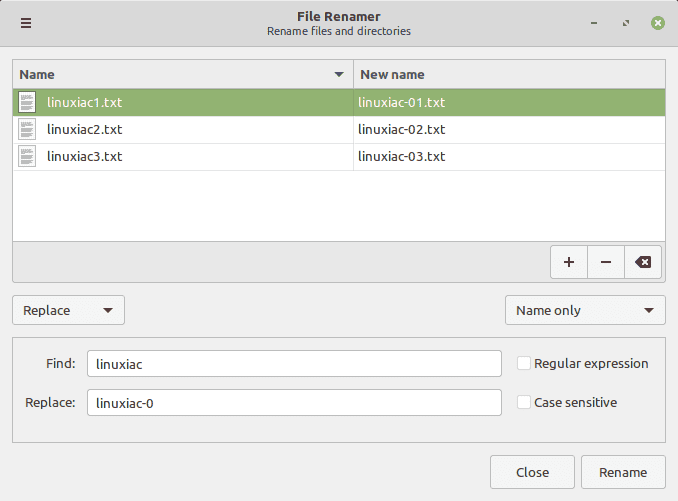
We also have a new Sticky Note application in Linux Mint 20.2. It replaces GNote as the default application for taking notes and it would be very useful if you want to do a daily list. The app allows you to create and save sticky notes that remain on your desktop as long as you allow Sticky Notes to run in the background. Notes can be of different colors and the text inside of them can be formatted.
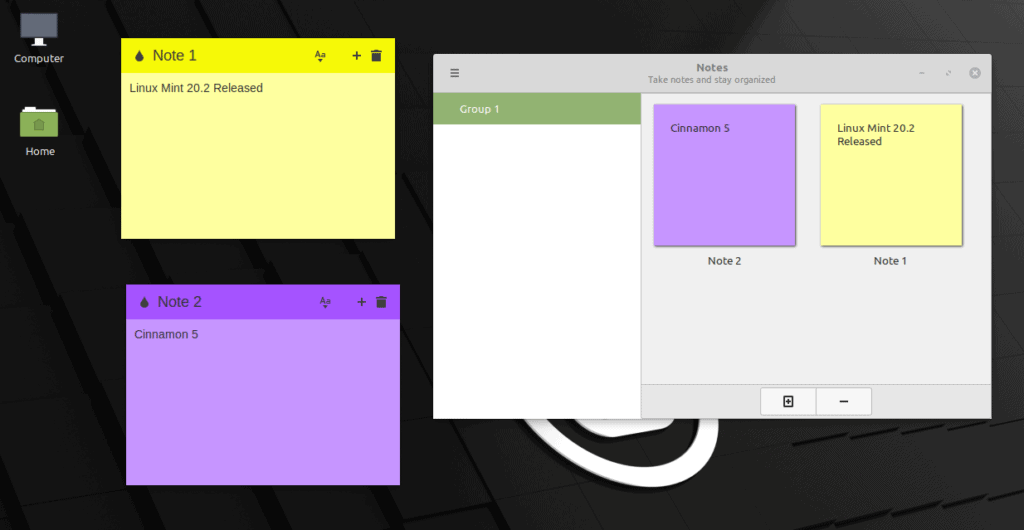
Other Improvements
Nemo, the Cinnamon file manager, has a new search feature. Until now you could only search for files. In Nemo 5.0 you can combine file search and content search, i.e. files which are named a certain way and/or which contain particular words.
Update Manager is now able to remember how long each update has been available for, how many days the computer was ON during that time and assess whether or not a notification would be welcome to remind you of available updates.
With Warpinator you could already transfer files from computer to computer across the local network but thanks to a new Android app you can now also do so with your phone and tablet. The latest version of Warpinator included in Linux Mint 20.2, features the ability to select which network interface you want to use. If you are connected to multiple interfaces (Wireless + ethernet for instance) this allows you to select which network you want to share files on.
There is a new command line utility is called “cinnamon-spice-updater”. It lists available updates and is able to apply them. Linux distributions can also rely on the new Python 3 module to integrate Cinnamon updates within their Update Manager like it was done in Linux Mint 20.2.
Other desktop environment upgrades include Xfce 4.16 and MATE 1.24. In addition to that, you will find certain subtle UI improvements and several bug fixes.
Upgrading to Linux Mint 20.2 is relatively easy. In the Update Manager, click on the Refresh button to check for any new version of mintupdate or mint-upgrade-info. If there are updates for these packages, apply them.
For detailed information about all changes, you can refer to the release notes.
