Ubuntu 24.04 LTS is a solid and reliable release. However, it includes certain features that might not appeal to the typical desktop user. One example is the way Canonical, the company behind Ubuntu, delivers some essential applications like the Firefox web browser and the Thunderbird email client.
These are distributed as Snaps, a type of distro-agnostic software packaging similar to Flatpak that works across different Linux distributions. However, while Flatpak has become widely accepted as a standard within the Linux community, Snap is still mostly used within the Ubuntu ecosystem alone.
The reasons for this are different; this is not the place to comment on them. We are here to show you how to install Thunderbird as a regular DEB package on your Ubuntu 24.04 LTS system. But before that, let’s see what you gain from this.
Why Install Thunderbird as DEB?
Installing Thunderbird as a DEB package offers several benefits, primarily improved speed. It runs faster than its Snap counterpart, which is especially noticeable during the initial startup. Additionally, DEB packages generally use less disk space than Snap ones.
Last but not least, let’s face it: Snaps are possible issue sources when upgrading between Ubuntu versions. Ubuntu 24.04 is a prime example. When upgrading from the previous 22.04 LTS release, some of the Snap apps caused the upgrade process to break, leading to Canonical announcing a delay in releasing the 24.04.1 version.
In summary, switching from a Snap to a DEB installation of Thunderbird only offers advantages. So, without further ado, let me show you how to do it quickly and seamlessly.
Install Thunderbird as DEB on Ubuntu 24.04 LTS
The first step is to remove the existing Thunderbird’s Snap package. However, we immediately clarified that Ubuntu 24.04 LTS does not ship with Thunderbird installed by default. So, if you haven’t installed it, you can ignore this step.
But suppose you already have it available on your system. In that case, you should follow the instructions below so you don’t end up with two versions of the same app, which can be confusing and undesirable.
Remove Thunderbird’s Snap Version
To remove the existing Thunderbird’s Snap package, open the Terminal app and run the following command:
sudo snap remove --purge thunderbirdCode language: Bash (bash)
Wait for the process to complete. Next, you’ll need to uninstall the Thunderbird DEB package. Wondering which DEB package I talked about? Let me clarify.
In Ubuntu 24.04 LTS, you can install Thunderbird using the well-known sudo apt install thunderbird command. Under the hood, however, something else happens.
This package is a simple wrapper that calls the Snap installer, which installs Thunderbird as a Snap application. So, let’s also get rid of the Ubuntu-ish DEB package.
sudo apt remove thunderbirdCode language: Bash (bash)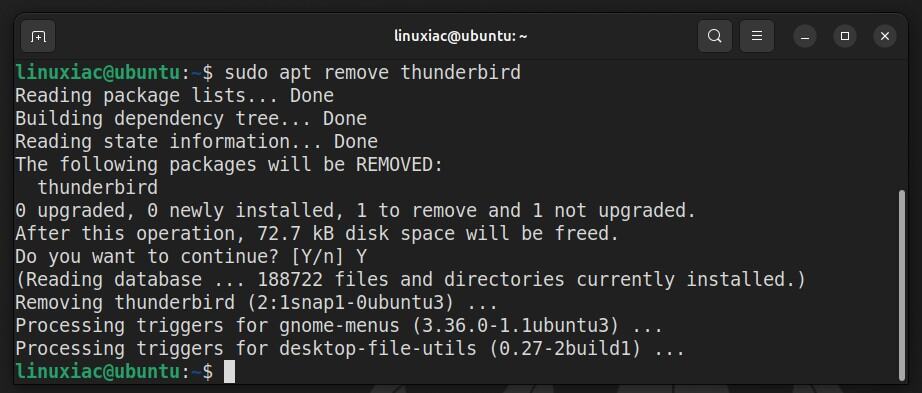
However, if you get “Package ‘thunderbird’ is not installed, so not removed,” there is no room for worry. This means you have installed Thunderbird via Ubuntu’s App Center application, which installs the Snap version directly without going through the DEB package installation.
So far, so good. Now, let’s move on to the more exciting part.
Add Mozilla Team’s PPA
To make life easier for Ubuntu users, the Mozilla Team has a PPA repository that offers versions of Firefox and Thunderbird in DEB package format. So, we’ll add this repository to our Ubuntu 24.04 system.
sudo add-apt-repository ppa:mozillateam/ppa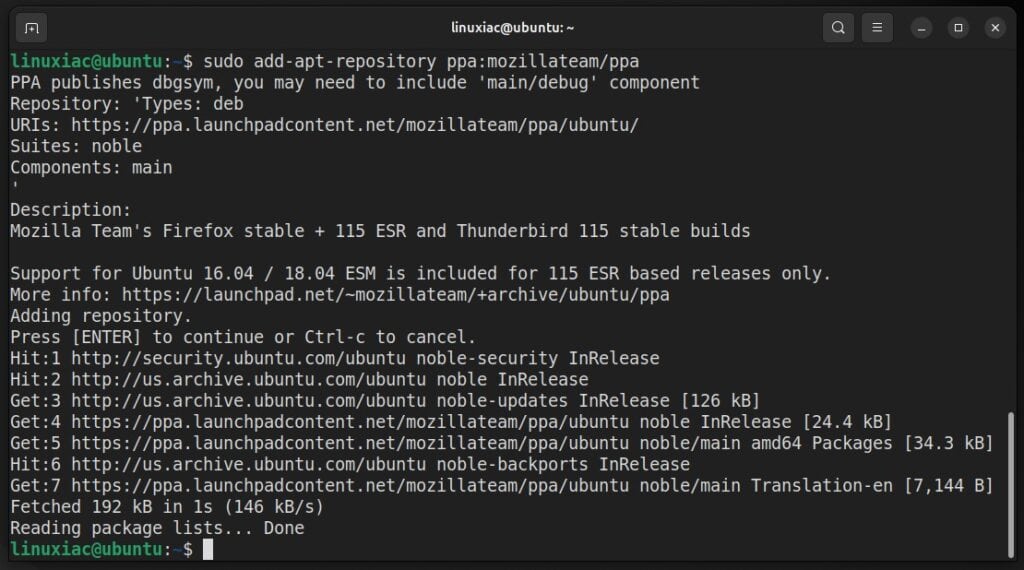
Prioritize Mozilla’s Repo
Let’s take a moment to understand why we should prioritize the new Mozilla PPA repository we’ve added and what this involves. The APT command handles packages in Ubuntu, including installing, updating, and removing software.
However, as with Thunderbird, your system is sometimes added to multiple repositories that provide different versions of the same package. In other words, the mail client is now available from our newly added Mozilla Team’s PPA repository. Plus, it’s also in the Ubuntu one as a Snap package.
So, we need a way to tell our system which repository to use by default to install a particular package. This is possible using a mechanism called “pinning” in APT.
Therefore, we must tell APT to prioritize our newly added Mozilla Team’s PPA repo as the first option when installing Thunderbird. To do so, copy the snippet below and execute it in the terminal (in one shot, not line by line):
echo '
Package: thunderbird*
Pin: release o=LP-PPA-mozillateam
Pin-Priority: 1001
' | sudo tee /etc/apt/preferences.d/mozillateamppaCode language: Bash (bash)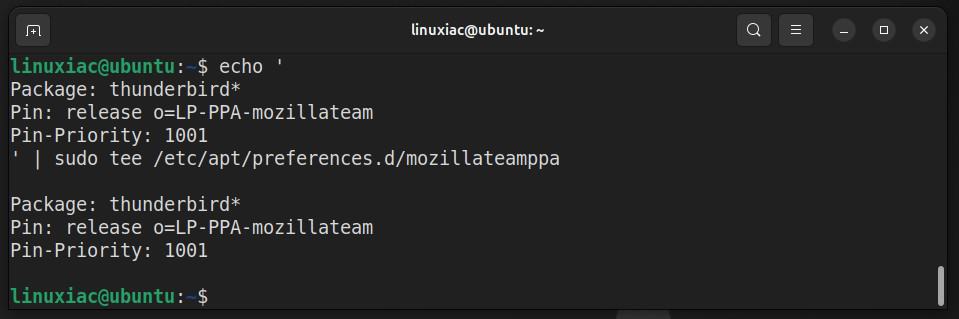
This way, you’re essentially saying, “Hey APT, I trust and prefer this repo more, so when installing Thunderbird, please use packages from here.”
Install Thunderbird from Mozilla Team’s PPA Repo
Finally, it’s time to reap the rewards of our efforts by installing Thunderbird as a standard DEB app on our Ubuntu 24.04 LTS system. Because of the changes we made earlier, it will automatically download from the PPA repository we added.
sudo apt install thunderbirdCode language: Bash (bash)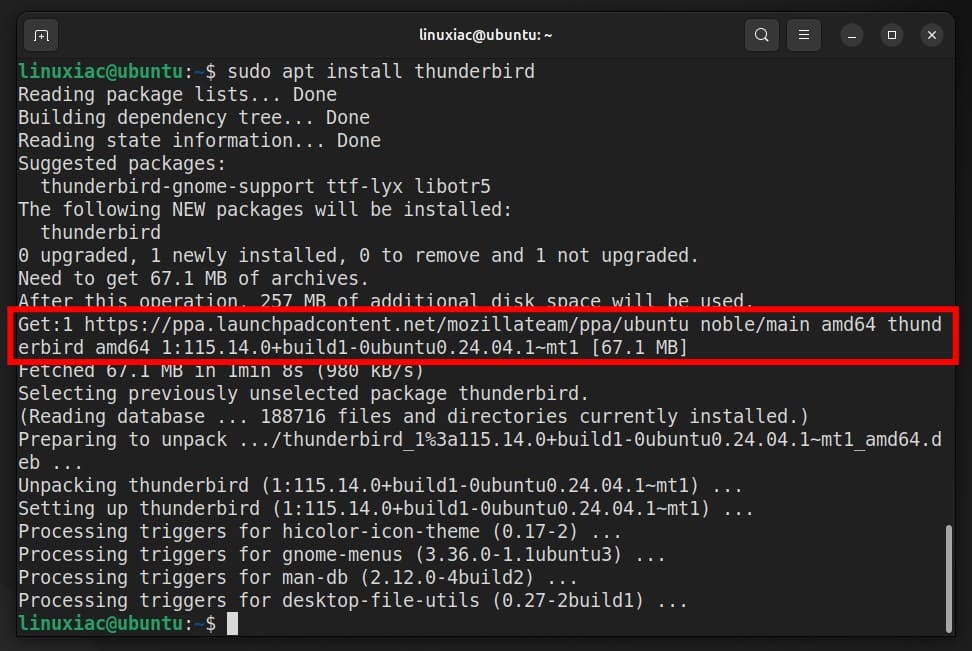
Open the app and experience the smooth performance of the Thunderbird’s unsnap version.
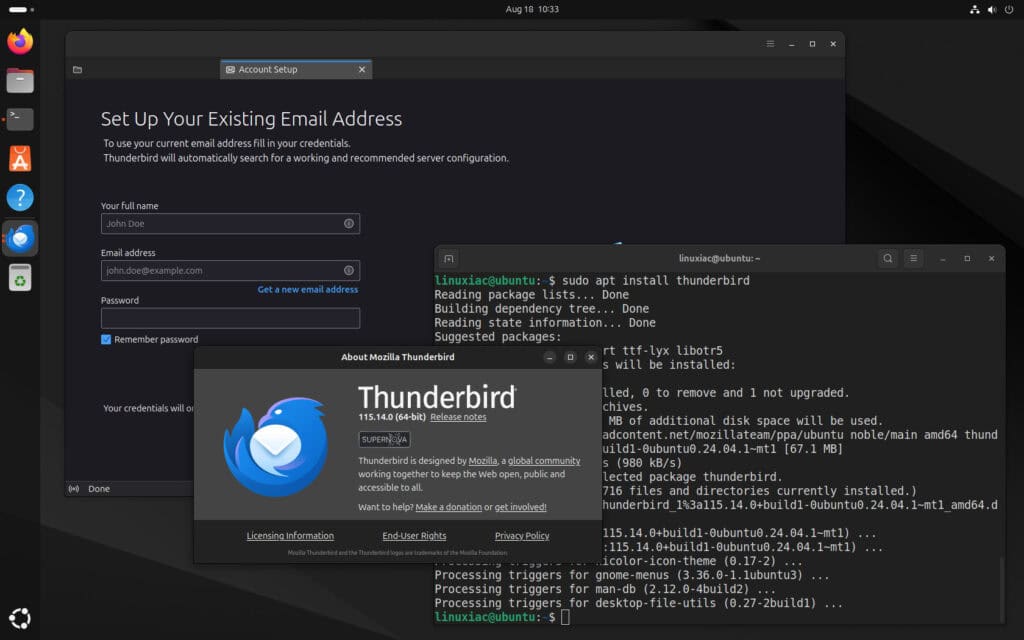
Revert Changes
If, for some reason, you decide to remove Thunderbird as a native DEB package and go back to using it as a Snap app, follow the commands below:
sudo apt remove thunderbird
sudo add-apt-repository --remove ppa:mozillateam/ppa
sudo rm -f /etc/apt/preferences.d/mozillateamppaCode language: Bash (bash)Then install it via the Ubuntu App Center or by running sudo app install thunderbird, which will both give you the Snap version of the app.
Bottom Line
Installing Thunderbird as a native DEB application on Ubuntu 24.04 LTS from Mozilla Teams’s PPA repo means that you are using a version of the mail client in its purest form. The best part is that you get enhanced performance compared to the Snap version.
Our guide on the subject is here if you’d like to do the same with the Firefox browser, which also comes by default as a Snap app in Ubuntu 24.04.
Thanks for your time! Your feedback and comments are, as always, most welcome.

@user44 have you not had problems with Firefox/Thunderbird being sandboxed? For example, with Thunderbird as a snap, clicking links in emails does not launch the browser.
What problems have ppa’s caused?
Hi all,
I recently migrated my Jammy into Noble and got a problem w/ the default Thunderbird : it didn't recognize my data folder, which for speed's sake is on a different disk than the main data disk, SSD instead of RAID5 HDD.
So my TB data are under a symlink folder from the main disk to the SSD, and new TB didn't grok that. I checked that by creating a new profile on both disks : it succeeded on main disk, while on SSD it failed.
Then I learnt of the snap-TB and realized it could be due to this install… I don't know how, it could be a combination of snap-softs not following links or permissions or whatever. I'm not tech-guru enough to find it, so I searched for another way to install TB… and found this article, and now, my TB is getting my data back !
Thanks a lot for the sharing !
This was a great solution to the problems I had when Thunderbird was placed in snap.
I have however had to repeat instructions twice now to overcome a ""Thunderbird is already running, but is not responding." error.
In safe mode the errors are of the type"GTK+ module /snap/thunderbird/532/gnome-platform/usr/lib/gtk-2.0/modules/libcanberra-gtk-module.so cannot be loaded."
Have I missed a step or is the reversion coming from UBUNTU updates?
How to install Thunderbird 128 this way?
I prefer to pin everything that comes from the installed PPAs: `Package: *“Pin: origin ppa.launchpadcontent.net“Pin-Priority: 1000`It's way simpler.
You didn't run 'sudo apt update' after adding the ppa. went straight to 'sudo apt install'
That's right because
sudo add-apt-repositoryautomatically refreshes the repos after adding a new one.i avoid ppa's since they have caused me to many issues in the past. i've had zero issues ever since i stopped using ppa's. if i need something outside of what ubuntu offers i use a flatpak since flatpaks and snaps are way more reliable on os upgrades and seem to not care what os version you are running. there is no issue with snap version now. seems like alot of distros are pushing flatpaks but nothing wrong with snaps either in my opinion since my cheap n100 cpu has no issue running them. i'm not ready for a immutable distro but the future is basically more flatpak or snap since its way easier to maintain a os by using either method.