Suppose you’re an Ubuntu user eager to stay up-to-date with the latest features and improvements. Then, you might consider upgrading your system to the just-released Ubuntu 23.04 “Lunar Lobster” from the previous Ubuntu 22.10 “Kinetic Kudu.”
Upgrading to a new version of Ubuntu is a straightforward process, and this article will guide you through every step you need to perform. So, without further ado, let’s start and take your Ubuntu experience to the next level!
Before You Start
Before you get started, ensure your system is fully up to date to guarantee a seamless upgrade. So, open the terminal and type the following two commands:
sudo apt update
sudo apt upgradeIf any updates are available, install them and reboot the system if necessary. Next, ensure you won’t lose data if the upgrade goes wrong.
In this light, we strongly recommend a full system backup. Of course, you can always use a command like the one shown below, which will archive all of the more critical directories and their contents in a tar.gz archive.
sudo tar czf /ubuntu-kinetic-backup.tar.gz \
--exclude=/ubuntu-kinetic-backup.tar.gz \
--exclude=/dev \
--exclude=/mnt \
--exclude=/proc \
--exclude=/sys \
--exclude=/tmp \
--exclude=/media \
--exclude=/lost+found \
/Code language: JavaScript (javascript)Feel free to add more “–exclude=” parameters if needed. Finally, the command creates a backup of all files in “ubuntu-kinetic-backup.tar.gz” located on the root partition (/), which you should ideally transfer to another computer or drive, for example, using the SCP command.
Upgrade to Ubuntu 23.04 from Ubuntu 22.10
In Ubuntu, upgrades are immediately available from the previous version whenever a new one is released.
First, search for the Software Updater app in your application menu and click to run the same when its icon appears.
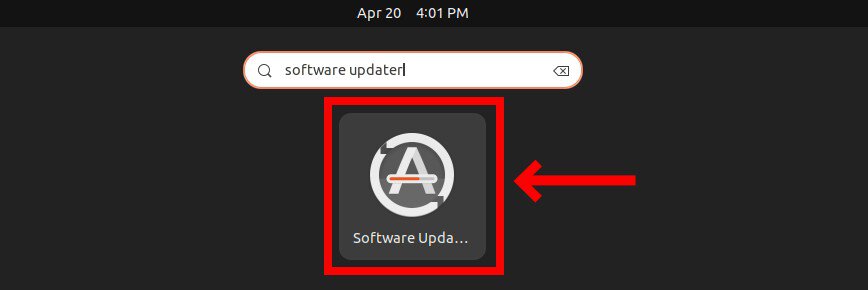
When the application opens, you will be alerted that an upgrade to the new Ubuntu 23.04 “Lunar Lobster” is available. Click on the “Upgrade” button.
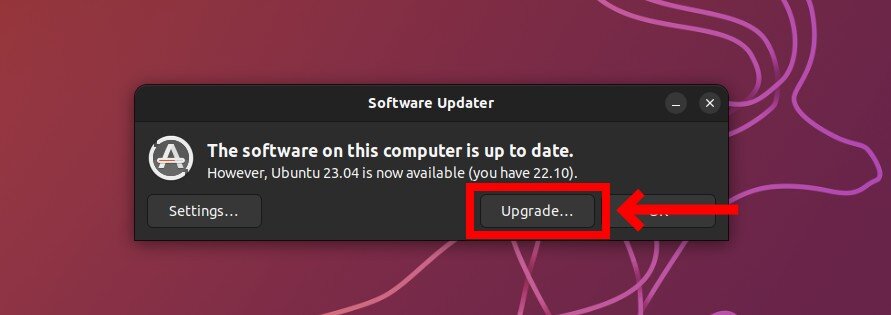
A window will appear and prompt you to enter the password for your user. So, enter it and confirm with the “Authenticate” button.
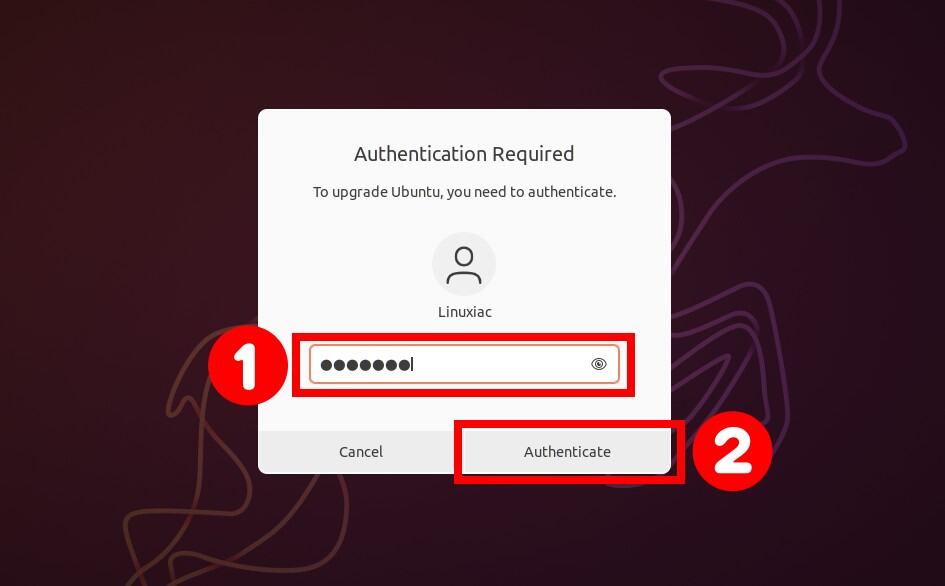
A window with the Ubuntu 23.04 release notes should appear. Unfortunately, for some reason, they are missing.
However, this shouldn’t bother you, as it does not affect the upgrading process to Ubuntu 23.04 from Ubuntu 22.10 in any way. So, click on the “Upgrade” button to proceed.
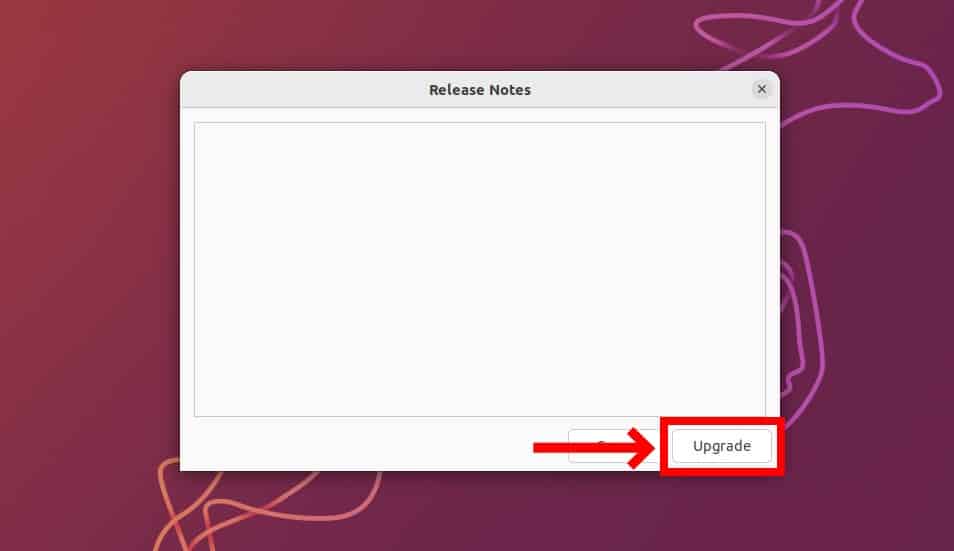
The system will do some preliminary work in preparation for the upgrade process, which will take a little time.
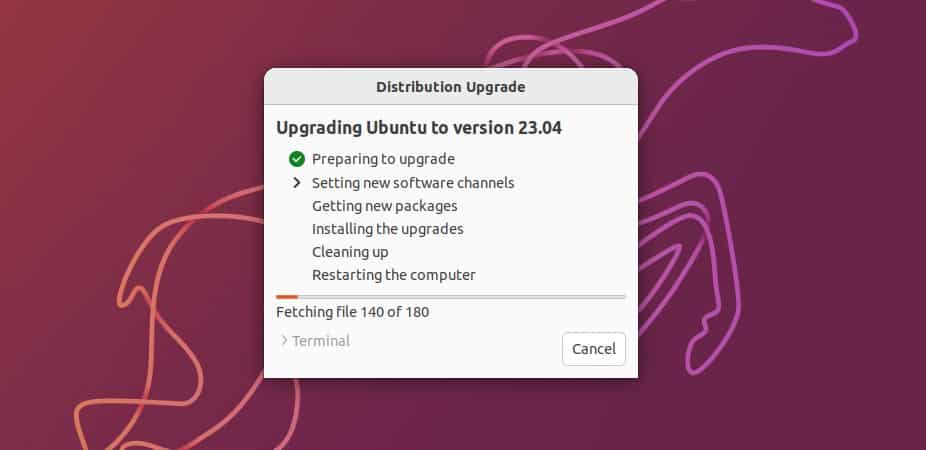
You will be asked if you want to start the upgrade in a few moments. So, hit the “Start Upgrade” button.
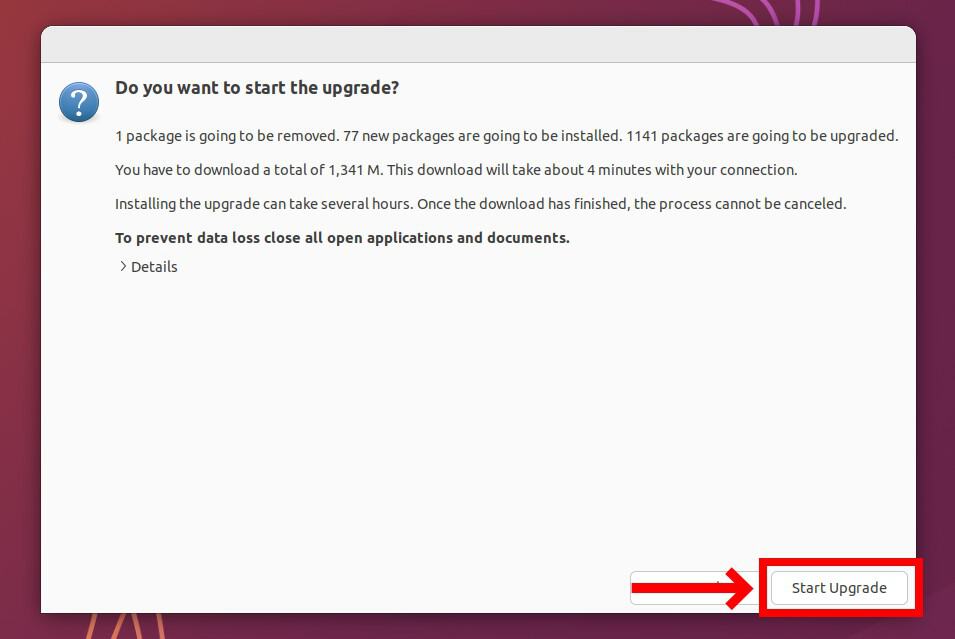
A message will inform you that your screen lock will be disabled to prevent complications during the upgrade. Press the “Close” button.

The update manager will ask you if you want to remove obsolete packages. These packages are not used in the latest Ubuntu 23.04 version; therefore, they can be safely removed.
Additionally, you are freeing up unnecessary disk space on your drive. So, select “Remove.”
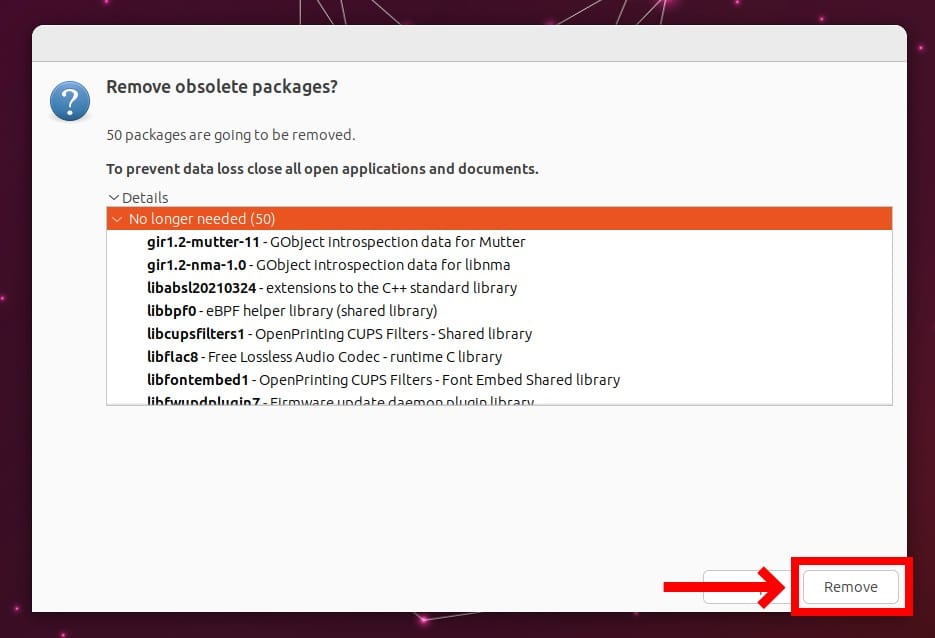
The actual upgrade process to Ubuntu 23.04 from Ubuntu 22.10 will start by downloading the required packages, installing them, and finally removing the no longer needed ones.
The process will take some time, so please be patient and wait for the process to finish. Depending on the speed of your internet connection, this can take anywhere from 10 minutes to an hour.
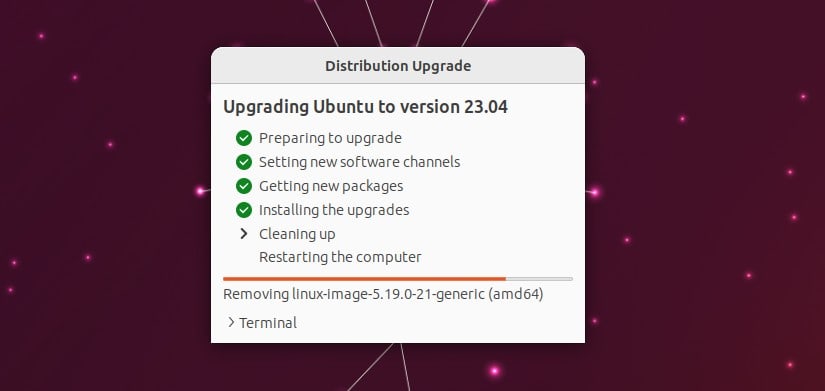
Once the upgrade completes, you will be prompted to reboot your system to finish the upgrade process to Ubuntu 23.04 from Ubuntu 22.10. Hit the “Restart Now” button.
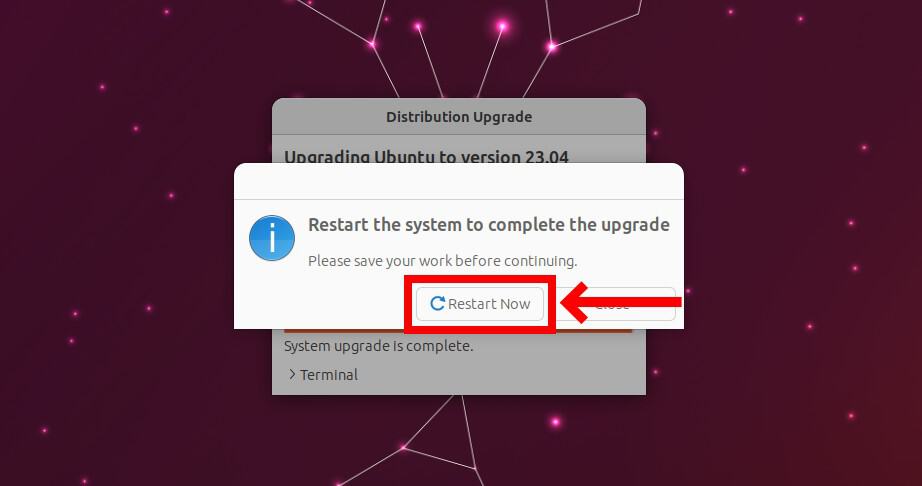
Your system will reboot, and after this, you can log in and enjoy your newly upgraded Ubuntu 23.04 ‘Lunar Lobster’ system.
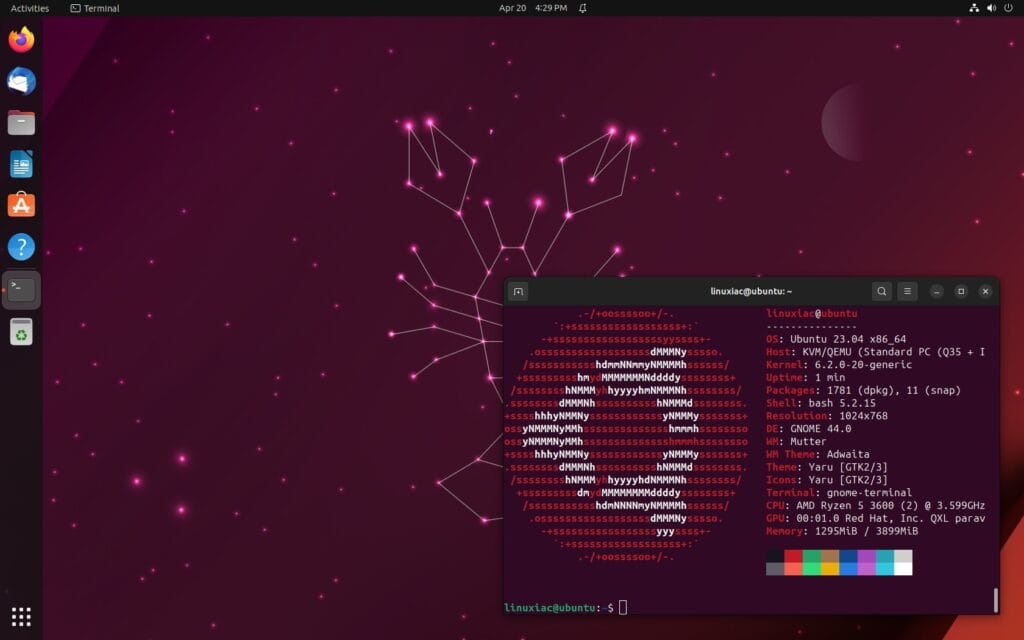
Conclusion
Upgrading to Ubuntu 23.04 ‘Lunar Lobster’ from Ubuntu 22.10 ‘Kinetic Kudu’ is a straightforward process that can be accomplished with careful preparation and execution.
Following the steps outlined in this article, users can ensure a smooth transition to the latest version of Ubuntu, which offers new features, improvements, and bug fixes.
Remember, it is crucial to back up all essential data and configurations before upgrading to avoid data loss. In addition, after the upgrade is complete, it is recommended to thoroughly test the system to ensure that all applications and functionalities are working as expected.
Be also informed that 3rd-party PPAs and repos are disabled during the upgrade, so you must manually re-enable these after.
We hope we have been of help to you. If you have any questions or concerns, please leave a comment below.
For additional help or useful information, we recommend checking the official Ubuntu upgrade documentation.
