LMDE 7 has finally arrived—packed with a bunch of new features and improvements. So, many users betting on Mint’s Debian variant are already itching to make the jump to the latest stable release, based on Debian 13 “Trixie”. If that’s you, you’re in the right place.
While the upgrade process is relatively straightforward, it’s always best to do it the safe way—following the proper steps in the correct order with the right guidance. And that’s precisely the purpose of this article.
I’ll walk you through the process of upgrading from LMDE 6 “Faye” to LMDE 7 “Gigi”, covering all key points. For most cases, the entire process typically takes between 30 and 60 minutes. Needless to say, everything you’ll see below has been tested and proven to work. So, let’s do it.
Step 1: Take System Backup
This step is not just highly recommended, it’s a must. If you don’t take a snapshot of your system beforehand, you’ll see this message during the initial checks when you launch the upgrade tool:
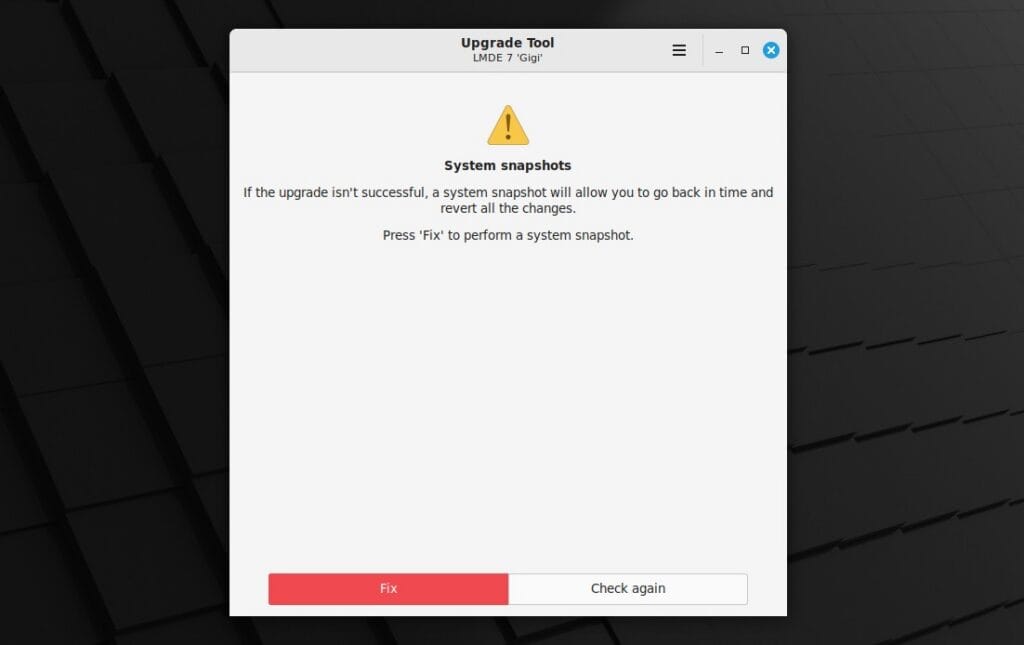
When you click the “Fix” button, it simply opens the Timeshift app so you can create a system snapshot. In other words, you can’t continue until you’ve made one — unless you already have a recent snapshot, in which case this message won’t appear.
So, launch Timeshift from the application menu, and click the “Create” button to take a snapshot of your current LMDE 6 system.
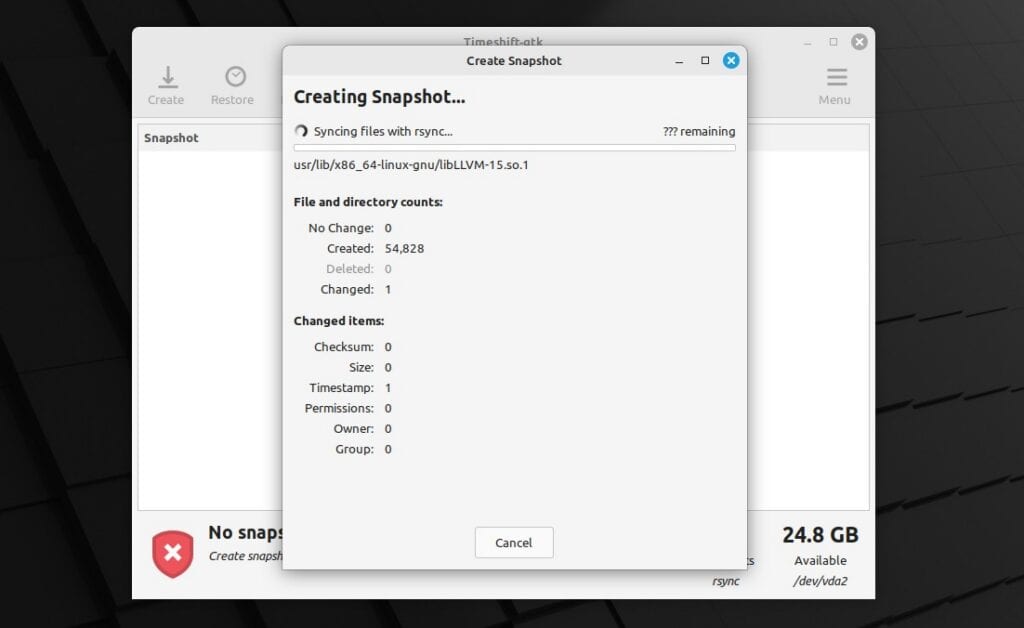
After the operation finishes successfully, you can close the app.
Step 2: Update All Software
Ensure you have a fully updated LMDE 6 system. Open the terminal, and run the two commands below to ensure no packages are waiting to be updated. If there are, apply them (and reboot if necessary) before moving on.
sudo apt update
sudo apt upgradeCode language: Bash (bash)Here is our fully updated LMDE 6 system before upgrading to LMDE 7.
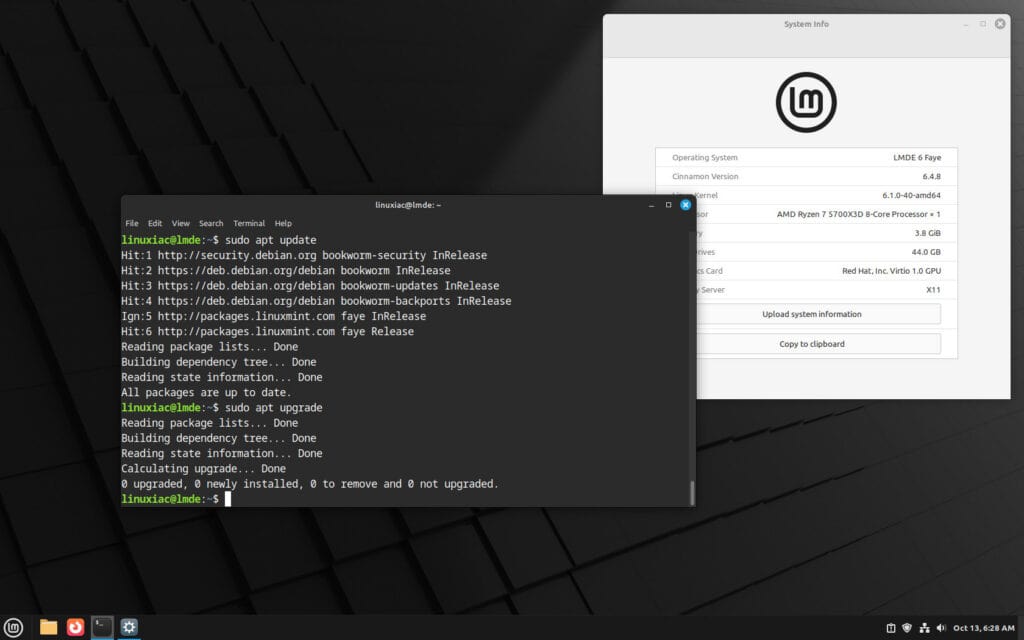
Step 3: Install the Mint Upgrade Tool
The Mint Upgrade Tool is an official utility developed by the Linux Mint team to make major version upgrades smoother and safer. It’s a guided migration tool that automates most of the complex steps involved in upgrading your system between major releases.
So, instead of manually editing your APT sources, handling dependencies, checking compatibility, and resolving package conflicts, the Mint Upgrade Tool walks you through the process step by step. Let’s install it.
sudo apt install mintupgradeCode language: Bash (bash)Then, launch it by executing:
sudo mintupgradeCode language: Bash (bash)Important! Do not close the Terminal application in any way from now on, as this will interrupt the upgrade process and you will (most likely) end up with a broken system. To be on the safe side, minimize it.
Step 4: Upgrade to LMDE 7 “Gigi” from LMDE 6 “Faye”
Press the “Let’s go!” button to get started.
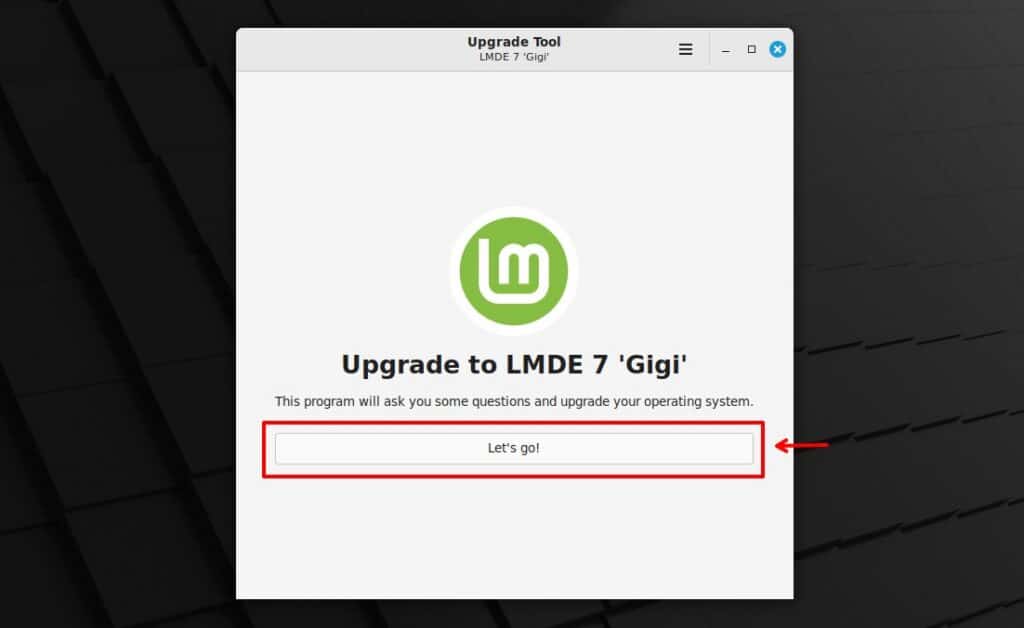
You will be informed that a series of tests will be performed. Confirm with “OK.”
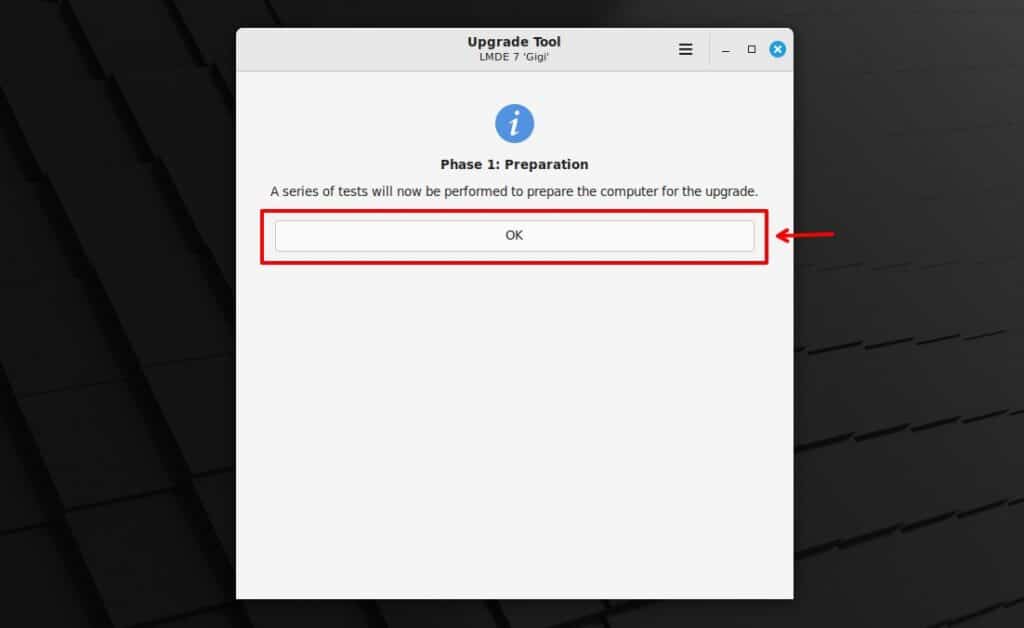
The tests will start. Wait for the process to complete. It should not take more than 1-2 minutes.
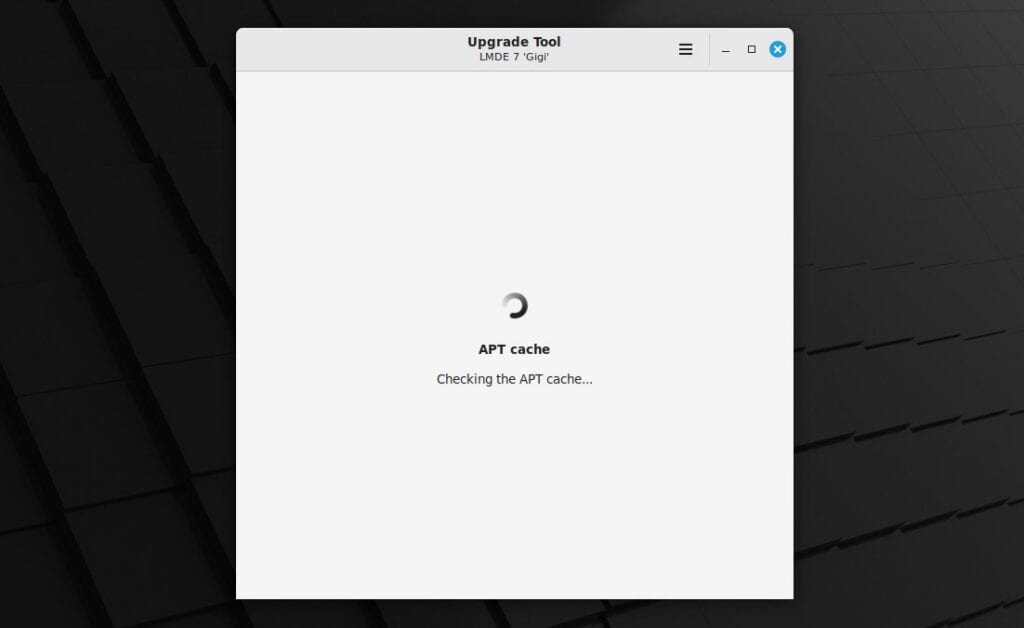
After the initial tests, phase two follows, during which time more testing of compatibility between the new packages and your existing system will be performed. Click “OK“.
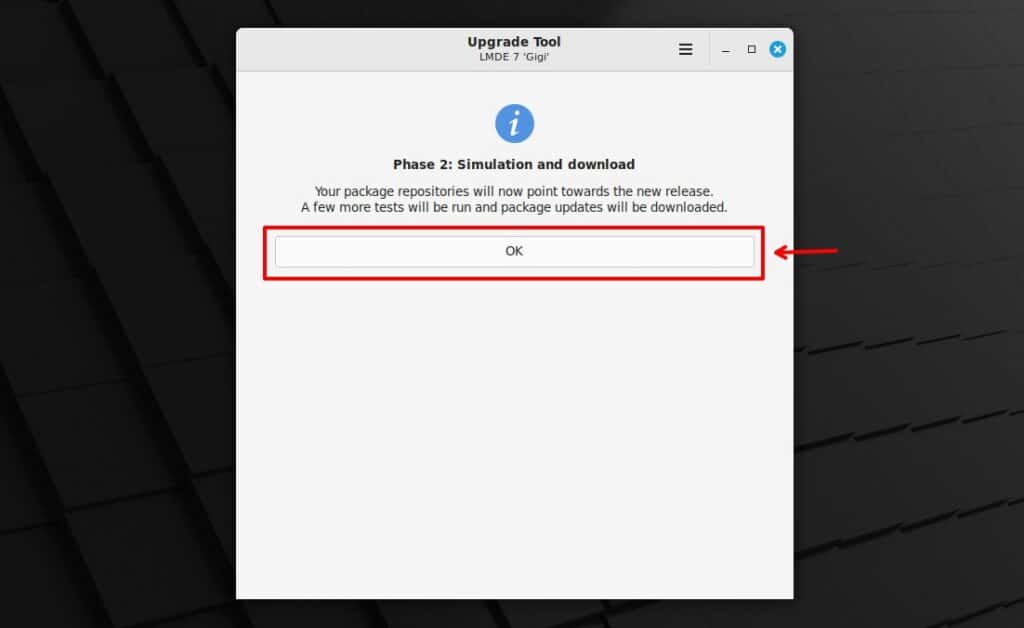
At the end, you will be provided with a summary of the new packages and those that will be removed, along with the total number of downloads and the space needed to upgrade from LMDE 6 to 7. Press the “OK” button to continue.
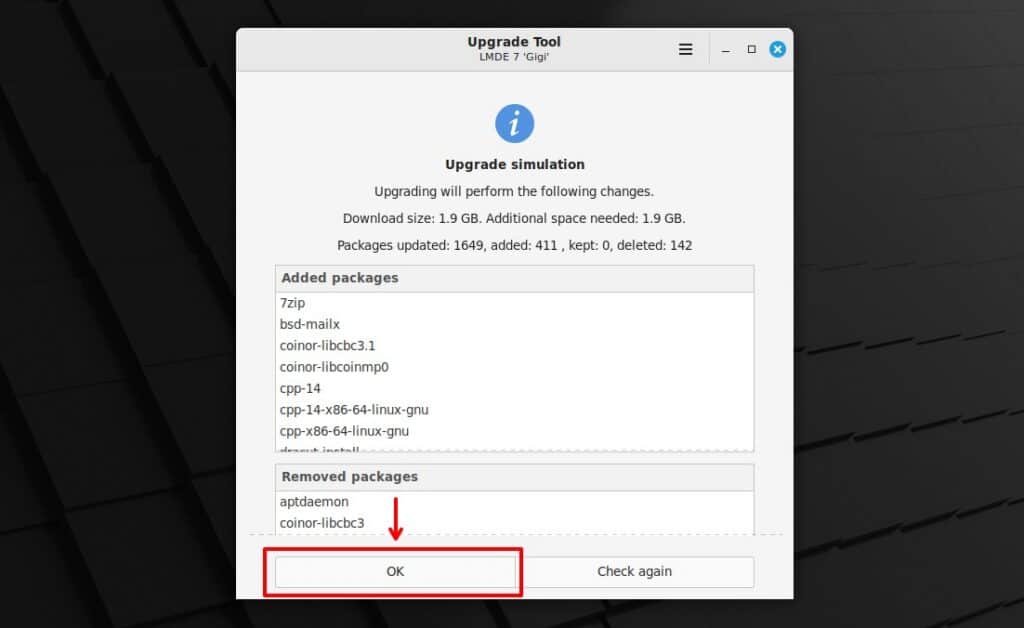
Updates will start downloading; this may take some time, so be patient.

Finally, once the downloads are complete, you can start the upgrade process. Confirm with the “OK” button and wait patiently to complete; it will take 10 to 30 minutes, depending on your hardware and the amount of software currently installed on your system.
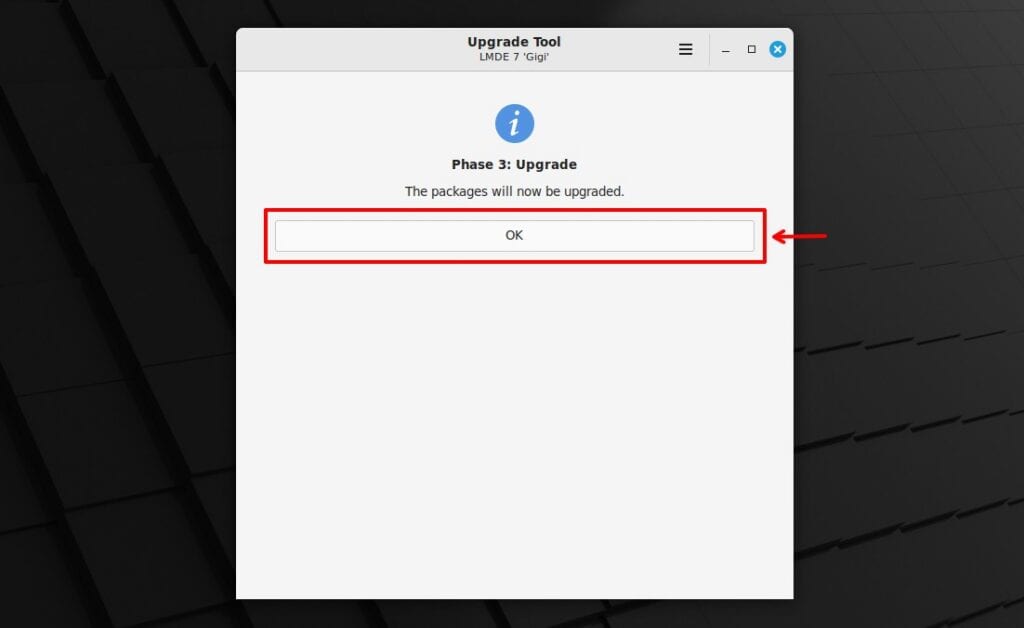
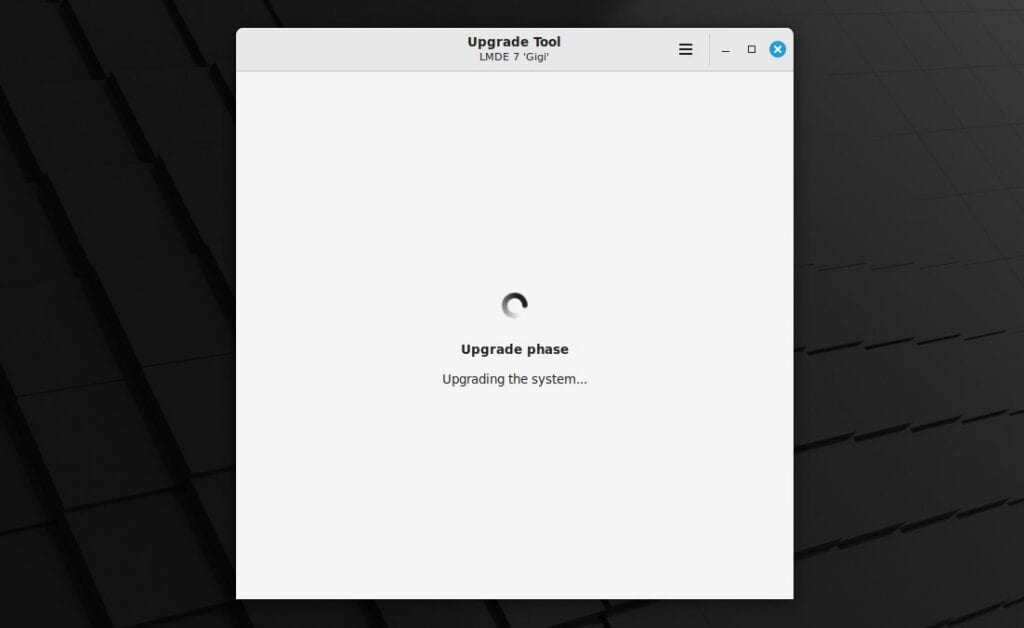
At the end, you will receive a message confirming that the upgrade from LMDE 6 to LMDE 7 has been completed successfully.
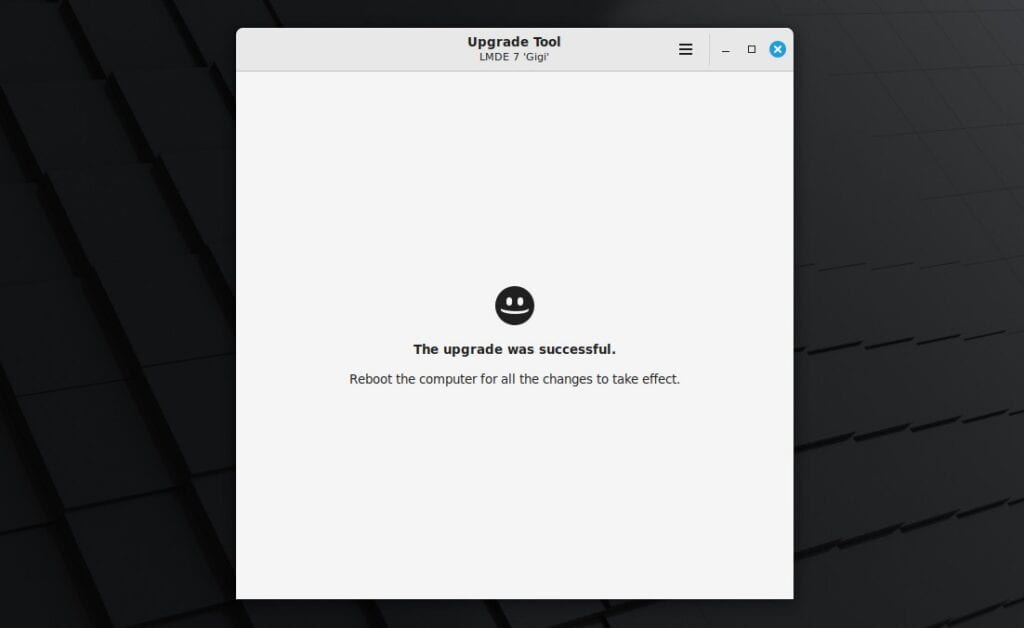
And that’s all. You can now safely close the window, reboot, log in, and enjoy your newly upgraded LMDE 7 “Gigi” system.
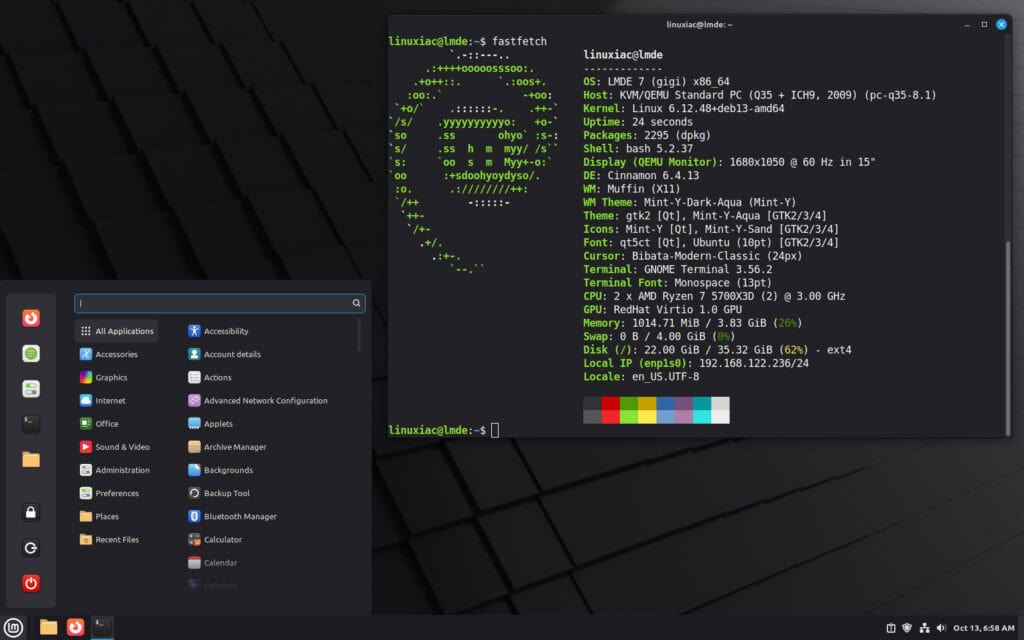
Conclusion
As you can see, with the right guidance, upgrading to Linux Mint Debian Edition 7 “Gigi” from 6 “Faye” is a relatively easy job. The entire process took me about 30 minutes. For additional help, check the official Mint upgrade guide.
Moreover, I highly recommend you consider setting up automatic updates; if you don’t know how, we’ve covered it in our easy-to-follow “How to Configure Linux Mint Automatic Updates” tutorial.
Thanks for taking the time to read and use this guide. As always, your comments are most welcome.

LMDE should be the default version Linux Mint offers as Debian is the best Linux distro!
Debian has very good hardware and software compatibility!
It’s also compatible the Linux kernel builds made by Xanmod and Ubuntu teams!
And of course it’s also compatible with many tutorials, including the ones intended for Ubuntu and Linux Mint.
Debian also have reproducible builds for almost all packages in its repositories, which are must have for the best privacy and security!
The only thing missing is coming by default or offering it as an edition, the KDE Plasma desktop environment, which is the best one for Linux as it comes by default with a traditional (Windows-like) layout, which is simple and intuitive, but it’s also very power, customizable, lightweight and fast!
LMDE with KDE Plasma would be the best OS ever, if Linux Mint developers would not hate Plasma and other KDE /Qt software so much.
Anyway, smart people who want the best that Linux can offer can use an OS like this:
Debian 14 (Forky) + Plasma 6.5.3 (Wayland) + OpenSnitch 1.8.0 + LibreWolf.
Movies and games work perfectly on it too!
It stopped on my PC upgrade saying hundreds of libraries have not the right version (to new) and should be down grades to older versions before a LMDE upgrade .
I didn’t pay any attention to how much SSD space I had available in the partition. So when the SSD got to 99%, I got rid of the timeshift files and the installation finished just fine. And then I thought, I should have done away with 7 or 8 of the space consuming unused kernels before starting. It’s a detail you should look at before upgrading.