Linux Mint 22.2 “Zara” is now out, so I’m sure many of you are eager to upgrade from 22.1 “Xia” to take advantage of all the new version has to offer, including the Cinnamon 6.4.8 desktop environment, fingerprint authentication support, and more. I’ll say this—you’ve come to the right place.
Step 1: Take System Backup
Although it is optional, this step is highly recommended, so please take a system snapshot before you proceed by using the Timeshift app. This way, if something goes wrong, you can restore your system to its previous state.
Step 2: Update All Software
Open the Update Manager application and click the “Refresh” button. A message will show you that the “mint-upgrade-info” and “mintupdate” packages—essentials for opening the upgrade path to the 22.2 “Zara” release—are ready to be updated. Click “Apply the Update” to proceed.
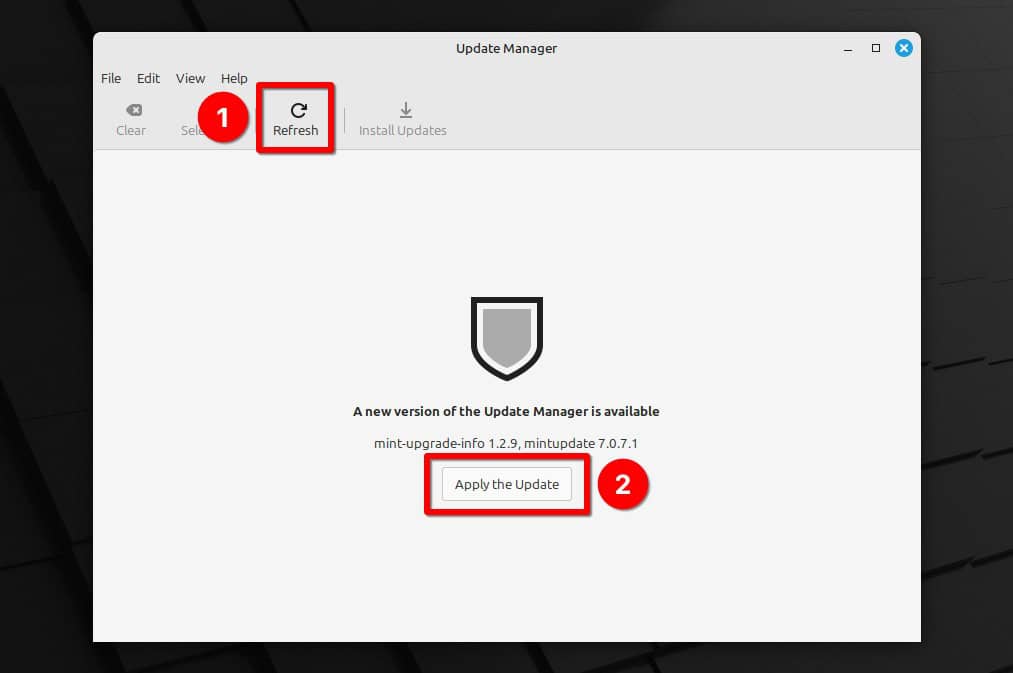
You’ll be prompted to enter a password. The app will refresh, then automatically close and reopen. If it displays any pending updates, like in the example below, click the “Install Updates” button to apply them to your system.
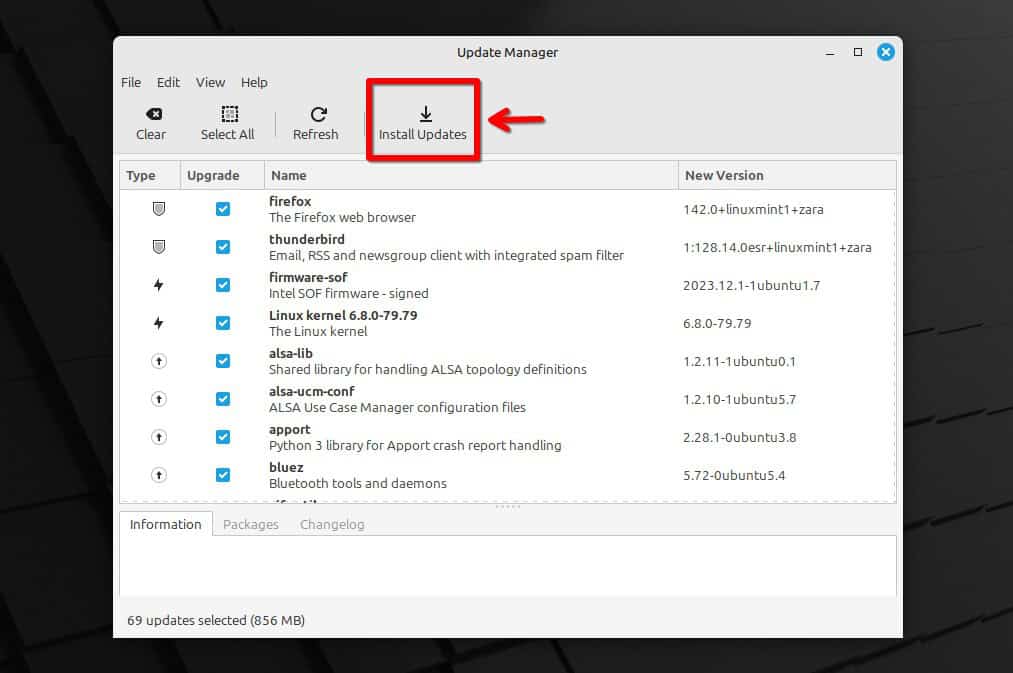
When everything is finished, restart if necessary.
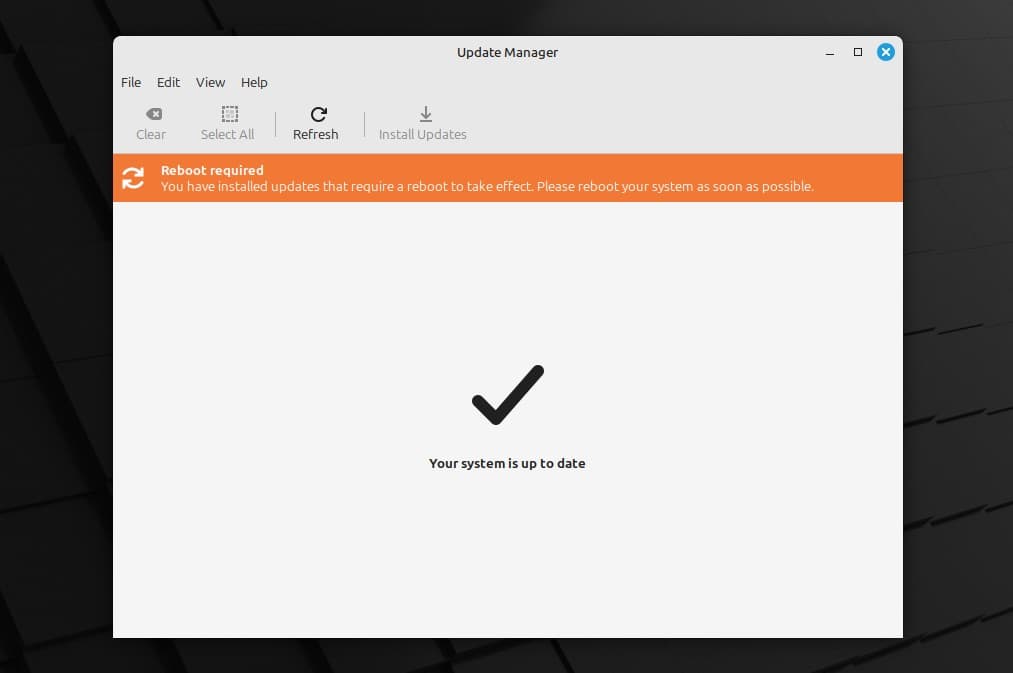
Step 3: Upgrade to Linux Mint 22.2 from 22.1
Everything is now in place to begin the upgrade to Linux Mint 22.2. Here’s our Mint 22.1 “Xia” system before upgrading to 22.2 “Zara.”
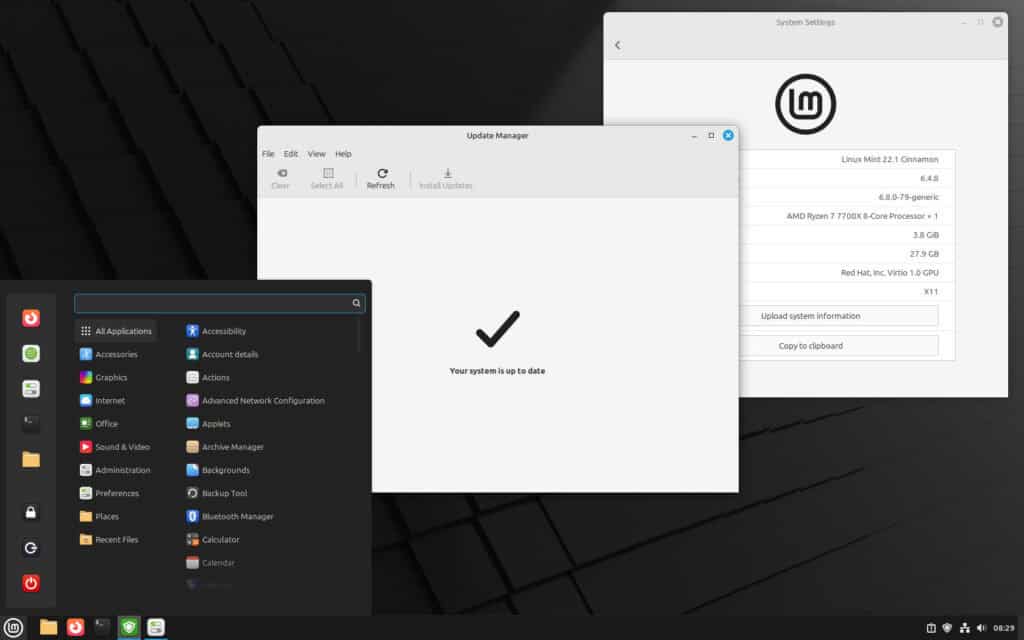
Return to the Update Manager app and select the “Edit” menu, where you will find the newly added “Upgrade to Linux Mint 22.2 Zara” option. Click on it.
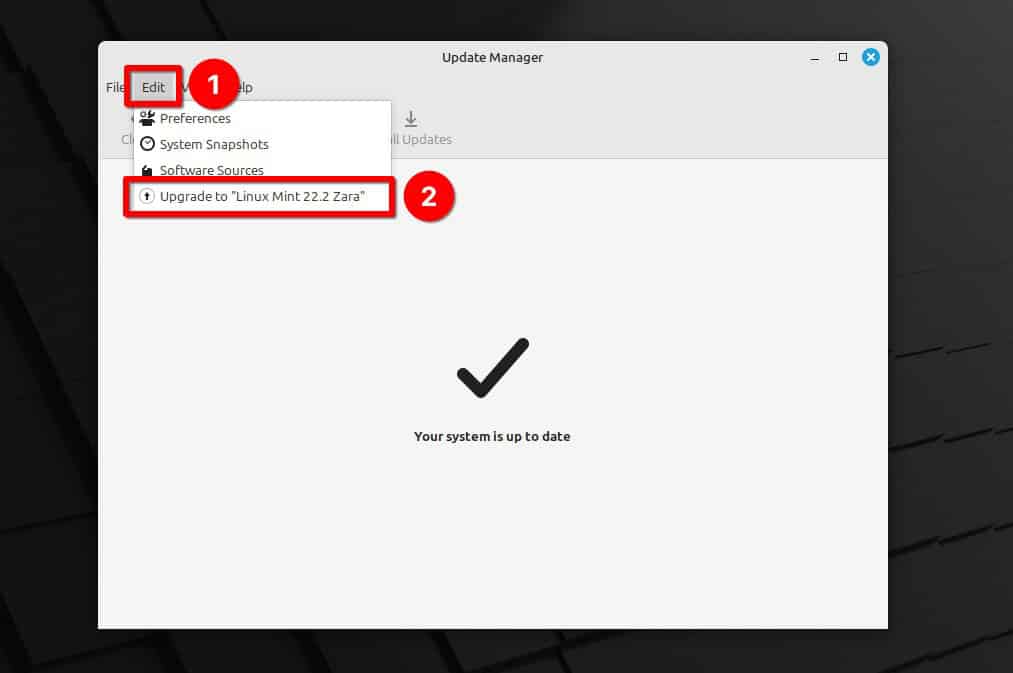
This will open a new window that will take you through the upgrade process. Click the “Next” button and cycle through “Release notes” and “New features.”
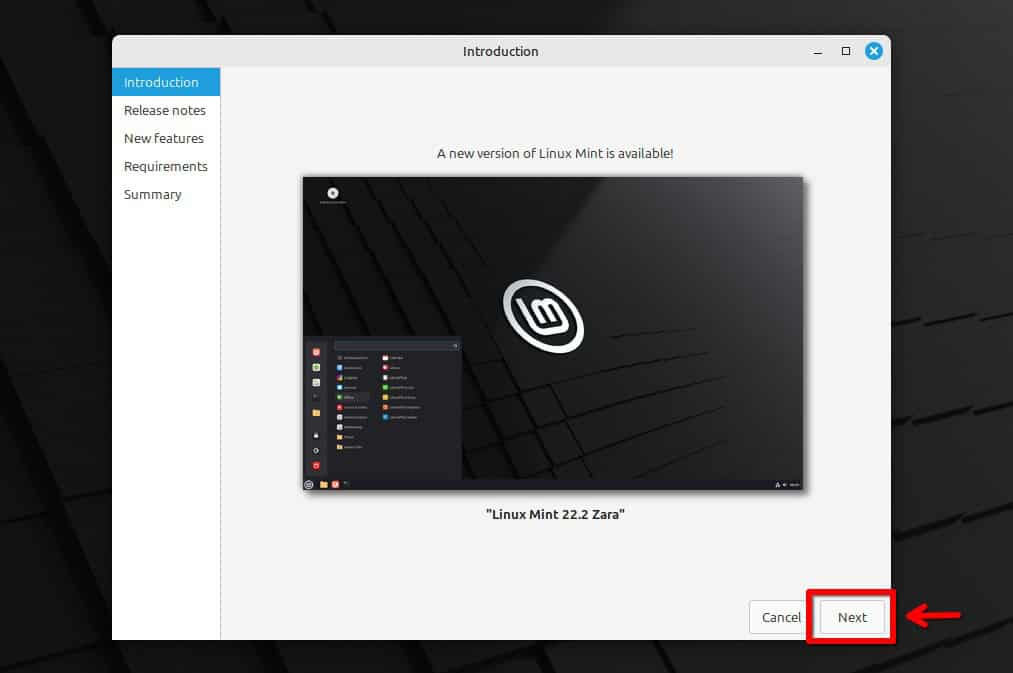
On the “Requirements” screen, tick the checkbox confirming that you know the risks and click the “Apply” button to proceed.
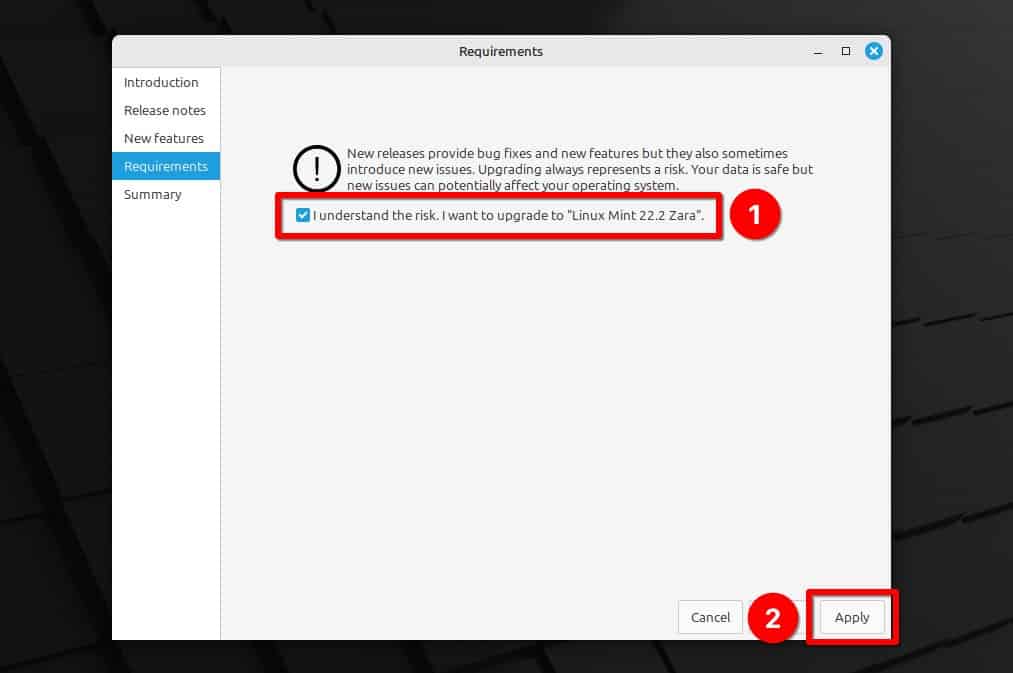
The actual upgrade process to Linux Mint 22.2 “Zara” will start. Downloading and installing the updates will take some time; be patient and wait for the process to complete.
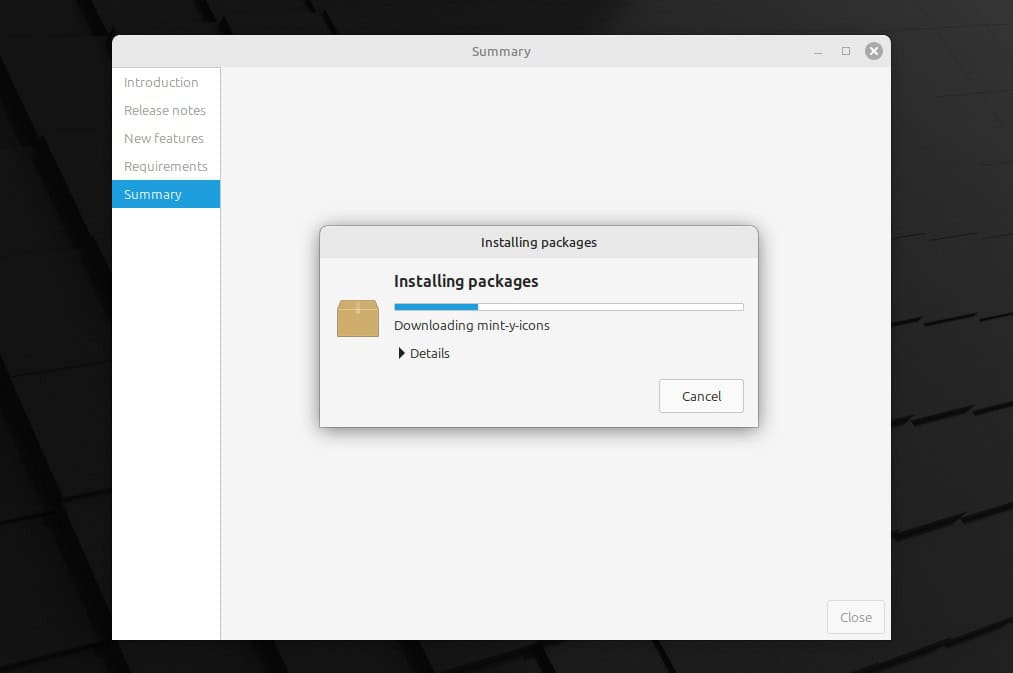
When the process is finished, the Update Manager will notify you that the upgrade has succeeded. You can safely close the window now.
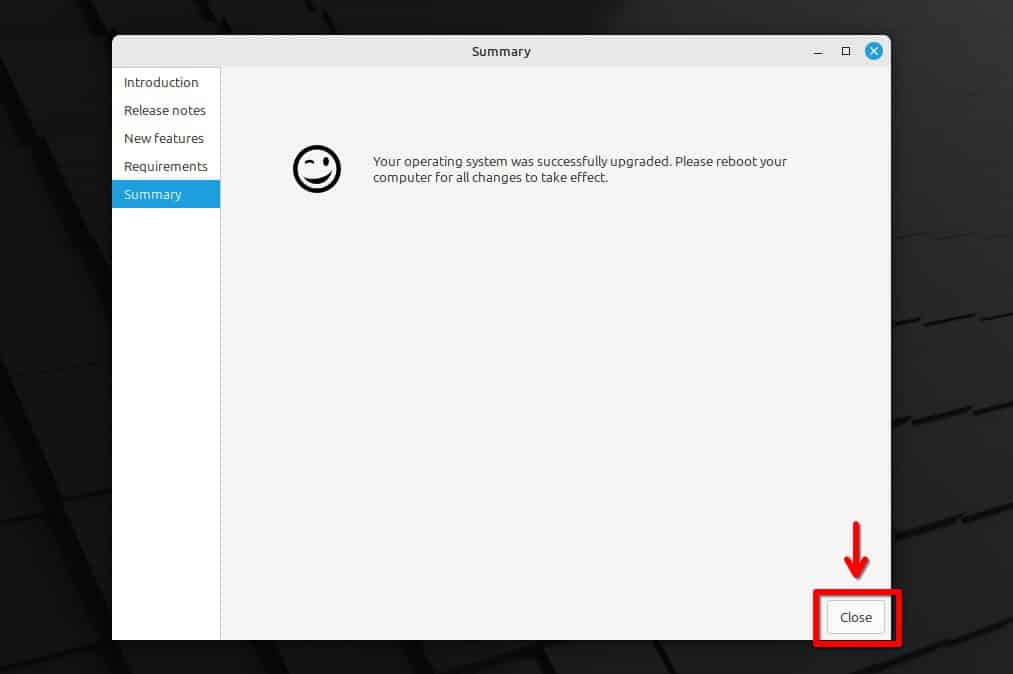
And that’s all. Your system has been successfully upgraded to Linux Mint 22.2 “Zara.” Reboot, log in, and enjoy your newly upgraded Mint system.
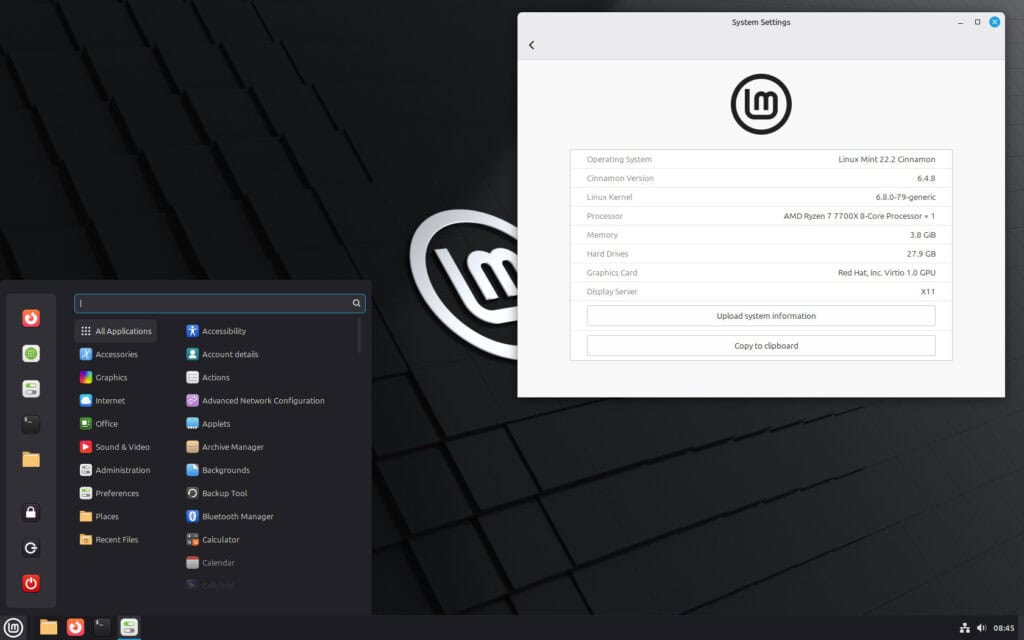
Conclusion
As you can see, with the right guidance, upgrading to Linux Mint 22.2 from 22.1 is an easy job. The entire process took me less than 20 minutes.
In addition, I highly recommend you consider setting up automatic updates; if you don’t know how, we’ve covered it in our easy-to-follow “How to Configure Linux Mint Automatic Updates” guide.
Lastly, check the official manual for additional help or valuable information.
Thanks for your time! Your feedback and comments are most welcome.

Thank you for simple and straightforward instructions!