Google Chrome is the most popular browser worldwide. And while Linux users can pick from plenty of alternatives, many people still prefer to stick with Chrome, the industry’s go-to choice.
In this guide, I’ll walk you through two simple ways to get Chrome up and running on Debian 13 “Trixie.” The first method is straightforward: download the package directly from Google and install it. The second method takes a slightly different approach—you’ll add the official Google Chrome repository to your system and then install it from there.
No matter which route you take, you’ll have Chrome installed on your Debian 13 system in just a few minutes. Let’s dive in.
Install Google Chrome on Debian 13 from a DEB File
This approach is suitable for new Linux users as it involves minimal command-line work.
Visit the download page for Google Chrome by clicking here or copying and pasting the following address in the browser: https://www.google.com/chrome/. Then, hit the “Download Chrome” button.
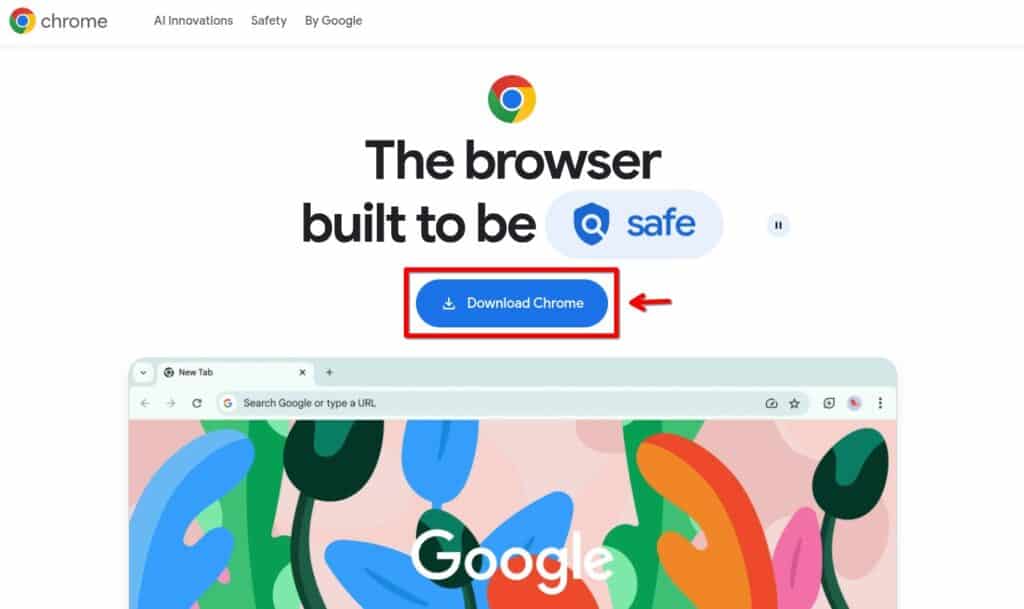
Select the option “64-bit .deb (for Debian/Ubuntu),” which gives you a ready-to-install DEB package—the standard format for software on Debian. Then click “Accept and Install” to confirm.
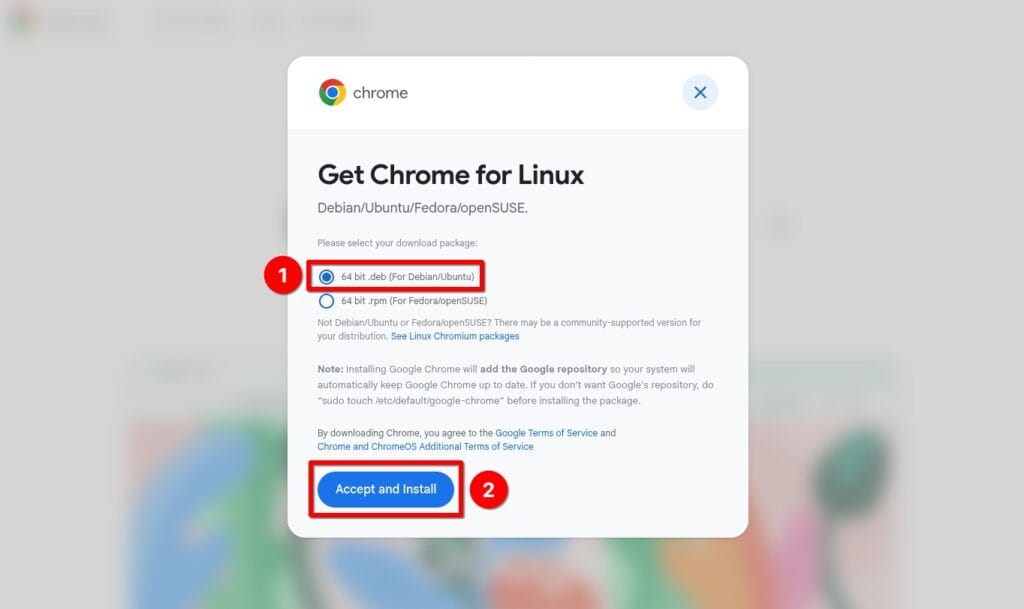
A file called “google-chrome-stable_current_amd64.deb” will be downloaded. The only thing left is to install it. Just open your terminal and run the following APT command, making sure to include the full path to that file.
sudo apt install ./Downloads/google-chrome-stable_current_amd64.debCode language: Bash (bash)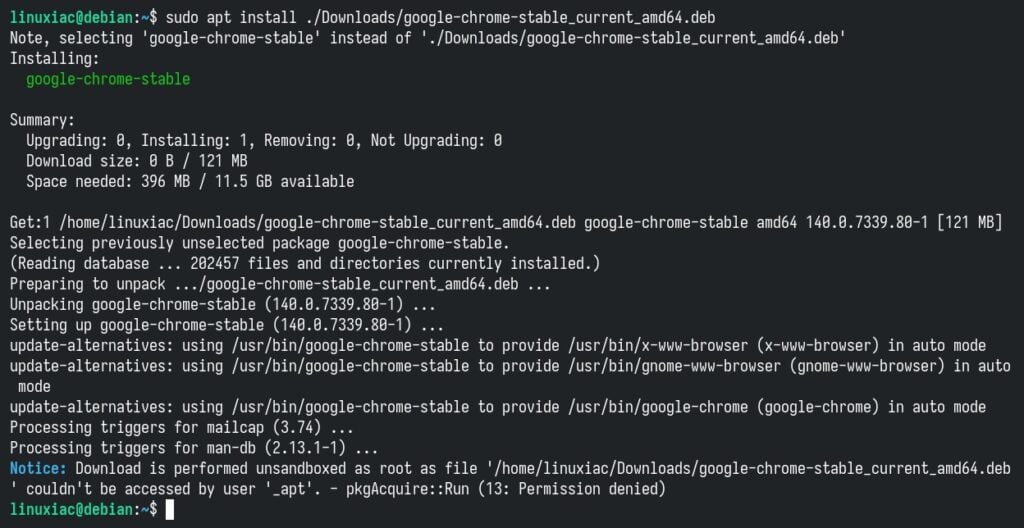
And that’s all. You can start using Chrome by launching it from the desktop environment’s application menu.
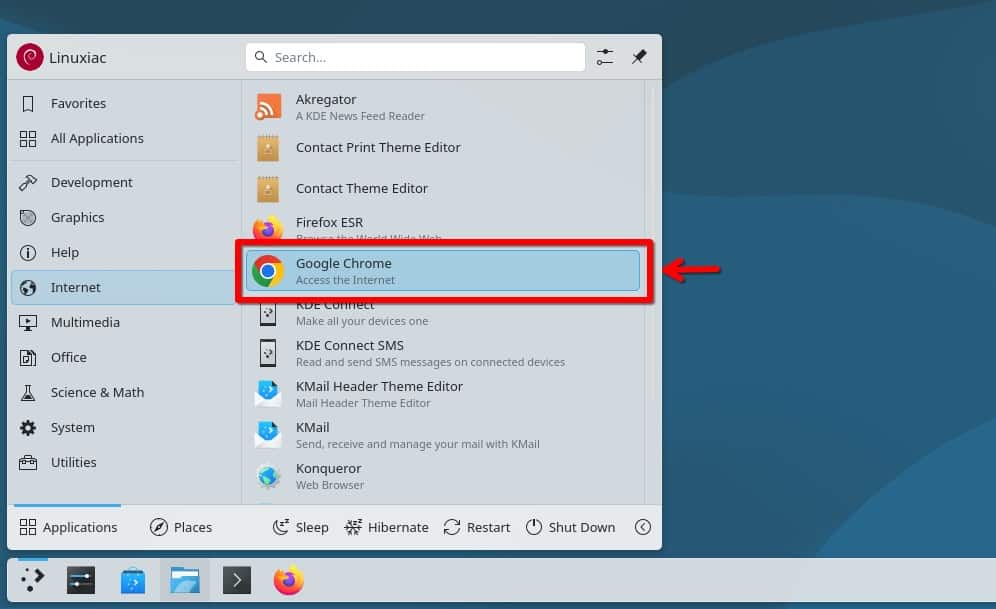
The first time you start Chrome, you’ll be offered to make it your default browser. You can also choose to “Automatically send usage statistics and crash reports to Google.” It is up to you whether you want to enable this or not.
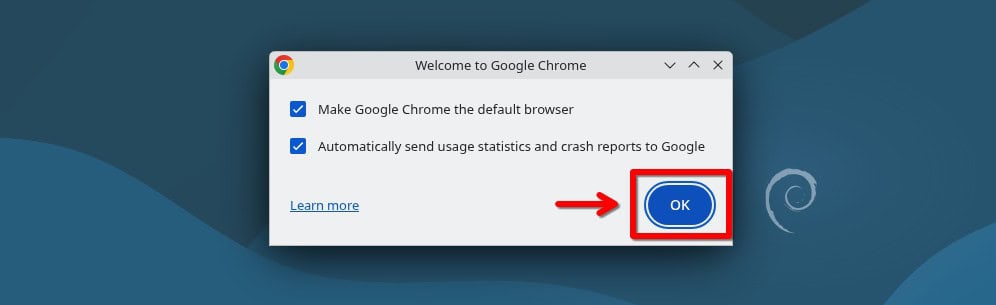
Google Chrome will start. Enjoy it!
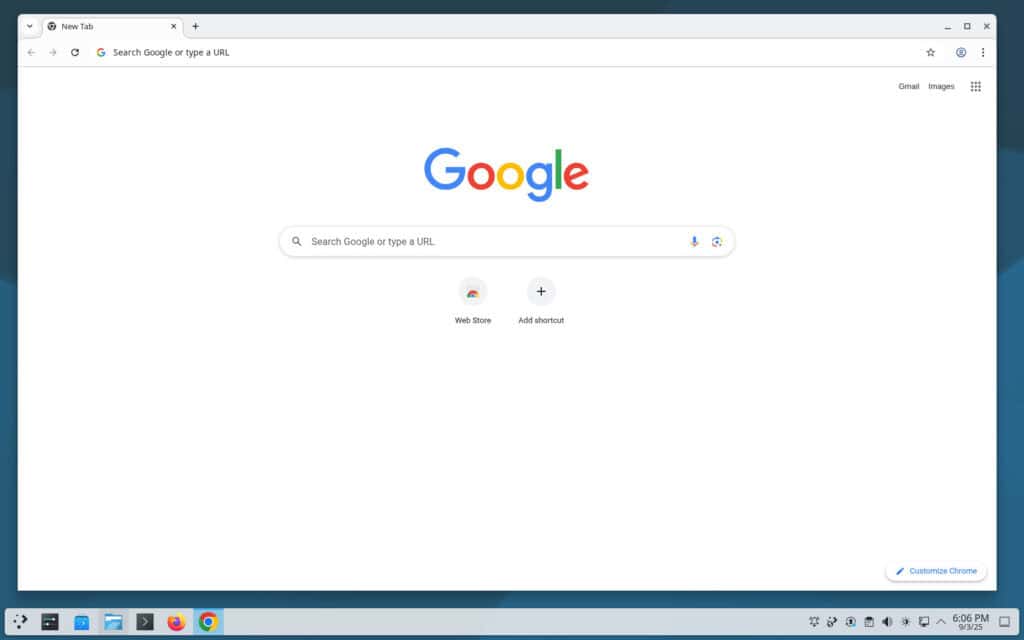
Lastly, it’s important to note that installing Google Chrome from the DEB package also adds Google’s official browser repository (“/etc/apt/sources.list.d/google-chrome.list“) to your Debian 13 system. This ensures that Chrome receives updates automatically through the standard system update process.
Install Google Chrome on Debian 13 via Command Line
The second method to install Chrome on Debian 13 is entirely command-line-based.
Step 1: Import Google’s Signed Key
First, import the Google signed key into your Trixie system to ensure the authenticity of the software we install from this repo.
sudo wget -q -O /etc/apt/keyrings/linux_signing_key.pub https://dl-ssl.google.com/linux/linux_signing_key.pubCode language: JavaScript (javascript)
Notice that the command produces no output.
Step 2: Add the Official Google Chrome Repository
Then, add the official Google Chrome repository to your Debian 13 system. This implies that the update package will be made available with the rest of your system’s regular updates if a new version is released.
The command below creates the now-preferred deb822-style repo definition file instead of the old “one line per repo” style format.
sudo tee /etc/apt/sources.list.d/google-chrome.sources > /dev/null <<'EOF'
Types: deb
URIs: http://dl.google.com/linux/chrome/deb/
Suites: stable
Components: main
Architectures: amd64
Signed-By: /etc/apt/keyrings/linux_signing_key.pub
EOFCode language: Bash (bash)Step 3: Refresh Package Base
Before we proceed with Chrome installation on our Trixie system, we should refresh the list of available packages. Run the command below to update the APT repositories index.
sudo apt updateCode language: Bash (bash)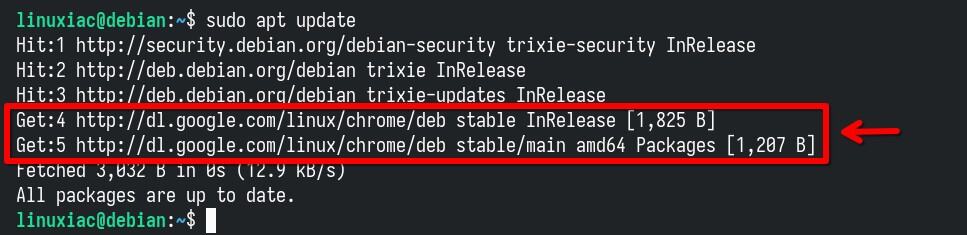
As you can see, our new Google Chrome repository is now available and ready for use.
Step 4: Install Google Chrome on Debian 13 “Trixie”
We’re all set to install the most up-to-date version of Google’s browser on our Debian 13 system. Run the following commands:
sudo apt install google-chrome-stableCode language: Bash (bash)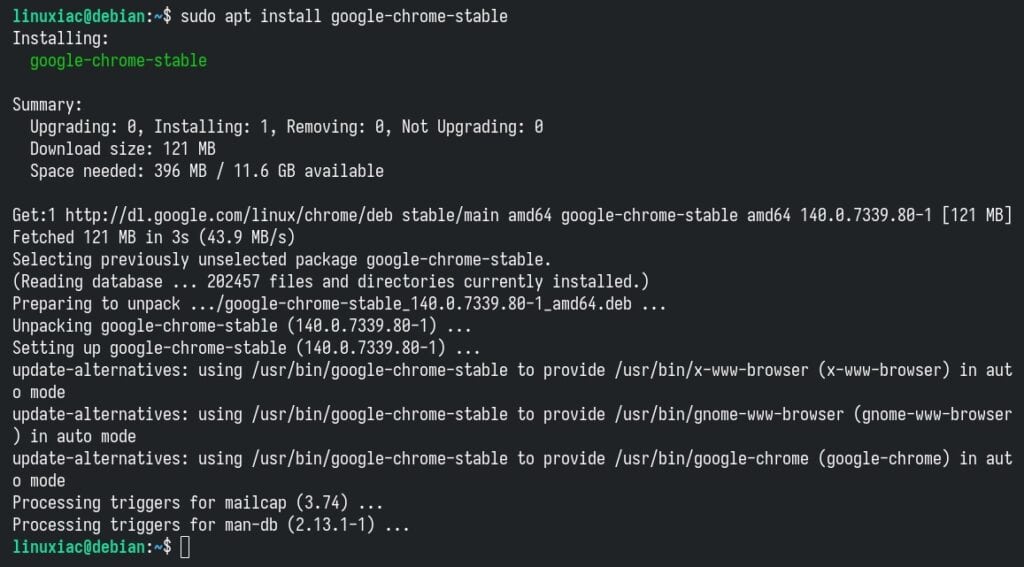
Wait for the installation to complete. You are all set. Run Chrome and enjoy it.
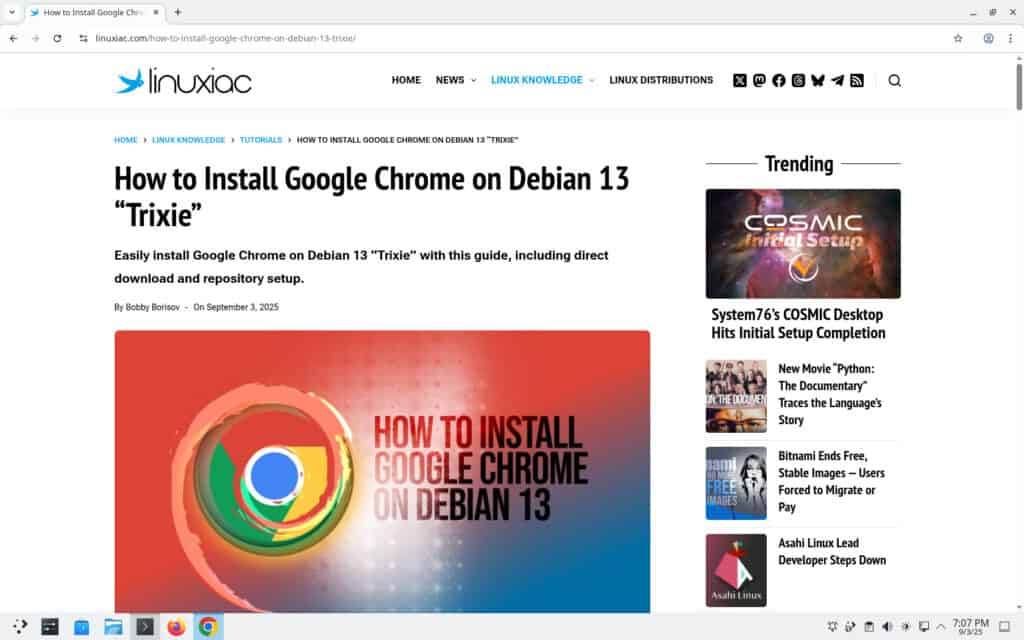
Something to keep in mind is that when you install Chrome this way, it automatically adds its own repository file called “google-chrome.list” to the “/etc/apt/sources.list.d/ ” directory. Since we already set up the Google repo manually earlier, that extra file isn’t needed, so it’s totally fine to delete it.
sudo rm /etc/apt/sources.list.d/google-chrome.listCode language: Bash (bash)If you skip this step, APT will throw up a bunch of warnings about duplicate repository configurations the next time you refresh the package database.
Uninstall Google Chrome
If you want to uninstall Google’s browser from your Debian 13 box for any reason, you can easily do so by running the command below.
sudo apt remove google-chrome-stableCode language: Bash (bash)Conclusion
As you can see, installing Google Chrome on Debian 13 “Trixie” is an easy job with the right guidance. Once Chrome has been installed on your system, you can add Chrome extensions and your favorite themes from the Chrome Web Store.
Thanks for your time. As always, your feedback and comments are most welcome. Happy browsing!
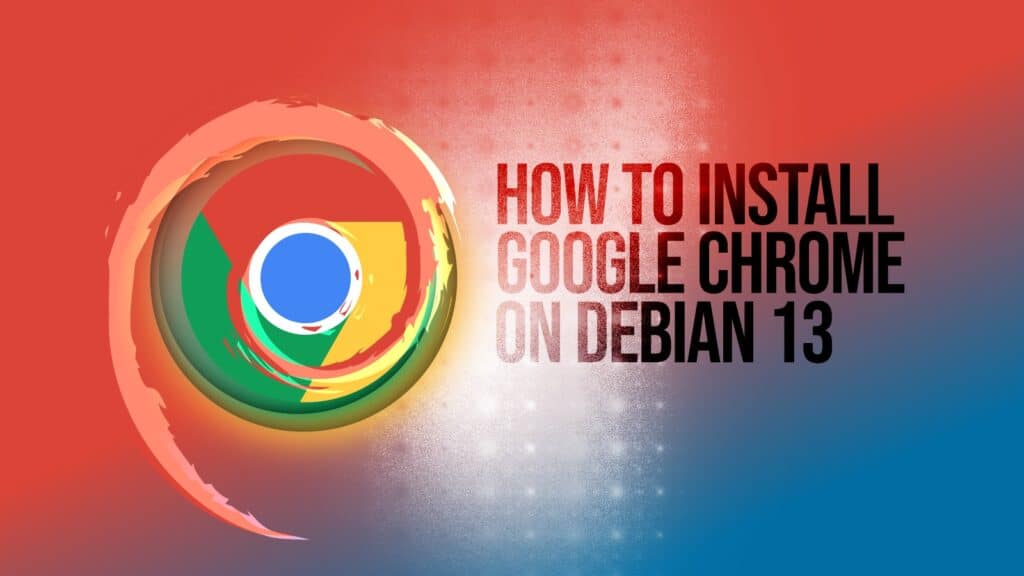
Worked great! Thanks for posting.
Thanks it worked like a charm just getting to know my way around this distro, the learning curve is well worth it.
I think Debian is the dogs bollocks! After having distro hopped for quite some time now. I have found my happy place 🙂
I personally steer free of Google Chrome, given that Chromium is in the Trixie repositories and is fully free/open-source, without the Google spyware components. And like Chromium, Firefox (my personal favorite, though I use both) is also in the repositories.
With that being said….
If installing Google Chrome is what helps people get onto a Free Software platform like Debian GNU/Linux, then getting them onto that platform is the priority, so go ahead and install Chrome if that helps get them there. We can work on getting them to Chromium later.
I noticed the guide details both manual .deb installation and setting up the Google Chrome repo on Debian 13 ‘Trixie.’ For users managing multiple systems, which approach do you prefer—one-shot installation via .deb or repository-based setup for automatic updates—and what have been your experiences with update stability and Chrome integration on Trixie?
Regard desain
Hi Desain,
In the end, both methods give you the same result since they both add Chrome’s repo. So it really doesn’t make much difference. That said, installing it with the DEB package is probably the simpler, quicker option. The browser’s stability is excellent—you shouldn’t run into any issues.
Great article, just what i was looking for!
Is there any way to create shortcuts to particular chrome profiles like in windows?
thanks
this linux website has more articles on how to install chrome then any website on the internet i think.
I do not recommended google chrome, but if any one insist to install google spyware:
You can download deb or rpm package, then extract it, then run google chrome, with this method you can update that too, for example:
dpkg-deb -x [google chrome deb package path] {path to extract}
With this command you unpack google chrome deb file, and easily you can run google chrome.