With Linux Mint 20, the Mint dev team has decided to disable the snap support and block installation of Ubuntu snap packages by default.
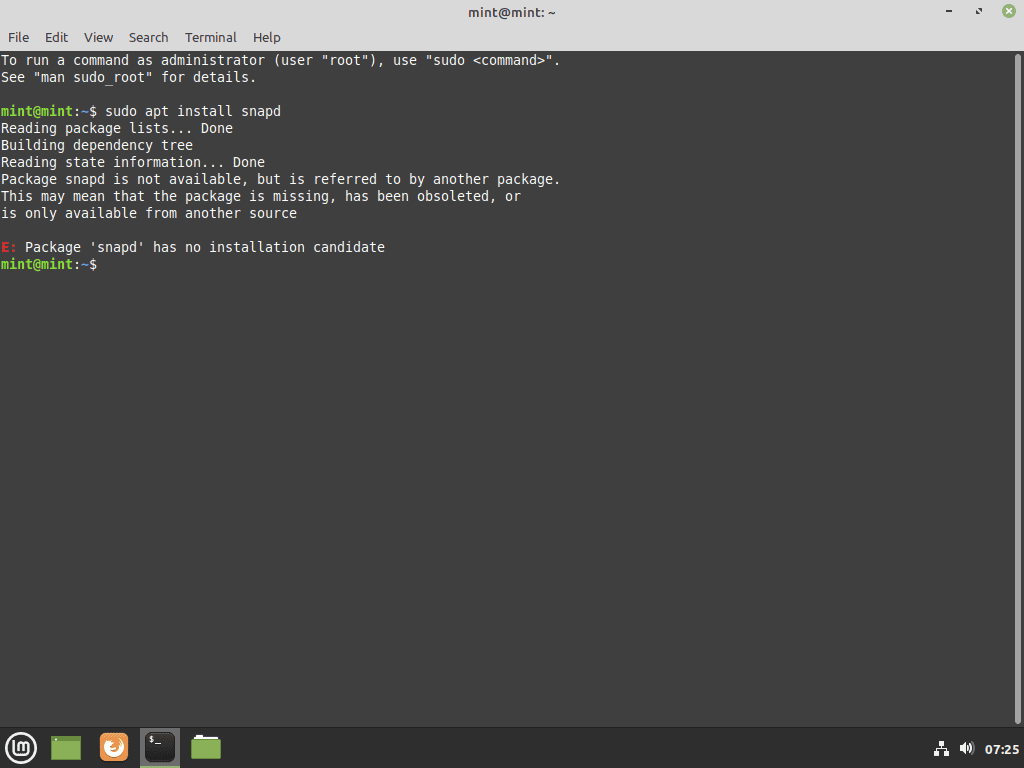
As you can see in the picture above, if you run the command, it throws an error saying the “snapd package is missing or has been obsolete,” “Package snapd is not available” and “Package snapd has no installation candidate.”
If you want to know the reason for dumping snap support, you can read this article. Clem Lefebvre, head of the Linux Mint project, has mentioned that the chromium snap package acts as a backdoor and installs the Ubuntu store without user consent.
Enable Snap on Linux Mint 20
To enable snap on Linux Mint 20, you can do either of two things:
1) First, delete the “nosnap.pref” file in the directory “/etc/apt/preferences.d” by running the following command:
sudo rm /etc/apt/preferences.d/nosnap.pref2) Then, comment the three lines of code in the same file:
Package: snapd
Pin: release a=*
Pin-Priority: -10Code language: HTTP (http)How to Install Snapd on Linux Mint 20
Now, install snapd:
sudo apt install snapd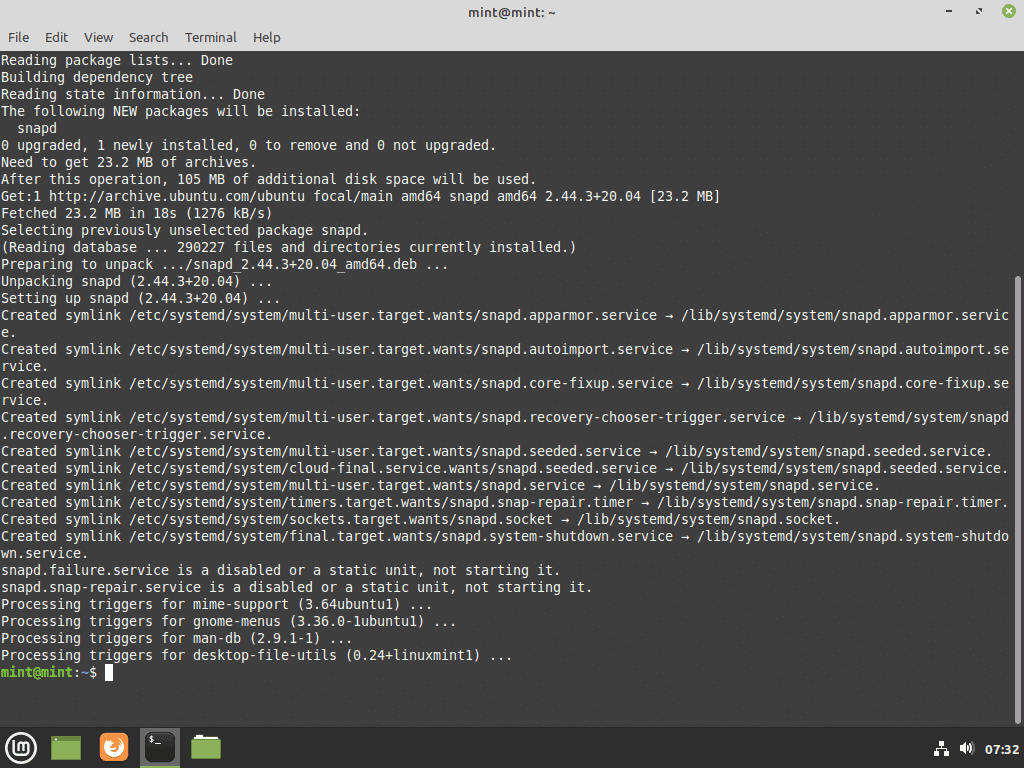
And finally, any snap apps:
sudo snap install <app-name>Code language: HTML, XML (xml)
Step 1 and 2 makes no sense; delete the file then comment some lines in it? … What?
To enable snap on Linux Mint 20, you can **do either of two things:**