Red Hat’s community Linux distro Fedora version 37 rolled out in beta on September 13, 2022, and today, two months later, it is officially released and available for download.
However, this only went with what has now become the norm for Fedora releases, postponing the initially announced date. So, after two delays caused by a discovered OpenSSL vulnerability, Fedora 37 is finally here .
While the emphasis remains on a desktop PC with cutting-edge everything, this release focuses on an updated desktop experience and improving support. Let’s have a look at what’s new.
What’s New in Fedora 37
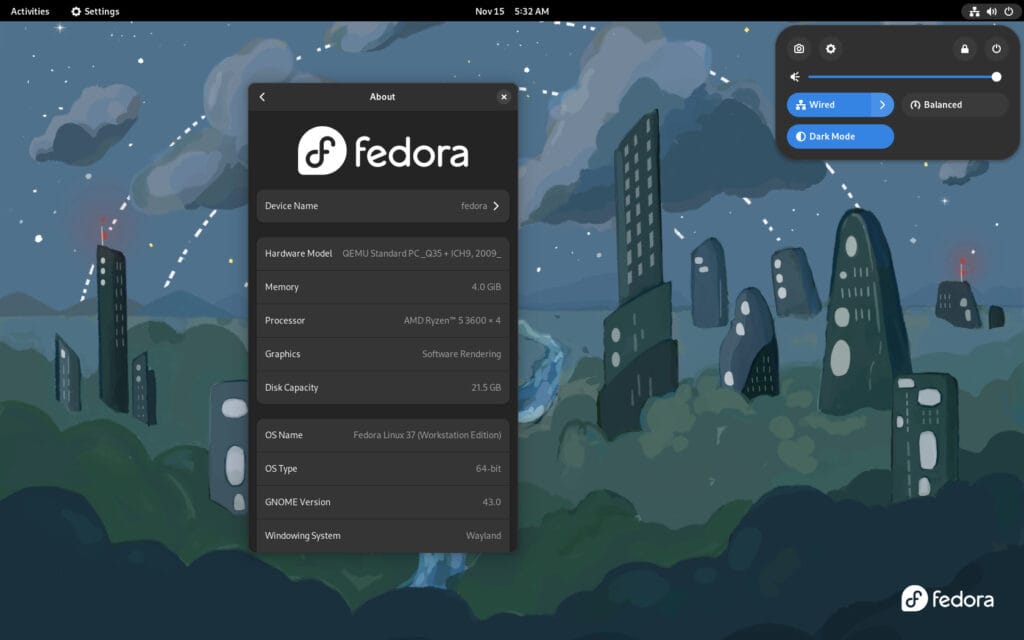
GNOME 43
One of Fedora’s greatest strengths has always been that, unlike other Linux distributions offering a GNOME desktop environment often modified with various extensions, it has always insisted on providing its users with a pure GNOME experience.
This is true of the new release as well. The main focus is the GNOME 43 desktop environment, which was released a little under a month ago and earned a home in Fedora 37’s final stable release.
GNOME 43, of course, carries all of its improvements with it. Let’s list the more important ones:
- New Quick Settings menu
- Settings to provide users with more detailed information on hardware and firmware updates
- Web Apps support
- More polished GNOME apps ported to GTK 4
Two New Fedora Official Editions
Fedora Linux has three official editions: Fedora Workstation, Fedora Server, and Fedora IoT. With the release of Fedora 37, however, two new Fedora variants, Fedora CoreOS and Fedora Cloud Base, join the family, bringing the total number of Fedora’s official editions to five.
Fedora CoreOS is a lightweight operating system that handles container applications securely and at scale. Fedora Cloud Base is, as the name implies, a Fedora image intended to deploy of general-purpose virtual machines in public and private clouds.
Raspberry Pi 4 Support
Strangely or not, until now, Fedora had no support for Raspberry Pi 4 devices due to a lack of accelerated graphics. Fortunately, Fedora 37 is changing that.
Raspberry Pi 4 is now officially supported, with V3D GPU-accelerated graphics. At the same time, however, it is important to note that ARMv7 architecture (for example, Raspberry Pi 2) support has been deprecated since this release.
Other Noteworthy Changes in Fedora 37
Regarding desktop environments other than GNOME, we can’t help but note that Fedora Spins have also been updated.
Fedora 37 KDE includes the most recent Plasma 5.26 release. In addition, fans of lightweight desktop environments may enjoy LXQt 1.1.0, Xfce 4.16, and MATE 1.26. Finally, to round off the list, Fedora 37 Cinnamon offers version 5.4 of the desktop environment.
Under the hood, Fedora 37 featured the Linux kernel 6.0, initially released on October 2, 2022. In addition, it includes ARM-related performance boosts, Intel overheating and battery drain fixes, and numerous networking additions.
On the desktop side, in Fedora 37, you’ll find the following preinstalled applications:
- LibreOffice 7.4.2 Office Suite
- Firefox 106 Web Browser
- Rhythmbox 3.4.6 Music Player
- Cheese 43 Webcam App
Finally, considering that the distro strives to provide its users with up-to-date versions of software packages, Fedora 37 brings updates to programming languages, libraries, and utilities such as Python 3.11, Perl 5.36, Django 4.0, PHP 8.1, Golang 1.19, Node.js 18, OpenJDK 19, and many more.
You can consult the official announcement for more detailed information about what’s new on Fedora 37 release.
How to Upgrade to Fedora 37
If you’re already using Fedora, you can easily upgrade directly to the latest Fedora 37 release by following our comprehensive “Upgrading Fedora 36 to Fedora 37: A Full Step-by-Step Guide” article.
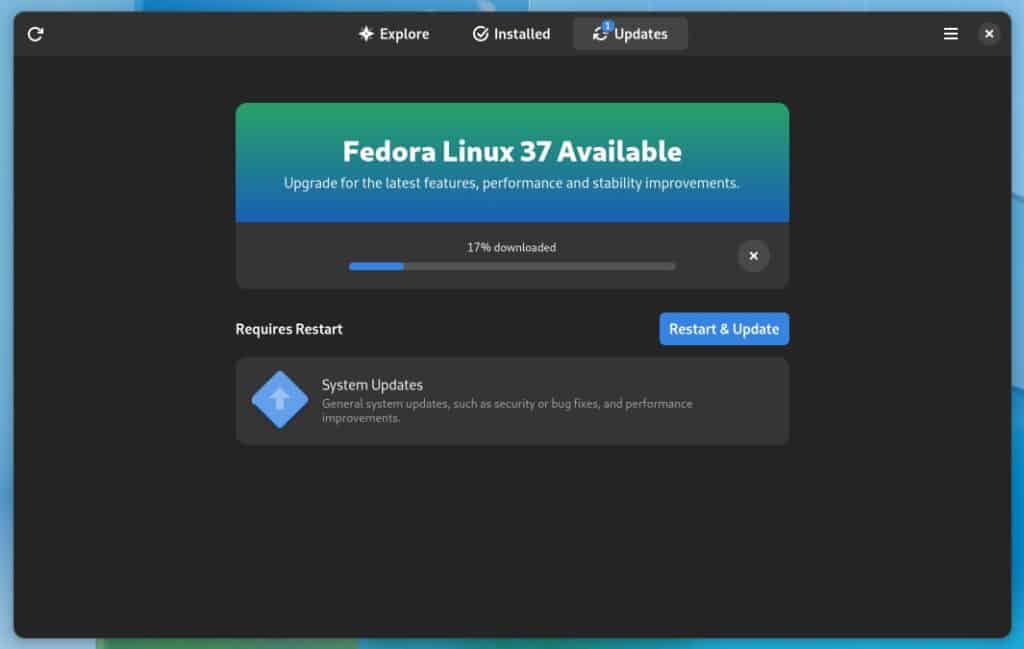
The whole process is smooth and seamless, and depending on the speed of your internet connection can range from 20 minutes to several hours.
Download
You can download the Fedora 37 ISO installation image from the official website by clicking below.
After downloading, you can use a tool such as Etcher or Ventoy to create a bootable USB and install it in a new system/virtual machine environment.
More advanced Linux users who prefer to work from the command line can create a bootable USB device with Fedora 37 on it using the dd command.
