Deepin is a Chinese-made Linux distribution that caters to the average desktop user. It is a popular choice among users who want a beautiful Linux while being stable. The distro is so polished and has so many in-house developed apps that one forgets this is a Debian-based Linux distribution.
The Deepin Desktop Environment, or DDE for short, is one of the best-looking Linux desktop environments out there. In fact, Deepin is now a fashion in computing ready to compete with Windows 11 and macOS. DDE is just gorgeous and without exaggeration, we can say that it is a work of art.
Now with Deepin version 20.4 out it is time to have a fresh look and see how it matured.
What’s New in Deepin 20.4
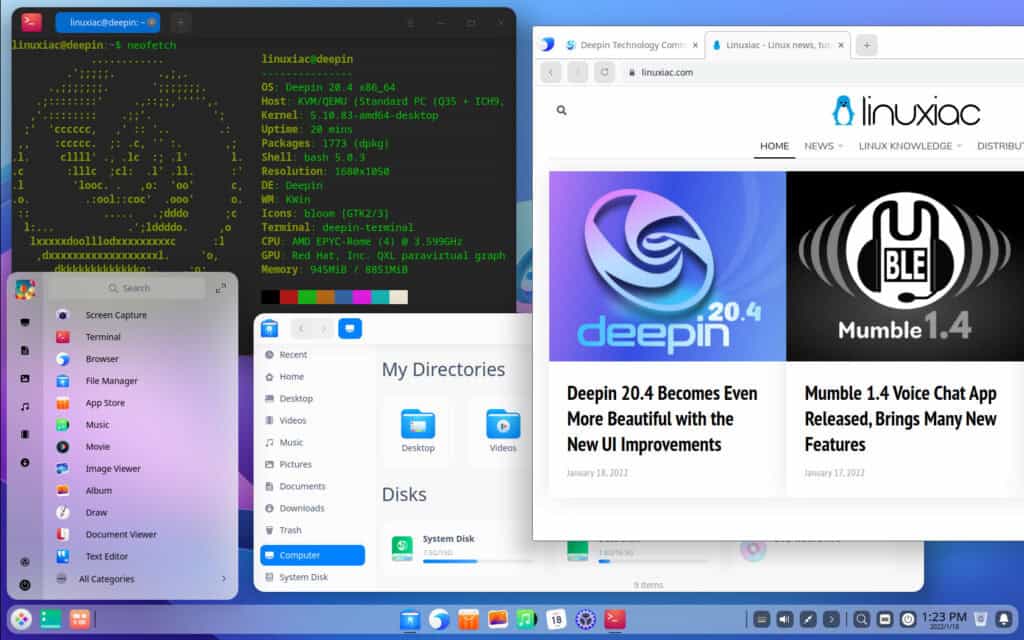
A new monitoring plugin is added to System Monitor, which can detect the CPU and memory usage comprehensively, and offer the options to set threshold percentage. When the threshold is reached, you will get the system notification, and you can force end some processes to ensure the normal running of computers.
The Grand Search feature introduced in Deepin 20.2.4 also received some love with this release. Now it can be enabled or disabled by Dock settings, and the paths of files and folders in the search results can be accessed directly by pressing Ctrl and clicking them.

Among other things, entries of third-party applications are now shown in File Manager for easy access and high working efficiency. On top of that, the displayed character number of file names on the desktop is increased to meet user needs.
Last but not least, Deepin’s devs have made some changes to the default browser. Tab groups and collections have been added. In addition, quick tab search and share are supported, so tab management now becomes more convenient and diversified.
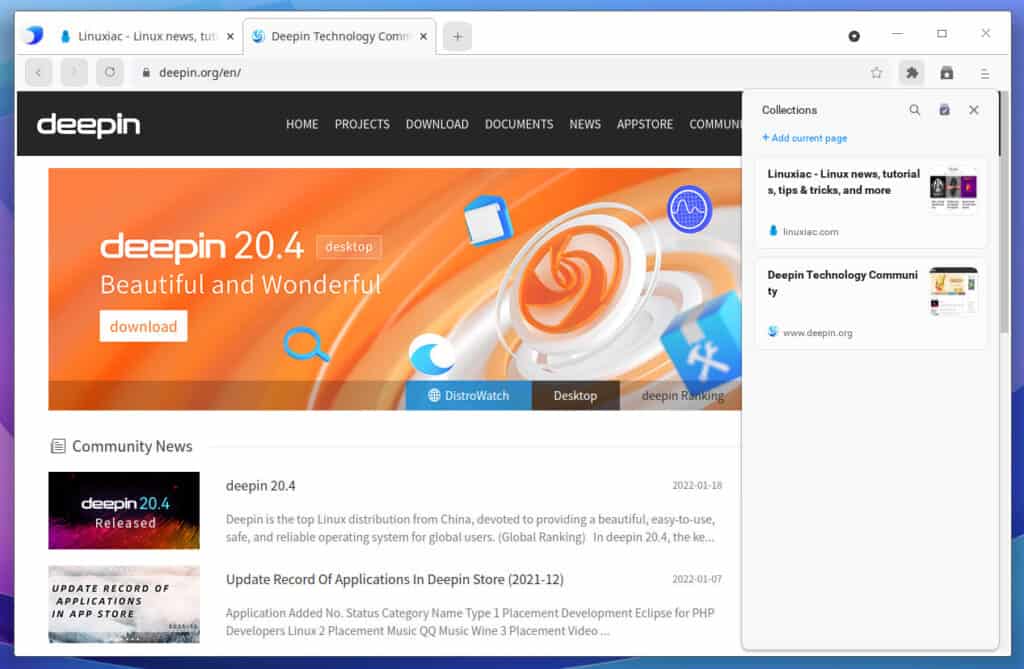
In Deepin 20.4, the Linux kernels have been updated with the upstream for better compatibility – the LTS kernel is upgraded to version 5.10.83 and the Stable kernel is upgraded to version 5.15.6.
Other Noteworthy Changes
- The System Installer automatically mounts swap partition for advanced installation.
- The System Installer automatically identify the EFI partition for advanced installation when there was an existing EFI partition.
- DDE shows titles of application windows when hovering on app icons in the Dock.
- The “Resize Desktop” option in the Display settings is able to enlarge the desktop to a full screen in low-resolution environments.
Many of the built-in applications such as System Installer, Image Viewer, Screen Capture, and Disk Utility have also received a number of fixes in Deepin 20.4.
For a complete list of all changes introduced in Deepin 20.4, you can refer to the release announcement.
Download
If you’re new to Deepin and if you’re going to try Deepin, especially if you’re going to install it in a virtual machine, know that the Deepin installer requires you to have at least 60GB of disk space which is a huge amount of disk space for a Linux distribution.
If you want to download Deepin 20.4, you can grab an ISO here and create a bootable USB for installation.
