App launchers can be helpful for users who frequently use multiple applications or execute commands on their Linux system. They can save time and increase productivity by reducing the need for users to navigate through menus or type out long commands.
Typically, app launchers provide a simple, searchable graphical user interface (GUI) where users can type the name of an application, and the launcher will present them with a list of matching apps. Once the user selects the desired application from the list, the launcher will launch the app.
When it comes to Linux, one of the most well-known names is Ulauncher. Along with it, however, one other piece of software that we have been using daily for years also deserves to be mentioned. Please, meet Albert.
Key Features of the Albert App Launcher
Albert is a desktop agnostic open-source app launcher for Linux operating systems written in C++ and based on the Qt framework. It is designed to be lightweight and efficient, using minimal system resources while providing fast search results.
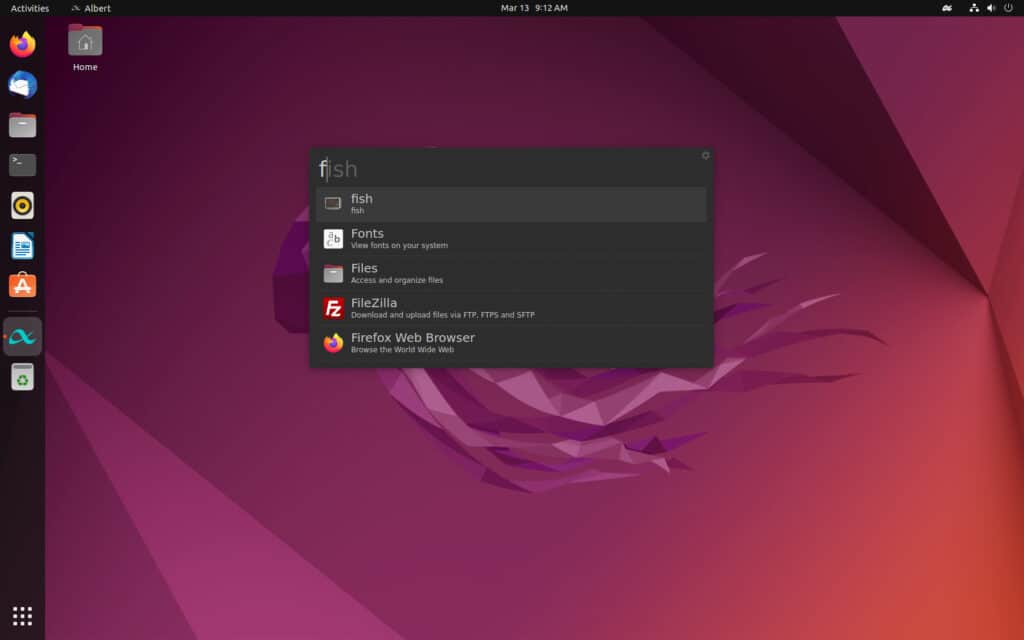
Albert is similar in functionality to other popular app launchers, such as Alfred for Mac and Launchy for Windows. However, because it also supports plugins, extending its functionality further, you can think of it as a plugin-based keyboard launcher.
It is a productivity tool that allows Linux users to quickly search for and launch applications, files, and directories, perform calculations, search the web, and more, all through a simple and intuitive interface. But now, let’s look at what you can do with the Albert launcher.
Search & Run Apps
The primary function of any application launcher is to quickly find and run apps installed locally on your Linux system. And Albert deals with this task with the speed of light.
Hit the default Albert’s “Ctrl + Space” keyboard shortcut and enter any character. Instantly, as a result, you’ll get a list of all the apps that match your search, and you can navigate between them with the up and down arrows on your keyboard and launch the selected one by pressing “Enter.“
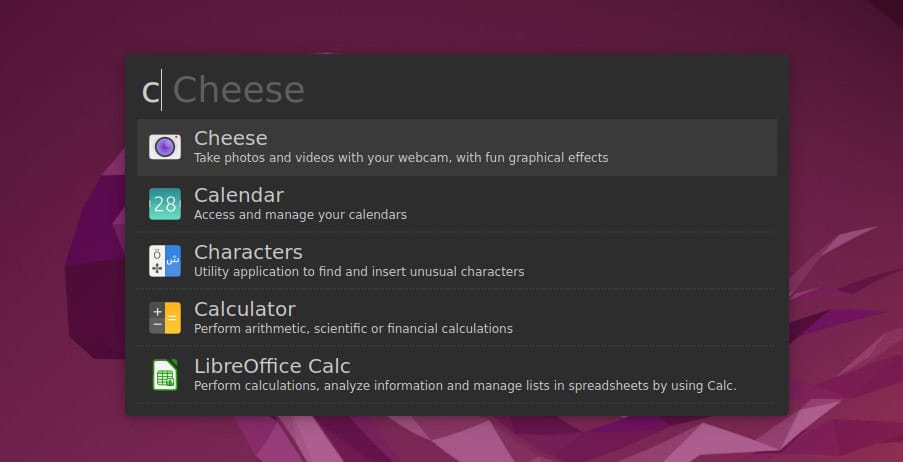
Search for Files
Searching among files is another handy feature provided by Albert. Type your search criteria, and all relevant results will be displayed.
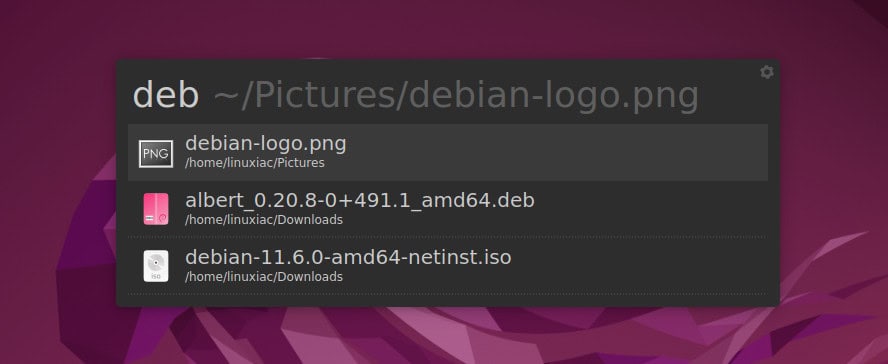
By default, this feature is not enabled. To enable it, open the application settings, and in the “Plugins” tab, check “Files.” Then, using the “+” button, you can add a directory of your choice for Albert to search and index files and set additional options.
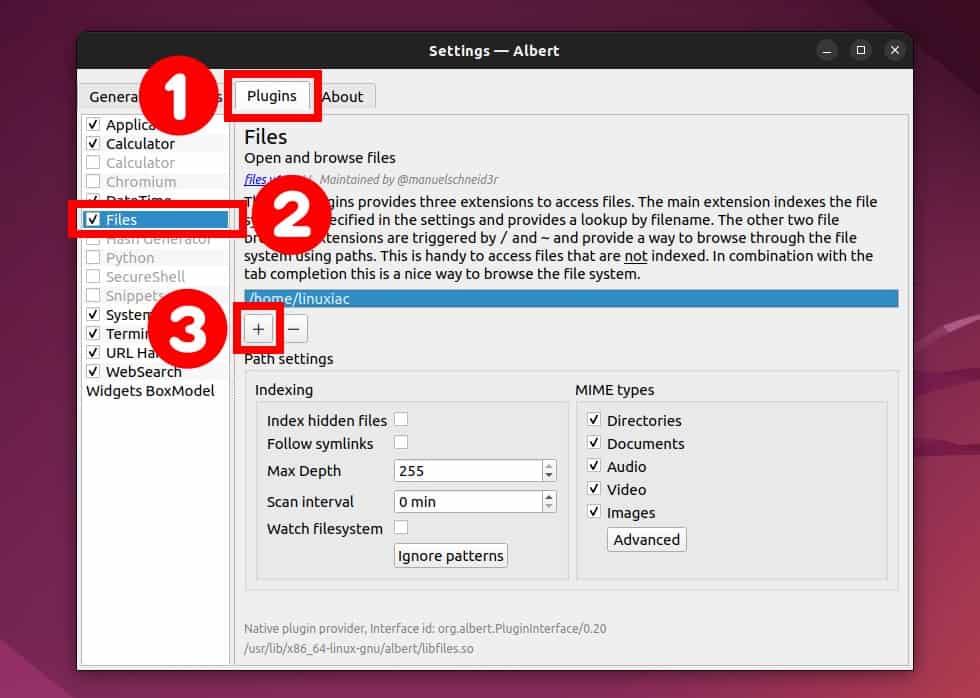
Web Search
One of the features that sets Albert apart from other app launchers is its ability to search the web. When you type a query into the search box, Albert will automatically open your default web browser, displaying search results from your preferred search engine. This can save you time and effort when looking up information online.
How to use this helpful functionality? First, type the code for the search engine you want to use, followed by the search term.
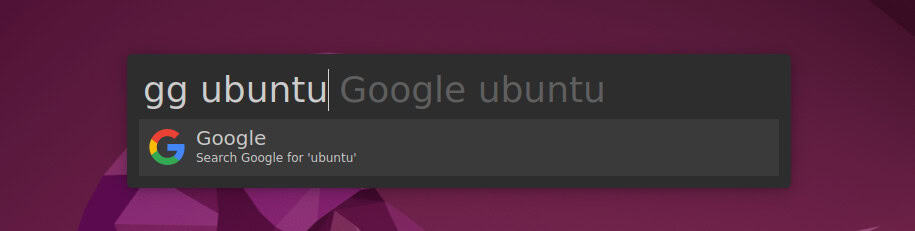
Below is the table of the codes for some of the most popular web services you can use in Albert.
| gg | |
| yt | YouTube |
| ama | Amazon |
| eb | Ebay |
| maps | Google Maps |
Of course, you can change all of these through the app settings, allowing you to add new ones and remove existing ones. Use the “Plugins” section of the settings to enable this functionality.
Calculations
In addition to its app launcher feature, Albert includes a powerful calculator that allows users to perform various mathematical operations. The calculator supports basic arithmetic operations such as addition, subtraction, multiplication, and division, as well as more advanced functions such as trigonometry, logarithms, and complex numbers.
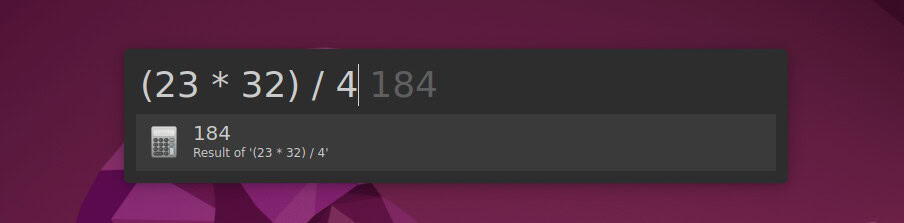
Users can activate the calculator via “Plugins“ and then type a command into the app launcher. This makes it easy to perform quick calculations while working on other tasks without switching to a separate calculator application.
Other Albert Highlights
Albert can do much more than the above. For example, type the search criteria, then press “Tab + Alt.” An additional menu will be displayed, giving you options tailored to the search type.
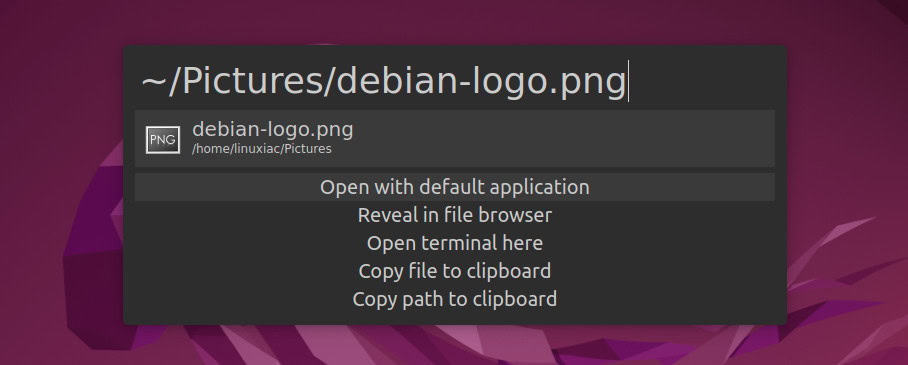
Furthermore, one of the key features of the Albert is its plugin system, which allows users to extend the functionality of the launcher to suit their needs. The plugin system in Albert is very flexible, based on the Python programming language.
How to Install Albert App Launcher
The easiest way to install Albert on your Linux system is by visiting the OBS software repo, choosing your distribution, and following the instructions to add the official repository. You can also download directly and install the installation package file for the distribution you’re using. However, if you are unsure how to install it, you can learn how to install DEB files and RPM ones here and here.
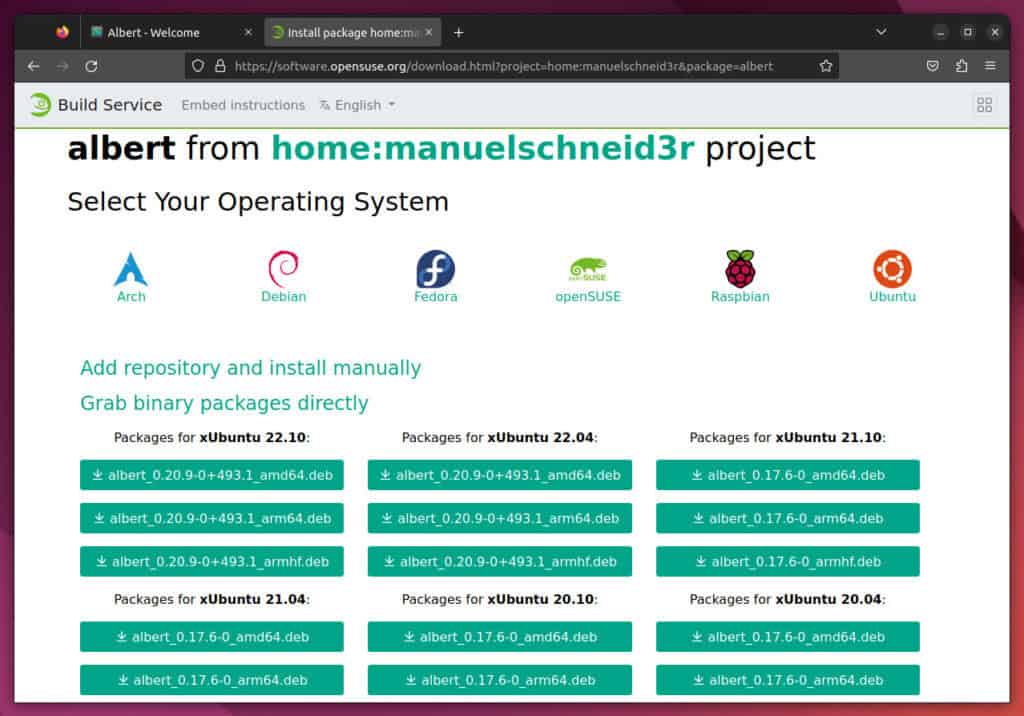
Conclusion
Albert is an innovative, smart, and efficient Linux launcher that offers a range of features and capabilities to improve your desktop experience. With its fast and accurate search capabilities, customizable interface, and support for various plugins and extensions, Albert can help you streamline your workflow and boost your productivity.
It provides a quick and efficient way to launch applications or execute commands on Linux. Instead of navigating through menus or typing out long commands, users can type a few characters into it to launch the desired application or execute a command. So you can spend more time focused on your work and less time navigating menus or typing commands.
Albert is an excellent choice whether you are a power user looking to optimize your workflow or a casual user looking for a more convenient way to launch applications and files. So if you are looking for a powerful and versatile Linux launcher, try Albert and see how it can transform your desktop experience to the next level.
To learn more about the app, visit the project’s website or GitHub page.

Good Luck installing this. Maybe on bare metal. But not working in a virtual installation. What a waste of time.
Of note, I don’t believe that Albert works with Wayland.