As we announced earlier, Linux Mint 21.1 “Vera” is now available for download and installation. This is the best Mint release yet, with many aesthetic and functional enhancements, so switching to it is strongly recommended.
Fortunately, because this is a minor upgrade if you are currently running Mint 21 “Vanessa,” upgrading to Mint 21.1 “Vera” is simple and seamless. Here’s how to do it.
1. Backing Up Your System
We urge you never to upgrade your operating system without ensuring that you’ll be on the right side if something goes wrong.
Mint’s Timeshift app is an excellent solution for creating a reliable backup. It will take a snapshot of your system, which implies that you can restore your entire system, including its data, to its prior and working state at any time.
So, before upgrading, launch Timeshift from the application menu to take a snapshot of your current Mint 21 system.
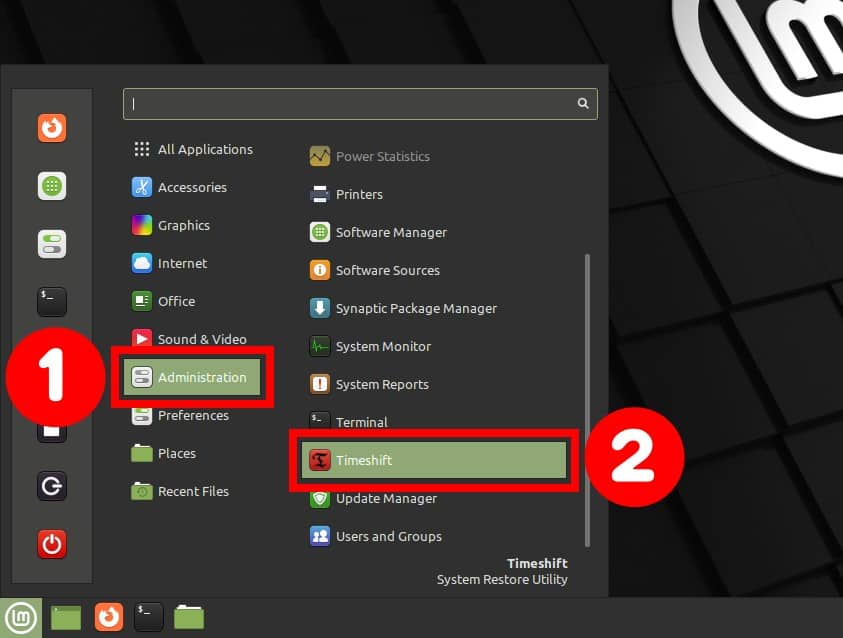
To start, click the “Create” button. After successfully making the snapshot, you can close the Timeshift app.
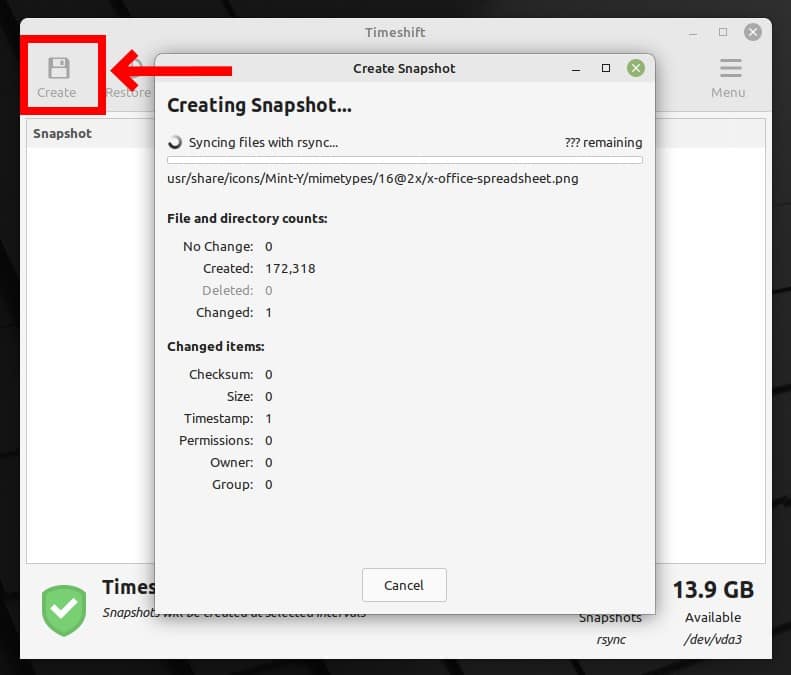
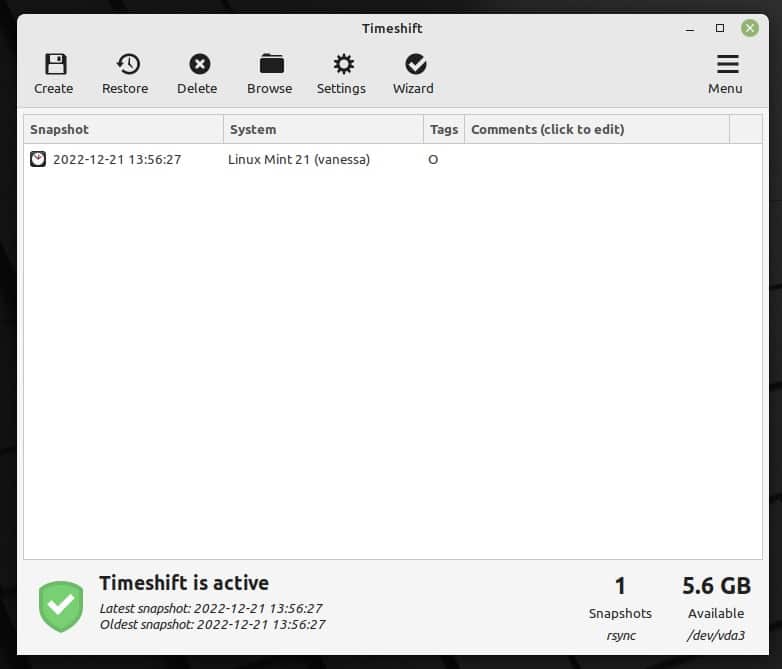
2. Update All Currently Installed Packages
Ensure your current Linux Mint 21 system is fully upgraded and has no packages waiting to be updated.
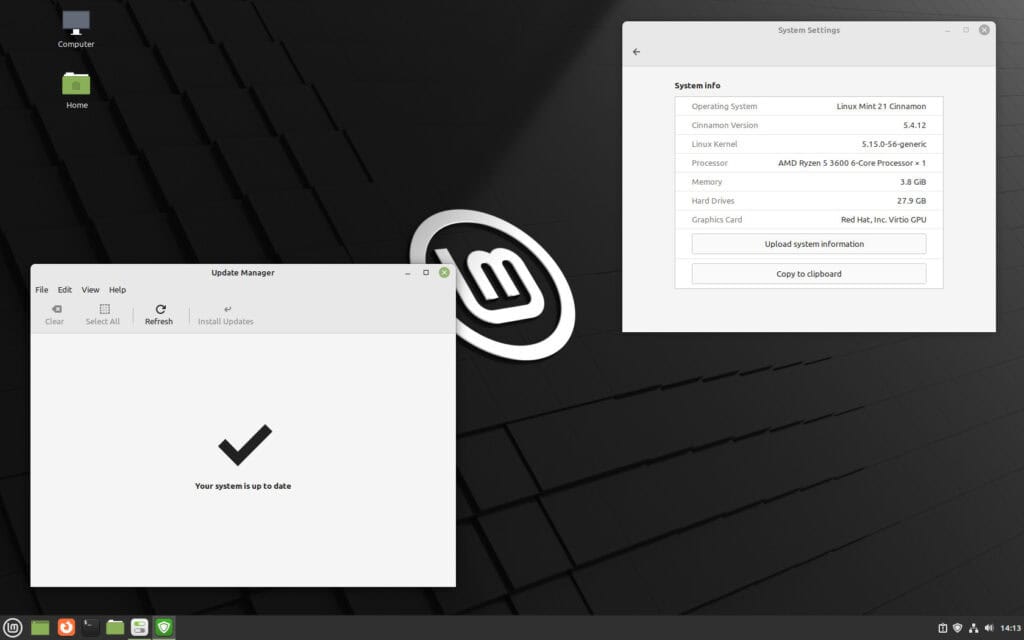
If there are any, install them first, reboot if required, and then proceed to the next step.
In addition, disable your screensaver, and if you installed some additional Cinnamon spices such as applets, desklets, extensions, or themes, upgrade them from the System Settings.
3. Upgrade to Linux Mint 21.1 from Mint 21
Everything is now in place to begin the upgrade to Linux Mint 21.1. First, Launch the Update Manager app and choose “Edit” -> “Upgrade to Linux Mint 21.1 Vera” from the menu.
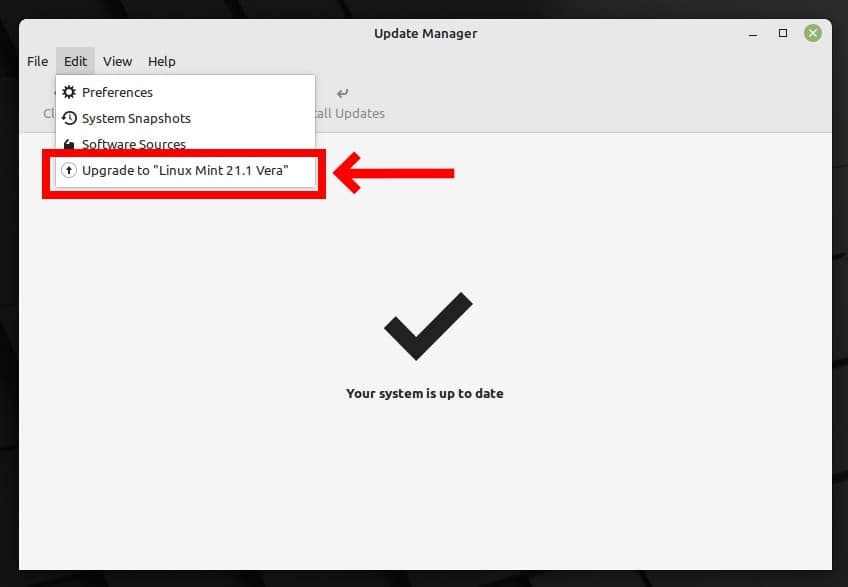
This action will open a new window that will take you through the upgrade process. Click the “Next” button.
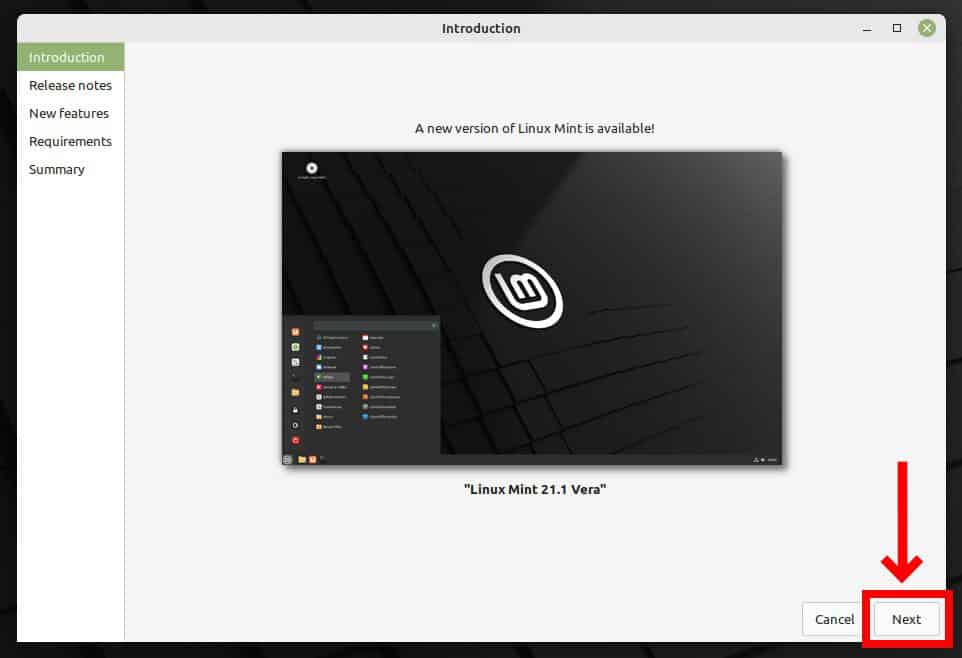
The following two screens, “Release notes” and “New features,” are entirely informative, so keep pressing the “Next” button to proceed.
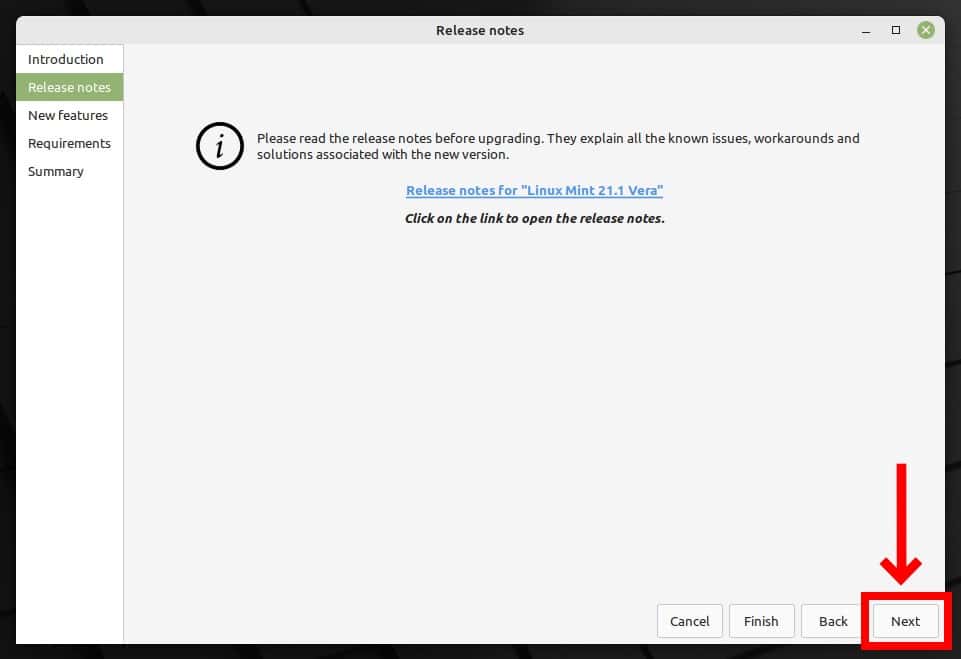

Tick the checkbox confirming that you are aware of the risks and click the “Apply” button to proceed.
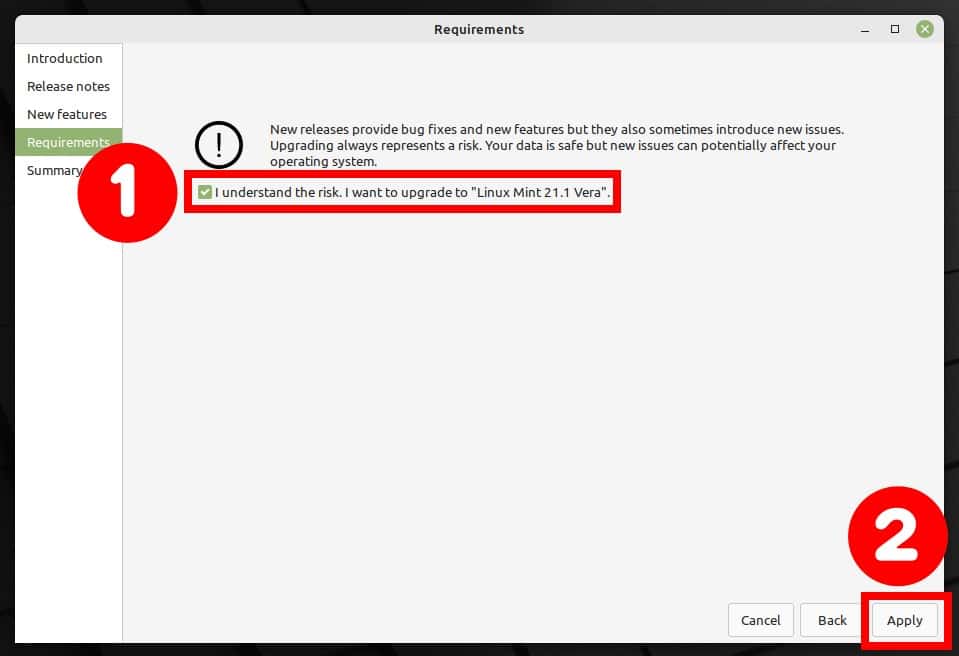
A new subwindow will prompt you for your password when running sudo commands.. Enter it and click the “Authenticate” button to confirm.
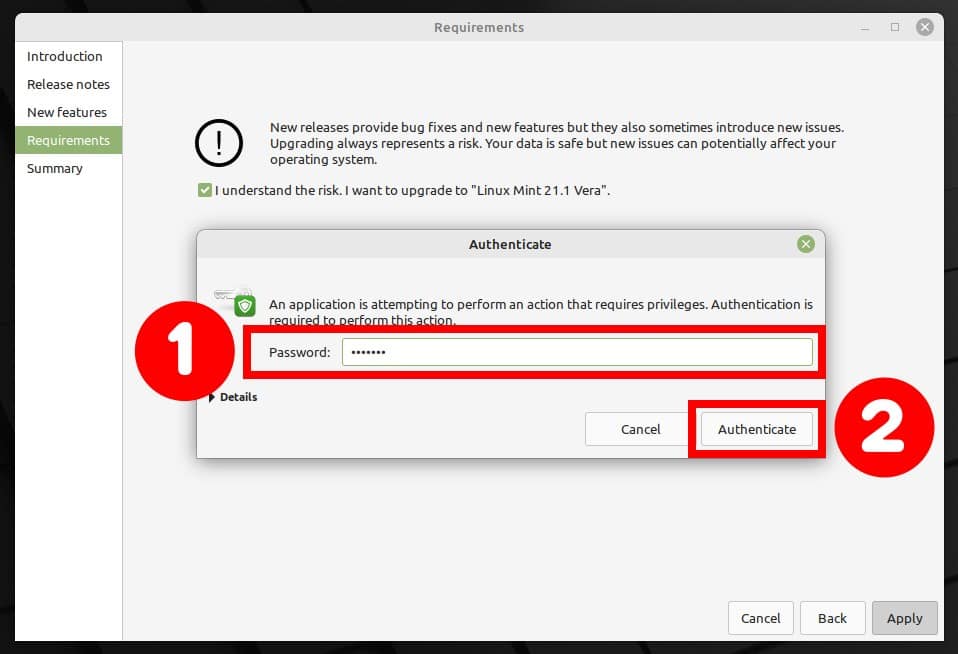
The actual upgrade process will start. Because downloading and installing the updates will take some time, be patient and wait for the process to complete.
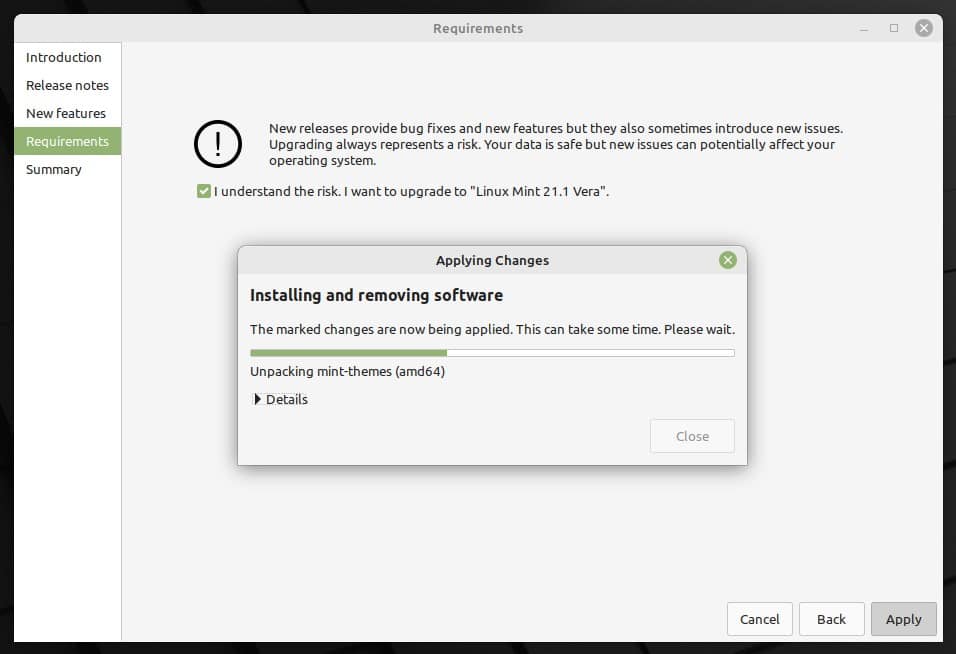
When the process is finished, the tool will notify you that the upgrade has succeeded. So, you can safely close the window now.
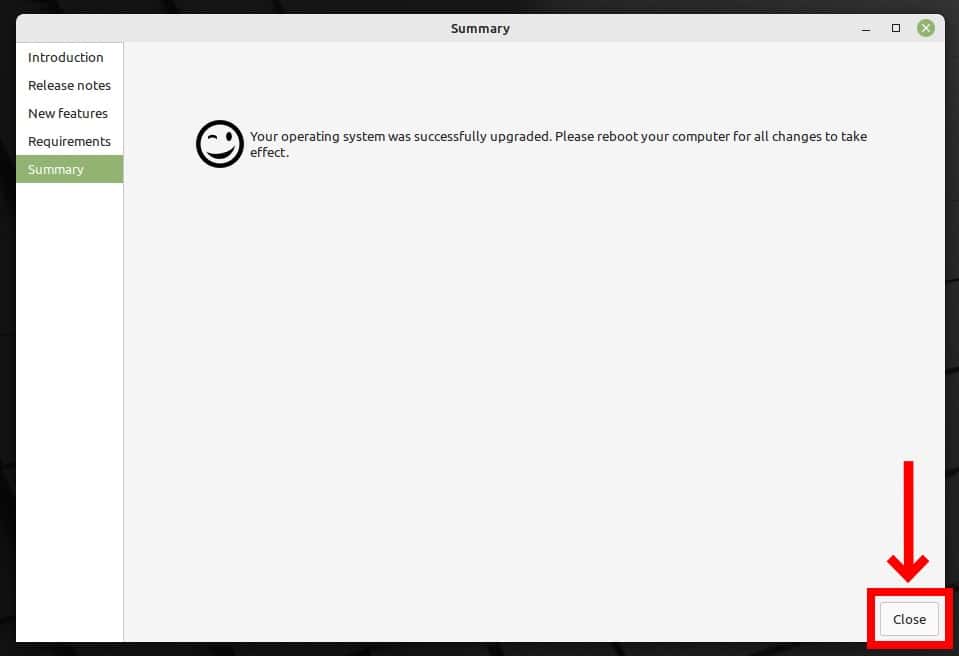
That’s all. Your system has been successfully upgraded to Linux Mint 21.1 “Vera.” Reboot and login into your newly upgraded Mint system.
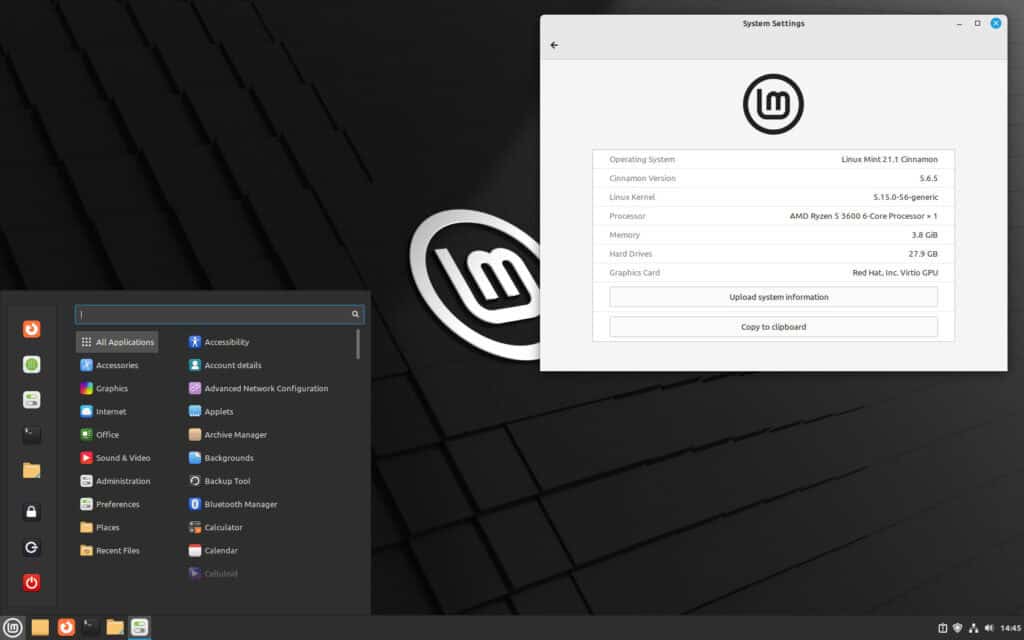
Conclusion
This guide shows how to upgrade to Linux Mint 21.1 “Vera” from Linux Mint 21 “Vanessa.” Now you can enjoy the latest packages and hardware support from the newest Linux Mint release.
In addition, I recommend you check the official documentation for additional help or valuable information.
