There’s been a lot of buzz about System76’s COSMIC desktop environment since its initial alpha release in early August. A month and a half later, they launched the second alpha version as part of their Pop!_OS 24.04 Alpha 2 release. As usual, we’re here to give you the first look at what’s new.
The changes are many, including expanded settings pages, significant functionality enhancements for COSMIC Files, highly requested window management features, and substantial infrastructure work for screen reader support. So, without further ado, let’s get on with the review.
Key Features in COSMIC Alpha 2
COSMIC Alpha 2 offers a comprehensive theming system with shareable themes, vertical or horizontal workspace options, an integrated and easily accessible tiling system, and highly customizable panels (dock and top bar).
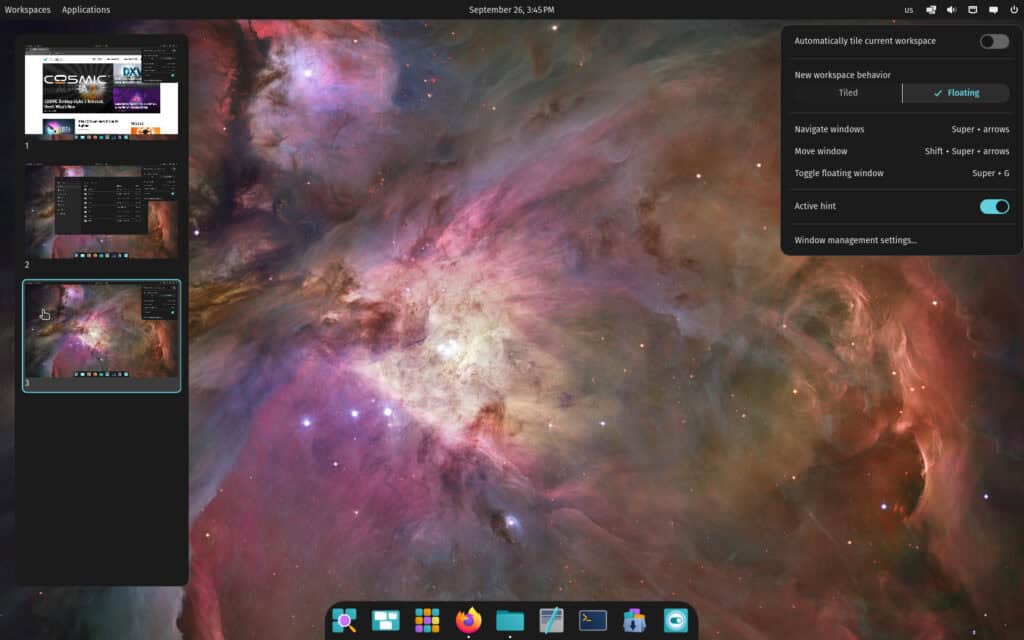
New core apps include COSMIC Files, Settings, Terminal, Edit, and an App Store to replace the Pop!_Shop.
Moreover, this version builds upon previous work with added functionality for Files, additional settings pages, considerable infrastructure work for screen reader support, and some highly requested window management features.
Settings App Improvements
Let’s start with the Settings app, which has received several improvements, the most striking among them being:
- Power & Battery: Users can choose between Extended battery life, High-performance, and Balanced modes. Additionally, they can check the battery levels of wireless devices like mice, keyboards, and headsets.
- Bluetooth: A new Bluetooth page in Settings allows users to connect, disconnect, and forget devices.
- Sound Settings: Users can select input and output devices, adjust volumes, and choose from various sound profiles such as Analog Stereo Duplex, Digital Stereo Output, and Pro Audio. Bluetooth (bluez5) devices are now supported as well.
- Network & Wireless: Wired connections can be monitored, Wi-Fi options within range can be selected, and VPN connections can be managed.
- Displays: New X11 Window Application Scaling options allow for sharper X11 apps and gaming at native display resolution.
- Date & Time: A new toggle enables showing seconds on the clock applet.
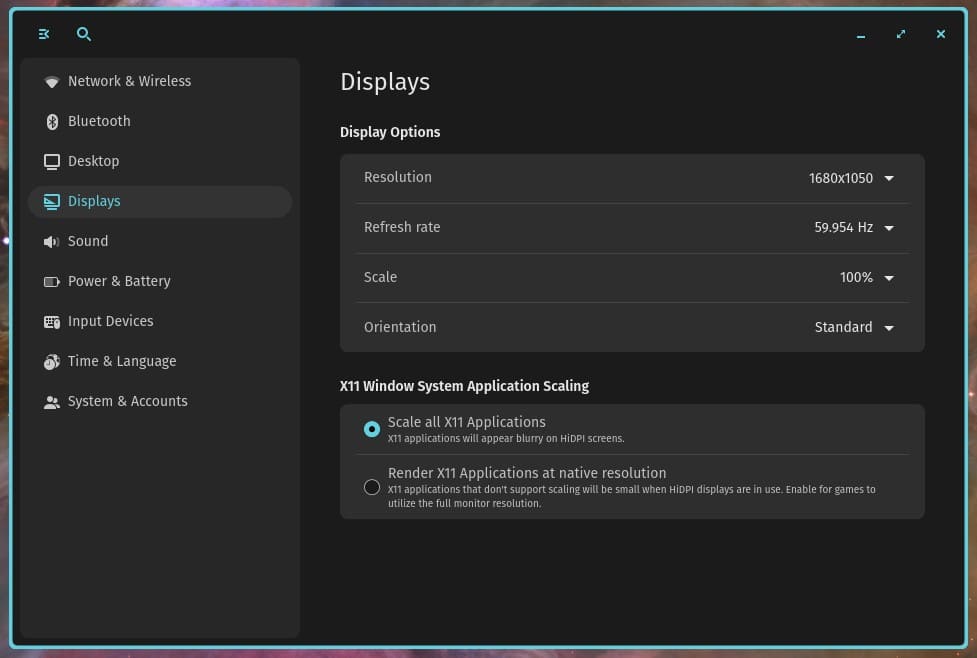
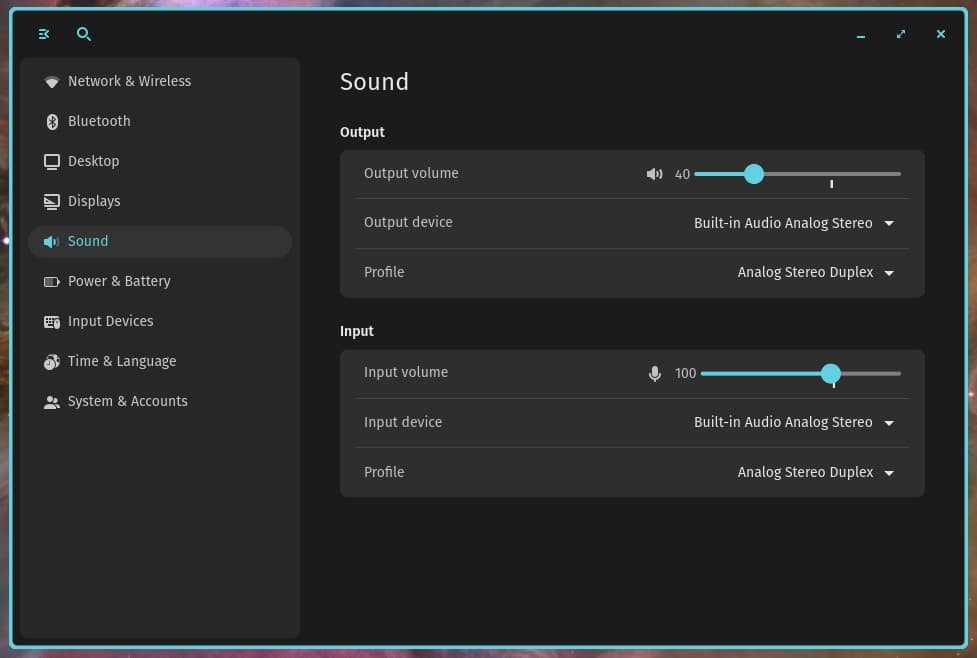
New Window Management Features
On the window management side, responding to user requests, two very useful new features have been added to Window Management Settings:
- Focus Follows Cursor: Moving the mouse across the layout causes the active window to switch to whichever window the cursor overlaps. Users can customize the time it takes for the focus to change.
- Cursor Follows Focus: When you change window focus with keyboard shortcuts or open a new window, the cursor immediately snaps to the window’s top-left corner, making it easier to find and eliminating the need to move it manually.
Additionally, users who prefer to use the Super key only as a modifier without associated actions can now disable it from the dropdown in Window Management settings.
Interface Density Settings
Regarding UI, the new COSMIC Alpha 2 release also has much to boast about. The new Interface Density settings—Comfortable, Compact, and Spacious—adjust the spacing between elements throughout the COSMIC desktop.
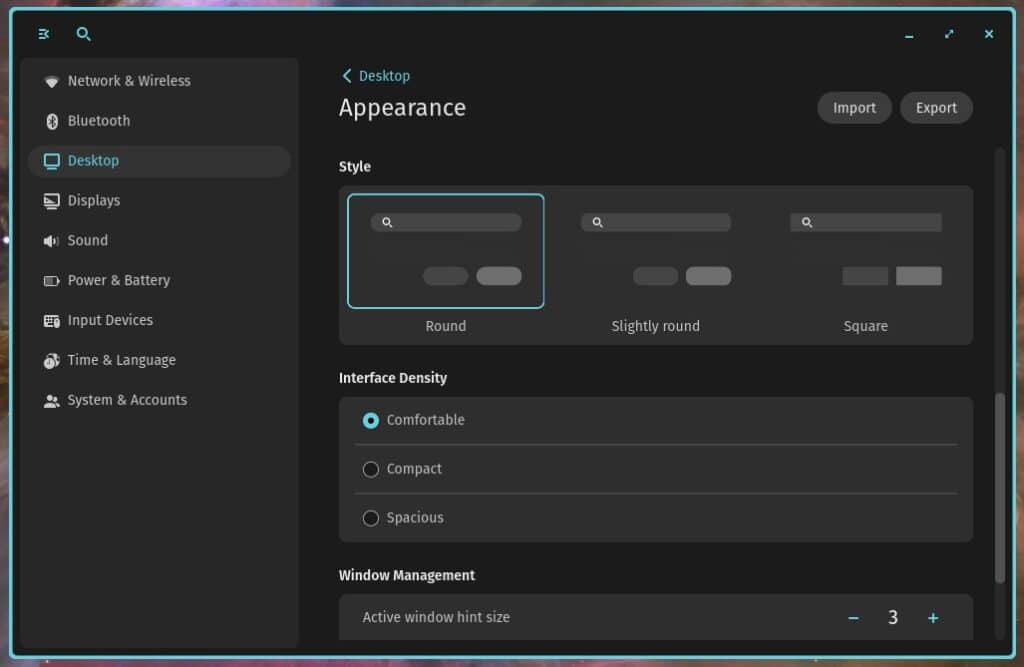
This affects the size of headers, space between lists like file names or setting options, and space between and inside applets.
This feature was merged early to identify widgets and spacing that require adjustment, so users may encounter unexpected spacing when using the Compact and Spacious options.
Enhancements to COSMIC Files
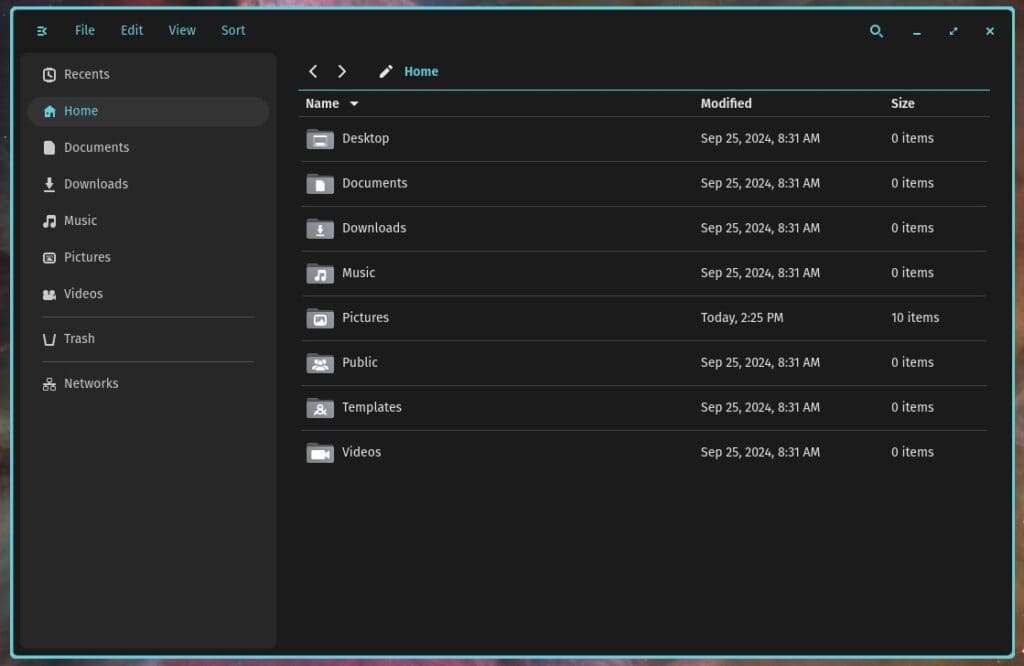
Now, we move directly to the main application on the desktop environment where users most often interact, COSMIC Files. We find many improvements here, so let us introduce them to you. New additions include:
- Enhanced Header Options: The header now has a search bar, New Folder button, Grid/List view toggle, and Sort by options.
- Sorting Options: Files can be sorted by Name, Type, Last Modified, Date Created, and Size, with Last Modified selected by default.
- “Recents” Sidebar: A new “Recents” section lets users view recent files.
- File Previews and Gallery Mode: Users can preview files in a context menu before opening them. Gallery Mode, accessible from the Preview, allows cycling through images in a folder. The Preview feature is incomplete, and active development continues. Previews are active by default to elicit feedback during the second alpha, and an option to disable previews will be added in Alpha 3.
- Compression Tools: Users can compress or extract files from the right-click menu, including the option to “Extract To” a desired location. Supported formats include .tar, .tbz, .tgz, .txz, and .zip. Support for password-encoded zip files is forthcoming.
- Network Drives: Users can browse and connect to network drives.
- Sidebar Shortcuts: The Ctrl+D shortcut adds the selected item to the sidebar.
- Complete “File” Menu: The “File” menu is now complete, including options to open a new tab, window, or folder; open a file or with a preferred application; rename; show details; add to sidebar; move to trash; close tab; or quit.
- Settings Shortcut and Floating Defaults: The “Ctrl+” shortcut opens the Files app settings. When opened by xdg-portal, the app defaults to floating, such as when uploading or downloading in another app.
- Sidebar Separators: Separators in the sidebar divide Trash, Networks, and additional drives.
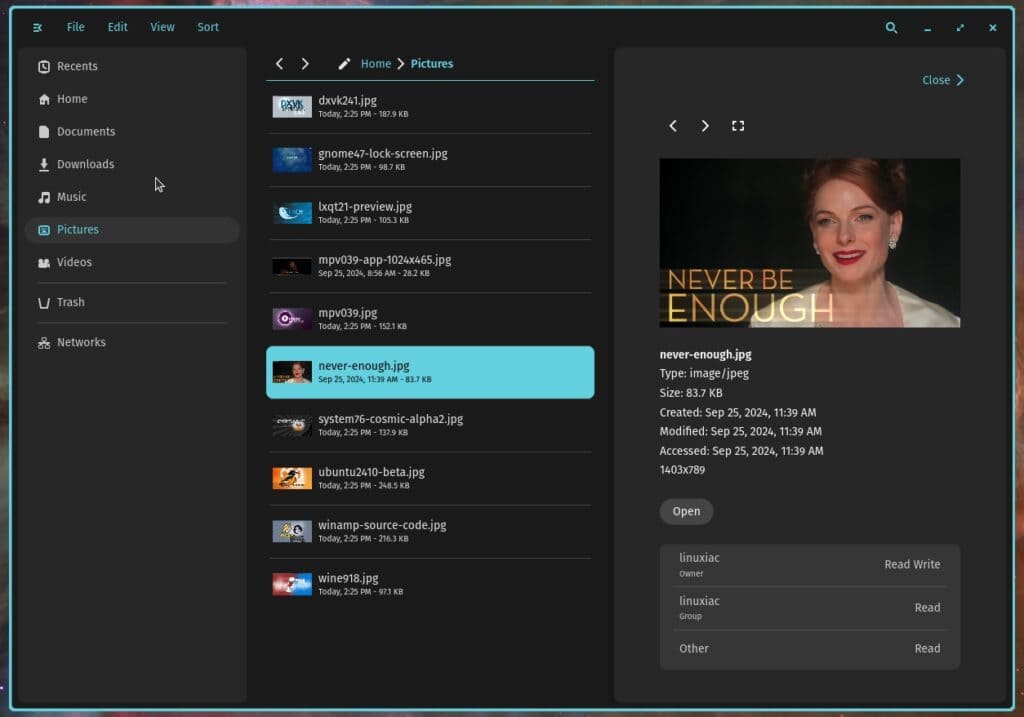
Updates to COSMIC Applets & Store
Several improvements have also been made to COSMIC Applets. For example, devices supported by system76-power now support battery charge thresholds.
Furthermore, the CPU usage of audio applet volume sliders has been optimized, and the time now updates automatically when timezone changes occur. Additionally, the displayed time format has been improved for better readability.
Last but not least, the COSMIC Store has vastly improved initial startup load times, enhancing the user experience.
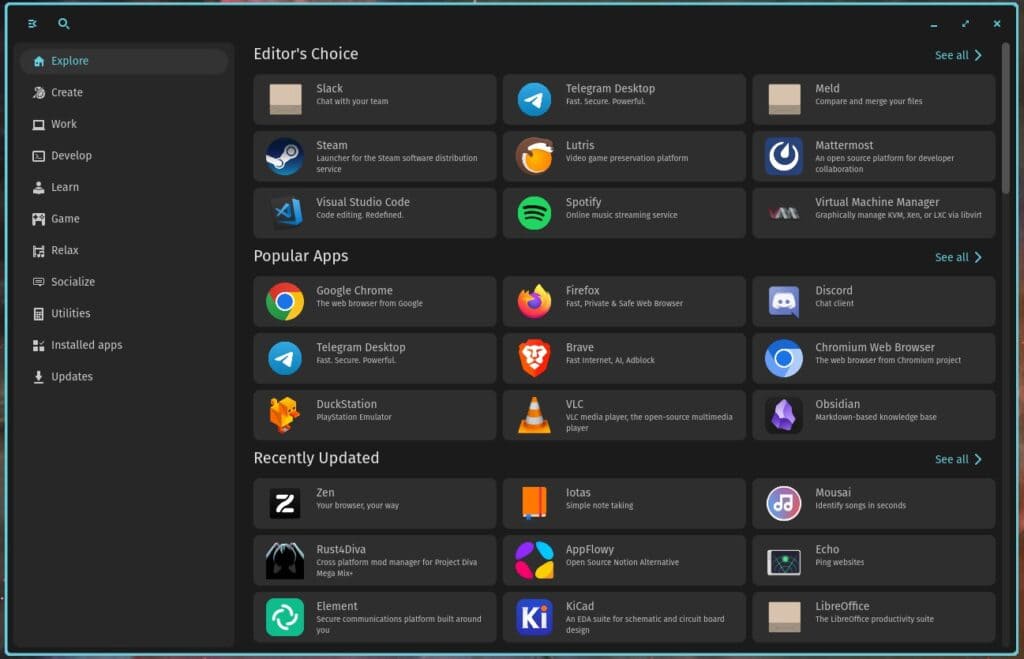
Under-the-Hood Enhancements
Significant technical updates include a rebase of Libcosmic on iced 0.13, along with updates to Winit and sctk that improve system stability and performance.
Freezes on some X11/XWayland apps when full-screened have been fixed. Widget sizes and spacing have been adjusted, optimizing rich text rendering.
More reliable fractional scaling in games running through Proton has also been achieved. Regarding accessibility, work on ATSPI and portal plumbing for screen reader support has been done, along with accessibility fixes for the iced rebase.
Lastly, the system-config-printer has been added to cosmic-session, and pop-wallpapers have been replaced with cosmic-wallpapers to refresh the visual experience.
Notable Bug Fixes and Improvements
Several bugs have been fixed to improve the overall user experience. COSMIC Apps have now launched in the Live ISO for NVIDIA desktops. Disk I/O and dbus performance have been improved when using sliders or changing theme settings.
The timezone issue on the “Date & Time” settings page has been resolved. COSMIC Greeter now defaults to the previous session when logging in, and language support has been added. Volume sliders in Sound Settings no longer shrink while resizing, and battery percentage no longer shows decimals.
Custom keybindings are now searchable, and the “Open” button in the COSMIC App Store works correctly. A comma has been added to the clock after the date for better readability. An issue with apps in the system tray not responding to input has been fixed.
The resizing shortcut “Super + Right-click” no longer opens a context menu erroneously. Problems with libcosmic apps not being built and some apps not being reopened once closed have also been addressed. A bug with the clipboard not working for some applets has been fixed, and issues with keyboard shortcuts in Settings have been resolved.
Finally, errors causing GIMP to crash and external monitors causing freezing before login have also been fixed. Additionally, fixes have been made for swapping or moving multiple focused windows, and the switch workspaces gesture now respects the natural scrolling setting.
For more information, visit the System76’s official announcement.
Bottom Line
System76’s new desktop environment began as a replacement for GNOME—the desktop environment used in their Pop!_OS—as a way to reimagine the desktop environment and the value it can provide users across the Linux ecosystem.
However, it looks like COSMIC is set to surpass GNOME by reintroducing some features (along with adding many new ones) that GNOME’s devs simply decided were not needed, imposing their own “innovative” views of how a desktop environment should work.
Even though it’s just an Alpha 2 version, COSMIC has been impressively user-friendly, responsive, and stable in our tests, which fills us with optimism that the final release will give millions of Linux users a sense of home to return to.
However, the one thing I still miss about COSMIC is the support for desktop icons. Every click on the desktop left me with a slightly sour GNOME-ish taste. In light of this, I sincerely hope that the System76 developers will add this support in future COSMIC’s alphas, betas, or RCs versions, making this much-loved functionality available.
How to Test COSMIC Alpha 2
So far, COSMIC is available for testing on several Linux distributions, including Pop!_OS, Fedora, NixOS, Arch, openSUSE, Serpent OS, Redox OS, and CachyOS. So, if you use any of them, installing the COSMIC desktop environment is a command away.
In addition, those participating in Alpha 1 on Pop!_OS can simply update through the COSMIC App Store to transition to Alpha 2. Monthly alpha releases will follow this alpha until all core features have been built out.
