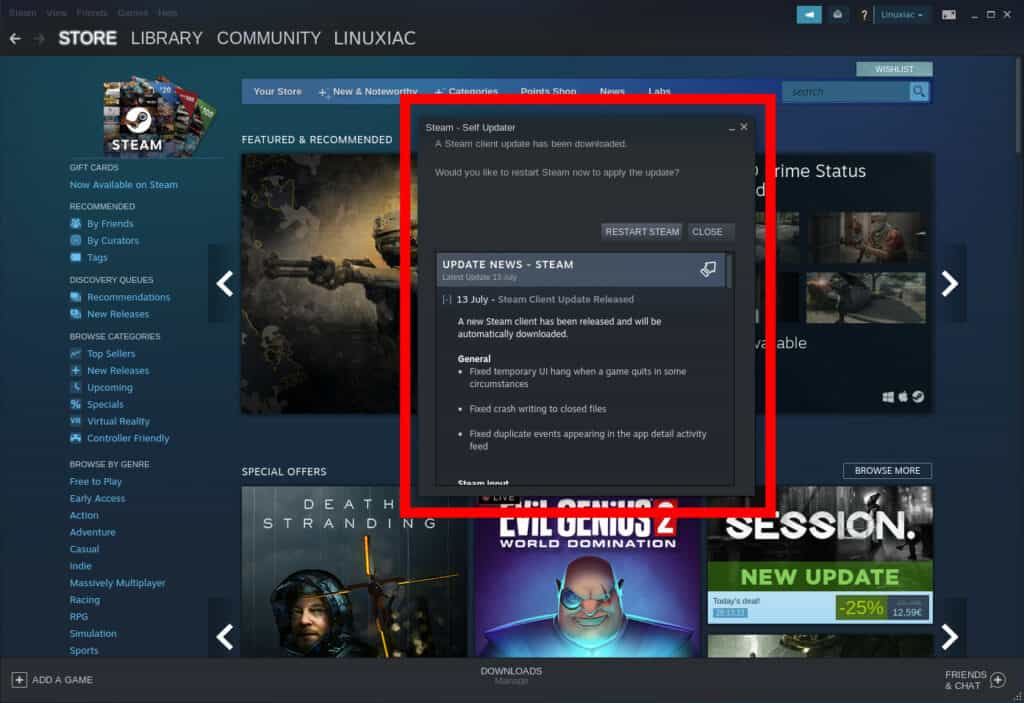Steam is a video game digital distribution service by Valve. It has become one of the dominant ways to play games in the modern gaming era. The Steam client on Linux is a desktop application which lets you interact with your Steam account and enjoy gaming.
It is the manager of games, downloads, and updates from Valve. Steam client allows you to buy and download any game from a huge library of games, as well as free demos and videos.
Time has passed since Steam joined the Linux family. Nowadays it’s available in many Linux distros. If you’re a PC gamer, chances are you’ll come across Steam at some point.
What’s New in the Latest Version
Valve released an update for the platform, and it seems like we’ve got plenty of fixes coming. Just for Linux users here’s what’s changed:
- Fixed crashes when on a WPA3 wireless network
- Fixed crash during startup while performing auto-login on some systems
- Initial fixes for excess memory usage downloading shader depots
- Updated scout LD_* runtime
- Updated libXi to be compatible with newer SDL and Steam
- Improved Nvidia Vulkan ray-tracing support (make sure /dev/nvidia-uvm is created)
- Updated the client_beta branch of soldier container runtime (supporting Proton)
- Soldier client_beta branch has several security related library updates
- Soldier client_beta branch has improvements to Nvidia Vulkan ray-tracing support
- Added mapping for the PS5 DualSense controller
For detailed information about all changes, you can refer to the official announcement.
How to Update the Steam Client on Linux
Usually Steam client on Linux update itself automatically, but if it is not you can manually update it.
Open the Steam Client and click “Steam” on the very top left of the client. You should see a dropdown with “Change Account”, “Go Offline” and “Check for Steam Client Updates”. When connected to the internet just select the “Check for Steam Client Updates” option. If any updates are available then the client will download them.
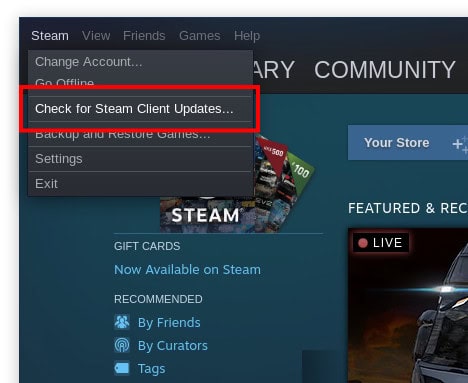
When download is complete, a popup will appear on the screen. Just hit the “RESTART STEAM” button and wait until Steam client on Linux restarts.