Raspberry Pi Imager, a tool that helps users easily write OS images onto an SD card, which can then be used to boot the Raspberry Pi, has just released version 2.0, now available for download.
The new version marks the most substantial change since the tool debuted five years ago, by introducing a redesigned interface, a guided setup wizard, and built-in support for configuring Raspberry Pi Connect before the first boot.
Imager 2.0 reorganizes the entire workflow into a clear, step-by-step sequence. Each stage now occupies the full window, giving more room for explanations, validation messages, and contextual links. The new wizard guides users through selecting their device, choosing an operating system, picking a storage medium, configuring system settings, and writing the image.
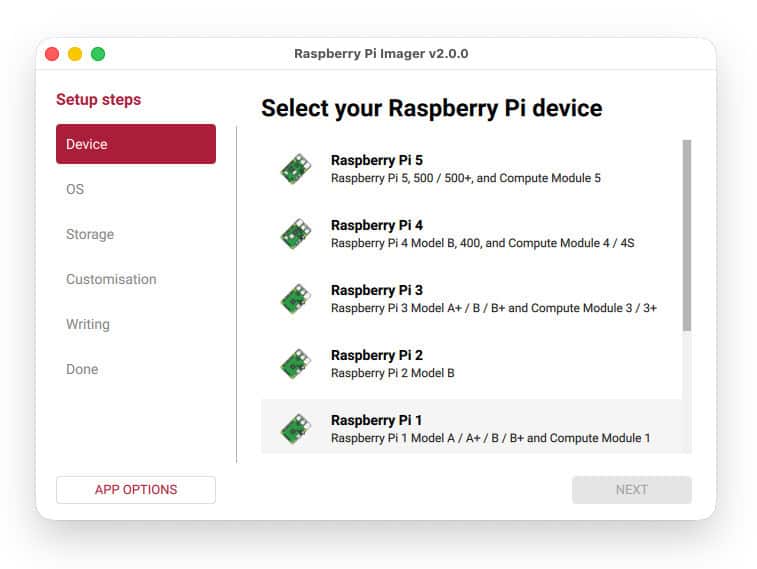
On top of that, OS customization is now fully integrated into the main flow rather than hidden behind additional menus. Users can adjust hostname, locale, user credentials, Wi-Fi settings, remote access, interface options, and more without leaving the primary setup path.
Another notable addition is the option to authenticate with Raspberry Pi Connect during imaging. After logging in, the freshly written system automatically registers with the user’s Connect account on first boot, enabling immediate access to features such as screen sharing and remote shell access.
On the accessibility side, Imager 2.0 includes full keyboard navigation, improved screen reader labels, and carefully reviewed color contrast throughout the interface. A refreshed visual theme built around Raspberry Red and increased use of white space improves clarity and readability.
Raspberry Pi Imager 2.0 is available now for Raspberry Pi OS, Windows, macOS, and Linux. For more details, visit the changelog or refer to the official announcement. You can grab the latest version from the official Raspberry Pi website, or download the AppImage from the project’s GitHub repo.
Finally, I would like to remind you that the November Raspberry Pi OS update was released today as well, so now is the perfect time to test the new Imager 2.0 with it.
Image credits: Raspberry Pi Project

I never have been able to get any other imager to install properly in debian trixie or lmde7 other than a direct install from flathub via cli which of course gives me 1.96
Nevermind. I found that I had encountered the realm of operator headspace. Happens sometimes.
I tried about 10 times to burn the Pi5 64bin image to a USB stick (the stock is fine), legacy and full as well. This tool doesn’t work. I used something else afterall, so Pi Imager 2.0 gets 0*.
Kind of a big ho hum. It would be nice to be able to format the drive to btrfs instead of ext4