Are you trying to find the ideal Linux shell that aligns perfectly with your computing needs? Well, you’re in luck! Today, we’re diving into the fascinating world of Linux shells. We’ll explore the unique features, quirks, and capabilities of the top 5 contenders: Bash, Zsh, Fish, Ksh, and Tcsh.
But before we dive in, let’s take a moment to understand what a Linux shell is, particularly for those new to Linux.
What Is the Linux Shell?
Firstly, you might wonder why it’s called a ‘shell’. The term comes from having an outer layer that wraps around the operating system, just like a shell wraps around a nut. This shell provides a way to interact with the computer’s operating system and various functions.
Imagine the Linux Shell as a translator. Your computer only understands a very specific computer language, but we humans prefer to use our everyday language. The Linux Shell acts as a middleman, taking your commands in a language you can understand and translating them into a language the computer can understand.
In other words, it’s a program that takes commands from the keyboard and gives them to the operating system to perform.
But the shell is much more than just a command interpreter. It’s also a complete programming language with constructs such as variables, loops, conditional execution, functions, and many more.
Because of this, scripting is one of the most incredible things about the shell. Shell scripts are like little programs you can write to perform a series of actions automatically. These scripts can save time and effort, especially if you do repetitive tasks.
Now, you might wonder, “If Linux has such wonderful graphics and user-friendly applications that let you do everything with a simple mouse click, then why bother with a shell?”
Well, the truth is that some things in Linux can only be done from the shell. But more importantly, it gives you access to the full power and capabilities of the Linux operating system.
How Does the Linux Shell Work?
When you type a command into the shell, it processes your request in several steps:
- Interpreting the Command: The shell first understands what you are trying to say.
- Searching for the Command: It then looks for that command in the system.
- Executing the Command: Once found, the shell runs the command.
- Outputting the Result: Finally, it displays the result back to you.
Now that we’ve gone through the basics, let’s dive into the heart of our topic: the five best Linux shells. Let’s get started!
1. Bash Shell
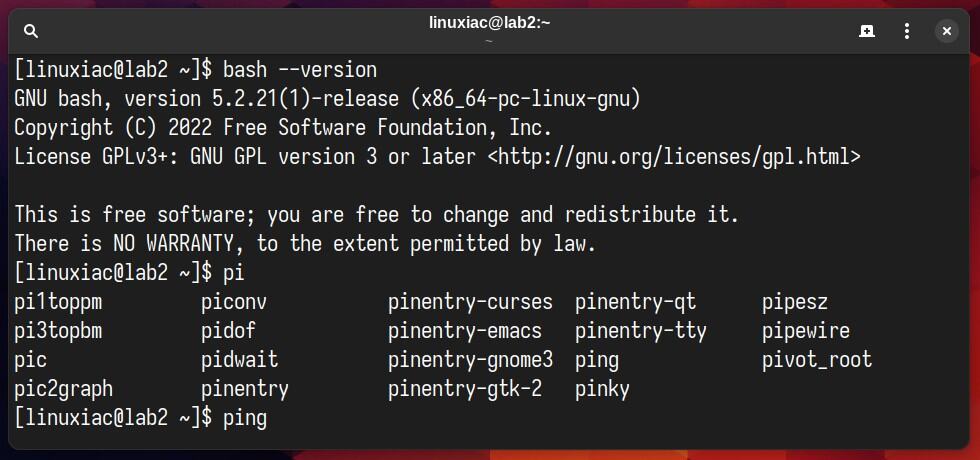
Bash is an acronym for Bourne Again SHell, a play on Stephen Bourne, the author of the direct ancestor of the current Unix shell (sh).
Originating as an enhanced replacement for the original Bourne shell (/bin/sh) and created by Brian Fox in 1989, Bash has grown into a powerful command-line interface and scripting language for managing Linux systems.
As a GNU project, it’s available for various UNIX-like operating systems and has become the default shell for Linux. Most modern distros provide a Bash shell by default due to its robust feature set and usability.
One main reason Bash is considered so powerful is its scriptable capabilities. Scripts can range from simple automation tasks to complex programs. Bash scripts use variables and control structures (like if-else statements and loops) and can interact with the user or other system components.
Because of this, anything you can type into Bash manually, you can also list in a plain-text file and have Bash run it. Furthermore, it excels in piping and redirection, allowing the output of one command to be used as the input to another.
Pros:
- Flexibility and Power: Bash’s scripting capabilities make it incredibly powerful for automating tasks and manipulating system settings.
- Widespread Availability: As the default shell on many UNIX-like systems, it’s readily available for most developers and system administrators.
- Rich Scripting Features: Bash provides a rich set of built-in commands and utilities for scripting, making complex tasks easier to automate.
- Strong Community Support: A robust community and a wealth of online resources are available for learning and troubleshooting.
- Customizability: Bash is highly customizable, allowing users to tailor their environment to their needs and preferences.
- Interactive Features: Features like command history, auto-completion, and command editing enhance user productivity.
Cons:
- Complexity for Beginners: Bash can be overwhelming for beginners due to its syntax and the breadth of its features.
- Scripting Limitations: For more complex programming tasks, Bash scripting can be less efficient and more cumbersome compared to higher-level languages.
- Performance Overheads: In some scenarios where speed is critical, Bash scripts may be slower than programs written in compiled languages.
- Lack of Modern Programming Constructs: Bash lacks some features found in advanced programming languages, such as objects and first-class functions.
And at the end, a curious fact. Linus Torvalds, the creator of the Linux kernel, said that the first two programs he ran on his kernel in 1991 were Bash and GCC, GNU’s compiler.
2. Zsh Shell
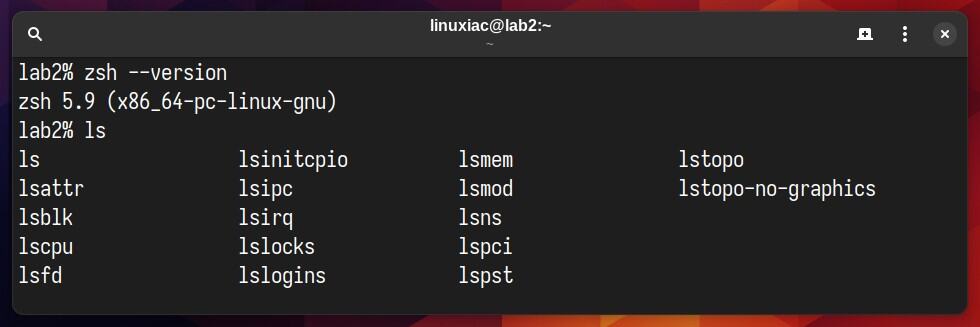
Zsh was first created by Paul Falstad in 1990 when he was a student at Princeton University. The name ‘Zsh’ was derived from the Yale professor Zhong Shao, under whom Falstad studied.
The goal was to develop a shell incorporating features from popular shells like Bash, Tcsh, and Ksh. Over the years, it has gained significant popularity among developers and system administrators due to its powerful features and customization capabilities. Nowadays, it’s the default shell for macOS.
One of the most distinctive features of Zsh is that it’s designed for interactive use, although it’s also a powerful scripting language. Many of the valuable features of Bash, Ksh, and Tcsh have been merged into Zsh and its extensions. In addition, Zsh also features:
Command Line Editing
Zsh offers robust command-line editing. It supports Vi, Emacs, and its own editing mode, providing users with various ways to navigate and edit command lines.
Enhanced Tab Completion
Zsh’s tab completion system is highly sophisticated. It can complete commands, arguments, and file names, and even correct common spelling errors. This feature is highly customizable and supports programmable completions.
Theme and Prompt Customization
Users can customize the prompt in many ways, including adding colors, information (like the current directory and git status), and custom themes. Some of the places providing the best resources to achieve this are:
- Oh My Zsh: A popular framework that offers themes, plugins, and a community-driven set of configurations.
- Prezto: configuration framework for Zsh focusing on speed, functionality, and prompt themes.
- Antigen: A plugin manager for Zsh, inspired by Vundle in Vim.
Other Zsh Highlights
Zsh has powerful scripting capabilities. It includes associative arrays, string manipulation capabilities, and extended globbing. While it provides numerous enhancements, it maintains compatibility with the traditional Bourne Shell and mostly with Bash, making it easier for users to transition.
Furthermore, Zsh includes a variety of loadable modules, adding features like mathematical calculations, spell-checking, and TCP/IP functionality. Last but not least, Zsh’s globbing allows more complex pattern matching in file searches. Extended file renaming and manipulation capabilities are also notable features.
Pros:
- Highly customizable: Allows users to tailor their experience extensively.
- Powerful scripting options: Offers advanced features for scripting.
- User-friendly interface: Enhanced tab completion and spell-check features.
- Active community: Regular updates and a large user base.
- Compatibility with Bash: Ease of transition for Bash users.
Cons:
- Steep learning curve: This can be overwhelming for new users.
- Slower startup time: Especially with complex configurations or themes.
- Resource usage: This can be more resource-intensive than simpler shells.
- Compatibility issues: Some scripts might need adjustments for optimal performance.
- Overwhelming customization options: The vast array of options can be daunting.
In conclusion, Zsh and Bash share a similar and impressive array of features and have different tools. However, if you’re looking for extensibility, greater customization, and advanced features not found in Bash, the Zsh shell is an excellent choice.
3. Fish
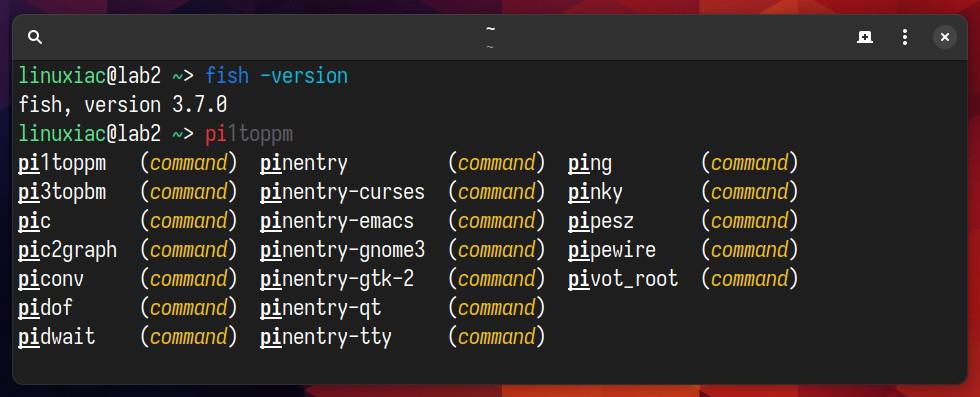
Fish (Friendly Interactive SHell) is a user-friendly, innovative command line shell for macOS, Linux, and BSDs. It’s known for its ease of use, advanced features, and focus on user experience. It was released in 2005, created by Axel Liljencrantz, and has since been developed by a vibrant community.
This shell gives users powerful features and control without compromising speed and efficiency. It’s designed to work out of the box without requiring setup or configuration, which is a boon for beginners or those who prefer a plug-and-play approach. Here are Fish Shell’s key features:
Autosuggestions
Fish provides intelligent and real-time inline autosuggestions based on your command history. This feature enables users to work faster and more efficiently, reducing typing errors.
Syntax Highlighting
This shell is more colorful than the classic Bash. You’ll quickly notice that Fish performs syntax highlighting as you type. Commands, arguments, and file paths are color-coded. This makes the command line more visually appealing and helps identify errors, like misspellings.
For example, if you type /usr/bin/linuxiac, it will show the line in red, indicating that it’s not a valid command, but if you type /usr/bin/ping, it will look normal.
Web-Based Configuration
Fish offers a web-based user interface for configuration, making it easier for users who are uncomfortable editing configuration files manually. Users can change colors and many more options by running the fish_config command.
That will open a web-based GUI where you can select a color theme and configure the look of the shell.
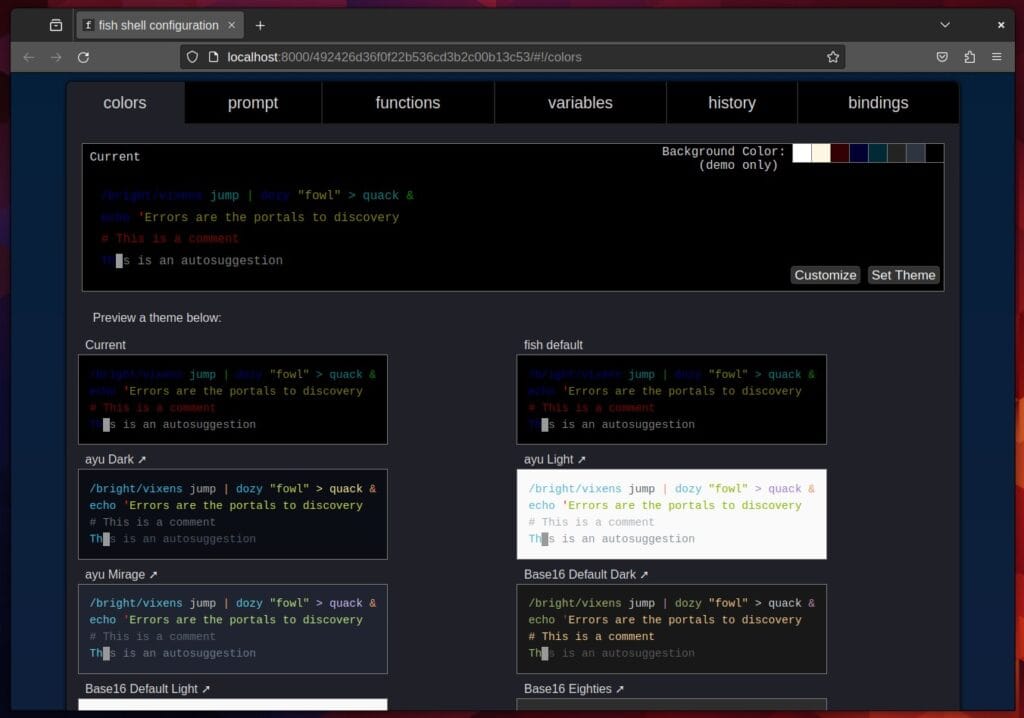
Extensive Documentation
Comprehensive and user-friendly documentation is available, making it easy for new users to get up to speed and for experienced users to find detailed information.
Scripting Language
Fish uses its own scripting language, which is simpler and more consistent than traditional shell scripting. However, this can also be a drawback as it’s different from the POSIX-standard shell script.
Tab Completions
Fish supports robust tab completions for a wide range of programs, making command-line operations faster and reducing the need to remember specific command options.
Pros:
- User-Friendly: Ideal for beginners due to its simple syntax and helpful features like autosuggestions and syntax highlighting.
- Efficient: Increases productivity with features like autosuggestions and tab completions.
- Customizable: While it works out of the box, advanced users can still customize and extend its functionalities.
- Modern Interface: The web-based configuration and modern design set it apart from traditional shells.
Cons:
- Scripting Language: Not being POSIX-compliant means scripts written for Fish might not work in other shells, and vice versa.
- Resource Usage: Fish can be more resource-intensive than spartan shells like Dash (Debian Almquist SHell) or even Bash.
- Compatibility Issues: Some complex bash scripts might not work correctly in Fish without modification.
- Learning Curve: While user-friendly, users coming from other shells may need time to adjust to its syntax and features.
Fish stands out for its focus on a user-friendly experience, making it an excellent choice for beginners and experienced users who value efficiency and a modern interface.
While its non-POSIX-compliant scripting language and (sometimes) higher resource usage are drawbacks, the benefits of its advanced features make it a compelling alternative to traditional Unix shells.
4. Ksh Shell
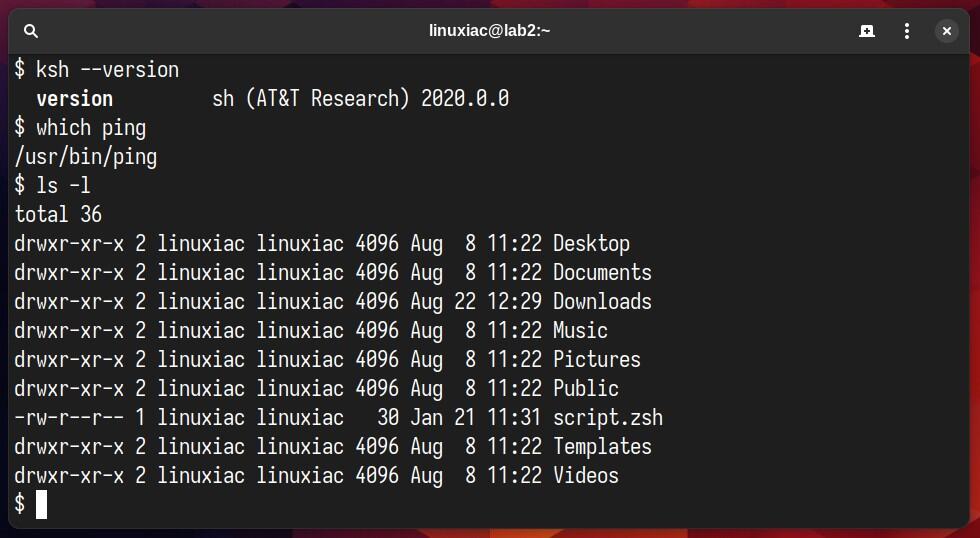
KornShell, commonly known as Ksh, is a Unix shell developed by David G. Korn at Bell Labs in the early 1980s. The goal was to amalgamate the best features of the Bourne Shell and C Shell while introducing new capabilities.
It’s a command interpreter that is intended for both interactive and script use and has gained popularity for its efficiency and powerful features.
Key Features of Ksh
- Programming Constructs: Ksh offers advanced programming constructs such as loops, conditionals, and functions, making it a robust tool for scripting.
- Command Line Editing: It allows users to edit command lines as they are typed, using Emacs or Vi editing modes. This feature enhances user experience and efficiency.
- Speed: Ksh is known for its performance, especially in script execution, where it often outperforms other shells.
- Job Control: Like other advanced shells, Ksh supports job control, allowing users to start, stop, and manage multiple jobs or processes.
- Aliases and Functions: Users can create aliases for long commands or define functions for complex sequences of commands, simplifying frequent tasks.
- Array Handling: Ksh supports one-dimensional arrays, providing a powerful tool for handling lists and collections of data within scripts.
- Compatibility with Bourne Shell: Ksh is largely compatible with the Bourne Shell, which means scripts written for
shcan often run in Ksh without modification.
Usage Scenarios
Ksh is versatile and can be used in various scenarios, such as:
- Scripting and Automation: Its advanced scripting capabilities make it ideal for writing complex scripts to automate system administration tasks.
- Interactive Use: As an interactive shell, Ksh is user-friendly and efficient for daily command-line activities.
- Programming Environment: Ksh’s programming features make it suitable for developing sophisticated shell programs and utilities.
Pros
- Advanced Scripting Capabilities: Ksh’s programming features make it superior to traditional shells for scripting.
- User-Friendly Command Editing: The ability to edit commands interactively using Emacs or Vi modes enhances usability.
- Compatibility with Bourne Shell: This ensures ease of transition for users and compatibility with existing scripts.
- Job Control and Array Support: These features offer flexibility in handling processes and data.
Cons
- Complexity: Those accustomed to other shells may find Ksh’s syntax and features challenging to learn.
- Less Popular: With the rise of Bash, Zsh, and Fish, Ksh has seen a decline in popularity, which might affect community support and resources.
- Lack of Modern Features: While powerful, Ksh might lack some more modern features in newer shells.
It’s also important to mention that Ksh doesn’t provide command completion but does provide filename completion. Moreover, it allows the developers to create new shell commands when needed.
However, its complexity and potential portability issues should be considered when choosing a shell for specific environments or user bases.
5. Tcsh Shell
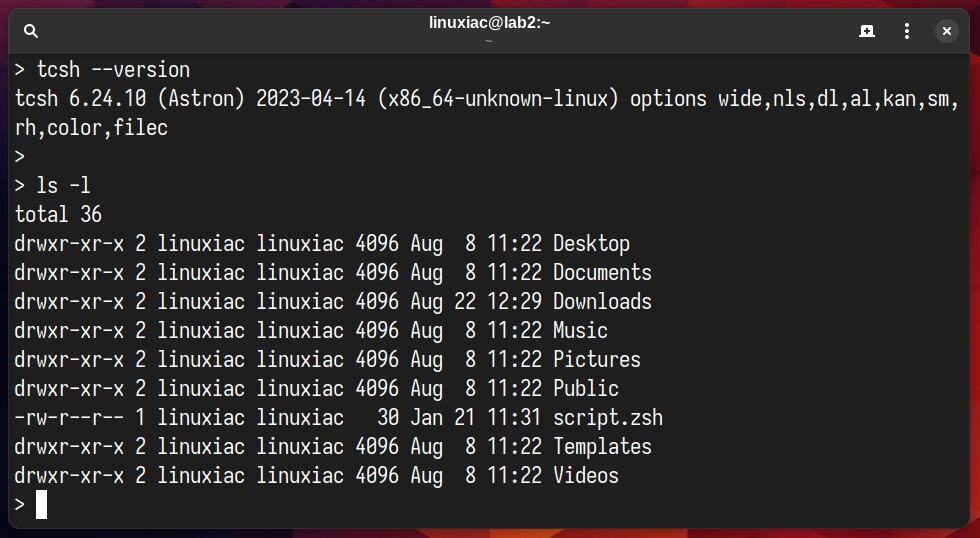
Tcsh, an enhanced version of the C shell (Csh), is a Unix shell widely used for scripting and interactive use. Developed by Ken Greer at Carnegie Mellon University in the early 1980s, Tcsh added many improvements to the original C shell designed by Bill Joy.
If you’re curious, the ‘t’ in Tcsh stands for “Tenex,” an operating system developed in 1969 by BBN for the PDP-10 mainframe computer family that inspired many of Tcsh’s features.
Early versions of macOS X shipped with Tcsh as the default shell, but new versions became Bash. Nowadays, Tcsh is the default command-line shell of FreeBSD.
Here are the main Tcsh Shell’s key features:
C-like Syntax
Tcsh leverages a syntax similar to the C programming language, familiar to many programmers. This makes scripting intuitive for those already accustomed to C.
Command-Line Editing
It offers advanced command-line editing capabilities, allowing users to navigate and edit their command line using keyboard shortcuts. This feature significantly enhances user efficiency.
Aliases and Autocompletion
Tcsh supports autocompletion for file names and command history, a significant productivity booster.
Job Control
Like other advanced shells, Tcsh offers robust job control, enabling users to manage multiple processes easily. Users can start, stop, resume, or switch between processes seamlessly.
History Mechanism
A comprehensive history mechanism is available, where users can recall, edit, and rerun previous commands, which is particularly helpful in repetitive tasks.
Scripting Capabilities
Tcsh is not just an interactive shell but also a potent scripting language. It offers programming constructs like loops, conditionals, and variables, making it suitable for automating complex tasks.
Pros
- Interactive Use: Tcsh is often used as an interactive shell, where its command-line editing and history capabilities are particularly valuable.
- Familiar Syntax for C Programmers: The C-like syntax is comfortable for those familiar with C programming.
- Rich Feature Set: Offers a wide range of features like job control, aliases, and wildcard matching.
- Customization: Allows extensive customization of the user environment.
Cons
- Complexity: The syntax can be less intuitive than other shells like Bash.
- Script Compatibility: Scripts written in Tcsh are not always compatible with other popular shells.
- Performance: Tcsh may not be as efficient as other shells regarding resource usage and speed, especially in scripting.
- Less Popular for Scripting: Tcsh is less popular than Bash for scripting, which can affect the availability of resources and community support.
In conclusion, Tcsh, an enhancement of the C shell, offers a rich set of features suitable for both interactive use and scripting. Its C-like syntax is particularly appealing to those familiar with C programming.
However, its complexity and lesser popularity in scripting than Bash or Zsh mean it’s not always the first choice for shell scripting.
Conclusion
Exploring the diverse world of Linux shells is like embarking on an enlightening journey through the realms of computing. Each one, with its unique features and strengths, offers a distinct experience tailored to different needs and preferences.
Whether you choose Bash for its wide-ranging compatibility, Zsh for its customizable features, Fish for user-friendliness, Ksh for its performance, or Tcsh for its programmers-like approach, you have armed yourself with a powerful tool tailored to your computing needs.
By understanding these nuances, you’re well-equipped to make an informed choice that enhances your Linux skills, giving you a direct way of interacting with your operating system.
We encourage our readers to try on some of these and gain first-hand experience. Finally, remember that the best shell is not just about technical superiority but how well it resonates with your workflow and computing style. Happy exploring!
