If you are a Linux Mint user, you might be excited to know that Linux Mint 21.2 “Victoria” has been released, offering new enhancements and exciting features.
Upgrading your operating system is essential to ensure that your computer stays up to date with the latest features, security patches, and improvements.
So, if you are currently running Mint 21.1 “Vera,” upgrading to Mint 21.2 “Victoria” is simple and seamless. Here’s how to do it.
Step 1: Backing Up Your System (Optional)
Although this step is optional, we urge you never to upgrade your operating system without ensuring you’ll be on the right side if something goes wrong.
Mint’s Timeshift app is an excellent solution for creating a reliable backup. It will take a snapshot of your system, which implies that you can restore your entire system, including its data, to its prior and working state at any time.
So, before upgrading, launch Timeshift from the application menu to take a snapshot of your current Mint 21.1 system.
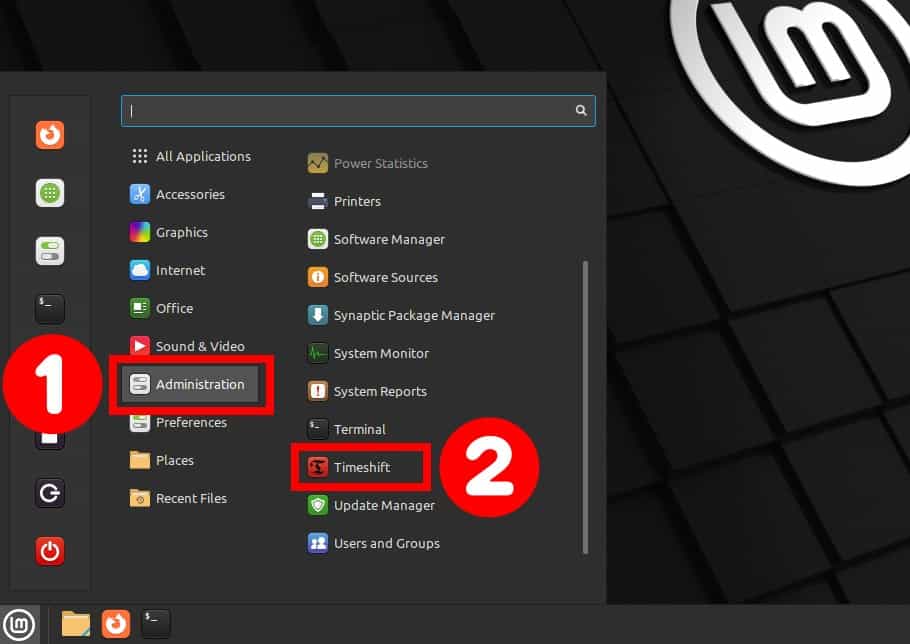
To start, click the “Create” button. After successfully making the snapshot, you can close the Timeshift app.
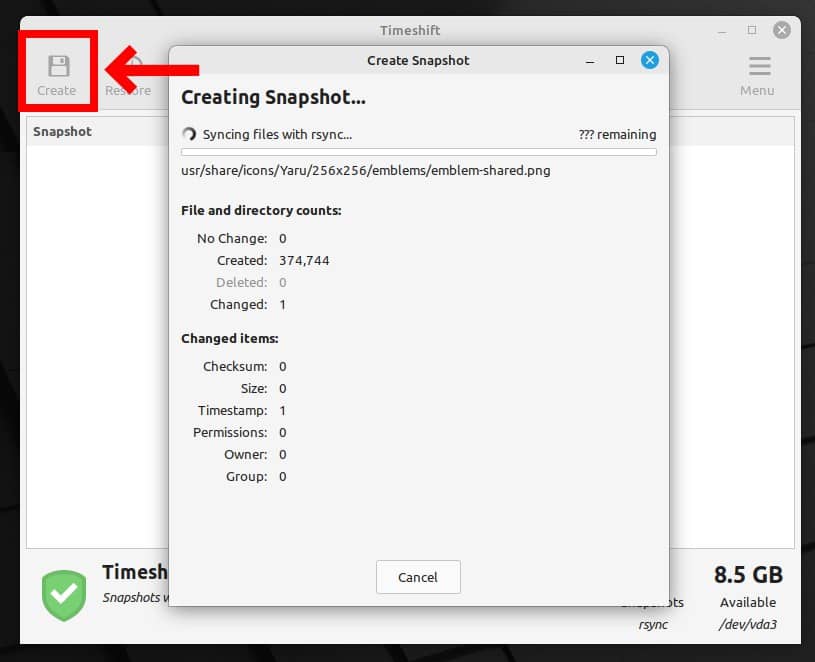
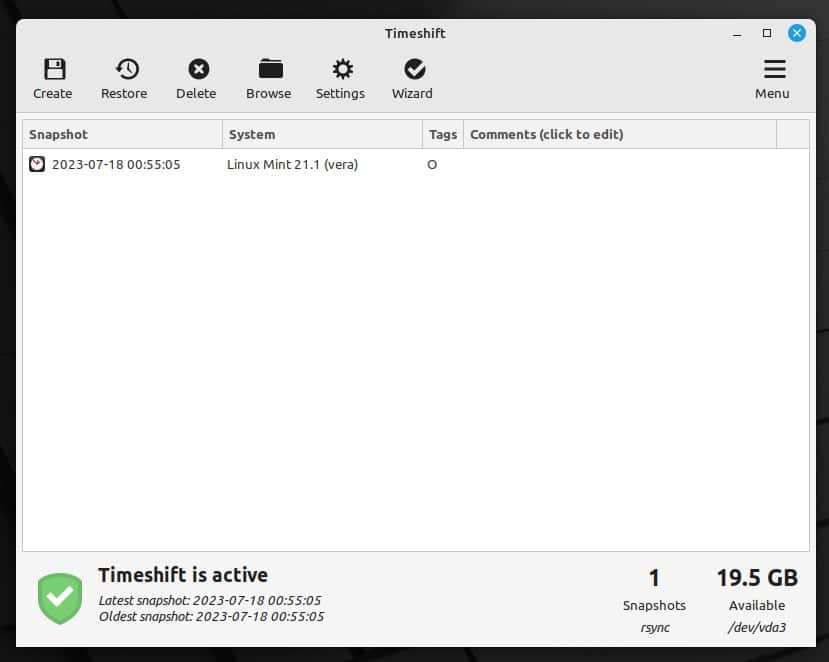
Step 2: Update All Installed Packages
Ensure your current Linux Mint 21.1 system is fully upgraded and has no packages waiting to be updated.
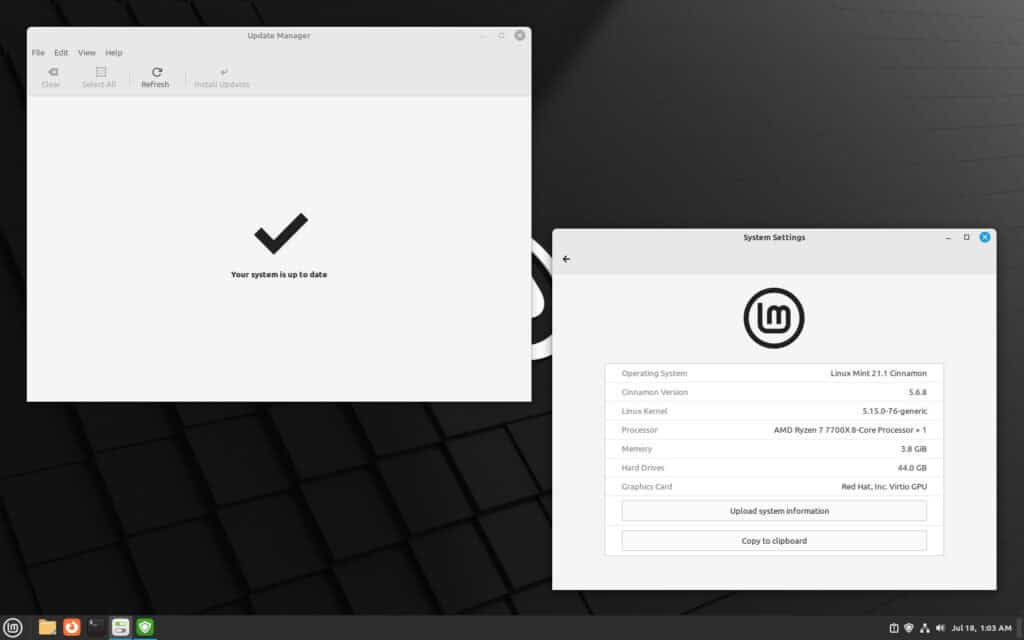
If there are any, install them first, reboot if required, and then proceed to the next step.
In addition, disable your screensaver, and if you installed some additional Cinnamon spices such as applets, desklets, extensions, or themes, upgrade them from the System Settings.
3. Upgrade to Linux Mint 21.2 from 21.1
Everything is now in place to begin the upgrade to Linux Mint 21.2. First, launch the Update Manager app and choose “Edit” -> “Upgrade to Linux Mint 21.2 Victoria” from the menu.
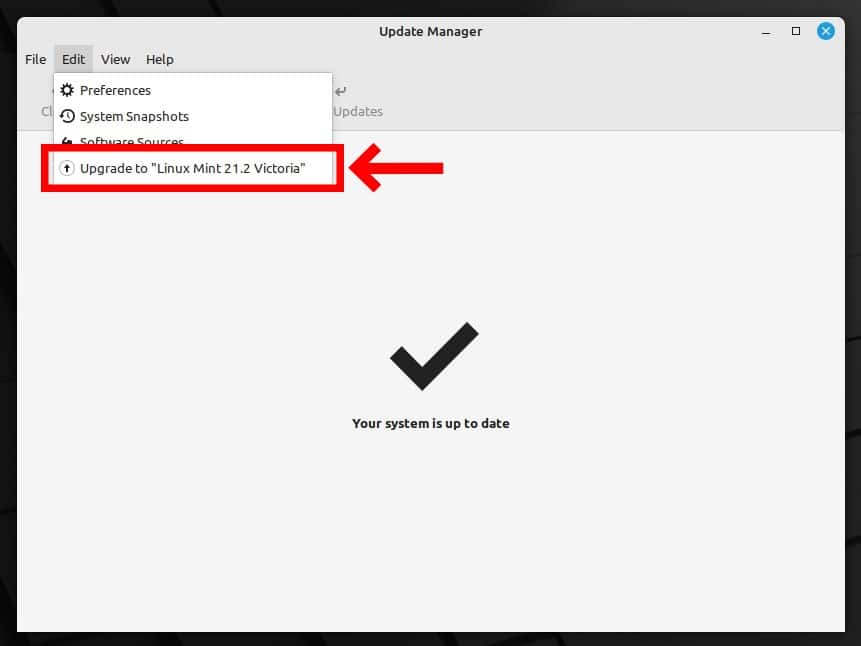
This action will open a new window that will take you through the upgrade process. Click the “Next” button.
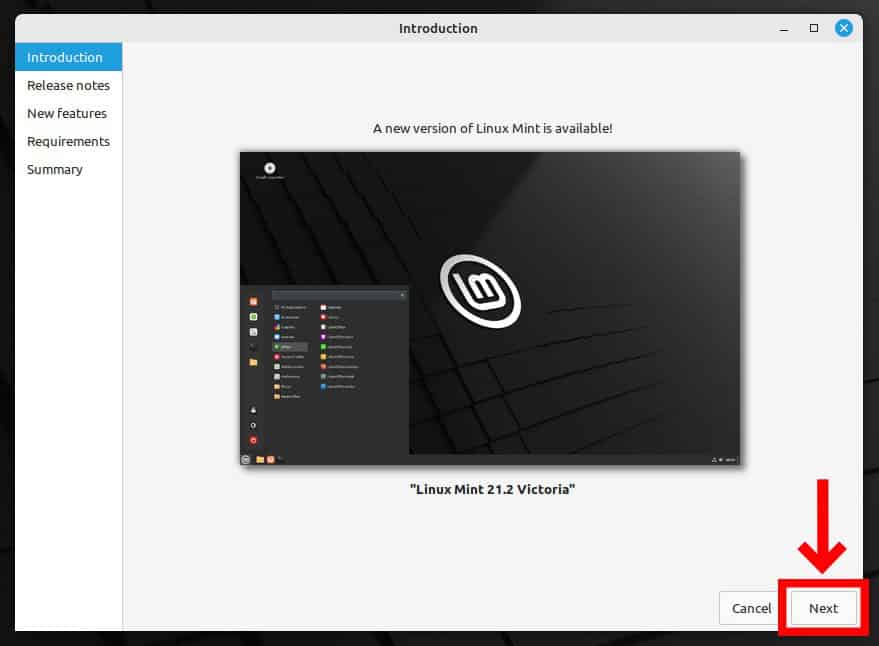
The following two screens, “Release notes” and “New features,” are entirely informative, so keep pressing the “Next” button to proceed.
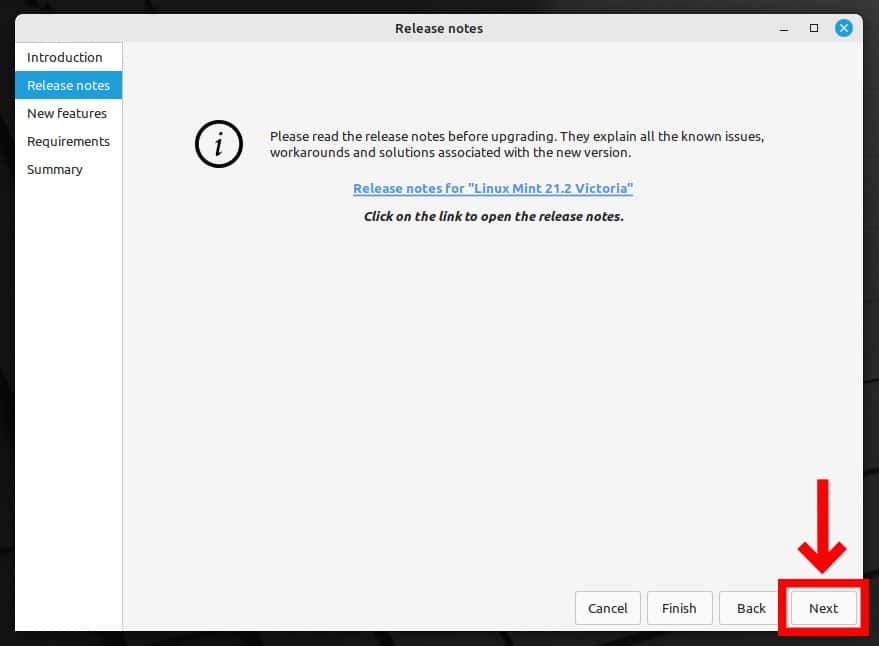
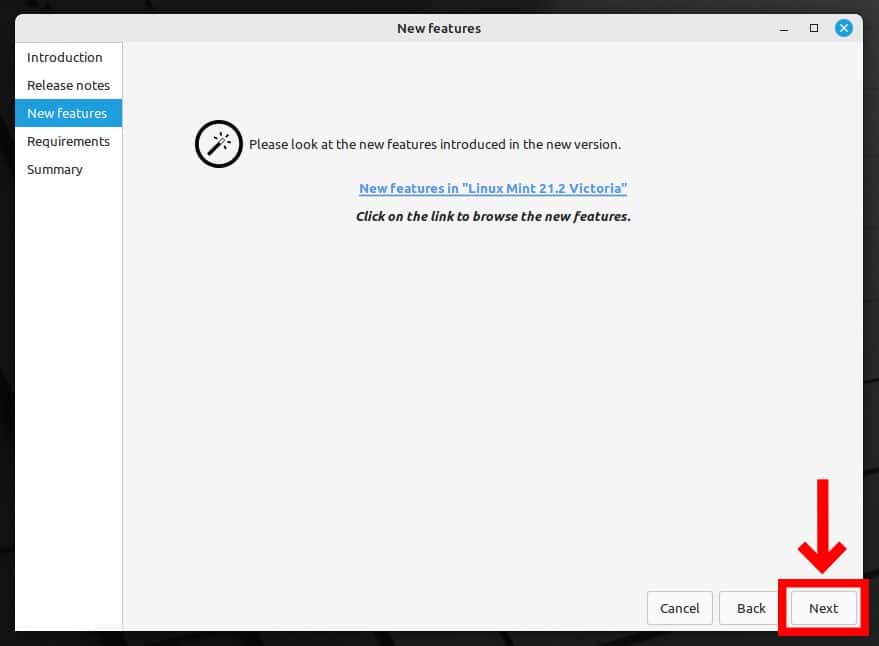
Tick the checkbox confirming that you know the risks and click the “Apply” button to proceed.
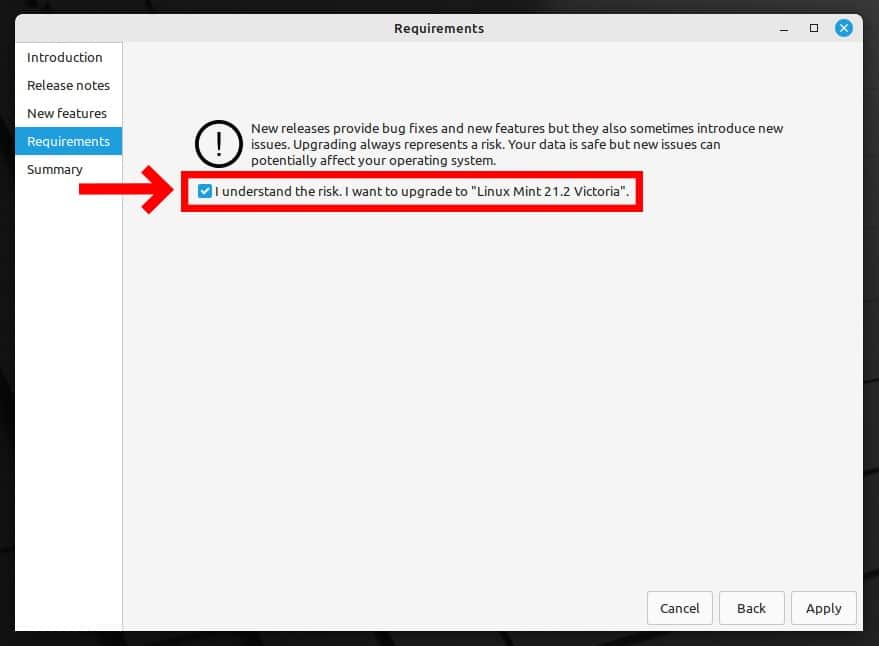
A new window pop-up prompts you to enter your user’s password. So, enter it and click the “Authenticate” button to confirm.
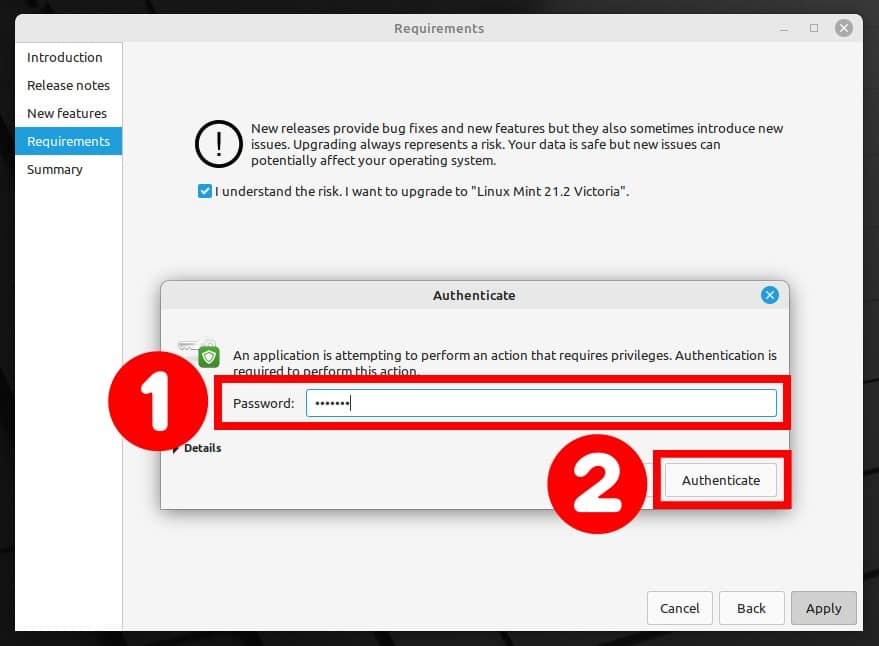
The actual upgrade process to Linux Mint 21.2 “Victoria” will start. Downloading and installing the updates will take some time, be patient and wait for the process to complete.
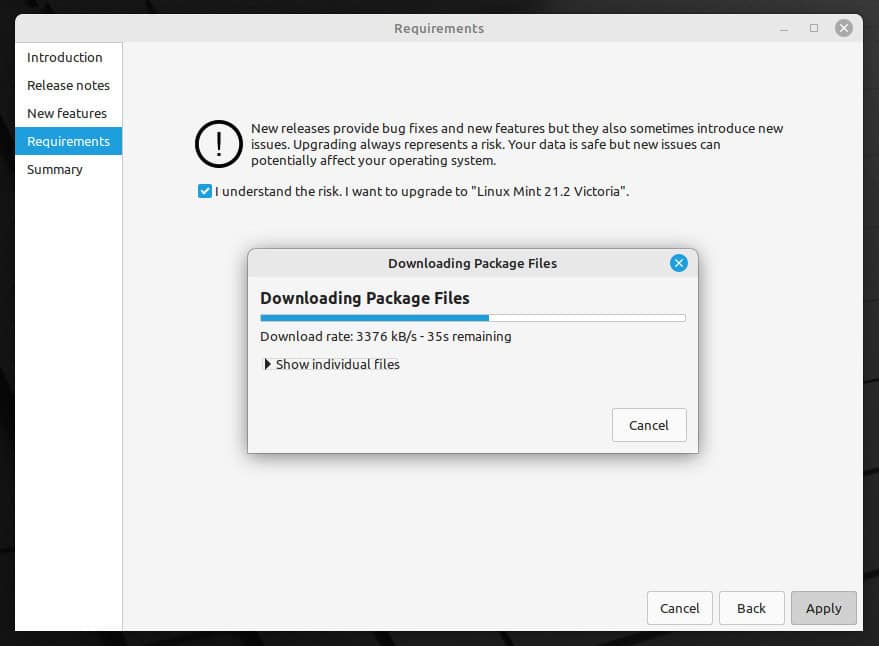
When the process is finished, Update Manager will notify you that the upgrade has succeeded. So, you can safely close the window now.
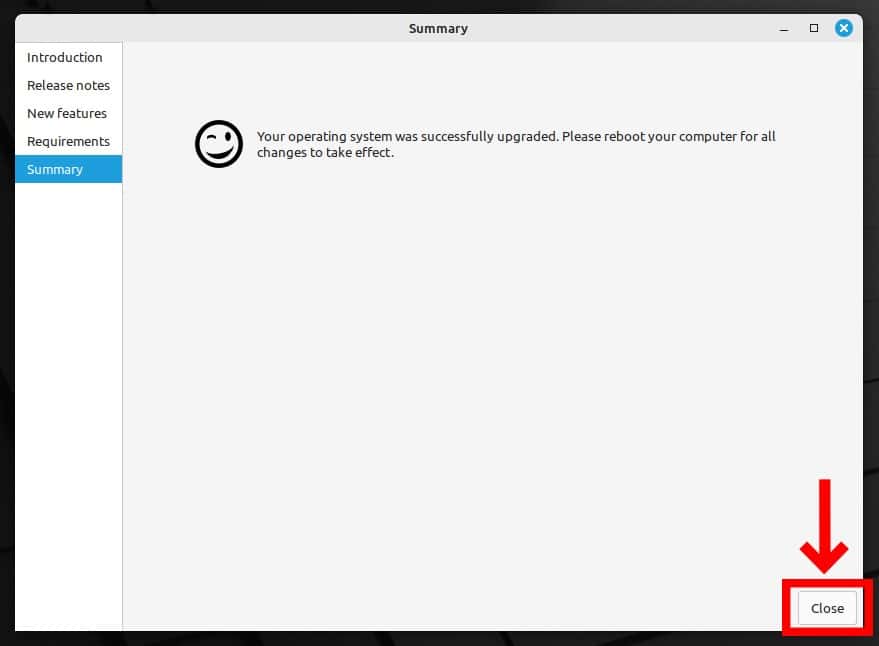
That’s all. Your system has been successfully upgraded to Linux Mint 21.2 “Victoria.” Reboot, login, and enjoy your newly upgraded Mint system.
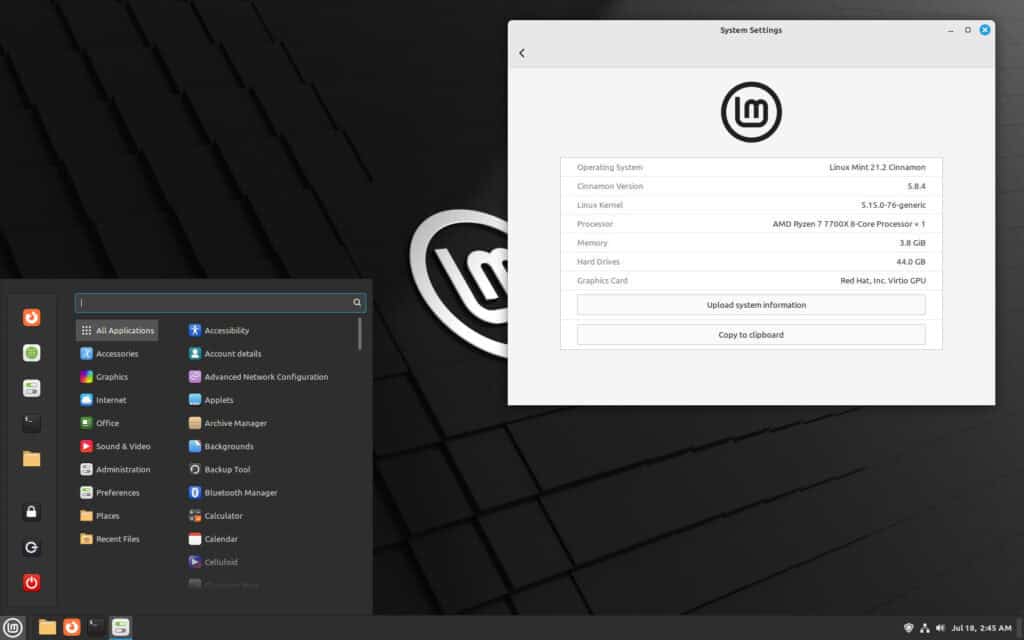
Conclusion
Upgrading your Linux Mint system keeps your system secure and ensures that you can take advantage of the latest software and features.
In addition, consider setting up automatic updates; however, if you don’t know how, we’ve covered you in our comprehensive and easy-to-follow “How to Configure Linux Mint Automatic Updates” guide.
Moreover, we recommend you check the official manual for additional help or valuable information.
Thanks for your time! We hope this article has equipped you with the knowledge and confidence to successfully upgrade your Linux Mint 21.1 “Vera” system to Linux Mint 21.2 “Victoria.” Your feedback and comments are most welcome.

What will happen to all of my additional installed programs? Will they remain after the upgrade is complete?
Possible to upgrade to 21.2 from 20.x?