GIMP has traditionally been recognized as one of the best free alternatives to professional image editing software such as Photoshop. It is a bitmap/pixel-based image editing software that can be used to edit and retouch photos and create images and animations.
While the 2.10.30 version released half a year ago was primarily a bugfix release, the new GIMP 2.10.32 focuses on improvements and new features. Let’s take a look at them.
What’s New in GIMP 2.10.32
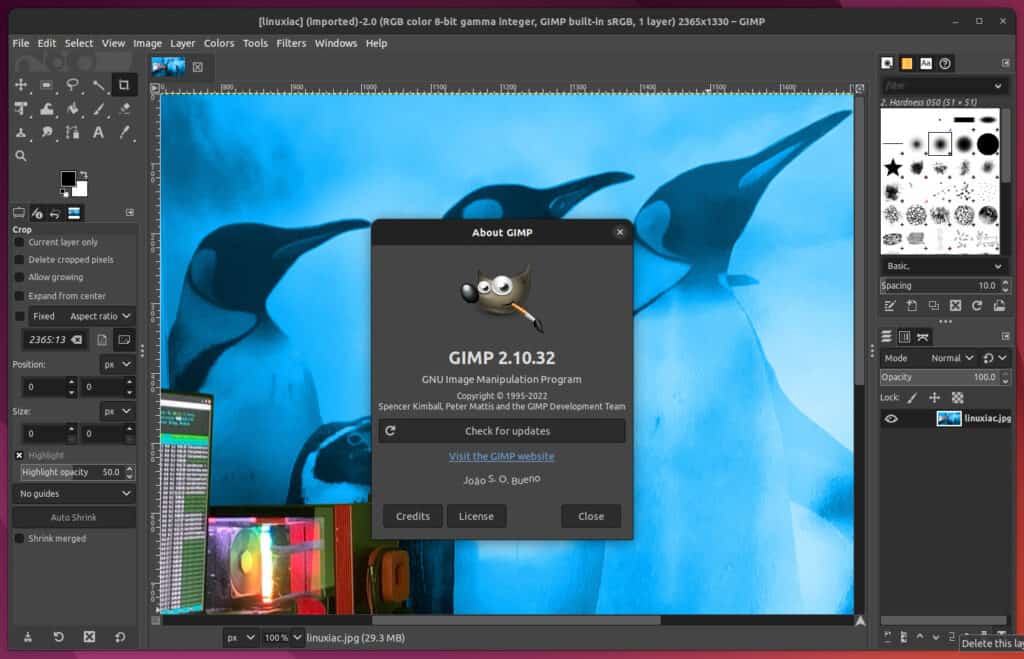
The most notable change in the new version is the addition of support for 8 and 16-bit CMYK(A) TIFF files on import.
Historically, it was challenging to incorporate CMYK support in GIMP because the application was built to utilize the sRGB color space for almost everything. That’s why adding this support marks a significant breakthrough for this open-source image editor.
The next great step forward is the addition of support for the BigTIFF image format. If you’re wondering why this is so important, let me explain.
People who work in graphics processing are aware that the files they work with might grow to be rather large at times. The TIFF files use 32-bit offsets and are hence restricted to 4 GB. Of course, for many years, this was more than enough.
Today, however, there is a need for a good multi-purpose open picture file format that can handle huge images or massive collections of photographs, exceeding the 4 GB limit. The answer to this is the BigTIFF image format which closely resembles TIFF but uses 64-bit offsets instead, breaking the 4 GB boundary.
Therefore, including its support to GIMP 2.10.32 is a huge step forward that the graphic design community will warmly welcome.
So, if you try to export a TIFF file in GIMP and it fails because the maximum file size of 4 GB has been exceeded, now it will suggest that you retry as BigTIFF or with another compression algorithm.
Another interesting change in GIMP 2.10.32 is related to exporting DDS (DirectDraw Surface) images. The DDS files are frequently used for texturing video game unit models.
However, some gaming engines require that DDS pictures be turned vertically. Previously, asset makers had to flip the image in GIMP, export it, and then undo it.
As you would expect, this may not be very pleasant at times. Fortunately, the new GIMP version eliminates this annoyance with the newly added “Flip the image vertically on export” option.
We can’t fail to mention that depending on the “Language” tool option, the Text tool now allows localized glyphs. This will be very useful for GIMP users that use Cyrillic characters. These are used in Ukraine, Bulgaria, Serbia, and other countries.
So if your chosen font has multiple variants, you can now tell the internal formatting system which one to utilize using the “Language” settings.

GIMP 2.10.32 also pays attention to the application’s interface, where we may find some small but useful improvements.
For example, all official themes now have an on-hover indicator around the eye and link toggles in the Layer/Channel/Path Dialog tree views. We continue by saying to increase readability, a new on-hover effect on radio menu items was introduced to the Dark theme.
On top of that, thin contrast borders were added to the “close” and “detach” icons in the Color icon theme to increase their readability against dark backgrounds on mouse-hover. Furthermore, horizontal and vertical chain icons in the Color icon theme are now more recognizable between broken and unbroken forms.
Of course, as always, there are also numerous bug fixes across the entire release. As you can see, GIMP 2.10.32 is a promising update for this free image editor, and we are pretty excited about the new features it provides.
You could refer to the official announcement or read the NEWS file to get a complete list of changes.
GIMP 2.10.32 is now available and can be downloaded from the app’s official website.
Moreover, Linux users can also install the latest GIMP version from Flathub. This is the project’s officially recommended way to get the latest version of the app on most distros.
flatpak install https://flathub.org/repo/appstream/org.gimp.GIMP.flatpakrefCode language: JavaScript (javascript)If you’re unsure how to use Flatpak, our handy guide, “Flatpak on Linux: What It Is and How to Install Apps with It,” will come in handy.
