The Raspberry Pi Foundation has just released a new version of Raspberry Pi OS, their recommended, freely distributed operating system for all Raspberry Pi devices. Still based on Debian 12 ”Bookworm,” this build is likely the last one in this series before Debian 13 “Trixie” arrives later this summer.
The new version introduces a revamped screen‑locking mechanism built atop a modified Swaylock application. Whereas Swaylock’s default blank screen could leave users wondering what to do next, the Foundation’s custom frontend now provides clear visual cues and a password entry field.
Consequently, locking the display via “Ctrl+Alt+L” or through the shutdown menu feels far more intuitive. Once the password is submitted and validated, the desktop seamlessly reappears—no more second‑guessing whether the lock actually engaged in the first place.
Moreover, the team has addressed a security loophole related to auto‑login on text consoles. In previous builds, enabling desktop auto‑login inadvertently unlocked the first TTY as well, meaning that an intruder could bypass the graphical lock screen simply by switching to “Ctrl+Alt+F1.”
To address this, console and desktop auto‑login options have been decoupled: by default, both remain enabled, but users who prefer extra protection can now disable console auto‑login via either the Raspberry Pi Configuration tool or the command‑line raspi-config utility.
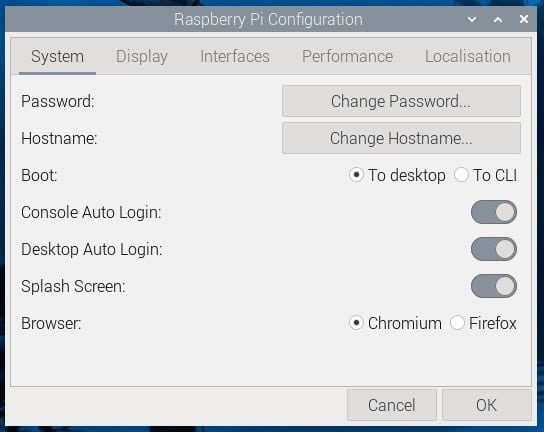
In addition, printer management has received a modern overhaul. Whereas earlier releases shipped the somewhat quirky “system‑config‑printer” Python tool, this update ports the GNOME control‑center’s printer plugin into a standalone “Printers” app. Wrapped in a cleaner interface and found under “Preferences” in the main menu, it promises to make adding, removing, and configuring printers hassle-free.
Touchscreen users will appreciate the new choice between mouse emulation and native touch behavior under Wayland. Previously, enabling touch on Wayland meant forcing mouse emulation—double‑taps became double‑clicks, but gestures like swipe‑to‑scroll were disabled. Now, a simple toggle in the Touchscreen submenu of Screen Configuration lets users pick their preferred mode.
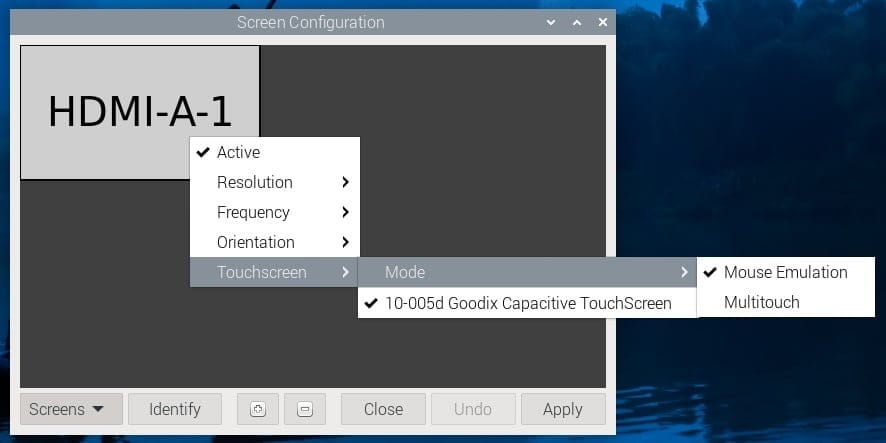
Admittedly, without mouse emulation, you lose the ability to double‑tap to open files, but workarounds like single‑click activation and tap‑and‑hold context menus help bridge that gap until full native support arrives.
Beyond these visible tweaks, the update packs a handful of under‑the‑hood enhancements, with the more important being:
- Wayland Window Manager: Ships with labwc 0.8.1—a thoroughly tested, stable release that will soon be bumped to a newer version.
- Linux Kernel: Upgraded to version 6.12, bringing the latest driver support and security fixes.
- Virtual Keyboard: Squeekboard now lets multi‑monitor users choose which screen it appears on, configured via the Display tab in Raspberry Pi Configuration.
- Browser Extensions: Due to upstream changes in Chromium, uBlock Origin can no longer be pre‑installed. As a workaround, the Foundation now bundles uBlock Origin Lite by default.
- Startup Optimizations: The “wf-panel-pi” taskbar component now launches more quickly, trimming precious seconds off desktop startup. Likewise, a custom “zenoty” dialog tool replaces the older zenity scripts to avoid pulling in slow dependencies.
For more information, see the announcement or check out the release notes.
For those already running Raspberry Pi OS, updating is as easy as firing up a terminal and entering:
sudo apt update
sudo apt full-upgradeCode language: Bash (bash)Confirm any configuration‑file prompts with “Y,” and the system will automatically pull in the new packages. Alternatively, download the latest Raspberry Pi Imager from the official software page or grab an SD‑card image directly from the downloads section to start fresh.
Image credits: Raspberry Pi Project
