Microsoft will officially end support for Windows 10 on October 14, 2025. As that deadline approaches, the tech world—especially the Linux community—is stepping up.
They’re encouraging the millions of Windows 10 users, many of whom aren’t quite sure what to do next, to consider making the switch and letting the open-source world guide them through the transition.
There’s nothing wrong with that, of course. But I’ve noticed that, whether it’s intentional or not, a few key details often get left out beyond all the bright, shiny promises.
This article is here to help fill in the gaps and give you a clearer view of what the end of Windows 10 really means. What is happening, what’s coming next, and what should you expect if you consider switching to Linux?
Before diving in, here’s a quick heads-up: This article isn’t meant for Linux users. Chances are, you already know most of what I’ll cover here. This one’s specifically for folks still using Windows 10, and the goal is simple: to give you a clear picture of what’s going on and your options. So, let’s get started.
Why You Can’t Just Upgrade to Windows 11
Understandably, people unfamiliar with the technical details might find it confusing why they can’t just upgrade their computer to Windows 11 once support for Windows 10 ends. The main reason? Windows 11 has strict hardware requirements that many Windows 10 computers just don’t meet.
In other words, Microsoft has raised the hardware bar. Unlike past upgrades, where most computers could move to the next version of Windows with little trouble, Windows 11 demands newer and more secure hardware. Here are the three main key limitations:
- TPM 2.0 (Trusted Platform Module): This is a security chip that helps protect your system from modern threats. Many older computers either don’t have it or have an older version that Windows 11 doesn’t accept.
- Secure Boot: Windows 11 starts every session with UEFI Secure Boot, which checks digital signatures on the bootloader and drivers before a single line of code runs. Older PCs that still boot in legacy BIOS mode can’t pass that test, so the installer blocks them.
- Supported CPUs: Features such as Virtualization-Based Security (VBS) and Hypervisor-Protected Code Integrity (HVCI) isolate sensitive parts of the OS in a lightweight virtual machine. Those tricks lean on CPU instructions that only shipped reliably from about Intel 8th Gen / AMD Zen 2 (2018) onward. If your processor predates that cutoff, Windows 11 can’t switch these shields on without a performance or stability penalty, so Microsoft excludes the chip entirely.
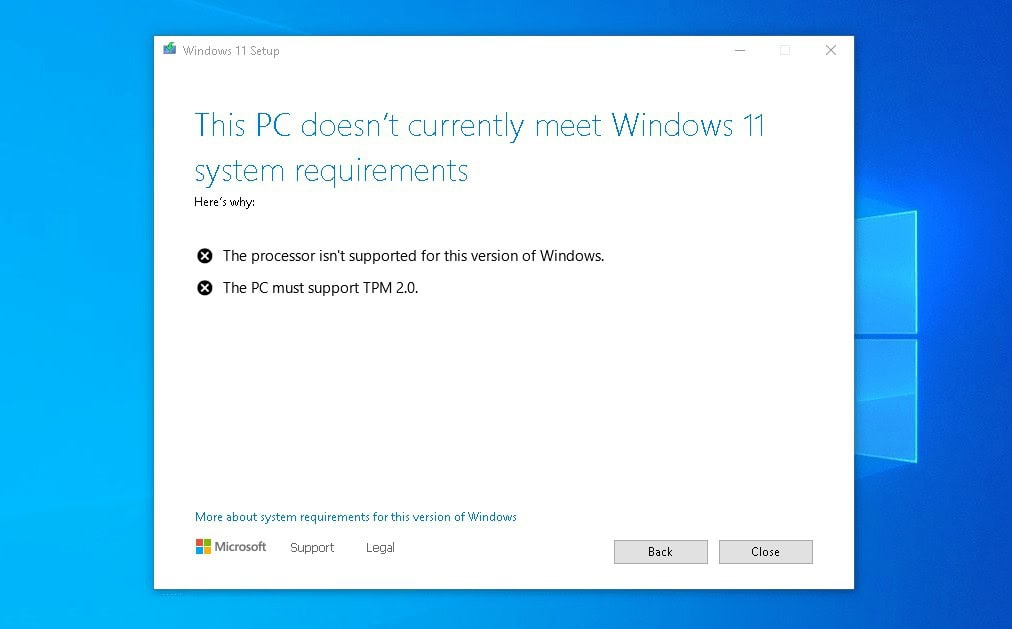
But why did Microsoft do this? They say it’s all about security, performance, and reliability. They want Windows 11 to run only on systems supporting features like virtualization-based security, faster updates, and better protection against malware. Unfortunately, even though that’s great for new machines, it leaves millions of older (yet still functional) PCs behind.
That naturally leads to the next essential question: Does the fact that Linux doesn’t have these requirements mean it’s less secure? Short answer: No—Linux can be just (and in general is more) as secure by design as Windows 11, but it doesn’t force you to use the same hardware-rooted safeguards.
Security is ultimately a matter of how you configure the system and what hardware you give it, not an intrinsic weakness in the operating system.
Windows 11 hard-codes a specific security baseline—TPM 2.0, UEFI Secure Boot, and a post-2018 CPU—and simply refuses to install if any part is missing.
On the flip side, Linux ships with the ability to use every one of those protections but leaves the final decision to the user or the distro installer. Modern kernels understand TPM 2.0, measured-boot, and PCR sealing, and mainstream distributions ship Microsoft-signed “shim” bootloaders so they work fine with Secure Boot when enabled.
I’m trying to say that if you install a modern Linux distro on a recent laptop and keep Secure Boot and TPM enabled, you get essentially the same silicon-anchored defenses that Windows 11 demands.
The best part is that because Linux doesn’t insist on those components, it will also run more than fine on a 15-year-old Core 2 Duo with legacy BIOS. That’s convenience, not a security bug.
What Will Happen to Your PC After October 14, 2025?
Let me begin by putting it all in one simple word—nothing. That’s right, nothing at all. And as odd as it might sound, it’s this very “nothing” that actually points to a much bigger problem, which I’ll get to in just a moment. But first, there’s something else I need to make clear.
You’ve probably seen headlines or posts trying to make October 14, 2025, sound like some kind of tech doomsday—that after this date, your computer will suddenly stop working or fall apart. But let’s clear things up.
Here’s the simple truth: Windows 10 isn’t going to just shut down or break on October 15. It’ll still run just like it does today—on that day, a month later, and even into 2026. You get the idea.
There’s no hidden switch inside your PC that flips and makes it unusable the next morning. So don’t let the panic get to you—your files, apps, and system will all still be there, working as usual. The real issue, though, comes down to one thing: security. And that’s where the story starts to change.
After October 14, 2025, Microsoft will stop releasing updates for Windows 10. And if you’re thinking, “No big deal,”—well, think again. This is actually a very big deal. Without regular security updates, your computer becomes an easy target for malware, hackers, and all kinds of online threats.
Sure, you might not notice any problems right away. Your system will still benefit from the last round of updates for the first few weeks. But after that, it’s not a matter of if something goes wrong—it’s when. Sooner or later, your PC will be at serious risk of getting infected or compromised, and everything on it, your personal data and files, could be exposed.
Here is the official Microsoft statement:
You may continue to use Windows 10 after support ends; however, it will no longer receive quality updates, new or updated features, security updates, or technical support. We recommend that customers upgrade or transition to a new Windows 11 PC for the best, most secure computing experience.
And here’s the scary part: cybercriminals are already circling the date. They know that after October 14, any new security holes in Windows 10 won’t be patched by the mass user (look below), and they’ll be ready to take full advantage of that. Bottom line? Sticking with Windows 10 after support ends is not an option. But not all is lost.
Microsoft Extended Security Updates (ESU) Program
One thing that isn’t mentioned much in the talk about switching from Windows 10 to another operating system (Linux in particular) is that there is a safety belt. Like it or not, though, it’s a paid option. I’m talking about Microsoft’s ESU program.
It is a paid service offered by Microsoft that allows customers to continue receiving critical security updates for a version of Windows that has officially reached the end of support.
In simple terms, even after Microsoft stops supporting Windows 10, ESU customers can keep getting important security patches—for a price.
For individuals or Windows 10 Home customers, Extended Security Updates for Windows 10 will be available for purchase at $30 for one year.
Microsoft has announced that Windows 10 ESU will be offered for three additional years, from October 2025 through October 2028. The updates included in the ESU program will only be critical and important security updates, not new features or performance improvements.
This is not a new concept. If you remember, Microsoft previously offered ESU for Windows 7 after it reached end-of-life in 2020. The program proved especially useful for businesses and government agencies that needed more time to transition to a newer OS.
In other words, if you’re willing to spend $90, you can keep using Windows 10 safely through October 2028. After that, though—whether you like it or not—you’ll have to either upgrade your hardware or switch to a different operating system, like Linux.
Windows 10 Is Ending—Linux Is Ready When You Are
Now, we’ve arrived at my favorite part of the article—talking about Linux replacing Windows 10. I’ll do my best to stay objective here, even though, as you’ve probably noticed, this site is all about Linux and open source—so yes, we have a bit of a bias.
That said, I won’t pretend otherwise: I genuinely believe Linux is a better alternative to Windows 10 and a better operating system overall. Still, I want to be fair. So, in the spirit of honesty and transparency, I’ll walk you through both the pros and cons you might encounter if you’re considering making the switch. But before that, something fundamental:
What You Need to Make the Switch to Linux
A change in mindset. Let me say it again: The biggest thing you must do is change your thoughts about the operating system. If you’re coming from Windows 10, the best thing you can do is leave those habits behind. Once you do that, everything else starts to fall into place.
Just try stepping outside your comfort zone for a moment—you might be surprised by what’s waiting for you. Some of life’s best things happen when we take that leap. Maybe that’s even how you met someone special in your life.
I’m getting at this: if you’re looking for a one-to-one Windows 10 replacement in Linux, you’re probably setting yourself up for disappointment. But if you come with an open mind, well… then only the sky is the limit. More on that in our article “Linux for Windows Users? There’s No Such Thing!“
Pros: Superb Performance
One thing I can say for sure: the first few minutes after booting into Linux, especially after a long run on Windows 10, can really catch you off guard. You might find yourself staring at your screen, wondering if someone secretly upgraded your “old” hardware. The difference is more than noticeable.
Everything loads instantly—no long waits, no spinning wheels. Your system boots in 20 to 30 seconds and shuts down even faster.
But here’s the thing—it’s not magic. It’s just how Linux is built. Unlike Windows, which starts off feeling snappy right after installation, and then a year later, you’re wondering if it’s the same operating system, making coffee while you wait for it to boot, Linux stays fast. A year, two—or even more—down the line, it’ll still run as smoothly as on day one.
And when you think about all that time spent waiting on a sluggish Windows machine—booting, loading, lagging—those minutes add up. Over the years, it’s literally days of your life spent just watching the screen. Linux gives you that time back.
Pros: A World Without Viruses, Tracking, or Spyware
The day you switch to Linux is the day you’ll stop thinking about “antivirus software” altogether—because Linux simply doesn’t need it. It is not magically immune to those. This is due to the design of the operating system itself.
In Linux, ordinary accounts cannot modify system files; the sudo prompt is an unavoidable speed bump. So, when a virus that tricks you into running a malicious attachment still can’t implant itself system-wide without your password.
Moreover, most software comes from the distro’s own servers over HTTPS and is cryptographically verified. That means malware can’t just masquerade as an “update”—the signature would fail.
Last but definitely not least, Windows 11 collects extensive device and usage data out of the box and has drawn fresh criticism around AI-driven features such as Recall, which periodically takes screenshots of the entire desktop.
Conversely, Linux distributions ship without telemetry and are bound by the Linux Foundation’s policy of forbidding data collection without explicit consent.
Because the source code is open, the community would quickly expose any hidden “phone-home” behavior. More than any technical mechanism, that transparency keeps large-scale tracking absent from mainstream Linux.
Pros: No Ads, No Distractions
You know what’s always blown my mind about Windows 10—and even more so in Windows 11? It just throws unsolicited stuff at you right out of the box. Ads, notifications, random “tips”—it’s all baked in. And somehow, that’s become totally normal.
So to you, my friend, still using Windows 10—I salute you. You’ve got more patience than I ever could. Personally, I just can’t deal with the constant stream of pop-ups, suggestions for “amazing” features I never asked for, or being told which app I supposedly want to open.
On Linux, none of that exists. The system is just… there for you. It does what you ask without sneaking in ads or advice you didn’t request. I’m trying to say that Windows feels like it’s trying to train you to use it instead of vice versa.
In the end, it all comes down to this: would you rather be the master of your own computer or let your operating system call the shots? I’ll let you decide.
Pros: Yes, You Can Game on Linux—And It’s Actually Great
I’ll keep it short—back in the day, gaming on Linux felt like a distant dream. But times have changed. Fast forward to today, and it’s barely even a topic anymore—Linux has grown into a fully capable gaming platform that can easily hold its own against Windows.
Why bring this up? Because for a lot of people, one of the biggest worries about switching away from Windows is: “But will my games work on Linux?”
Thanks to tools like Proton, the answer is a confident yes. Most Windows games now run on Linux with little to no hassle. So yeah—that concern? It’s pretty much a thing of the past.
Pros: No Cost, No Catch
Linux is free software, which means you can legally download it, use it, and even modify it if you’re up for it—all without spending a dime. Yep, absolutely free.
But here’s the real kicker: it’s not just the operating system that’s free. The apps you install on Linux are free, too—free at no cost and free with no hidden strings attached.
Plus, don’t confuse this with the kind of “free” you sometimes see on Windows, where you get a so-called free app bundled with ads, nagging pop-ups, or some sketchy extra software you never asked for. That’s not how things work on Linux. There are no tricks and no catch—just clean, functional software that respects your time, privacy, and choices.
Cons: Learning Curve
Linux is a whole different world. And to use it comfortably, you’ll need to put in some effort to understand some of the core principles it’s built around. The good news? That learning curve is usually pretty gradual, and most of it happens naturally as you use the system and run into the occasional challenge.
What makes Linux so powerful—its flexibility and the total control it gives you—can also make it a bit intimidating at first. To really feel confident, you need to know what you’re doing. Then again, that’s true for just about anything worth learning in life.
Yes, a lot of things will work right out of the box. But once you start exploring and customizing the system to make it your own, you’ll eventually bump into something tricky to figure out. That’s when it helps to dig a little deeper and better grasp how Linux actually works behind the scenes.
As tempting as it may be to believe the promises from various Linux distros that they’ll give you everything you need for a smooth transition from Windows 10, the truth is—it’s not quite that simple.
Linux is an operating system made for the free-spirited, curious, and the kind of person who sees challenges not as obstacles but as opportunities to grow. If you’re just looking for a simple point-and-click experience, Linux might not be the right fit. As nice as that sounds, it doesn’t exist in Linux.
Cons: New Software Habits – Adapting to Life After Windows
If you’re considering switching from Windows to Linux, one of the biggest hurdles you’ll likely face is getting used to a whole new set of applications. The reality is simple: the programs you relied on in Windows usually won’t run natively on Linux.
Sure, there are ways to run Windows apps on Linux, and many work surprisingly well. But the truth is, for a new user, that route often creates more headaches than it’s worth.
Instead, it’s better to embrace the new ecosystem. You’ll soon find that instead of familiar tools like Microsoft Office or your favorite image editor, you’ll be using programs with names like LibreOffice and GIMP. These aren’t just knockoffs or replacements—they’re full-fledged applications in their own right, trusted by millions of users worldwide.
Whether they’re “better” or “worse” than their Windows counterparts is a debate for another day. The key is approaching the change with an open mind—you might be surprised by how quickly you adapt.
Top Linux Distros for Windows Users Making the Switch
Alright, we’re getting close to the end of this article. If you’ve already decided to give your “old” Windows 10 PC a new lease on life by installing Linux, I’ve got three key suggestions you’ll want to keep in mind. But before I get to those, I want to clarify something important first.
On Linux, there’s something called a desktop environment. You can think of it as the user interface in Windows—the part where you use your mouse to click around, open windows, and interact with apps. But here’s the key difference: the desktop environment isn’t a built-in, unchangeable part of the Linux system. It’s optional—a separate layer on top of the core operating system.
I know that might sound a little odd at first. And to make things even more interesting, Linux doesn’t just have one desktop environment—it has lots of them. Each has its own style, features, and approach to how things should work and look. Some are sleek and modern, others are lightweight and minimal, and they can look completely different.
And yes, it gets even better: you’re not limited to just one. On Linux, you can install multiple desktop environments side by side and switch between them whenever you like. Like I said earlier, Linux is a whole different (and honestly better) world. One where you’re free to shape your experience however you want.
Why did I bring all of this up? Because for most new users, the desktop environment is their very first experience with Linux, and as we all know, first impressions matter. They often decide whether you’ll stick with it or give up right away. That’s why I want to make this next point crystal clear.
If you’re coming from Windows, KDE Plasma is the best desktop environment to help you feel at home and ease into Linux with minimal stress. Another great option is Cinnamon, which checks many of the same boxes and might work just as well for you.
Why KDE? Well, that’s a big topic—but to keep it simple, if you’re coming from Windows, KDE will probably feel the most familiar. It’s actively maintained, with stable and predictable development, so you’re not in for wild surprises.
Another big factor that makes KDE shine is its balance. On the surface, it has a clean, well-organized interface that makes sense—no confusing layouts, missing functionalities, or odd design decisions. But under the hood, it offers nearly endless customization options for power users who want to fine-tune every setup detail.
So whether you’re brand new to Linux or a seasoned pro, KDE is flexible enough to meet you where you are.
With that in mind—and following the advice from our article “New to Linux? Stick to These Rules When Picking a Distro“—here are the top three picks I’d recommend for anyone switching from Windows 10 to Linux.
openSUSE Leap
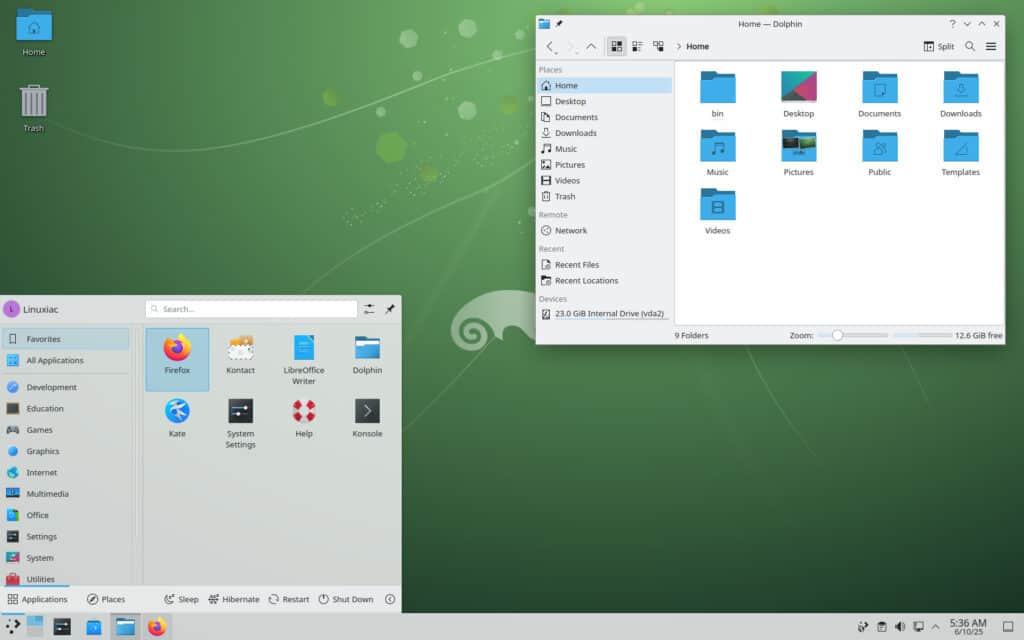
If you’re a Windows 10 user wondering what to do after support ends—and you’re thinking about switching to Linux—my top recommendation is openSUSE Leap. To be clear, I mean Leap, not the rolling release version called Tumbleweed, which can overwhelm newcomers with frequent updates.
You can’t go wrong with openSUSE Leap, which is built using the source code of SUSE Linux Enterprise. It’s rock-solid, user-friendly, everything just works, and it’s known for its long-standing stability.
You won’t run into any sudden changes or unexpected surprises. Best of all, it’s backed by SUSE — one of the major names in the enterprise Linux world — so you’re in good hands.
It’s the kind of setup that gives new Linux users exactly what they need: peace of mind, predictability, and the confidence that they’re using a system they can truly rely on.
Linux Mint
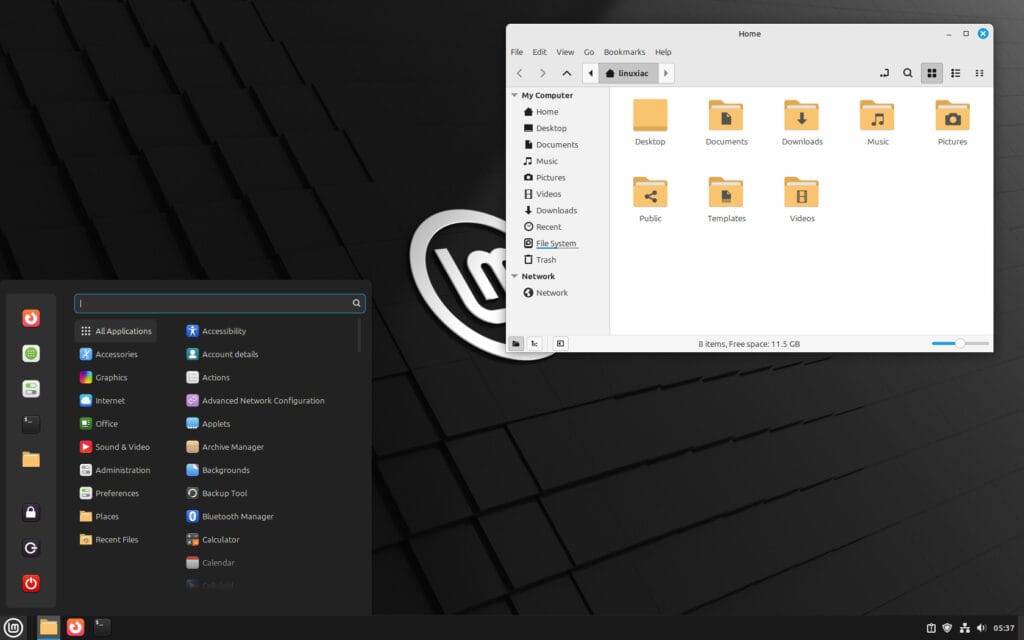
My second recommendation is Linux Mint—a distribution that’s truly earned its reputation as one of the best options for desktop Linux in recent years. Everything about it is designed with one clear goal in mind: making life easier for the end user.
It uses the Cinnamon desktop environment, which was developed by the Linux Mint team itself—so naturally, it’s the best version you’ll find anywhere. Everything feels thoughtfully refined and polished to a shine. Using it is a real pleasure: it’s lightweight, straightforward, and—just as important—comfortable and familiar, especially for anyone coming from Windows.
Fedora KDE
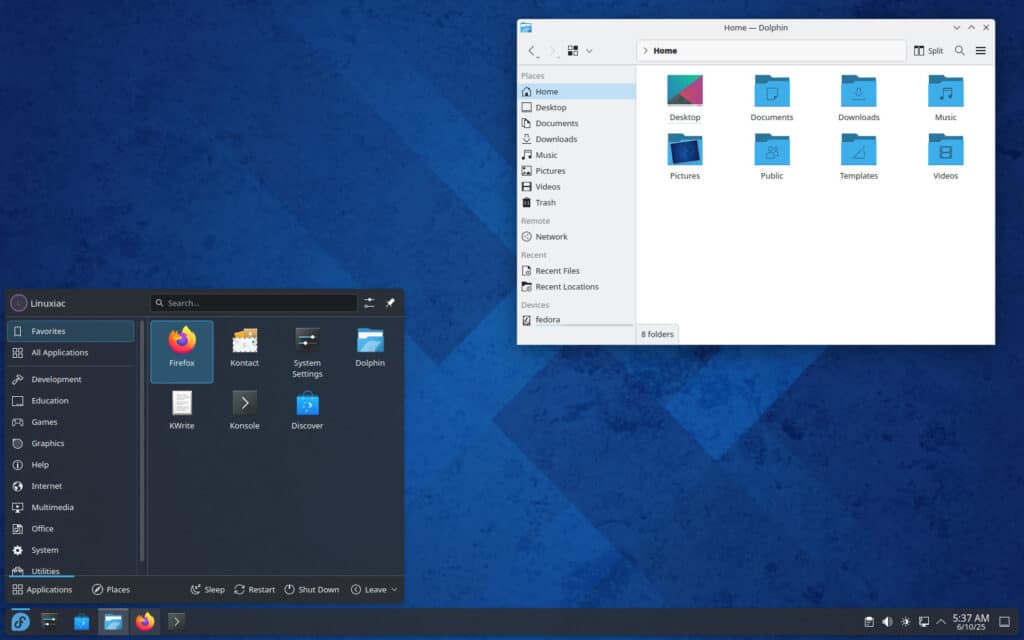
My last suggestion is Fedora, but the KDE version of the distribution. Here again, you can trust another leading player in the desktop segment, this time backed by the giant Red Hat.
Needless to say, you get a reliable and stable desktop system, with the added bonus that the software versions are the most up-to-date available. If it can be considered a disadvantage, you will have to upgrade to a new version every six months, but this is not something you should worry about—the process is completely routine and hassle-free.
Conclusion
Well, that’s all from me. If you’re a Windows 10 user wondering what to do after October 14, 2025, I hope this helps clarify things for you.
If you’re considering trying Linux, I genuinely believe it’ll pay off in the long run. Just go into it with realistic expectations—everything I’ve mentioned above should give you a solid starting point. With the right mindset, you have everything you need for a smooth and rewarding Linux journey.
Wish upon Linux, and you may just find the freedom you’ve been dreaming of.
Thanks so much for your time and trust. It’s been a real pleasure!
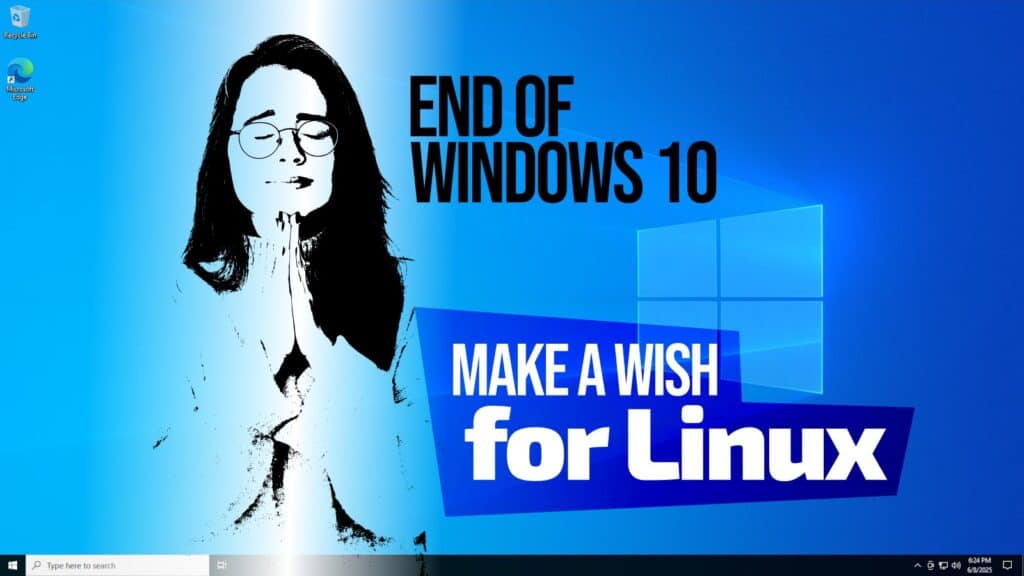
I finally ditched Windows had used them all up to Windows 11 but the overall experience wasn’t great its not really a power user’s OS, Windows 10 final edition was probably the last great Windows OS to come out.
However after using WSL for ages then deciding to go back to my Linux roots I haven’t looked back was on Ubuntu (with Omakub scripts applied) but it has Microsoft’s hands on it and just didn’t give me the freedom I wanted, switched to MX Linux for a while (great OS) then finally took the plunge am now working my way through an Archcraft setup (based on Arch Linux, not for the feint hearted its old school Linux all over again).
I realised something in this time I haven’t once missed Windows in fact I don’t remember it much now I have everything I need a decent developer platform, containers, VM’s, gaming via Lutris/PortProton/Steam and just overall performance that you can’t get in Windows and you also discovered just how bogged down your network is in Windows when you switch to Linux the performance is way better.
If Microsoft have any sense they will promote WSL to a first class citizen make it the Windows core and then let a MAUI based Windows Window Manager become the desktop aka Linux style architecture its the only way they will expand and grow in a world where Linux is being used more and its all about cloud and containerisation aka small light footprints.
Windows is old, bloated and needs a refresh and this can be done with a *nix architecture and core with Windows running on top.
I have a slightly different perspective to share. I have used every MS OS version from DOS 3.0 to Windows 11 (only under duress) but I switched 99% of my computer usage to Linux 11 years ago. I went to Zorin first because it advertises itself as an easy jump from Windows. I found Zorin too full of programs I did not need and quickly moved on to Ubuntu 14.04.
I get paid, like a great many people, for finding things on the Internet then pasting and editing them in a word possessor, a spreadsheet or presentation software. I also get paid for reading and answering many emails in my email client, and doing what those emails tell me to do which usually involves pasting or typing something into a web based application.
I am interested, like a great many people, in keeping my job and not in customizing or learning too much about my operating system. Every 6 months I do a clean install of the newest Ubuntu release and immediately type just one command into the terminal “sudo ufw enable”. After that, I live by the Gnome GUI. All the applications I need (browser, email client, word possessor, spreadsheet and presentation software) are included when I chose the “full” install rather than the default minimal installation.
Ubuntu with Gnome is much cleaner, simpler and easier than Windows! Any competent Windows user can adjust to the differences quickly. The task bar is a dock that hangs out on the left side of the screen instead of at the bottom, and I could move it to the bottom just by making that choice in the GUI. One click brings up all my icons I do not even need to navigate a menu tree. Ubuntu does not tell MS or anyone else everything that I do, it is more secure and more private. I does not have pop-ups telling me the weather report or trying to sell me anything.
I tried to moving upstream to Debian but getting the third party codecs to play videos required more effort than just clicking a checkbox during the install so i lost interest in Debian. My perspective is that you do not need to know more to use Ubuntu than to use Windows and everyone should make the switch for security’s and privacy’s sake.
OpenSUSE yes! Absolutely the best.
….and you will love Yast in there.
But remember, Fedora is upstream! Not backed by RH as is.
https://rufus.ie/pics/screenshot4_en.png
openSUSE or Fedora are definitely NOT for users coming from Windows. They both require a basic understanding of the command line.
Mint yes; Ubuntu yes. But NOT openSUSE or Fedora!
I am really surprised at you recommending these two distros!
Mint yes; Fedora KDE yes. But, NOT Ubuntu.
Snaps are annoying and dangerous, and Ubuntu’s increasing reliance on them has sullied their distro and its derivatives (which, thankfully, Mint is no longer among).
Holy War, I vote for openSUSE, started to use as a work system from ~11.3 and upgraded it through 15.5 Leap (then dropped that system and have a more fresh install on new another), it was and still the Best for me. I tried time to time something else but always returned to openSUSE as a main system best suited fro me.
From KDE based stable and reliable system perspective it is the BEST, was at least from previous experience (and it requires years to have it, some others failed pretty quickly).
Not a perfect, from a new and Windows user perspective maybe there are other considerations that others could do better out of the box, like support of x264, maybe Games (never really tried hard way apart of some with native support that was fine), native support of some non Open Source software,..?
I’ve never was afraid of Konsole but not sure why openSUSE may require more console work than others, for me it looked opposite (with YaST, that is going to be removed?!) but long ago, something has seriously changed in this area that make others better (require less console that is already not much required)?
Had to say that openSUSE’s decision to propose BTRFS by default looks like is a bad joke, agreed once with this default and it wasn’t so long to realize that something is wrong with the system that appeared some btrfs automatic “scabs” or whatever that affected performance significantly, in result reinstalled system on classic ext4, it could be not so friendly for a new users.
What is this “command line” of which you speak? 😉 I’ve been using OpenSuSE for over 2 decades, and I can’t think of the last time I had to open a terminal and type in a command line. I can’t say the same for Ubuntu. How often have I seen articles suggesting I have to “apt get” ….
Don’t get me wrong, Ubuntu is a fine distribution, although I prefer Mint over Ubuntu. And either of these offers “Live” downloads (for either DVDs or USB memory sticks) that allow a user to try Linux before installing it.
Me too. I have used various Linux OS’s over 16 years and almost never use the terminal. I have a cheat sheet for when I need to use it. I am old with a poor memory and an even worse typist. All the ‘you won’t be able to use it because of the terminal’ is always to discourage new users. I used the terminal more on Windows to fix the stupid self destructive registry than I have ever used the terminal on Linux.
RetiredIT,
He (B. Borisov) recommended Linux Mint, Ubuntu, Debian, openSUSE, and Fedora in his New to Linux? Stick To These Rules When Picking Distro ( https://linuxiac.com/new-to-linux-stick-to-these-rules-when-picking-distro/ ). I have never used openSUSE nor Fedora, so I can not comment about such distros but I agree with you that new Linux users dislike very much the command line.
I find the Desktop environment just as important as the particular OS.
Windows XP and 7 lovers, stick with traditional Desktops, Mate, KDE, Cinnanom or Xfce.
Win 8 Gnome or Unity.
Win 10 and 11 lovers, a modified Gnome like Zorin, and I know there are a few other like that, just not sure of the names.
The second thing a new user might want to consider is newbie friendly forum. I think Ubuntu Mate and Zorin excel in that area. Avoid Debian for sure where the majority of answer are RTFM. I have heard PC Linux can be a bit hard on newbies too, but don’t know that from personal experience.