The right tools can make all the difference when it comes to programming on Linux. That’s why choosing the right code editor is crucial for developers seeking a robust yet budget-friendly solution.
Linux, known for its flexibility and open-source nature, offers a variety of free and powerfull code editors that cater to diverse programming needs.
Whether you’re a beginner looking to make your first foray into coding or a seasoned developer seeking advanced features and customization options, there’s likely a Linux code editor that fits the bill.
This article will explore some of the best ones available today. So, without further ado, let’s get started!
1. Visual Studio Code
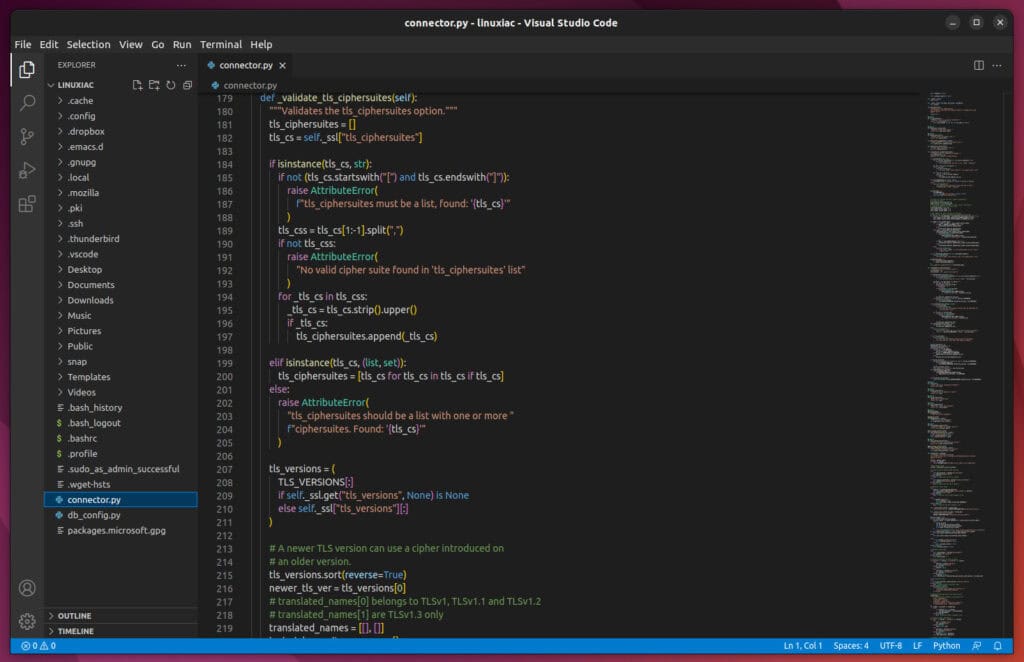
Visual Studio Code is the most popular Linux code editor among programmers. It’s a heavy artillery on this list, offering code editing, debugging, IntelliSense syntax highlighting, and many other features.
On the surface, it looks like a standard code editor. However, a few features push the scales in favor of Visual Studio Code. The main one is the built-in debugger, which makes the development flow smoother and provides a unified view of the code and debugger.
Moreover, another of Visual Studio Code’s main features, like that of the best coding editors, is its customizability. You can change the theme, add new languages and debuggers, and connect to other services using extensions.
Simply put, it is said to go beyond the boundaries of a simple code editor by bringing it much closer to an Integrated Development Environment (IDE). These characteristics place it unquestionably first on our list.
Pros
- The most flexible and extensible coding editor
- Comes with built-in support for web applications
- Git integration
- Terminal support
- Multi-projects support
Cons
- More resource-hungry than other similar editors
- It can sometimes be slow
2. Pulsar
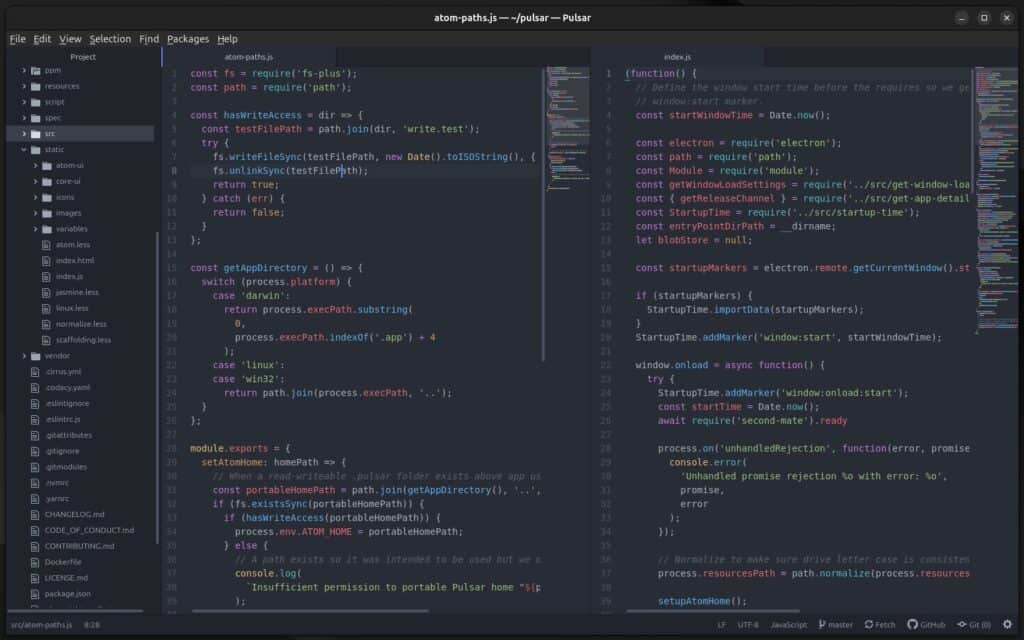
Pulsar is an open-source, Electron-based, hackable text editor that serves as a community-driven successor to the now-discontinued Atom editor. Designed to be highly customizable, Pulsar allows developers to tailor it to their needs through a vast ecosystem of packages and themes.
It supports various programming languages and offers a wide range of features such as intelligent code completion, syntax highlighting, version control integration, debugging capabilities, and many more.
The editor aims to provide a seamless coding experience with a powerful and flexible user-friendly interface. Its cross-platform compatibility means it can be used on Windows, macOS, and Linux systems, making it accessible to a broad audience of developers.
Pros:
- Customizability: Pulsar’s extensive library of packages and themes allows users to customize the editor’s functionality and appearance to suit their preferences.
- Community-Driven: Being open-source, Pulsar benefits from community contributions, leading to continuous improvements and feature additions.
- Familiar Interface: For users migrating from Atom, Pulsar offers a similar look and feel, easing the transition.
- Cross-Platform Support: Runs smoothly on Windows, macOS, and Linux, providing flexibility across different operating systems.
Cons:
- Performance: Pulsar can be resource-intensive, depending on the system and installed packages, which may affect performance on lower-end machines.
- Plugin Dependency: Some essential features are only available through plugins, which can vary in quality and support.
3. Sublime Text
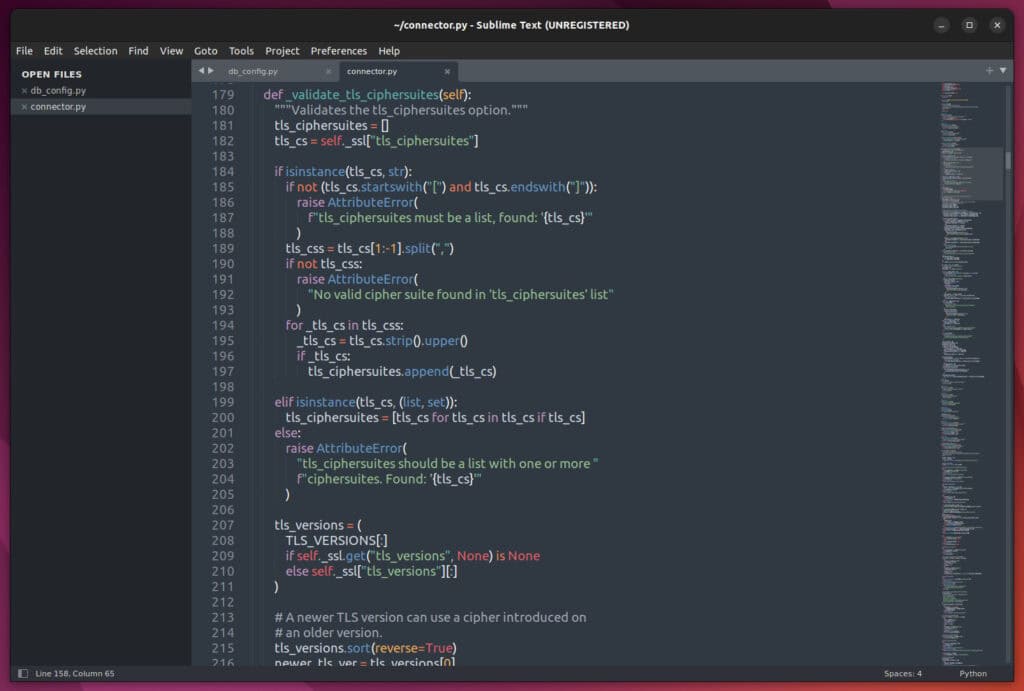
Sublime Text is a popular code editor widely adopted by developers for its speed, ease of use, and flexibility.
The editor combines all the qualities required to make it one of the best for Linux—it is lightweight, easy to use, has a modern look, and is rich in features, such as autocompletion, syntax highlighting, multiple selections, code folding, etc.
Furthermore, it natively supports a few dozen programming languages and notifies you of real-time parsing errors.
One of Sublime Text’s strengths is that it provides users with many customization options. In addition, the easily integrated Package Manager enables users to find, install, update, and delete plugins straight from within the editor—usually without the need for a restart.
The editor is available for free download, but after the evaluation period, you’ll be prompted at regular intervals to purchase a license to continue using it. Although there is no time limit for evaluation, we highly recommend purchasing a license to support its development.
Pros
- Sublime Text is renowned for its lightning-fast performance, loading and operating quickly even with large files.
- It offers extensive customization options through themes and plugins, allowing users to tailor the editor to their needs.
- Works seamlessly on Windows, macOS, and Linux, making it ideal for developers across different systems.
- Includes features like “Goto Anything,” “Multiple Selections,” and a powerful API for automation which enhance productivity.
Cons
- It is not always beginner-friendly – messing with settings and plugins requires some experience.
- While there is a free version, continuous use requires a purchase, which might be a barrier compared to completely free alternatives.
4. CudaText
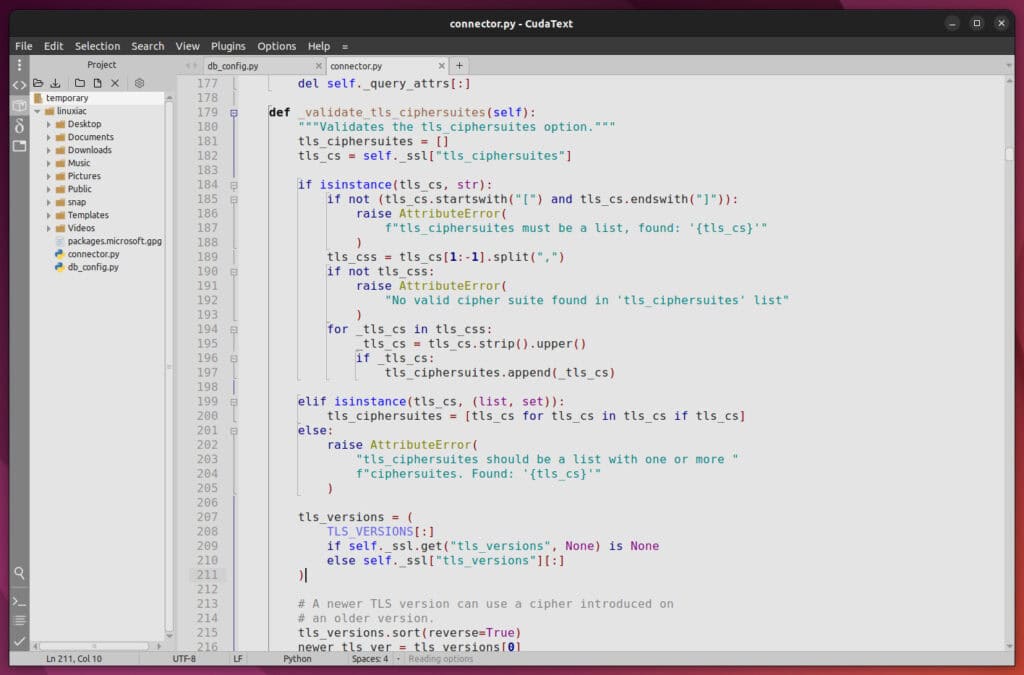
CudaText is a powerful text editor with tabs, syntax highlighting, plugins, an image viewer, and other features. It is an excellent general-purpose text editor and a powerful, feature-rich programmer’s editor.
CudaText includes most of the features required to work with source code, such as code completion, code folding, snippets, a project tree, etc. It also supports a vast number of plugins and themes. Furthermore, because CudaText has only a few dependencies, it starts quickly.
Thanks to plugins, the editor is highly customizable. In fact, this is how much of CudaText’s existing functionality is implemented. Like Sublime Text, the plugin manager allows users to install, update, configure, and remove plugins.
In conclusion, CudaText excels as a general-purpose text editor while shining as a programmer’s code editor.
Pros
- It’s light and powerful for its size
- Plugin “Options Editor” to configure CudaText via simple GUI
- Has the Macros plugin (3rd party)
Cons
- To change a setting, the user must edit the configuration file
- Because it does not utilize 3D acceleration for rendering, it may use a lot of CPU
- It doesn’t provide a “Go to anything” command
5. CodeLite
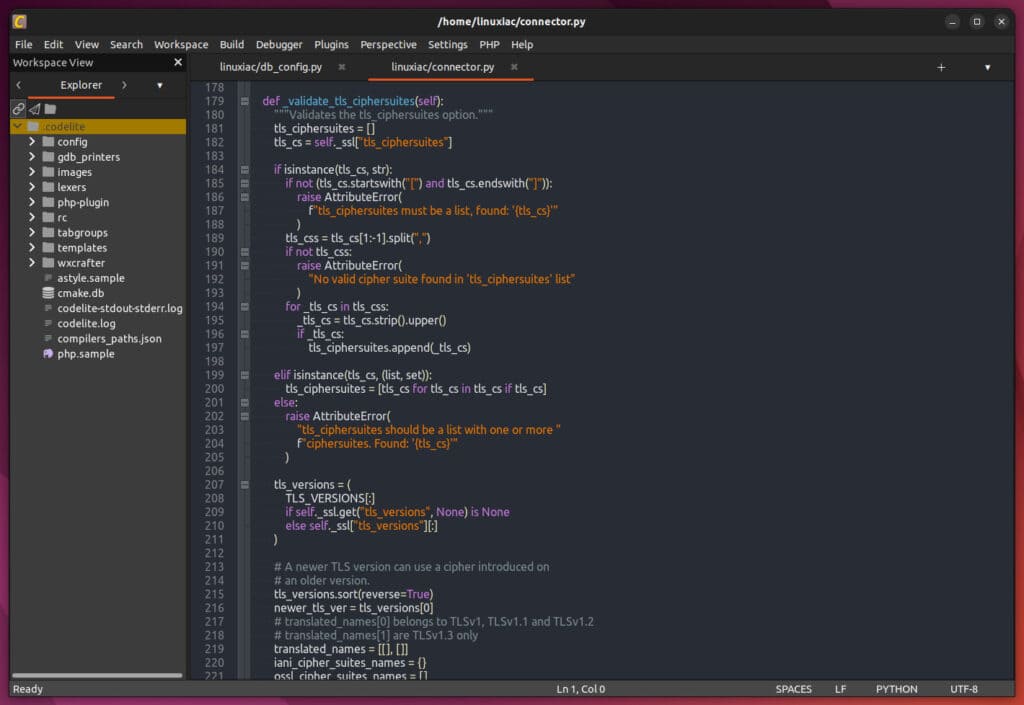
CodeLite is an open-source, cross-platform IDE specializing in C, C++, Rust, Python, PHP, and JavaScript.
It has a source code editor, project management, code refactoring, source browsing, syntax highlighting, subversion integration, and other valuable features.
In addition, CodeLite has several code completion engines that can be used concurrently to help developers do more work quickly.
You also get a debugger, much like in Visual Studio Code. The debugger performs well, providing watch, stack, threads, steps, and everything else you would expect it to do.
Pros
- When compared to other IDEs, the speed of operation is faster.
- Simple and easy-to-use interface
- Interactive debugger
Cons
- Does not let you automatically choose the language for you
- Perhaps improved integration with debuggers
6. Geany
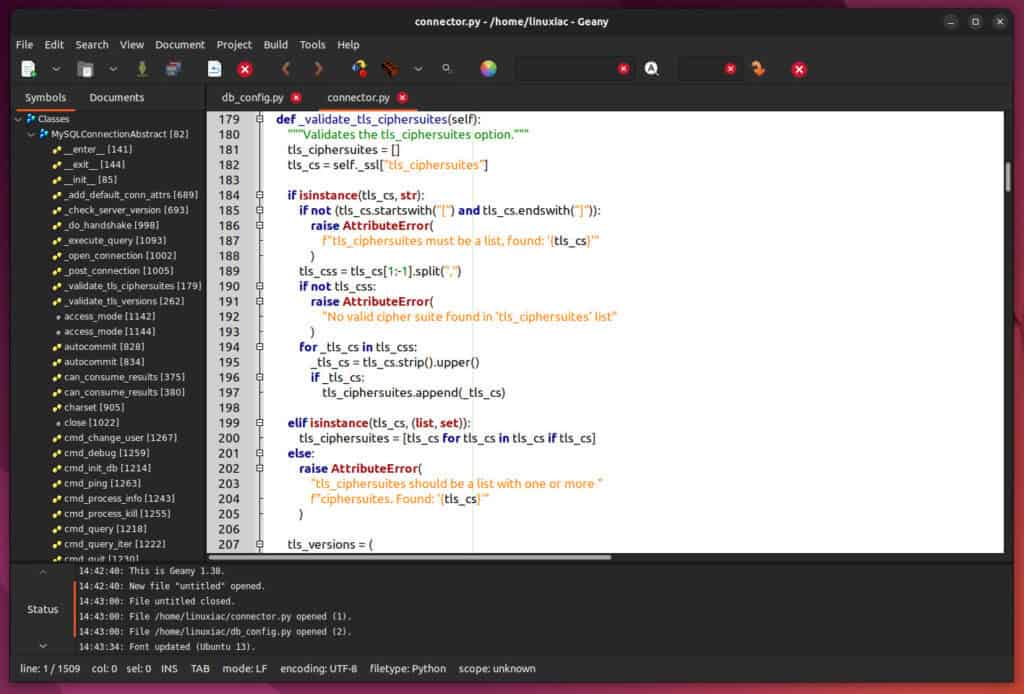
Geany is a small, reliable, lightweight code editor for programmers with many essential features. Unfortunately, it lacks the range of advanced capabilities found in the preceding entries on this list, but it is excellent at what it does.
In other words, you may expect all of the essential features for comprehensive code editing, such as folding, syntax highlighting, and code completion, as well as ease and speed of operation.
In Geany, you’ll find a file browser, the ability to export to many formats, a class builder for several formats, various saving actions, a split window interface, and more. So, if you are looking for something similar to Notepad++ for Linux, this is probably the app you want.
Pros
- Light and fast
- A quick search on large files
- Built-in plugin manager and terminal
Cons
- Not many third-party plugins
- Lack of some advanced features
- Not enough user-friendly
7. Bluefish
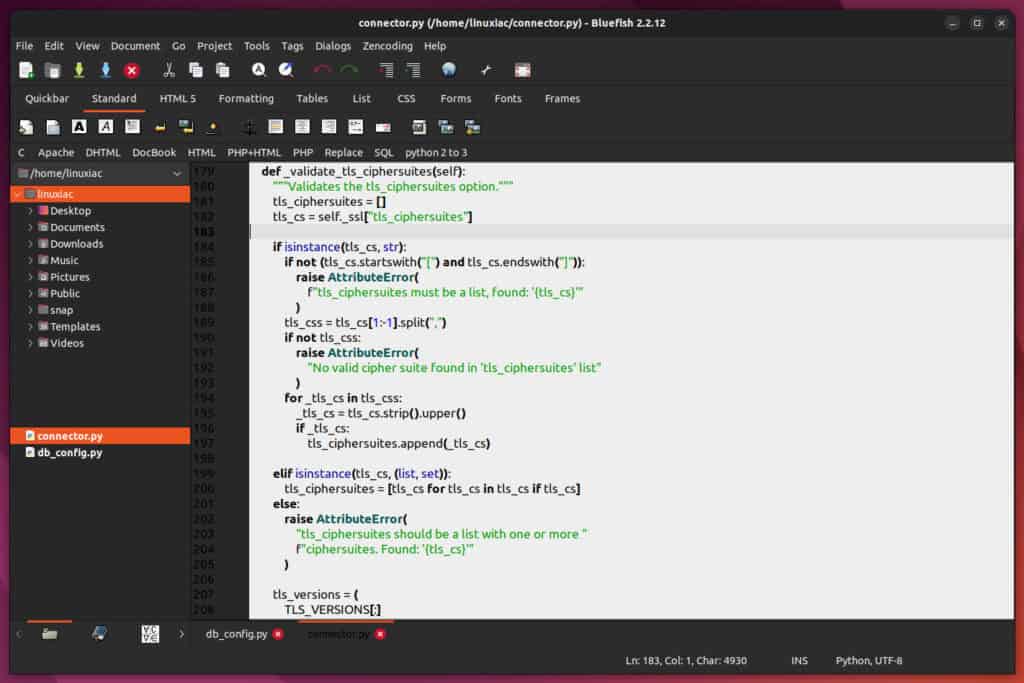
Bluefish is the latest offering in our list of the best code editors for Linux. It is a “veteran” among the others, dating back to 1997, and well known to senior Linux users.
Today, Bluefish has an extended long range of capabilities, including auto-recovery, full-screen editing, multiple-document interface, and customized programming language support.
Its main goal is to be a general-purpose HTML code editor, but it also supports many other programming languages, such as PHP, Python, JavaScript, etc.
Unfortunately, Bluefish has no advanced features, but it’s a good alternative if you want a simple code editor that exceeds text editors’ limits.
Pros
- Easy and straightforward to use
Cons
- Bit dated UI
- Lack of many advanced features
Conclusion
Selecting the right GUI code editor on Linux can greatly enhance your programming efficiency and enjoyment. The free options listed above are powerful and versatile, catering to various development needs. Still, we recommend looking into VS Code or Pulsar first.
As always, we’d love to hear your thoughts in the comments below. Which is your favorite one?

Atom has been revitalised as Pulsar, a fully open source fork of the original Atom editor. https://pulsar-edit.dev/
VSCodium over VSCode. Get rid of the M$ telemetry. I have nothing to hide, but its a matter of principal.
I prefer to use Codelobster editor – http://www.codelobster.com
You left out the most featureful of all GUI text&&code editors: emacs.