Despite the title of this article, we’ll not talk about cats and bats here but about the cat and bat commands in Linux.
As you know, the cat (short for concatenate) command is a utility in Linux. One of its most commonly known usages is to print the content of a file onto the standard output stream. But given more time spent in the command line, features like syntax highlighting are convenient.
Related: 20 Basic Linux Commands for Beginners Explained with Examples
What’s bat Command
Bat is a drop-in replacement for the cat command, with additional cool features such as syntax highlighting, git integration, and automatic paging.
By default, bat pipes its output to a pager (e.g., less) if the output is too large for one screen.
However, if you would instead bat work like the cat command all the time (never page output), you can set --paging=never as an option, either on the command line or in your configuration file.
The bat command also allows you to search during output (if the output is longer than the screen height) using the / key binding, similarly to less searching.
Bat uses the syntect library for syntax highlighting. Syntect is a popular syntax highlighting library for Rust that uses Sublime Text syntax definitions.
It is possible to alias cat directly to bat in your shell configuration. To do this, add the following line to your ~/.bashrc file:
alias cat='bat --paging=never'Code language: JavaScript (javascript)Then source the file:
source ~/.bashrcLike cat command, bat works out-of-the-box on Linux. No extra configuration is needed. So, to use it, all you have to do is type:
bat filenameThe bat command receives our strongest recommendation. It is a helpful utility that you’ll wonder how you managed without it.
Bat Highlights
- Syntax highlighting: Bat supports syntax highlighting for many programming and markup languages.
- Git integration: Bat communicates with git to show modifications with respect to the index.
- Automatic paging: The command can pipe its own output to
lessif it is too large for one screen. - Display and highlight non-printable characters: You can use the
-Aoption to show and highlight non-printable characters. - Including all of the
catcommand functionality.
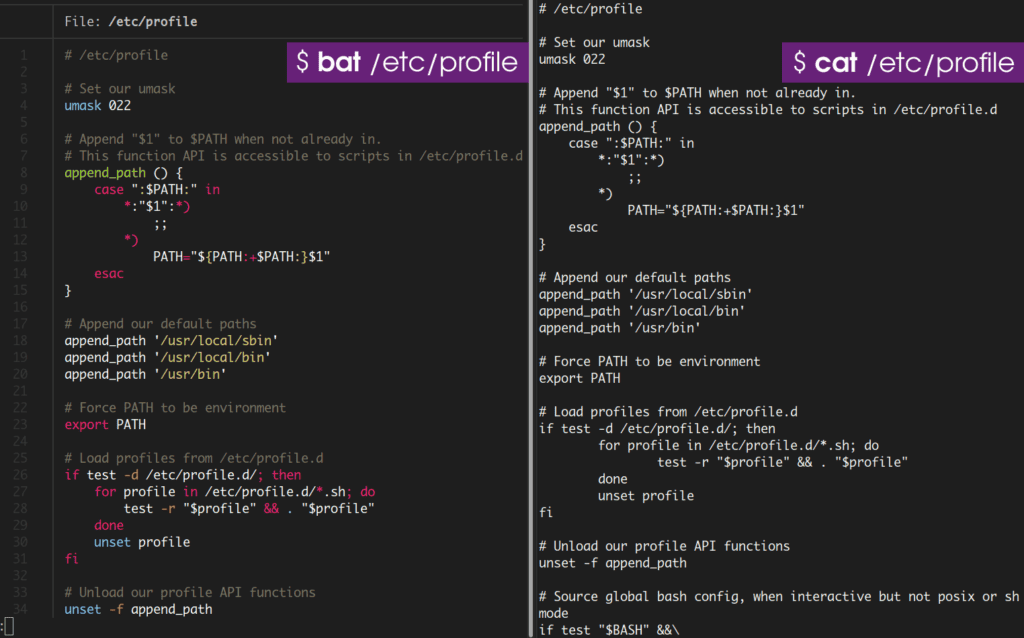
You see the difference. The cat command shows the file’s contents in plain text format, whereas the bat command shows the output with syntax highlighting and ordering row numbers in a neat tabular column format.
Those interested in learning more about the bat command in Linux can visit the project’s GitHub page.
Installing the bat Command in Linux
We should utilize the system package manager. Let’s look at several well-known Linux distribution examples for installing the bat command.
If your Ubuntu / Debian installation is new enough, you can run:
sudo apt install batArch Linux users can install the bat package from Arch’s official repo:
sudo pacman -S batTo install the bat command on Fedora, type:
sudo dnf install batYou can install bat with zypper on openSUSE:
sudo zypper install batConclusion
This short article covered how to install and use the bat command on Linux. In my opinion, the bat command is an excellent modern tool for Linux users. So, give it a shot and let us know what you think.

Cat is short for catenation
Hi,
Thank you for your comment.
It’s more semantics, but referring to the man page:
https://man7.org/linux/man-pages/man1/cat.1.html
cat – concatenate files and print on the standard output
Cat = concatenate
Bat = bombatenate