Spotify is a digital music streaming service that gives you access to millions of songs. It is currently the most popular streaming music service. Hundreds of millions of people use it to listen to music and consume podcasts every day.
This article will guide you to install the Spotify desktop client on Ubuntu, Debian, or other Debian-based distros such as Linux Mint, elementary OS, etc., in three easy-to-follow steps via the official Spotify package repository.
You would have to be familiar with the command line because this is the simplest way to install the app.
Installing Spotify Application on Ubuntu & Debian
Step 1: Add Spotify Repo Key
The first step in installing Spotify from its official repository is importing the Spotify public key with which its packages are signed into our system.
So, open a terminal and import the Spotify signing key using the curl command:
curl -sS https://download.spotify.com/debian/pubkey_5E3C45D7B312C643.gpg | sudo apt-key add -Code language: JavaScript (javascript)
Step 2: Add Spotify Repo
Next, add the official Spotify repository to the software sources list on our Linux system.
echo "deb http://repository.spotify.com stable non-free" | sudo tee /etc/apt/sources.list.d/spotify.listCode language: PHP (php)
Step 3: Install Spotify
Finally, you can install the Spotify client.
sudo apt-get update && sudo apt-get install spotify-clientCode language: JavaScript (javascript)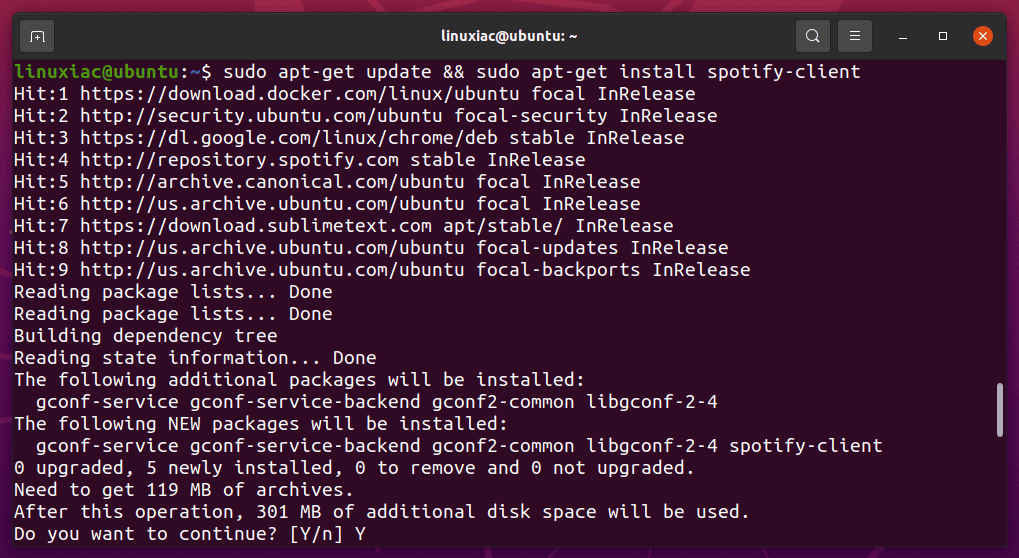
That’s all you need to do. Then, launch the Spotify desktop app from your preferred app launcher after installation.
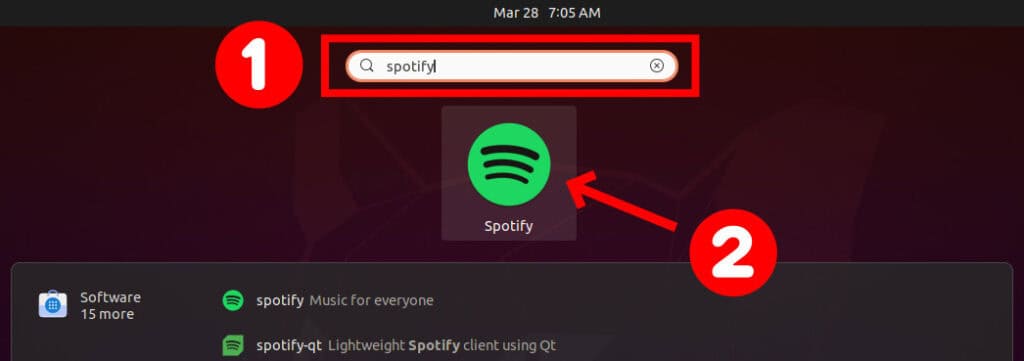
When you start it for the first time, it will ask you to log in. So log in with your Spotify account and have a beautiful musical experience.
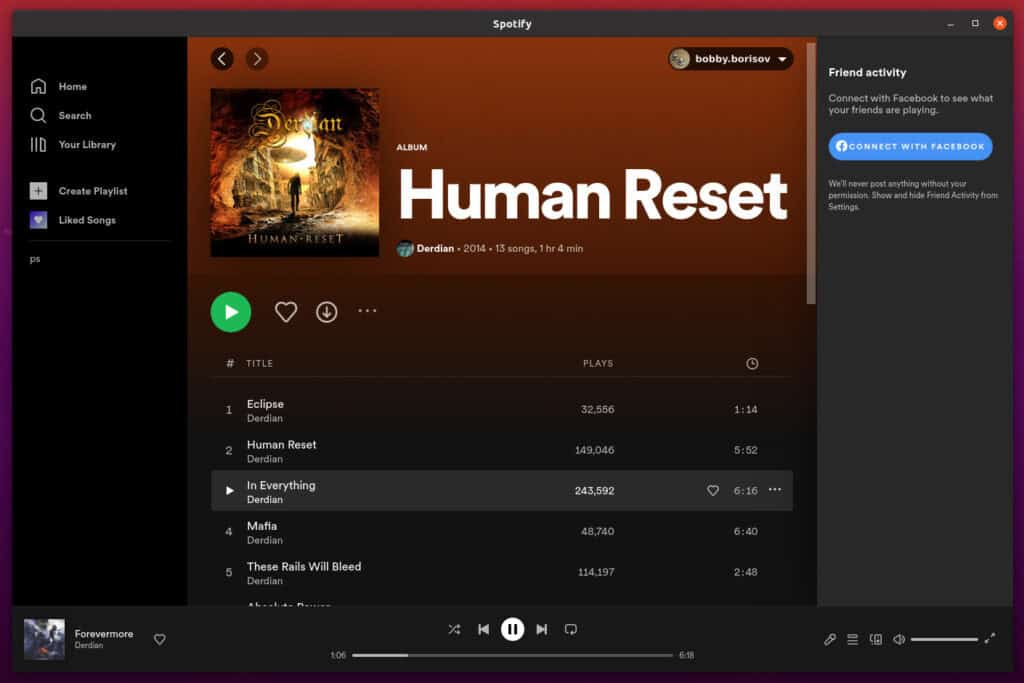
The best part about installing Spotify from the official Spotify repository is that it will automatically be upgraded whenever a new version of Spotify is released.
Conclusion
This article demonstrated how to install the Spotify desktop client in Ubuntu or Debian.
Do you use any other music streaming services other than Spotify? Please share your thoughts in the comments section below.
