Void Linux is a rolling distro, but it tends to run a bit behind other rolling releases like Arch when it comes to software versions. That’s because Void doesn’t push out the newest packages “as fast as possible”—instead, it puts a focus on stability.
That means you won’t always find the newest versions of software right away. Instead, things lag a bit behind. And since Void is entirely community-driven, new packages don’t just land automatically—they need to be adapted and added by someone from the community first.
That’s actually why COSMIC, the still-in-development desktop environment from System76, is only now showing up in Void’s repositories, despite being available for public testing for nearly a year. The included version is the latest available: COSMIC Desktop Alpha 7, released in late April.
Most importantly, Void users now have the opportunity to try out this desktop environment for themselves and experience everything it has to offer. It’s expected to shake up the current dominance of KDE and GNOME, with a particular appeal to GNOME users who feel limited by its constraints.
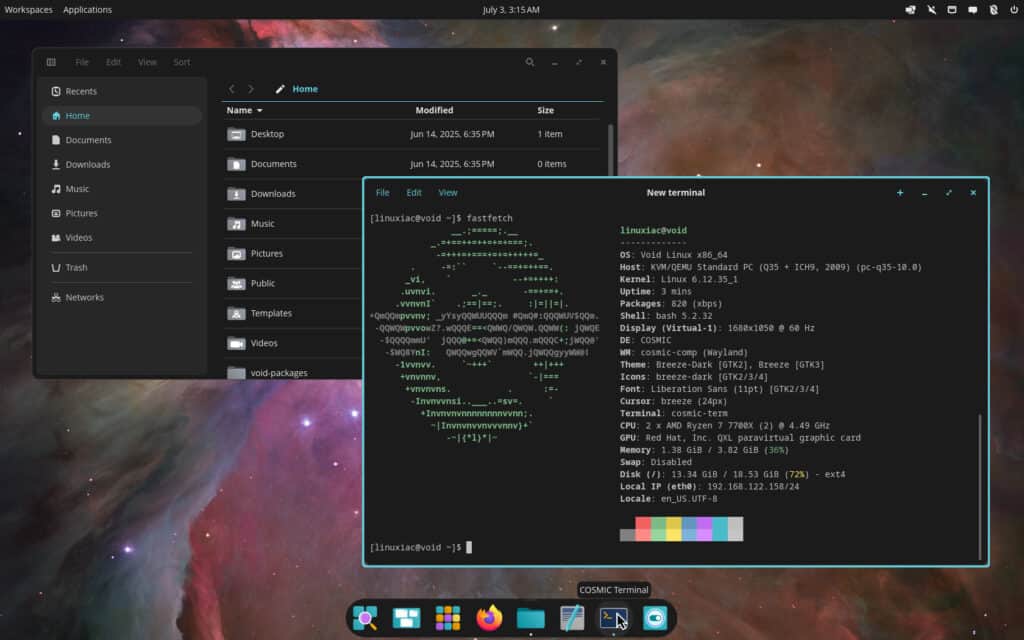
Now, let’s get to what probably interests Void users the most—how to get COSMIC up and running on their desktops. It’s a fairly straightforward process: add the repository and install the desktop environment. That’s it.
echo 'repository=https://mtfbella109.github.io/void-cosmic-repo/repo/x86_64' | sudo tee /etc/xbps.d/10-cosmic.conf
sudo xbps-install -S cosmic-desktopCode language: Bash (bash)Another way to install it is by compiling it yourself—the way Void users are already familiar with—using a template file and the xbps-src tool from the XBPS package manager. However, the method with precompiled packages is significantly more convenient and saves you a considerable amount of time.
Just a heads-up: the “cosmic-greeter” (COSMIC login manager) package isn’t working as expected at the moment. So, after installing COSMIC, you’ll need to start it manually by running the following command in the terminal:
start-cosmicCode language: Bash (bash)For step-by-step instructions and more details about the installation process, check out the maintainer’s GitHub repository. And last but definitely not least, a big thank-you for all the hard work that’s making it possible for Void users to enjoy COSMIC.
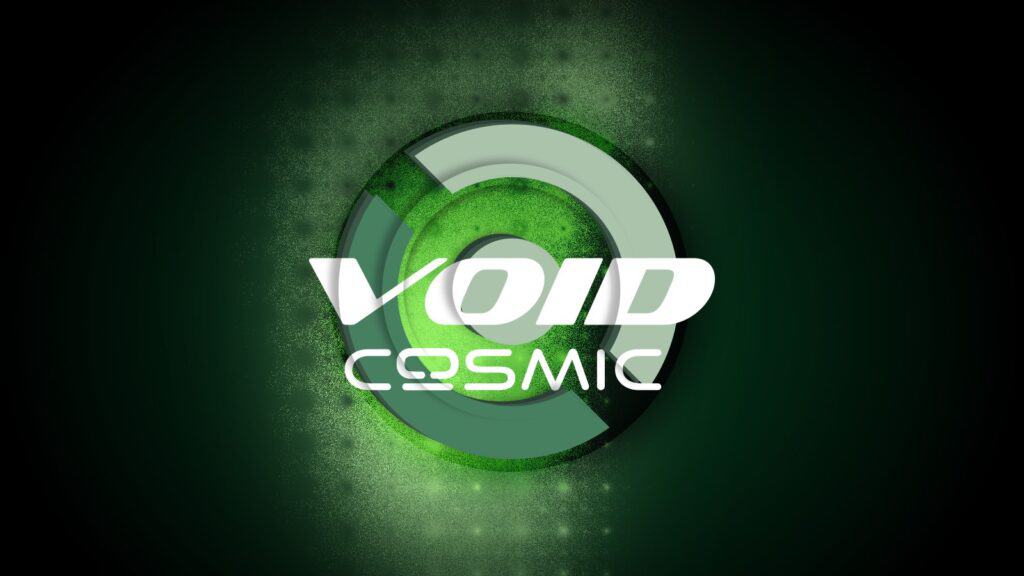
Makes sense, Cosmic is currently leading the DE momentum, with Hyprland and KDE.
Mate, XFCE or Cinnamon have their steady user base, but they’re not really having a breakthrough.
Budgie takes a lot of time to transition to wayland and Budgie 11.
And Gnome has lost any kind of momentum and is literally crumbling at the moment.
It is important for distros to be positioned on the Cosmic and Hyprland trains.