1Password is a popular password manager that provides a place for users to store their passwords and other sensitive information securely.
Now, the cross-platform password manager app, 1Password, has finally arrived for the Linux platforms with full native support, and currently in development preview.
This is the initial version for testing and validation purposes only. Therefore, you should not use its Linux development overview for production or enterprise environments.
As expected, the official release will be announced later this year with a long-term support, including new features and changes over the next few months.
On the backend, 1Password runs on Rust, a secure systems programming language that has made a lot of waves in the Linux community. For end-to-end encryption, it uses the open-source ring crypto library to meet both the security and performance expectations of Linux users.
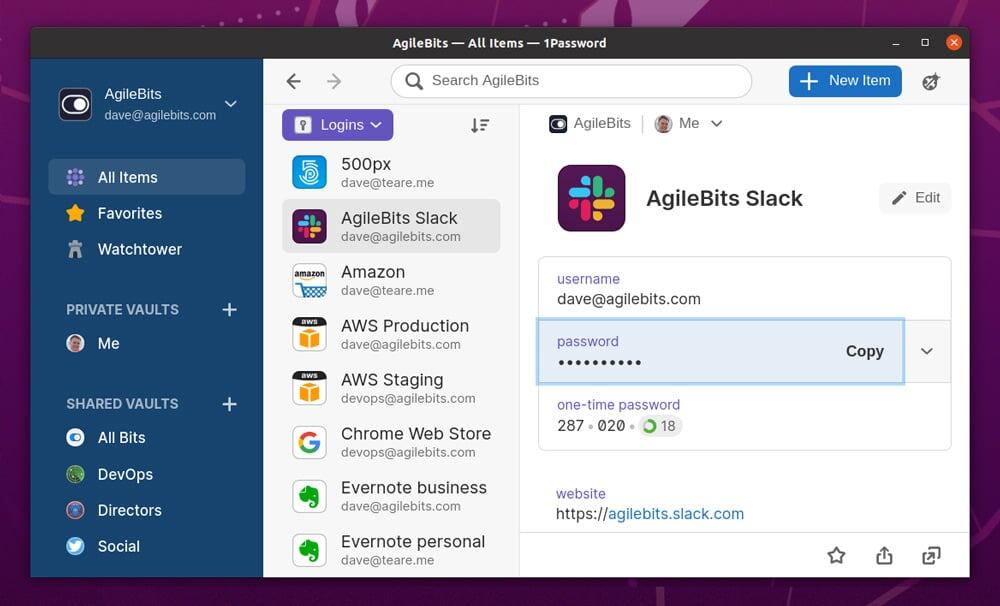
However, if you want a stable version of 1Password for Linux, you can use 1 Password X in your browser.
Supported features
Here are the currently supported features that the app has integrated for the Linux desktop app:
- Installation using apt and dnf packager managers
- Automatic dark mode selection
- Open network locations (FTP, SSH, SMB)
- Support for tile window manager and descriptive window titles
- Unlock with a Linux user account, including biometrics
- System tray icon to stay unlocked when closed
- Integration and deletion of the X11 clipboard
- Keyboard shortcuts support
- Data export
- Unlock multiple accounts with different passwords
- Create collections to organize data between accounts and vaults
How to install 1Password on Linux
To install 1Password on Ubuntu:
sudo apt-key adv --keyserver keyserver.ubuntu.com --recv-keys 3FEF9748469ADBE15DA7CA80AC2D62742012EA22
sudo add-apt-repository 'deb [arch=amd64] https://onepassword.s3.amazonaws.com/linux/debian edge main'
sudo apt install 1passwordCode language: JavaScript (javascript)On Arch Linux you can use the package available in their AUR repository.
In addition, for other Linux distributions follow this link. Then scroll to bottom on the page and choose your Linux distribution to get detailed installation instructions.
