As you know, in the past, playing PC games on Linux required you to run Steam games through Wine, which was not always an easy task, especially in a technical sense.
To facilitate the process, Valve worked with CodeWeavers developers to build Proton as a fork of Wine, then baked the technology right into Steam itself as part of Steam Play. In other words, thanks to Proton, nowadays Linux gaming is easier than ever.
As you probably know, Steam Deck will go on sale starting on February 25, so today Valve released Proton 7.0 as the next version of their famous software.
Proton 7.0 Highlights
Looking at this new release, the biggest new feature is the added support for Easy Anti-Cheat if the game has enabled a Linux module. For those of you unfamiliar with Easy Anti-Cheat, it is the industry-leading anti-cheat service, countering hacking and cheating in multiplayer PC games through the use of hybrid anti-cheat mechanisms.
Among other noteworthy changes, Proton 7.0 comes with added support for local decoding of H264 videos. Undoubtedly, this is an important improvement that will increase the user experience in Linux games.
Apart from those mentioned above, Proton 7.0 is now based against the Wine 7.0 stable upstream code, and the DXVK version has been updated to 1.9.4.
Of course, without adding newly playable games, Proton never launches an update for the new version, and the new Proton 7.0 comes with a bunch of them:
- Anno 1404
- Call of Juarez
- DCS World Steam Edition
- Disgaea 4 Complete+
- Dungeon Fighter Online
- Epic Roller Coasters XR
- Eternal Return
- Forza Horizon 5
- Gravity Sketch VR
- Monster Hunter Rise
- NecroVisioN
- Nights of Azure
- Oceanhorn: Monster of the Uncharted Seas
- Order of War
- Persona 4 Golden
- Resident Evil 0
- Resident Evil Revelations 2
- Rocksmith 2014 Edition
- SCP: Secret Laboratory
- Wargroove
- Wartales
- Yakuza 4 Remastered
For more information, you can refer to the release notes.
How to Enable Proton in Steam Client UI
Keep in mind that currently, Steam for Linux does not flip on Proton by default. You need to manually enable it or stick to games that offer a native Linux port.
You can turn on Proton by opening your Steam settings and clicking on the “Steam Play” option at the bottom of the navigation pane. There, you’ll see a box you can check to “Enable Steam Play for supported titles.”
That turns on Proton for games confirmed to work well with the technology, added to a whitelist by Valve. Finally, just choose the version of Proton you are using.
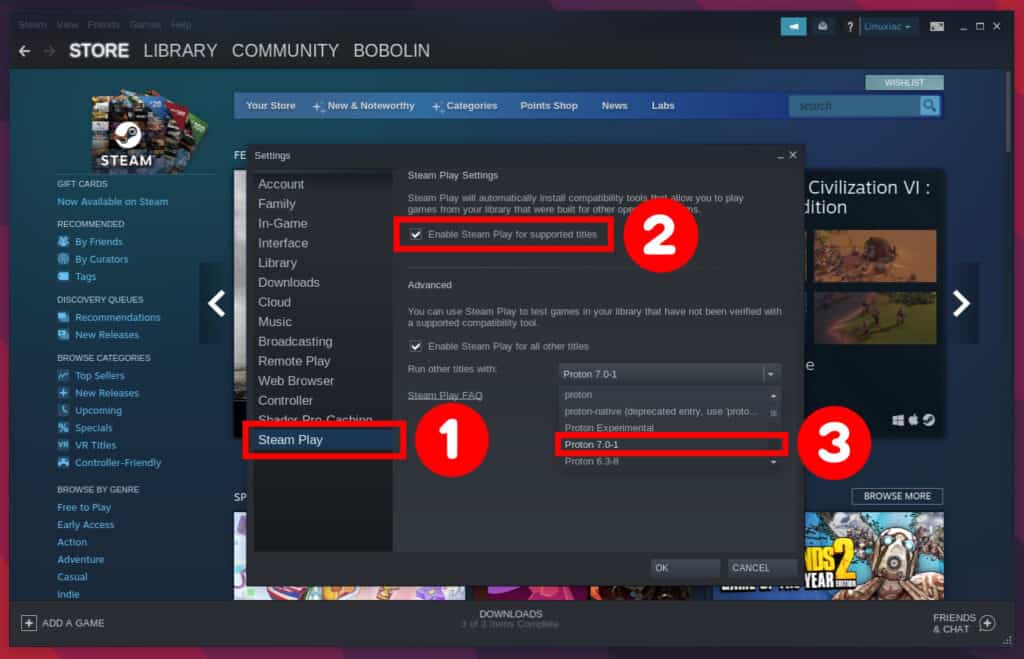
In addition, you’ll also see an advanced option to “Enable Steam Play for all other titles,” which will flip on Proton for everything after you restart the client.
