Proxmox VE (Virtual Environment) is a complete, open source server management platform for enterprise virtualization. It integrates the KVM (Kernal-based Virtual Machine) hypervisor and Linux Containers (LXC), software-defined storage, and networking functionality on a single platform.
One of the greatest features of Proxmox is its managed web-based interface, accessible after installation. This means that you can manage Proxmox through the web interface based on the javascript framework, and it allows the administrator to control all features.
Yesterday the Enterprise software developer Proxmox Server Solutions GmbH has released version 7.1 of its server virtualization management platform, Proxmox Virtual Environment, so let’s check what’s new.
Proxmox VE 7.1 Highlights
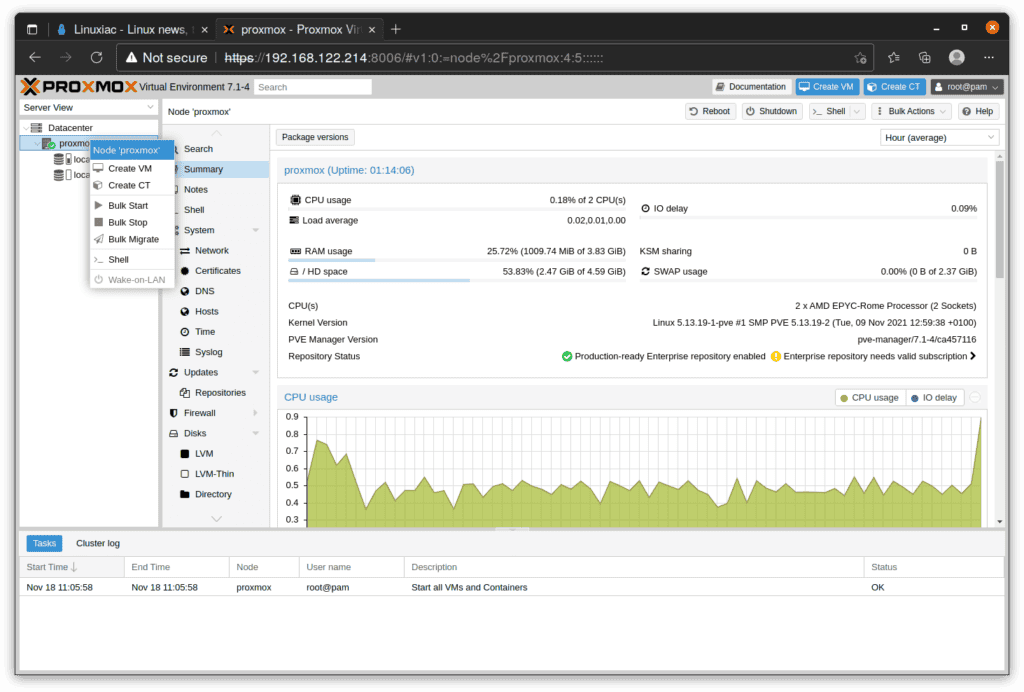
Version 7.1 of Proxmox Virtual Environment is based on the latest Debian 11 (Bullseye) combined with leading open source technologies for virtual environments. This includes a modern Linux kernel 5.13, LXC 4, Ceph 16.2, QEMU 6.1, and OpenZFS 2.1.
Now newly created VM’s have support for secure boot verification, allowing modern system such as Windows 11 to run. The improved VM setup wizard has new defaults for Windows 11, like q35 machine type, use of OVMF (UEFI), and added Trusted Platform Module (TPM). On top of that, if needed, multiple virtual disks can be added.
Backup jobs are now run by a new scheduler daemon and support more flexible scheduling options. You can test how various schedules will behave in the Job Schedules Simulator. From there you can select a predefined schedule and adapt it to your needs.
If you want to keep a backup indefinitely and protect it from getting deleted due to your backup retention settings, Proxmox 7.1 allows you to simply set the protected flag.
Among other things, Proxmox 7.1 now supports WebAuthn (superseding U2F) and one-time recovery keys have been added. The configuration of multiple factors for a single account is now possible. This can all be configured from the web interface. In addition to, two-factor authentication (TFA) has been further improved.
Last but not least, container templates for Fedora and Ubuntu have been updated. Support and templates for the AlmaLinux and Rocky Linux distros are now included.
As always, Proxmox 7.1 included a lot of bugfixes and improvements on many places. You can find out more details on the Proxmox VE 7.1 changes over on the official announcement.
How to Upgrade from Proxmox VE 7.0 to Proxmox VE 7.1
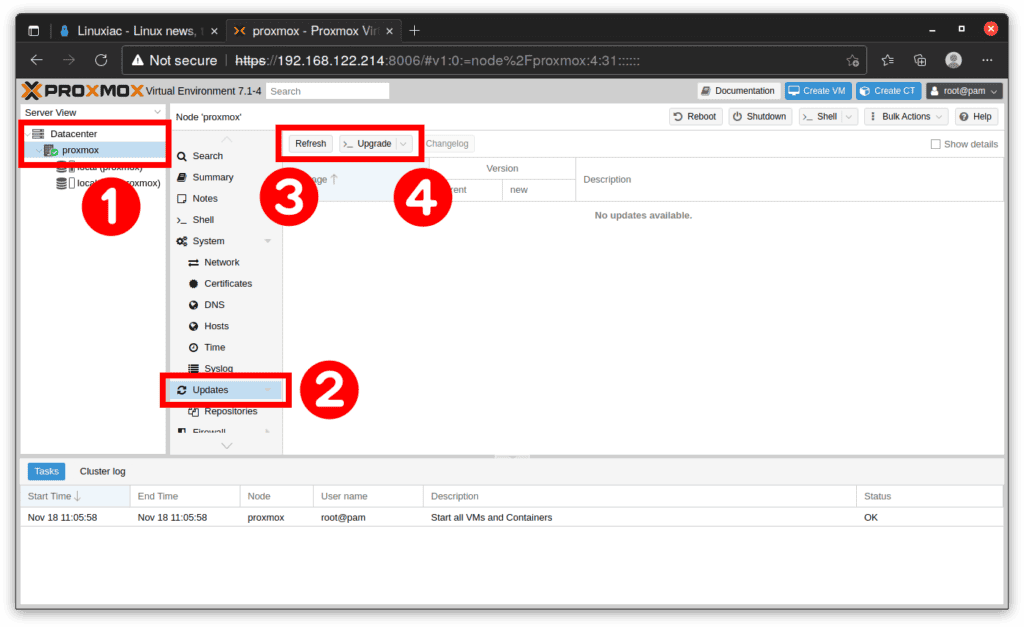
- Just in case, make a complete disk image/backup of Proxmox VE system drive.
- Login to Proxmox VE web UI (
https://ip_address:8006). - Make sure you have correct system repository configured.
- From the Proxmox VE web UI, click on the node name under
DatacenterinServer View. - From right hand side panel, click on
Updates, then click onRefreshbutton. - Click on
>_ Upgradebutton to start to upgrade the system. - Press
Enterkey in the new console window to start upgrade process.
Once done reboot the Proxmox VE host system to apply all new updates.
Download
The Proxmox 7.1 installation medium is a complete operation system. It including everything you need to install and run Proxmox in only a few minutes. The ISO contains the complete feature-set and it is available for download from the project’s website.
If you faced any issues, you can also check out the Proxmox community forum for help.

Great instructions! Won’t upgrade to Windows 11 yet, but I glad to know that I could, now.
@Petem
I switched two hosts from esxi/venter to proxmox in a weekend and had no trouble with local storage set up or maintenance.
I would suggest some of the many online material. The documentation and YouTube videos have been very helpful.
I have played with Promox VE .. and its actually very nice product. in my tests, vm’s run close to native speed.. however.. i guess since im use to vmware configuring local storage is not very intutive. it doesnt help that any in person course are far and few inbetween in the US.. at least the last i checked. maybe ill look around and see if it can find some instructions on local storage setup.. thats really the only thing that would hold me up from using this product..