Kdenlive is one of the best free non-linear multi-purpose video editing software. Non-linear means that editing can be done in any order without the original media files to be overwritten. It provides support for dual video monitors, a multi-track timeline, clip list, customizable layout support, basic effects and basic transactions.
Related: 5 Best Linux Video Players on Which You Can Rely on
Kdenlive is very easy to use even by users who do not have much knowledge about video editing. Most of the video processing is done by the MLT Framework, which relies on many other open source projects like FFmpeg, frei0r, movit, ladspa, sox, etc.
Now the last release of Kdenlive for this year is out and brings some long awaited features like Multicam Editing and Slip trimming mode.
What’s New in Kdenlive 21.12
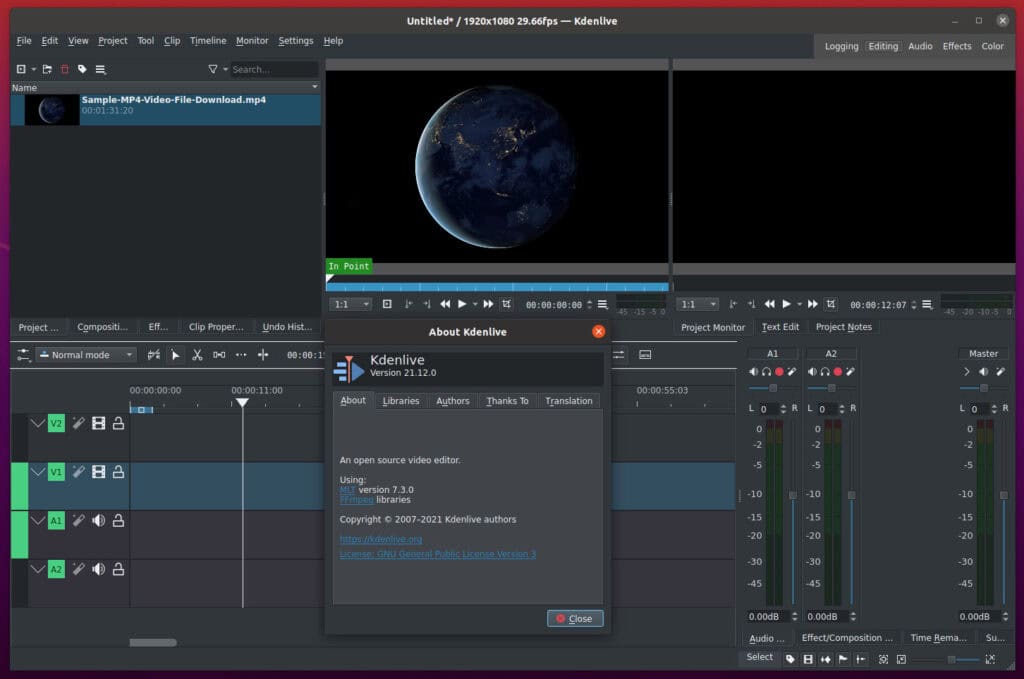
Kdenlive 21.12 comes with a new deep-learning based tracking algorithm, an auto-magical noise reduction filter and support for multiple Project Bins. On top of that, the new Kdenlive adds a vast array of enhancements and fixes across many aspects, most notably to same-track transitions and the motion tracker.
The big new feature in the latest version is the ability for Multicam Editing. Now you can add your clips in different tracks, but at the same position in the timeline and activate the multicam tool by going to menu Tool -> Multicam tool.
In addition, you may trim the clips in the desired track while the timeline is playing by pressing their corresponding numbers or simply select the desired track in the project monitor by clicking on it with the mouse.
Among other noteworthy changes in Kdenlive 21.12 is the new Slip trimming mode which shifts, in a single operation, the IN and OUT points of a clip forward or backward by the same number of frames, while keeping the original duration and without affecting adjacent clips.
We can’t fail to mention that now the DaSiamRPN visual tracking algorithm relies on deep-learning models to provide extremely accurate results. Keep in mind that this feature requires AI models to be downloaded first. Here’s how to do it.
Last but not least, Kdenlive 21.12 comes with new object obscure methods like Pixelate and Opaque Fill. Multiple Bins is another piece of novelty which allows you to create various bins from folders.
Install Kdenlive 21.12
Ubuntu users are able to install Kdenlive 21.12 by using the official PPA repository. Just type the commands shown below.
sudo add-apt-repository ppa:kdenlive/kdenlive-stable
sudo apt update
sudo apt install kdenliveAnother way of installing Kdenlive is by using the AppImage. This allows users to run applications as they would run in Windows. To use this application, go to the official website of Kdenlive and click on the download section. Next, click on the AppImage button, which will start downloading your file.
After downloading the file, go to the directory where you downloaded it and run the following command to give it an executable status:
chmod +x kdenlive-21.12.0-x86_64.appimageCode language: CSS (css)Now just double-click on the AppImage file, and Kdenlive 21.12 will start.
