Sometimes you may feel somehow limited by the default GNOME desktop and the few options you have to tweak. No worries. With Just Perfection you can change the visibility of almost all components of GNOME Shell, behavior tweaks and customize panels.
In other words, the extension allows you to get a super minimal GNOME desktop.
Related: 5 Best GNOME Shell Extensions for Your Linux Desktop
Just Perfection offers a list of options to toggle on/off the visibility of Gnome top bar, Dash (dock launcher), Search (search box in both Activities view and ‘Show Applications’), Hot Corner, OSD (notification pop-up), Workspace popup and workspace switcher, Background Menu, App Gesture, and many more.
In addition, Just Perfection also overrides the current GNOME Shell theme while user themes extension is not required.
Today, the Just Perfection GNOME Shell extension celebrates one year with its brand new version 16. Let’s see what’s new.
What’s New in Just Perfection v16
As you can see from the image below, there is a new intro image. The artwork was removed in version 10, but now the artwork is back.
The good news is that if you don’t like it you can disable it and it will never show up even in the feature versions.
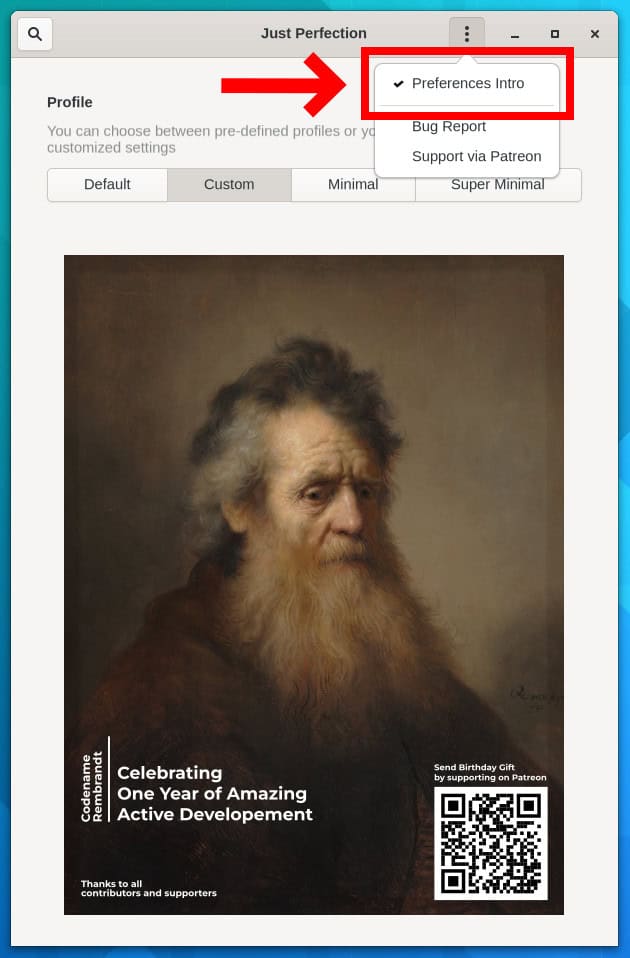

Just Perfection v16 brings a profile switcher, that can help you to set all the options faster. It’s important to note that profile switcher is only supported on GNOME 40 and GNOME 41.
- Default mode, as the name suggest, set all the options to default.
- Minimal will disable panel but it will available in overview. You can still type to search in overview since search entry is disabled.
- Super minimal gives you a really minimal desktop. No right click, no panel, just window picker in overview.
In GNOME, when you hit the ‘hot corner’ you have ripple effects. Now Just Perfection allows you to disable ripple effects with the new added option.
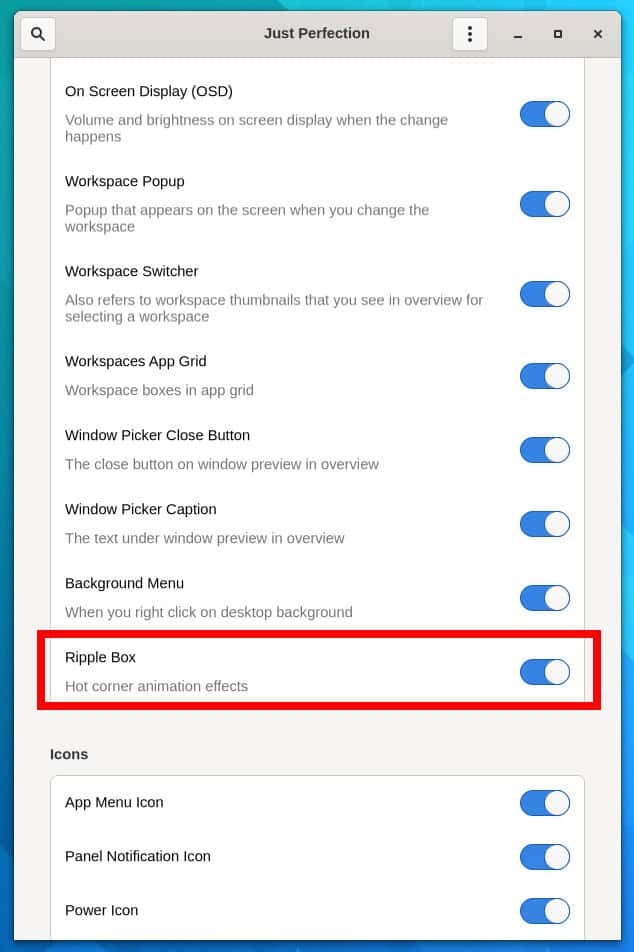
In GNOME Shell versions 40 and 41 if you hit Super key twice app grid shows up. Now it’s possible to disable this behavior by turning off the ‘Double Super to App Grid’ option.
Last but not least, with Just Perfection GNOME Shell Extension v16 you can also have panel corner size when the panel is hidden.
You can install the extension right from the GNOME extension website with a simple toggle. In case you are new to this, I recommend going through our guide How to Install GNOME Shell Extensions Easily and Quickly.
More details on the Just Perfection GNOME Shell Extension v16 changes over on the project’s GitLab.
