Above all, GNOME 40 includes GTK 4, which is a new stable release of GTK. With the release of GTK 4, upstream GTK considers GTK 2 to be End-Of-Life.
What’s new in GNOME 40
Probably the most noticeable user experience change is when interacting with the GNOME shell overview. In GNOME 3.38 and earlier versions, the Activities Overview had a vertical layout, but in GNOME 40, everything goes horizontal.
In other words, when you click on the application icon in GNOME, the workspaces are horizontal with a snapshot of the running windows. You can easily scroll through them and drag windows from one workspace to another.
Moreover, within the new Activities Overview design, all the apps now show their icons so you’ll identify them much easier.

As you can see on the image above, the dash is now at the bottom of the screen and the app launcher slides up also from the bottom. The favorites bar now shows a separator between favorite apps (i.e. pinned) and those running but not pinned.
GNOME shell overview has been rearranged to be more spatially coherent and engaging, while still providing the same basic features: search, windows, workspaces and applications. The updated design is intended to be not a huge change from the previous version and the transition for users shouldn’t be difficult.

Another hotly anticipated change comes by way of how multi-monitor support will work with the new horizontal Activities Overview. GNOME 40 will default to only showing workspaces on the primary display, with the top bar and the Activities Overview on both displays.
If you are a laptop user using the touchpad, you can make use of the new Touchpad Gestures. Going up and down on the touchpad takes you in and out of the activities overview and app grid screens. Left and right switches you between workspaces.
App improvements
- File Manager now showing file creation timestamps.
- Weather has received a redesign to show more information.
- Maps now features richer information cards for meaningful experience.

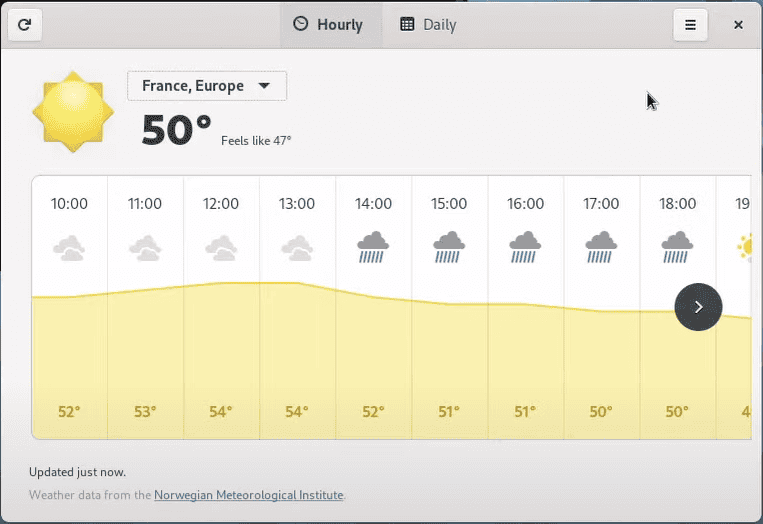

How to get GNOME 40
For anyone wanting to test GNOME 40, you can download and boot the installer image. You can write it on a USB stick. Remember that this .ISO image is not a full Linux distribution. It only has the GNOME desktop skeleton with a minimal installation UI.
In addition to, Fedora already have a Beta out of Fedora 34 which includes GNOME 40.
